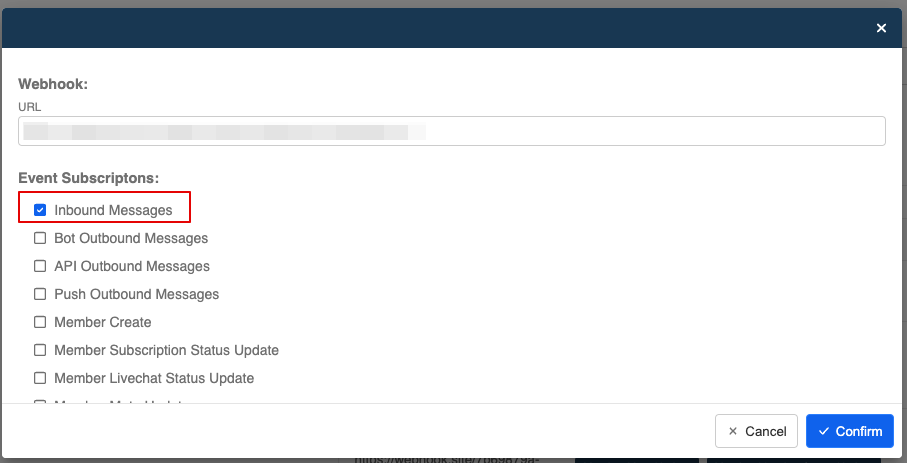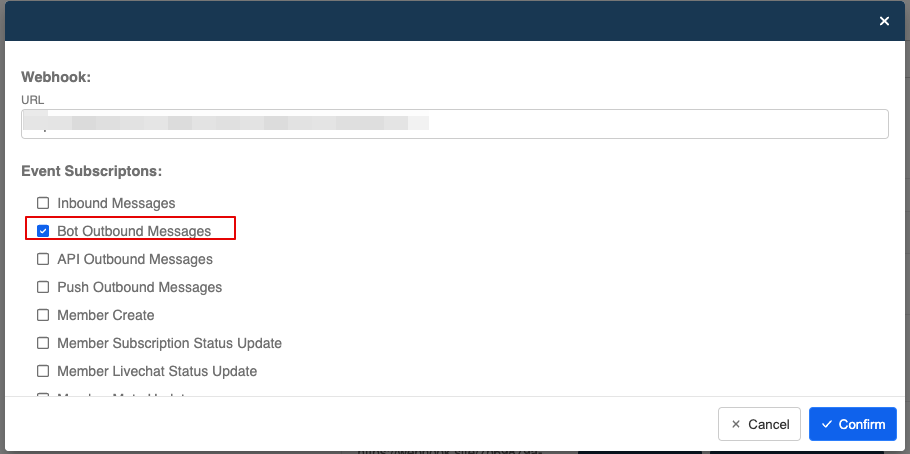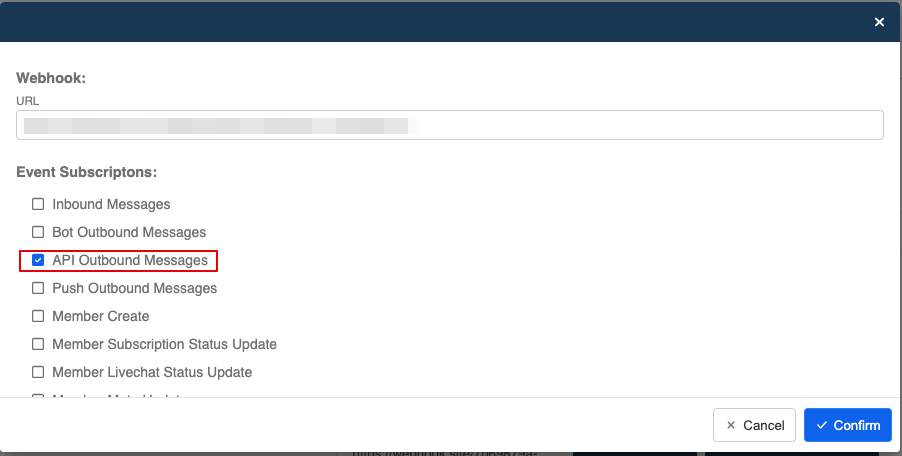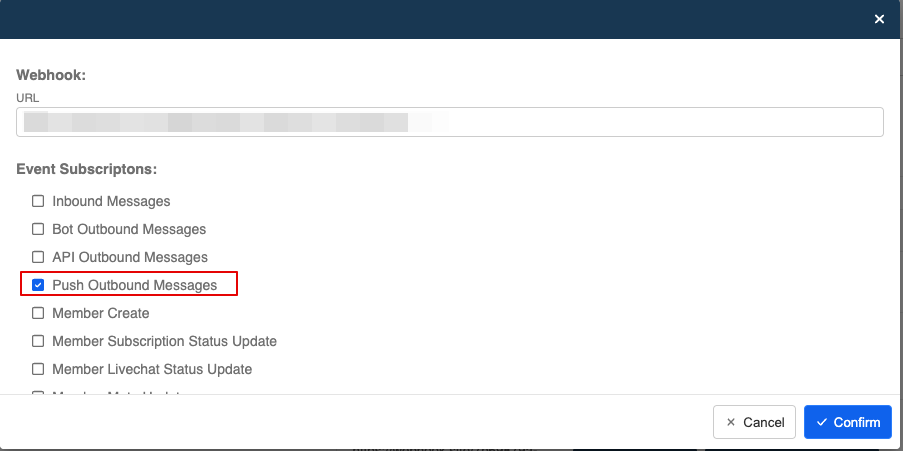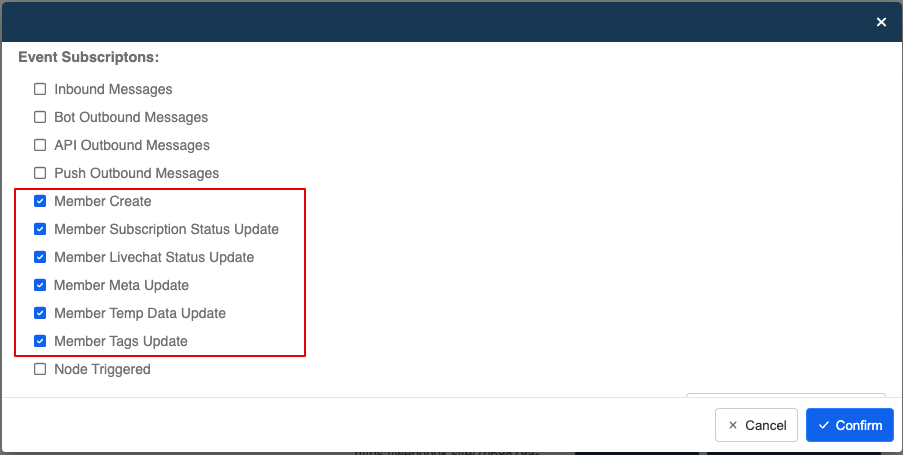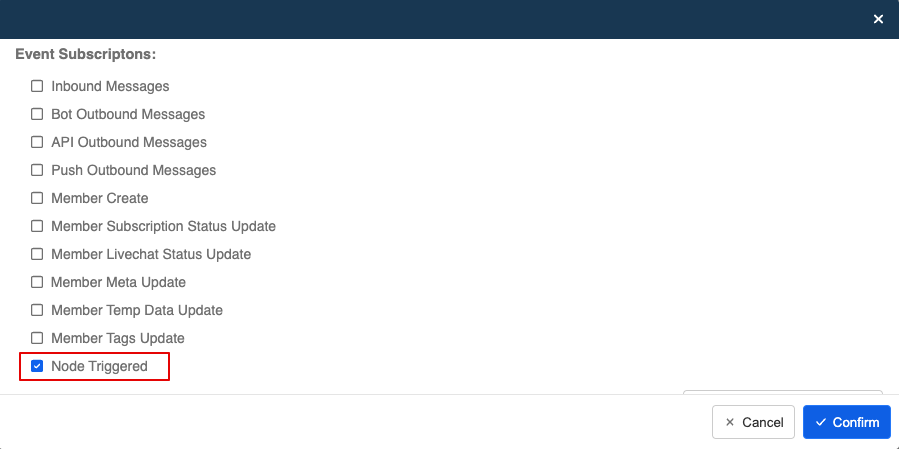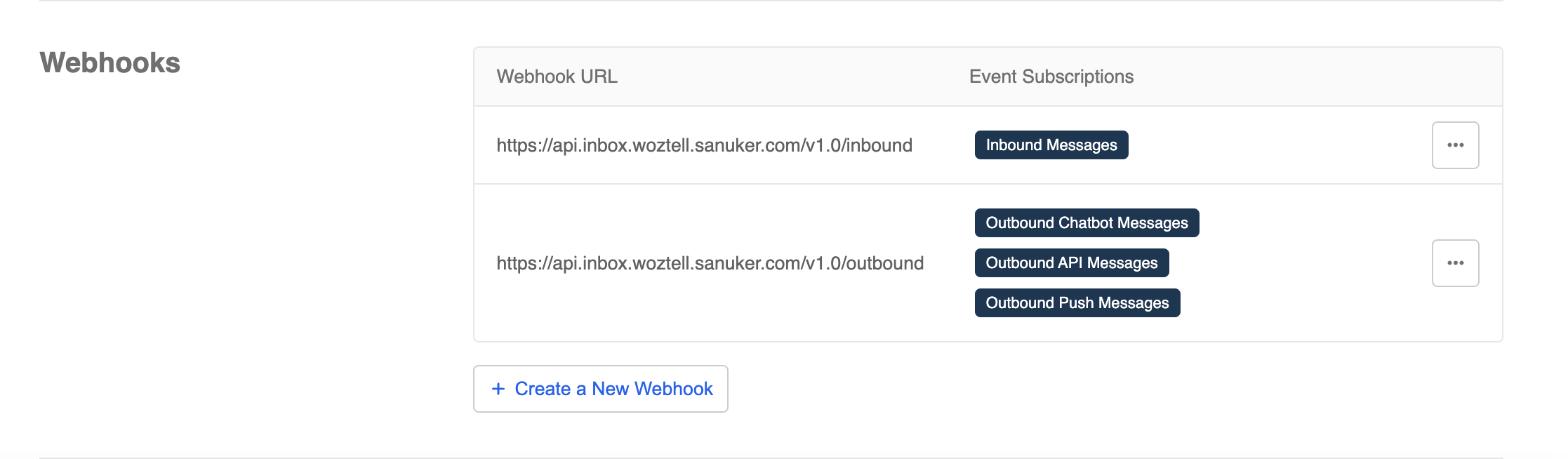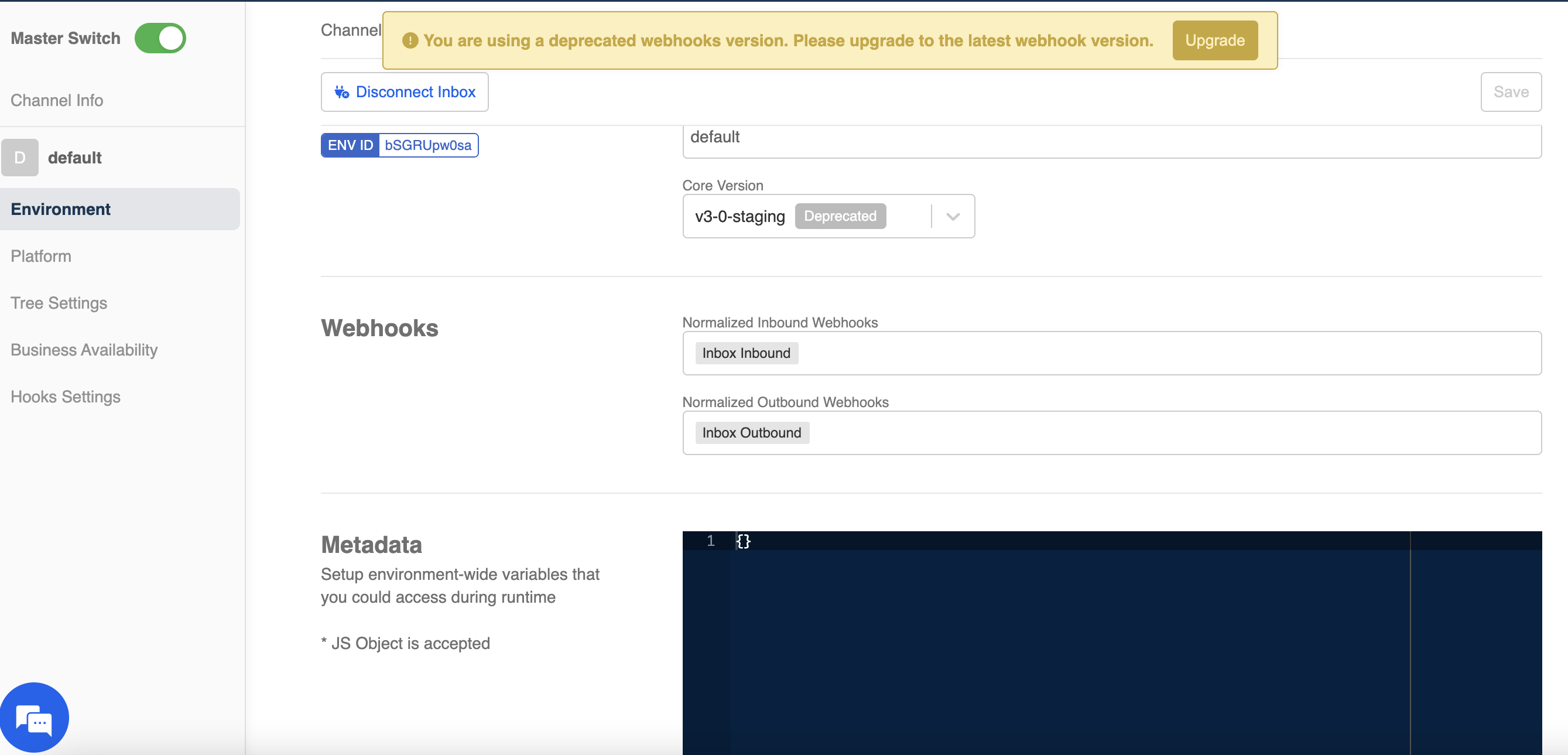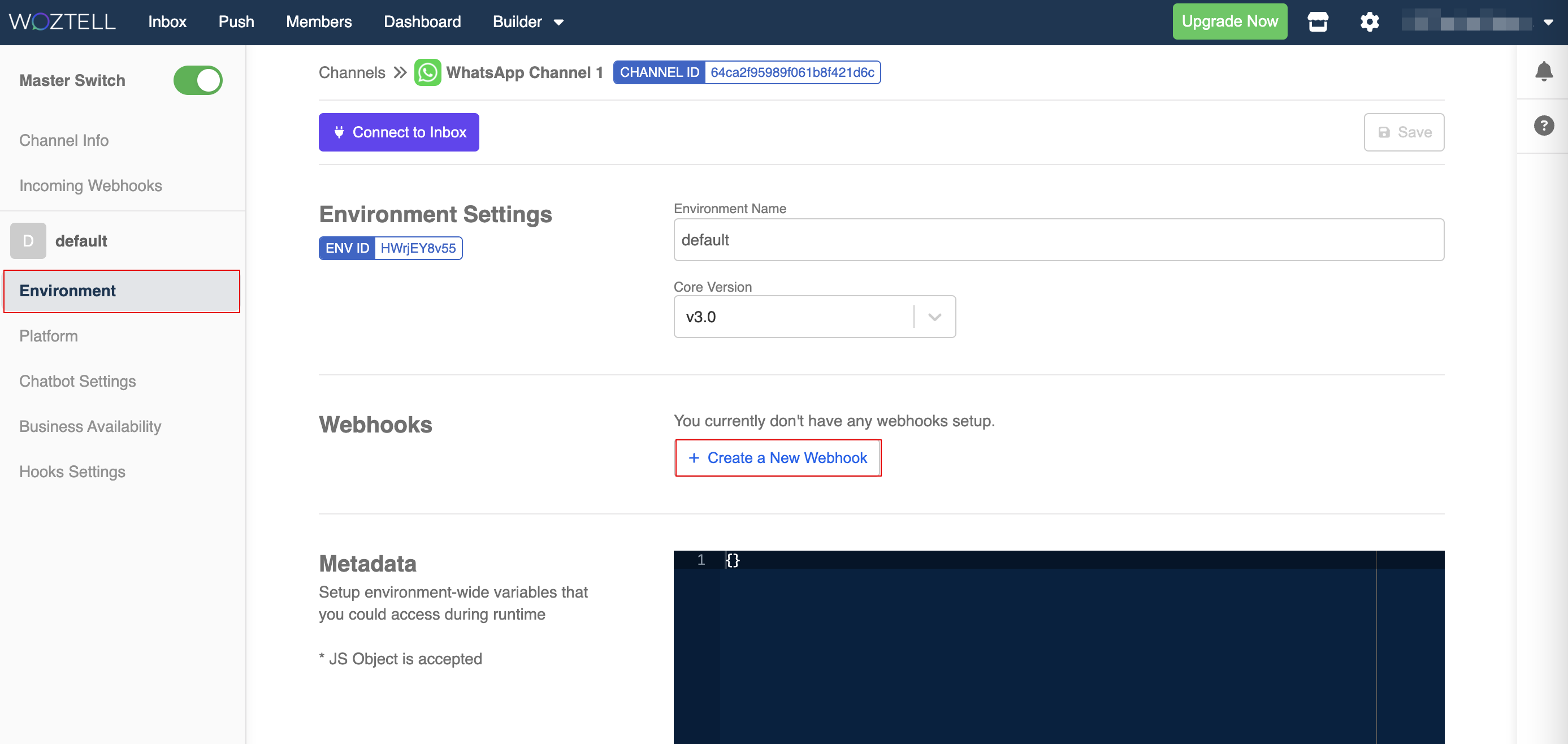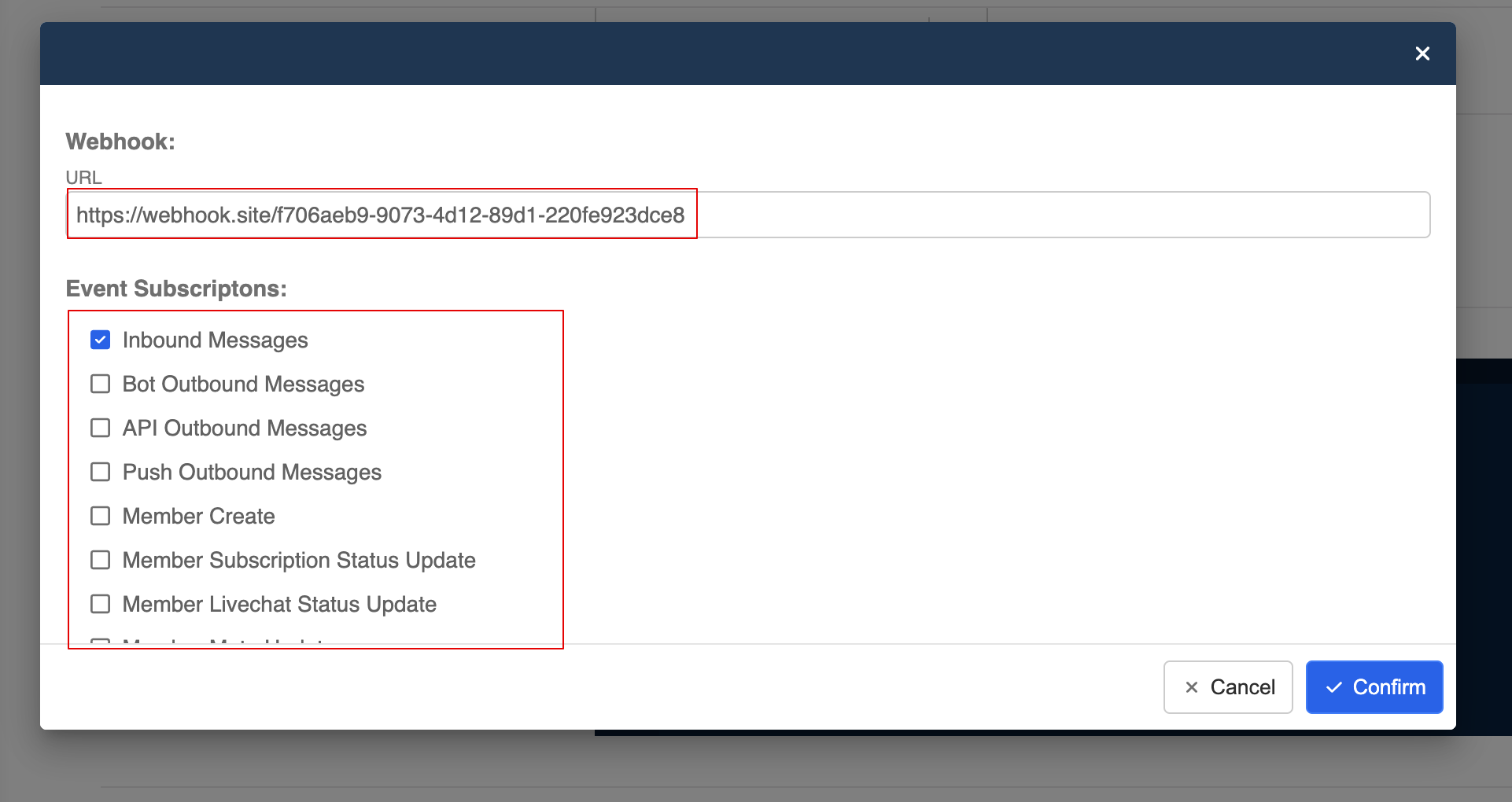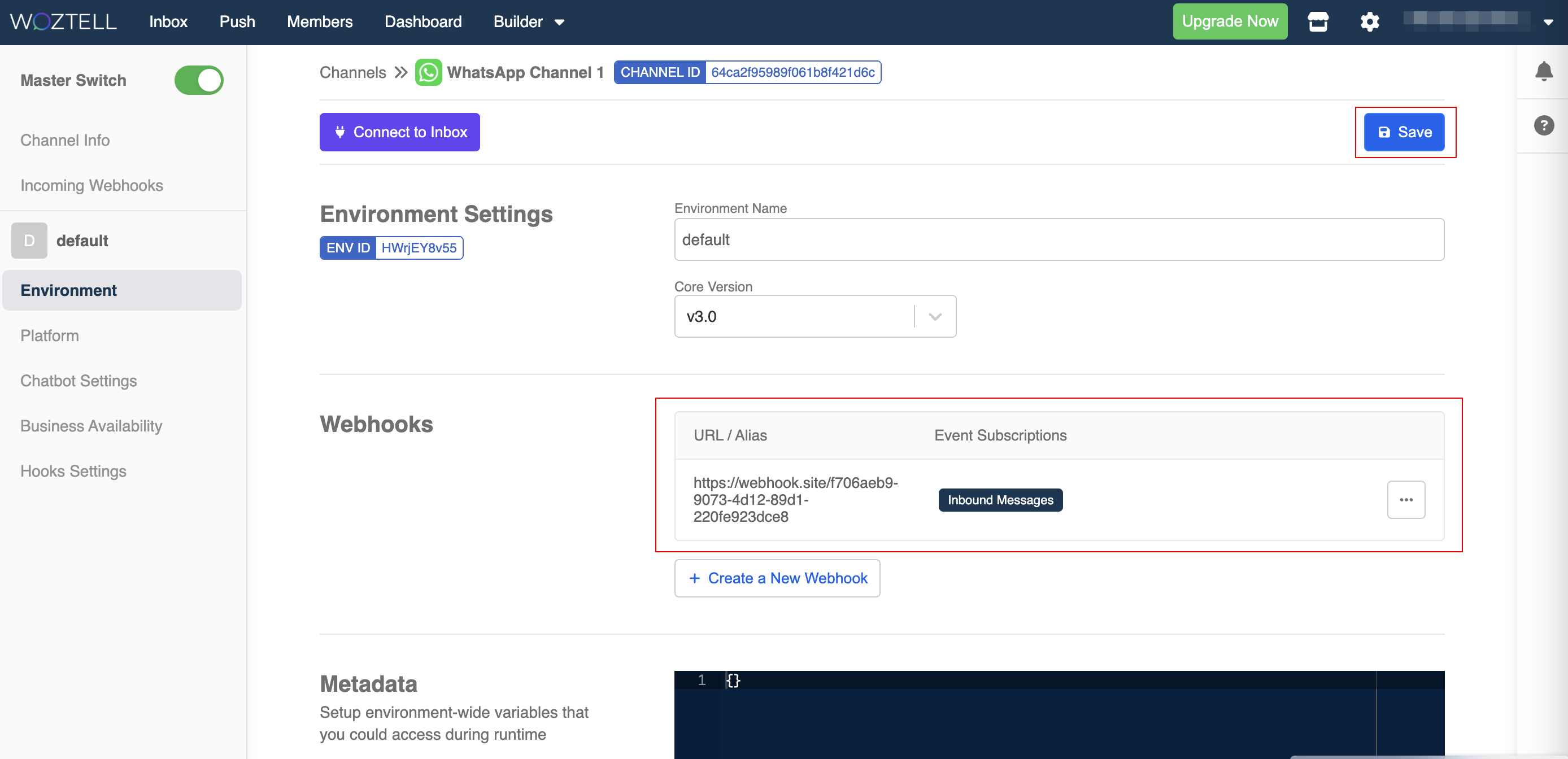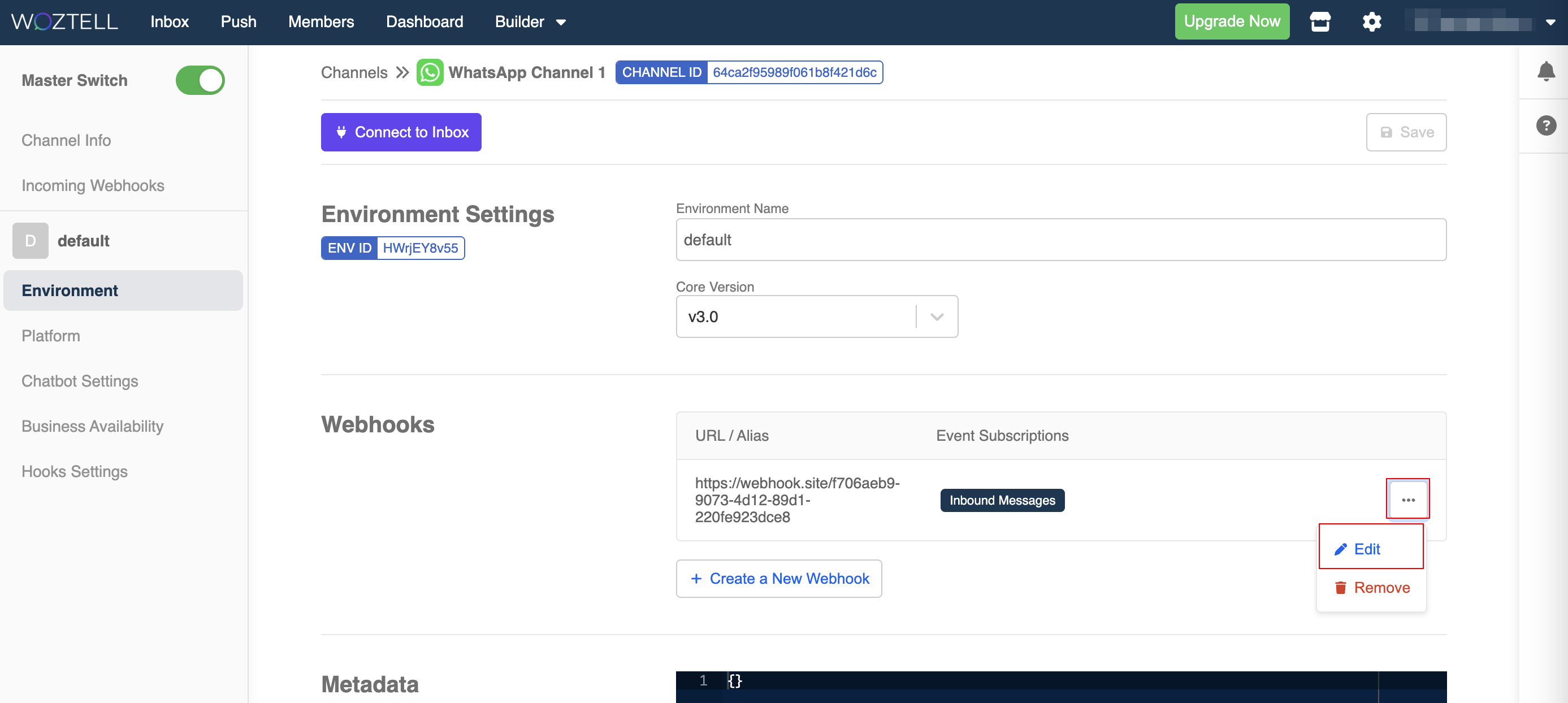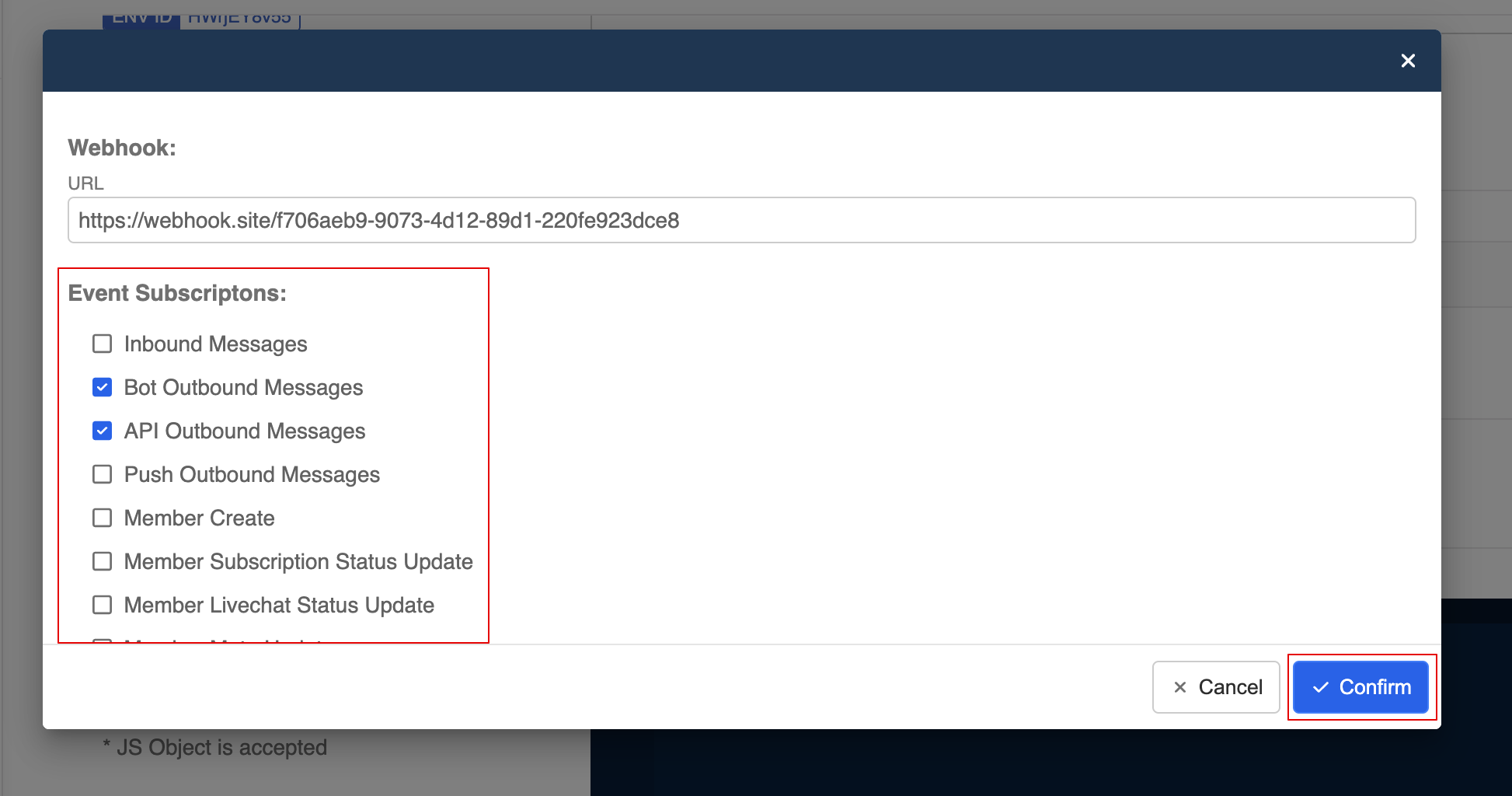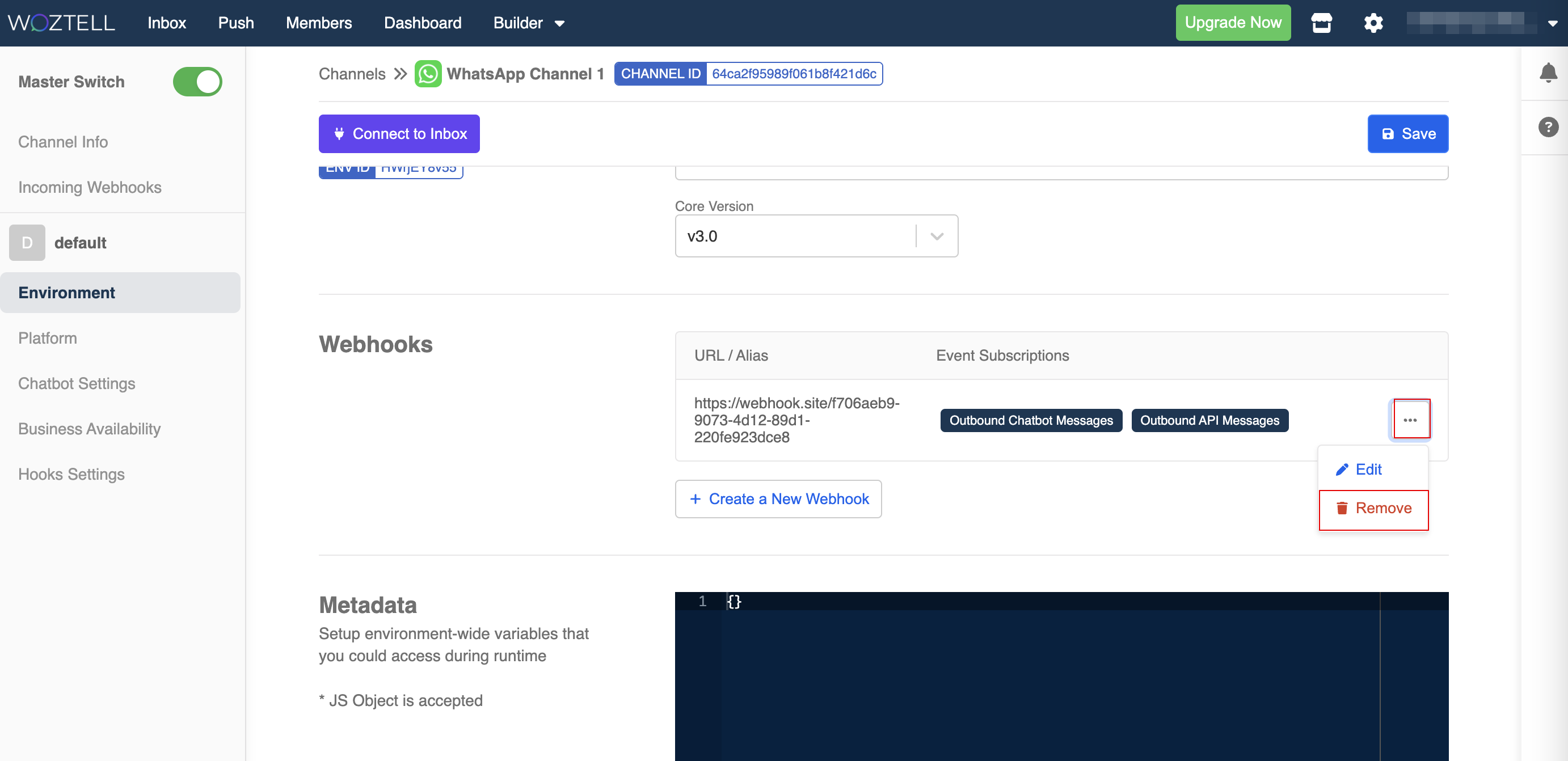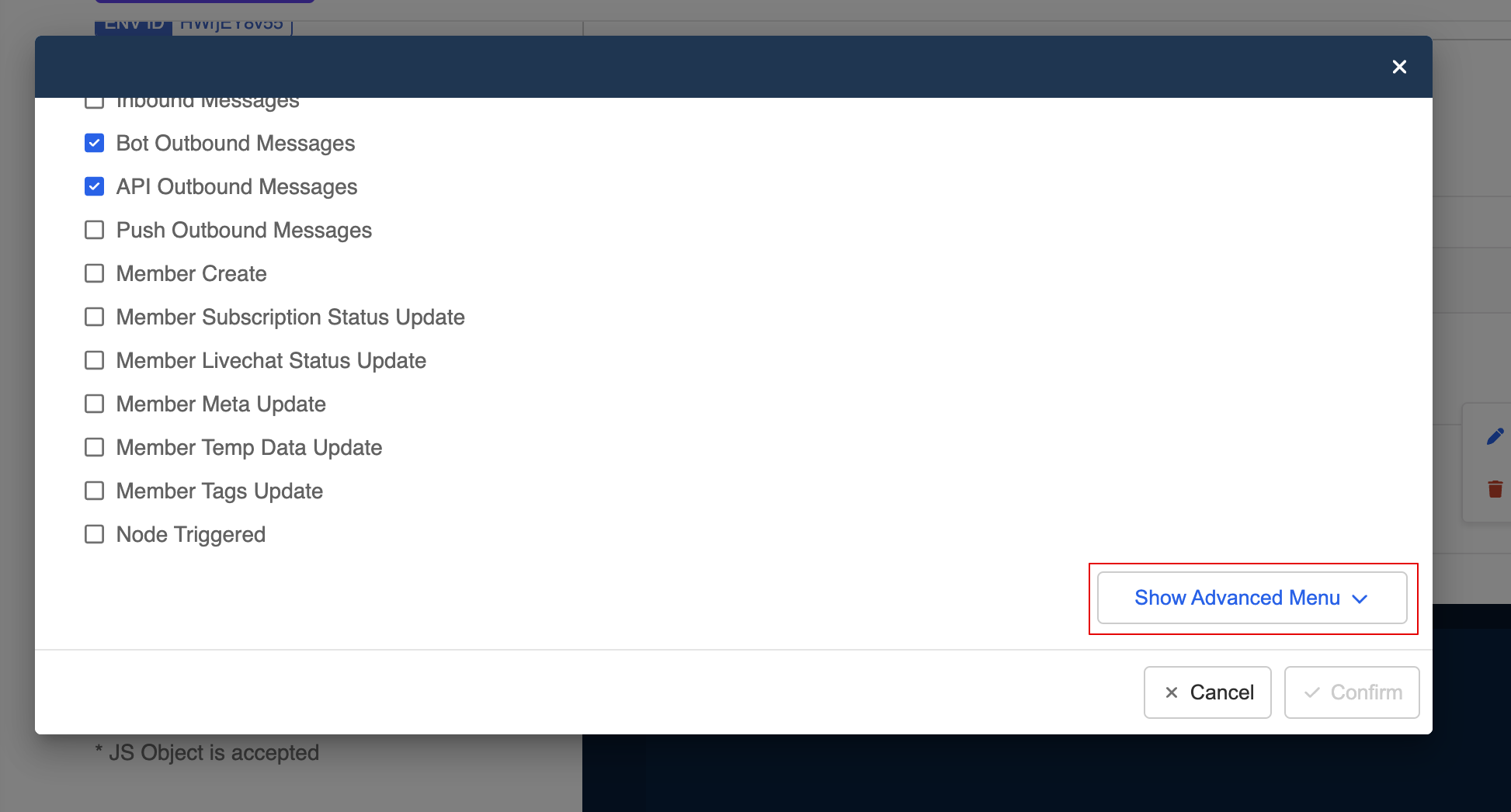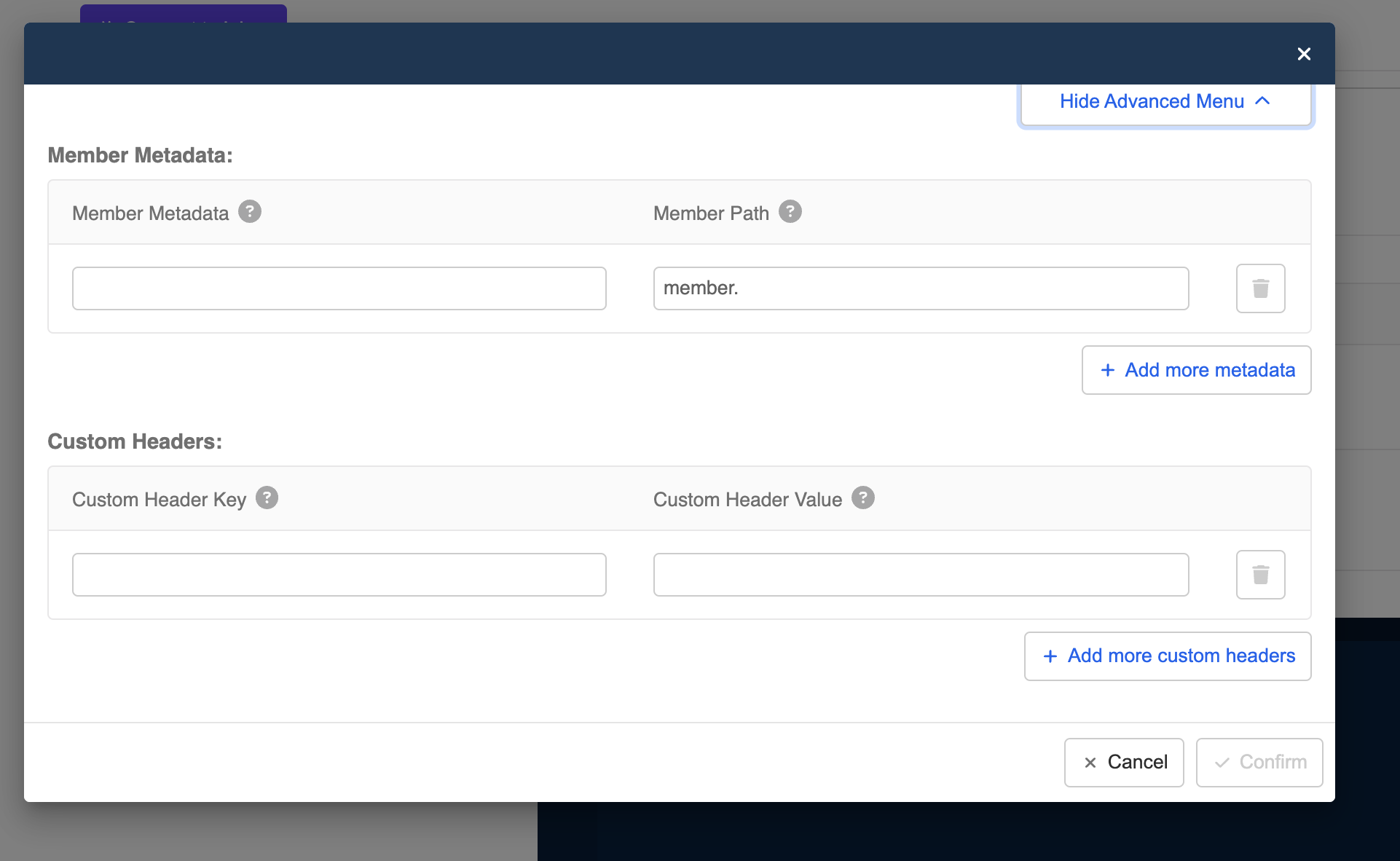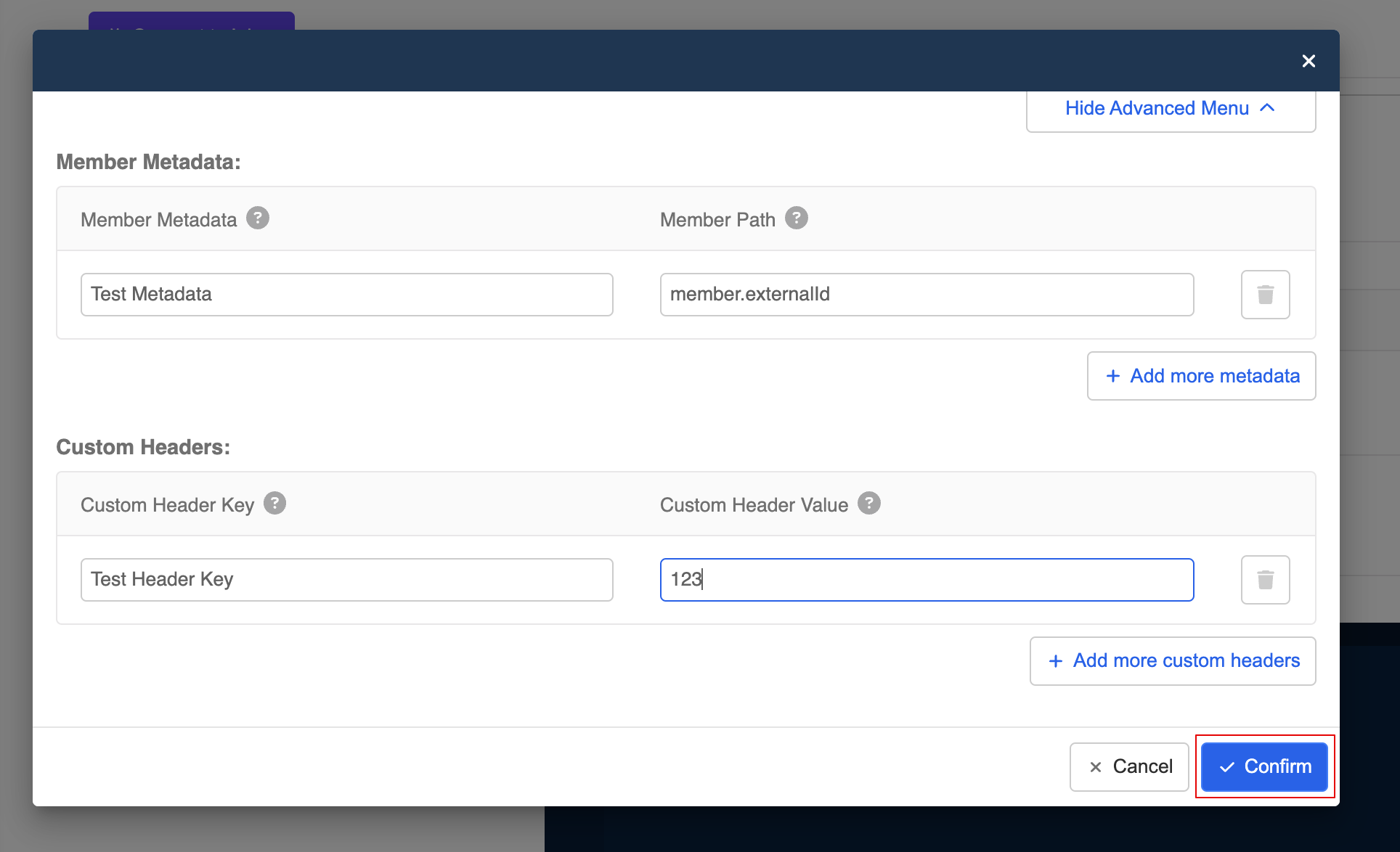Webhooks
Validation
All the webhook event would come with a signature ("X-Woztell-Signature") in the header for validation purposes. Each webhook event could be validated using the following method.
- Using the HMAC-SHA256 algorithm with the channel secret as the secret key, compute the digest for the request body.
- Confirm that the Base64-encoded digest matches the signature in the X-Woztell-Signature request header.
Inbound Messages
By subscribing to this webhook, you would receive the normalized events that WOZTELL pre-processed for all supported platforms.
Sample from WhatsApp
Text message:
{
"from": "85260903521",
"to": "85268227287",
"timestamp": "1599536864",
"type": "TEXT",
"data": {
"text": "Hello"
}
"member": "memberId",
"channel": "channeId",
"app": "appId",
"memberExtraData": {
"field": "Test Metadata",
"path": "gender"
}
}
Video message:
{
"from": "85260903521",
"to": "85268227287",
"timestamp": "1599536864",
"type": "MISC",
"data": {
"attachments": [{
"type": "VIDEO",
"waMediaId": "e8a85916-2386-49dc-8f05-1cd0527bfb68",
}],
}
"member": "memberId",
"channel": "channeId",
"app": "appId",
"memberExtraData": {
"field": "Test Metadata",
"path": "gender"
}
}
Message Status Update
Apart from the message event, you can also receive message status update by subscribing to the inbound messages, such as the SENT, DELIVERED and READ events from WhatsApp.
Sample from WhatsApp
When the message status becomes READ:
{
"to": "85268227287",
"timestamp": 1701914905000,
"messageId": "wamid.ABcLODUyNTQwNjM1OTgVAgARGBJCRDc4MkU4QTUzREFCMkU3REEA",
"from": "85254063598",
"data": {
"messageId": "wamid.ABcLODUyNTQwNjM1OTgVAgARGBJCRDc4MkU4QTUzREFCMkU3REEA"
},
"type": "READ",
"eventType": "INBOUND",
"member": "MEMBER_ID",
"channel": "CHANNEL_ID",
"app": "APP_ID"
}
Outbound Messages
body
| Property | Type | Description |
|---|---|---|
| type | String | Can be either BOTor MANUAL. Indicating whether the outbound message is from the chatbot or from API/Broadcast |
| member | String | ID of the member |
| channel | String | ID of the channel |
| app | String | ID of the app |
| meta | Object | apiSource that includes information of the source integration |
| memberExtraData | Object | Extra member data and an valid member path |
| customHeadersData | Object | Custom header key and custom header value |
| messageEvent | Object | messageEvent object containing the normalised message |
messageEvent
| Property | Type | Description |
|---|---|---|
| from | String | ID of the sender |
| to | String | ID of the recipient |
| timestamp | Number | Unix timestamp |
| type | String | Message type |
| data | Object | Message data for the corresponding message type |
| messageId | String | Message ID from the external platform (this property might not exist) |
meta
| Property | Type | Description |
|---|---|---|
| agentUserId | String | ID of the user who sent the message. |
| source | Object | The information of the source integration; identical to apiSource |
| apiSource | Object | The information of the source integration; to be deprecated soon |
_source_
| Property | Type | Description |
|---|---|---|
| integrationId | String | Type of source integration |
| build | Number | Version of the integration |
| appIntegration | String | ID of the integration |
Sample event
{
"type": "MANUAL",
"app": "APP_ID",
"channel": "CHANNEL_ID",
"member": "MEMBER_ID",
"eventType": "API_OUTBOUND",
"meta": {
"agentUserId": "59cb495865243d002c6fc1f5",
"apiSource": {
"integrationId": "inbox",
"build": 1,
"appIntegration": "6420ffb53e65b445d4657ee1"
},
"__source__": {
"integrationId": "inbox",
"build": 1,
"appIntegration": "6420ffb53e65b445d4657ee1"
}
},
"messageEvent": {
"from": "14132521446",
"to": "85260903521",
"data": {
"text": "hihi"
},
"type": "TEXT",
"timestamp": 1712807869354,
"messageId": "wamid.HBgLODUyNjA5MDM1MjEVAgARGBJFMkI5MkQwODQ1NDc3Q0UwM0QA"
},
}
NOTE
The agentUserId in the outbound message can be used to obtain the team member information with the Open API query:
query getTeamMembersUserIdAndEmail
{
apiViewer {
app {
teamMembers {
user {
_id
email {
email
}
}
}
}
}
}
Bot Outbound Messages
The chatbot response messages will be sent to your designated webhook.
API Outbound Messages
The messages sent via SendResponse API will be sent to your designated webhook.
Broadcast Outbound Messages
The messages sent via the Broadcast will be sent to to your designated webhook.
Member Update Events
By subscribing to these events, you would receive the events whenever there is status change on a member of this channel.
The Member Update Events include: Member Create, Member Subscription Status Update, Member Livechat Status Update, Member Meta Update, Member Temp Data Update and Member Tags Update.
body
| Property | Type | Description |
|---|---|---|
| eventType | String | MEMBER_UPDATE |
| functionName | String | NORMAL_UPDATE_MEMBER: update the member manually in members page; BOT_UPDATE_MEMBER: update the member with bot |
| member | String | ID of the member |
| channel | String | ID of the channel |
| app | String | ID of the app |
| before | Object | Status of the member before the change |
| after | Object | Status of the member after the change |
Sample Event
{
"eventType": "MEMBER_UPDATE",
"functionName": "NORMAL_UPDATE_MEMBER",
"member": "memberId",
"channel": "channelId",
"app": "appId",
"before": {
"liveChat": false,
"tempData": {
"faqAns": [],
"listLength": 5
},
"tags": [
"test_broadcast"
]
},
"after": {
"liveChat": true,
"tempData": {
"faqAns": [],
"listLength": 1
},
"tags": [
"test_broadcast",
"testing_tag_2"
]
}
}
Batch Member Updates
When multiple members are updated in batch at the a time, you would receive the event type BATCH_MEMBER_UPDATE.
body
| Property | Type | Description |
|---|---|---|
| eventType | String | BATCH_MEMBER_UPDATE |
| functionName | String | The batch update function, including OPEN_API_BATCH_CREATE_CHAT, OPEN_API_UPDATE_MEMBERS, OPEN_API_BATCH_UPDATE_MEMBERS, NORMAL_UPDATE_MEMBERS, BATCH_ADD_TAGS, BATCH_DELETE_TAGS, BATCH_REPLACE_TAGS |
| members | Array | Array of member IDs |
| channel | String | ID of the channel |
| app | String | ID of the app |
| update | Object | Details of the member update |
Sample Event
{
"eventType": "BATCH_MEMBER_UPDATE",
"functionName": "BATCH_ADD_TAGS",
"members": [
"memberId_1",
"memberId_2",
"memberId_3",
"memberId_4",
"memberId_5",
"memberId_6"
],
"channel": "channelId",
"app": "appId",
"update": {
"$addToSet": {
"tags": {
"$each": [
"testing_tag_1"
]
}
}
}
}
Node Triggered Events
By subscribing to this, you would receive events whenever a node is triggered in this channel.
body
| Property | Type | Description |
|---|---|---|
| eventType | String | NODE_TRIGGER |
| app | String | ID of the app |
| channel | String | ID of the channel |
| member | String | ID of the member |
| timestamp | String | Time when the node is triggered |
| node | String | nodeId |
| compositeId | String | Unique ID of a node |
| tree | String | ID of the tree |
| messageEvent | Object | messageEvent object containing the normalised message |
Sample Event
{
"app": "appId",
"channel": "channelId",
"member": "memberId",
"timestamp": 1680605255829,
"node": "nodeId",
"compositeId": null,
"tree": "treeId",
"eventType": "NODE_TRIGGER"
"messageEvent": {
"to": "123461662163",
"timestamp": 1680605248000,
"messageId": "wamid.HLavODUyNTpRNjM1OTgVAgASGBYzRUabcjRDNTcxQjhPQ8E3MEI0MkFCAA==",
"from": "85212345678",
"type": "TEXT",
"data": {
"text": "Testing"
}
}
}
Manage Webhooks in the Channel
The new channel webhook system allows better control over the events received by your webhook. In the channel's "Environment" page, you can manage your webhooks subscribed to each environment of a channel.
NOTE
Create Webhooks
- To add a webhook to your channel, select "+ Create a New Webhook".
- Input the webhook URL, and select the events you want to subscribe to. Finally, click "Confirm" to confirm the webhook settings.
- After closing the previous modal, please remember to "Save" and the environment settings again.
Edit Webhooks
- To edit your webhook, click on "more" and select "Edit".
- Remember to "Confirm" the changes made to the existing webhook.
Remove Webhooks
To edit your webhook, click on "more" and select "Remove".
Advanced Menu
- The new channel webhook system also supports sending Member Metadata and Custom Headers. To apply them to your webhook, please select "Show Advanced Menu".
- Then, you can see the Member Metadata and Custom Headers sections.
- After filling in the all the required values, you can click on "Confirm" to confirm the settings.