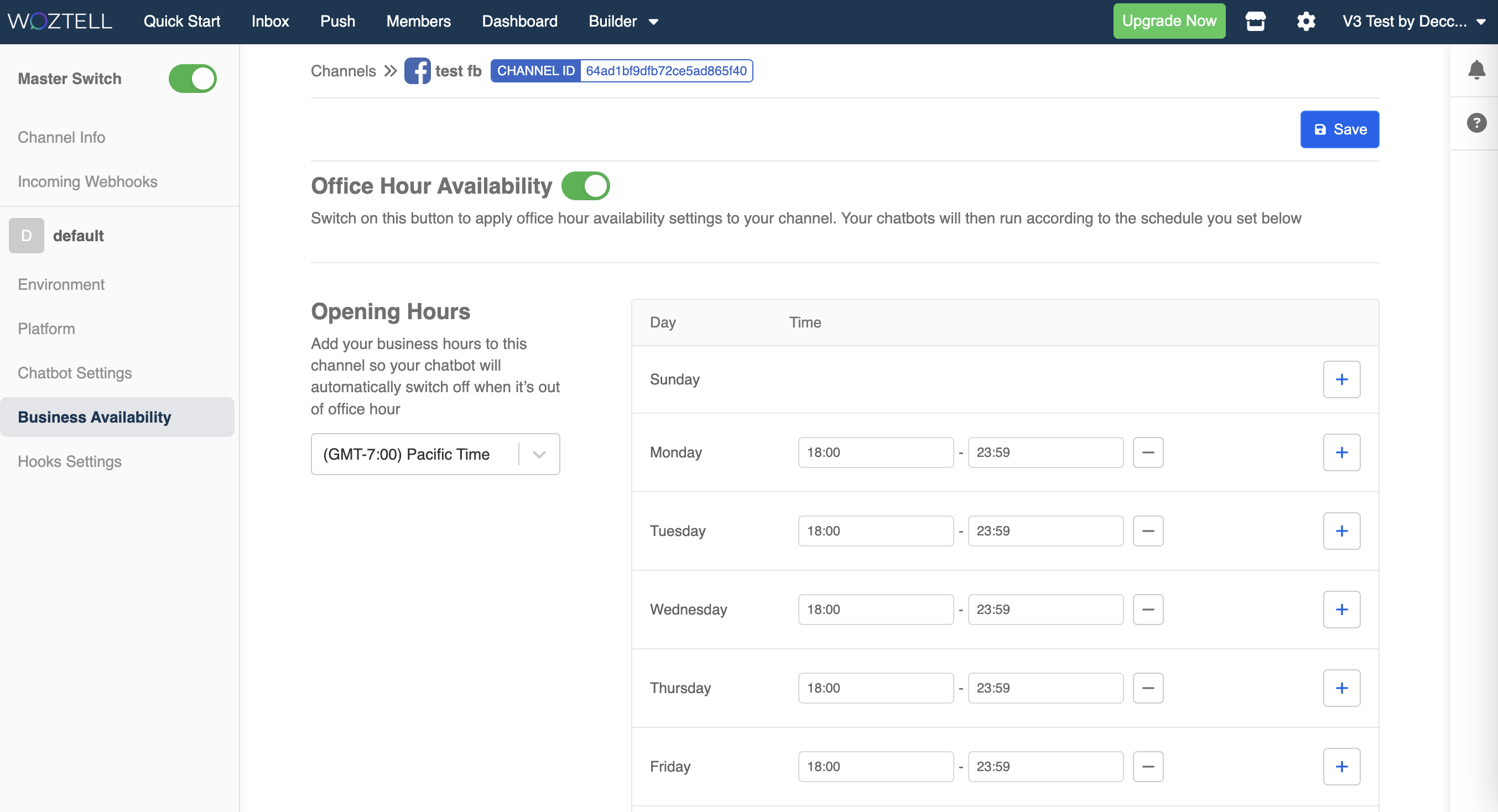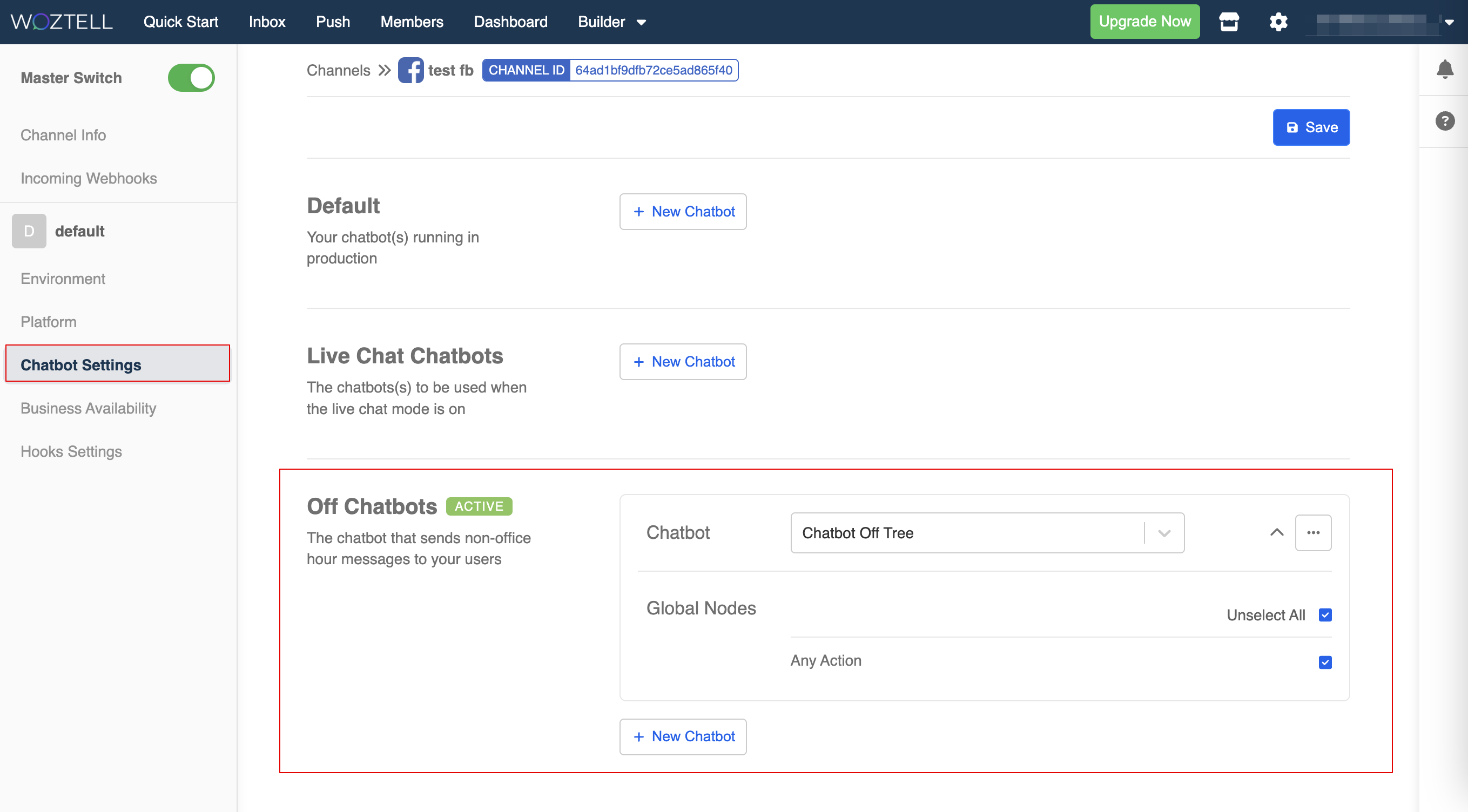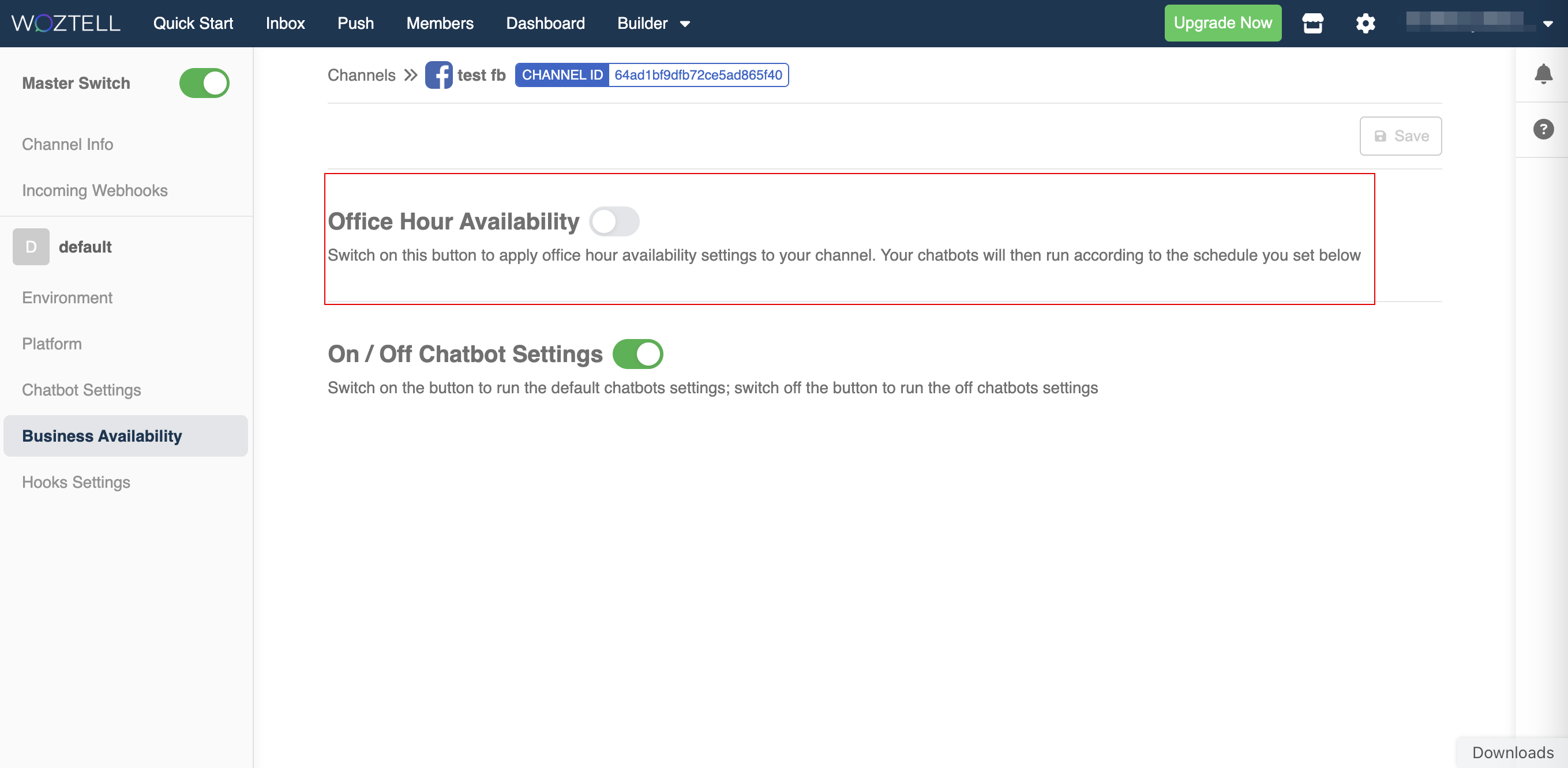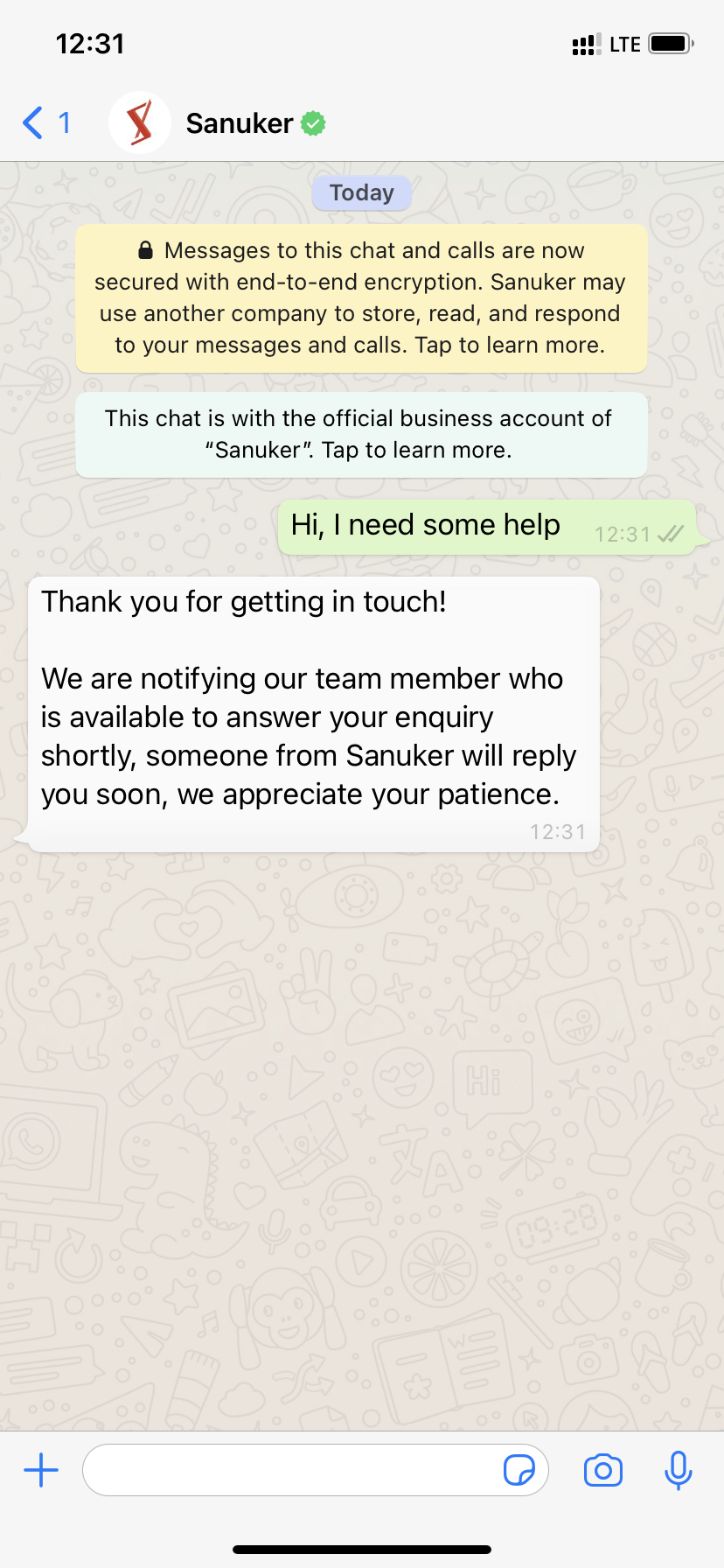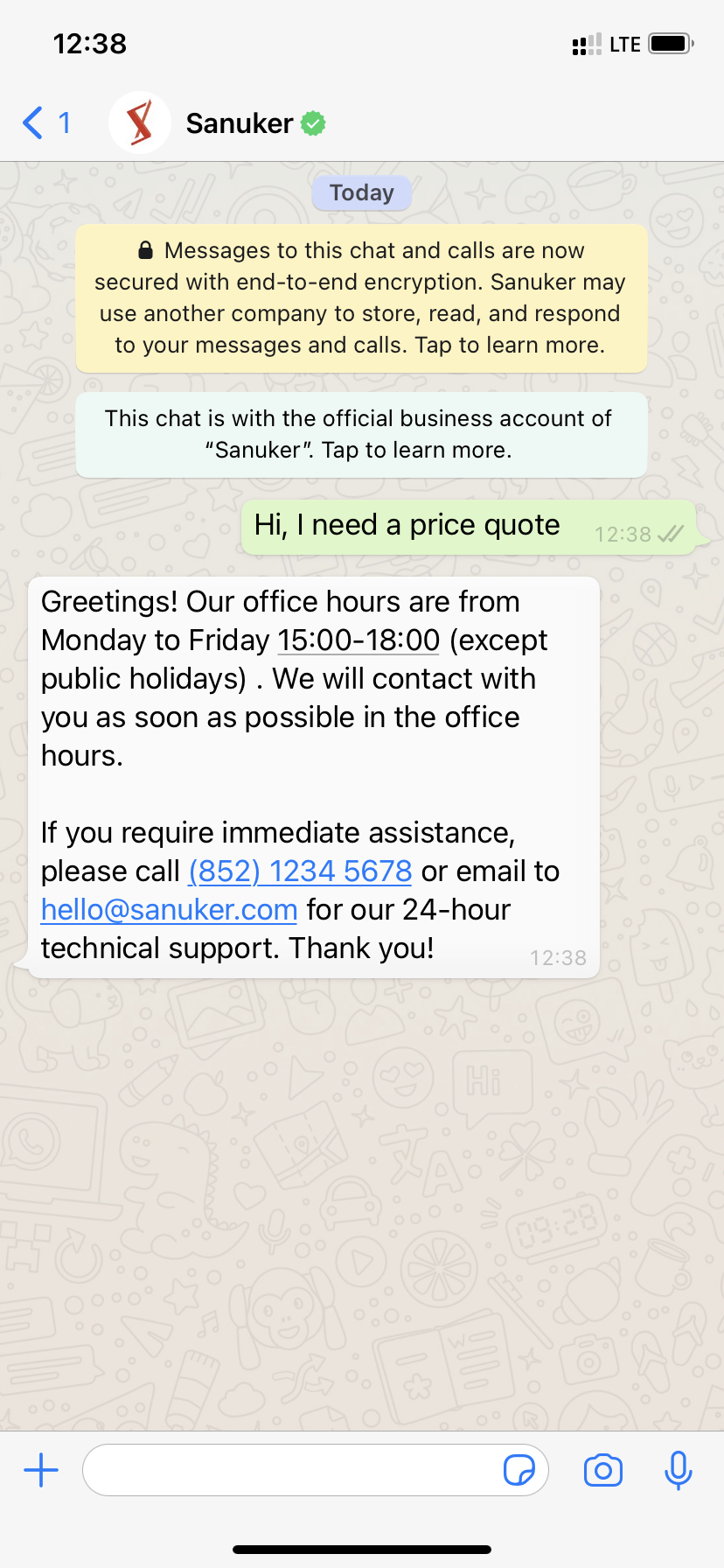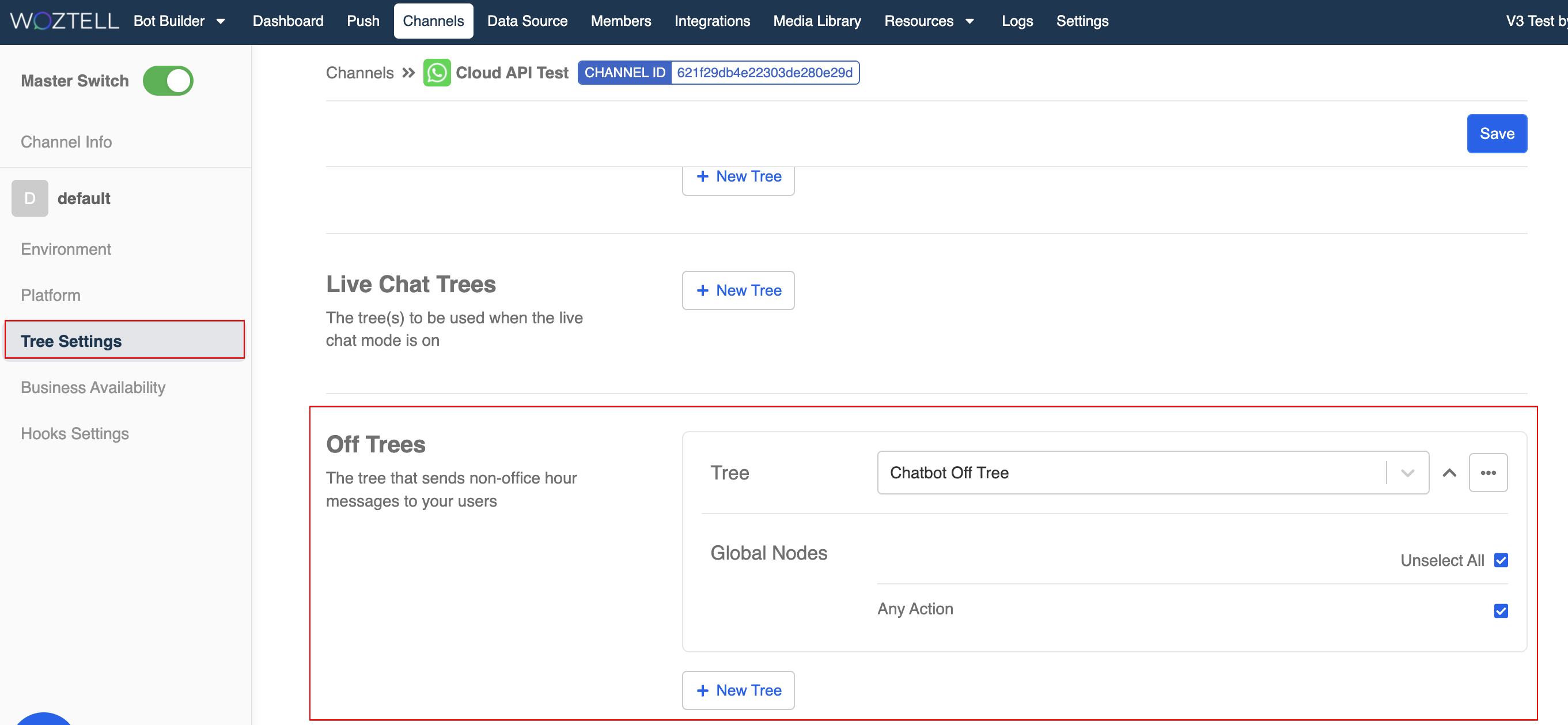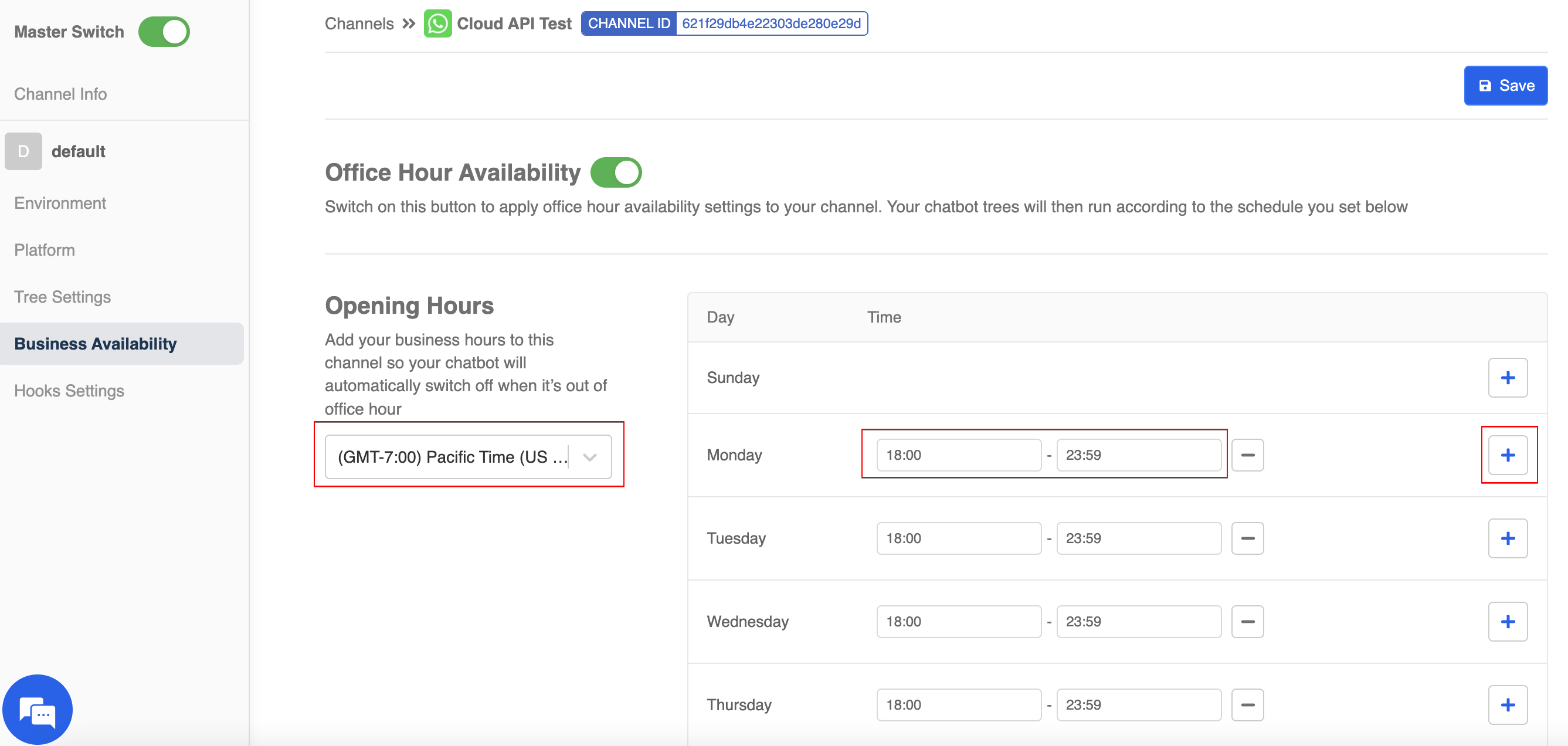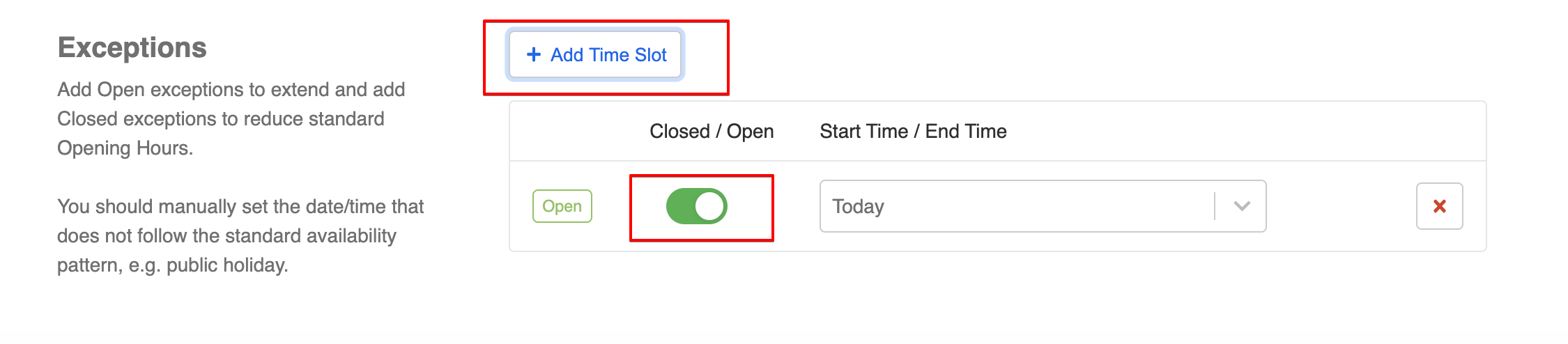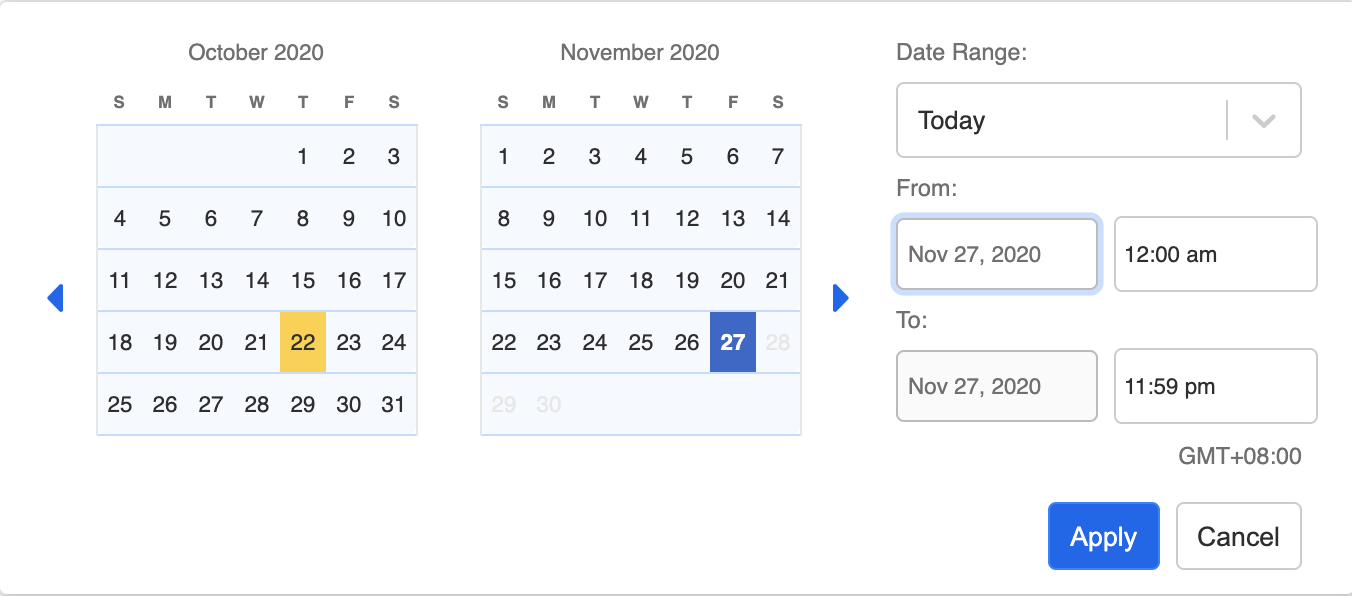Business Availability
Business Availability allows a business to set up the operating hours of their chatbot. During non-office hour, the Off Tree will be activated and the Default Tree will be turned off.
You can configure the Off Tree in Tree Settings. Basically, as a bot creator, you can either create a new tree or edit the existing tree to handle non-office hour.
If you want your bot experience to stay the same regardless of business hours, you should simply turn off the business availability feature.
Expected Outcome
User will receive a different response based on the operating hour of the chatbot.
Set up Business Availability
If you decide to edit the existing tree to handle non-office hour scenarios. You can apply
this.channel.onin triggers/actions/responses. You can setthis.channel.on === falseto indicate the non-office hour logic.Below is a sample transformed response:
return new Promise((resolve) => {
let text = "Thank you for getting in touch!\n\nWe are notifying our team member who is available to answer your enquiry shortly, someone from Sanuker will reply you soon, we appreciate your patience."
if (this.channel.on === false) {
text = "Greetings! Our office hours are from Monday to Friday 15:00-18:00 (except public holidays) . We will contact with you as soon as possible in the office hours.\n\nIf you require immediate assistance, please call (852) 1234 5678 or email to hello@sanuker.com for our 24-hour technical support. Thank you!"
}
resolve({
type: "TEXT",
text,
})
})
- Head to your channel. In Tree Settings, add your non-office hour tree to the Off Trees setting.
Head to Business Availability and toggle on Office Hour Availability.
Indicate your timezone (Default is GMT +0:00) and opening hours.
- Scroll down and add any specific time/date with a different operating hours in "Exceptions".
| Exception Status | Description |
|---|---|
| Open | Chatbot will operate normally on Default Tree |
| Closed | Chatbot will operate on Off Tree |
- Save the settings.