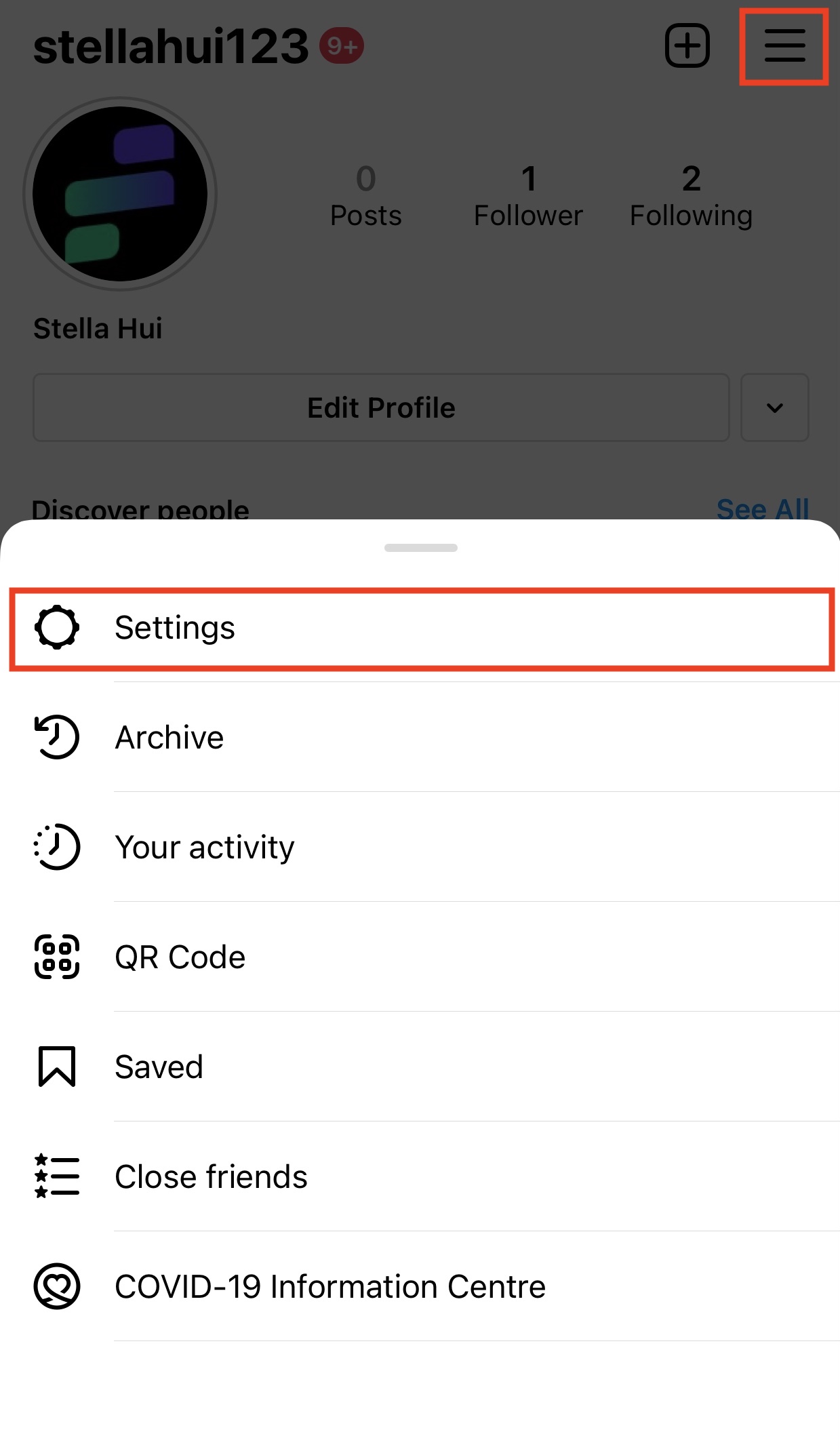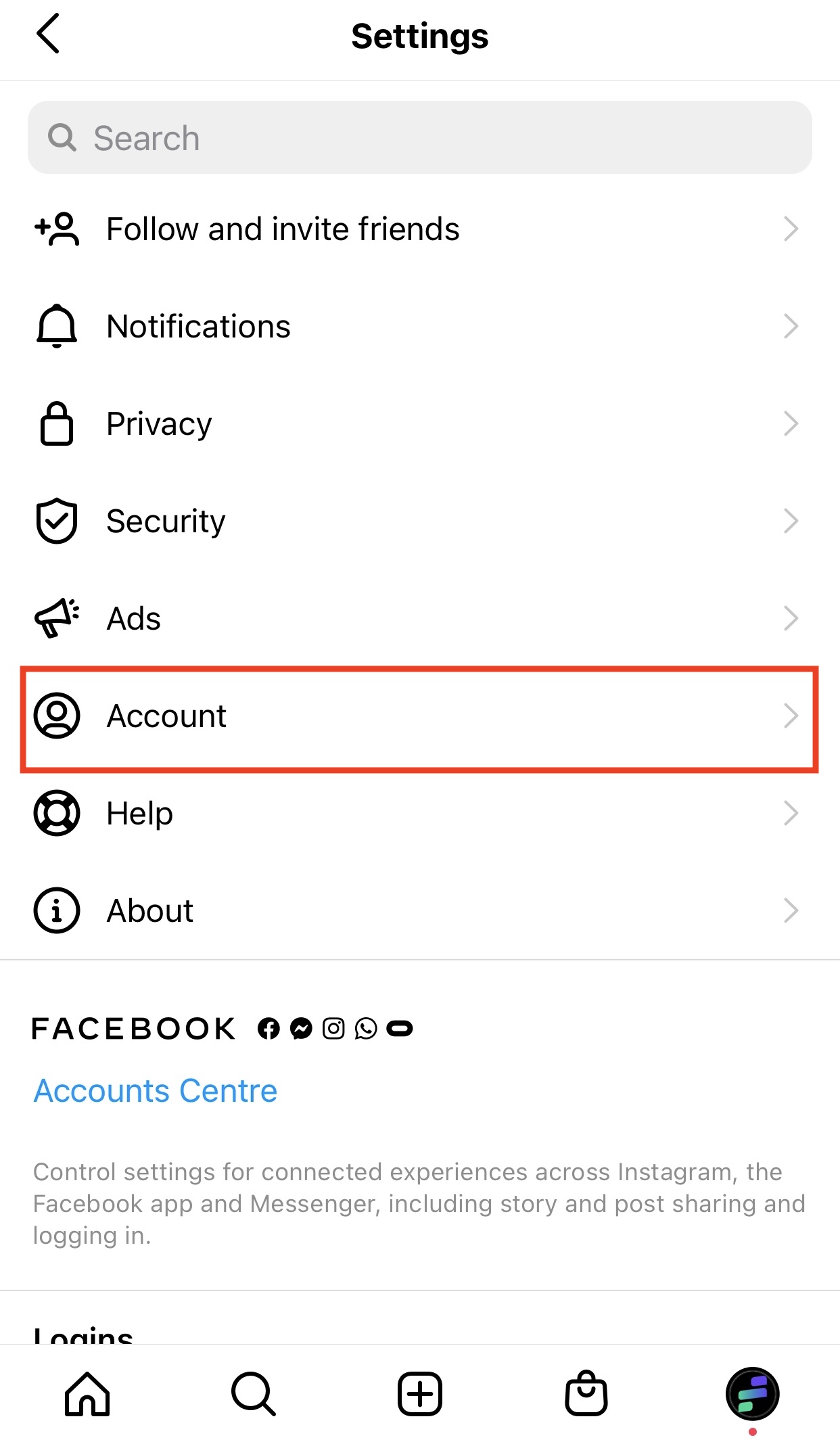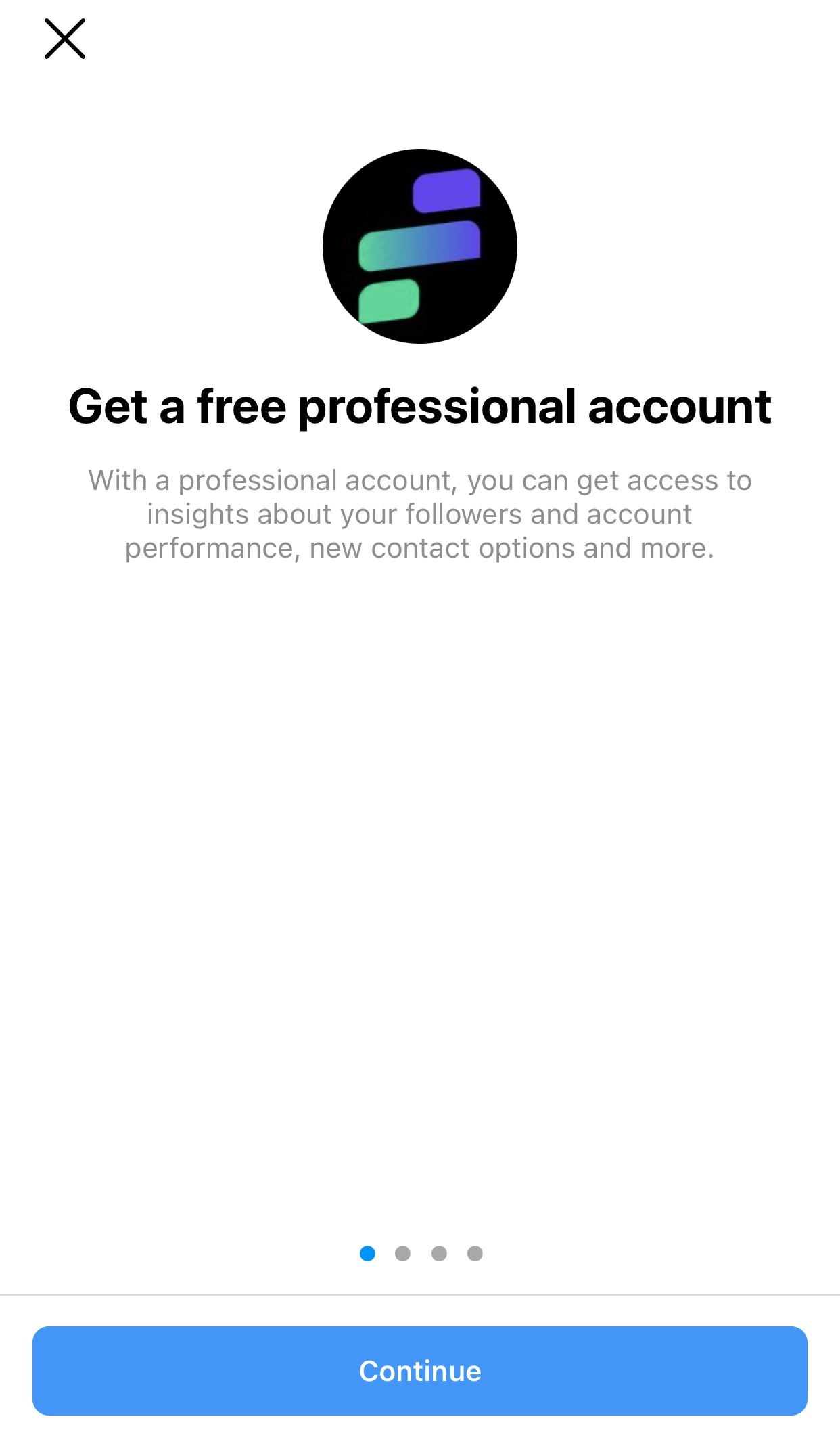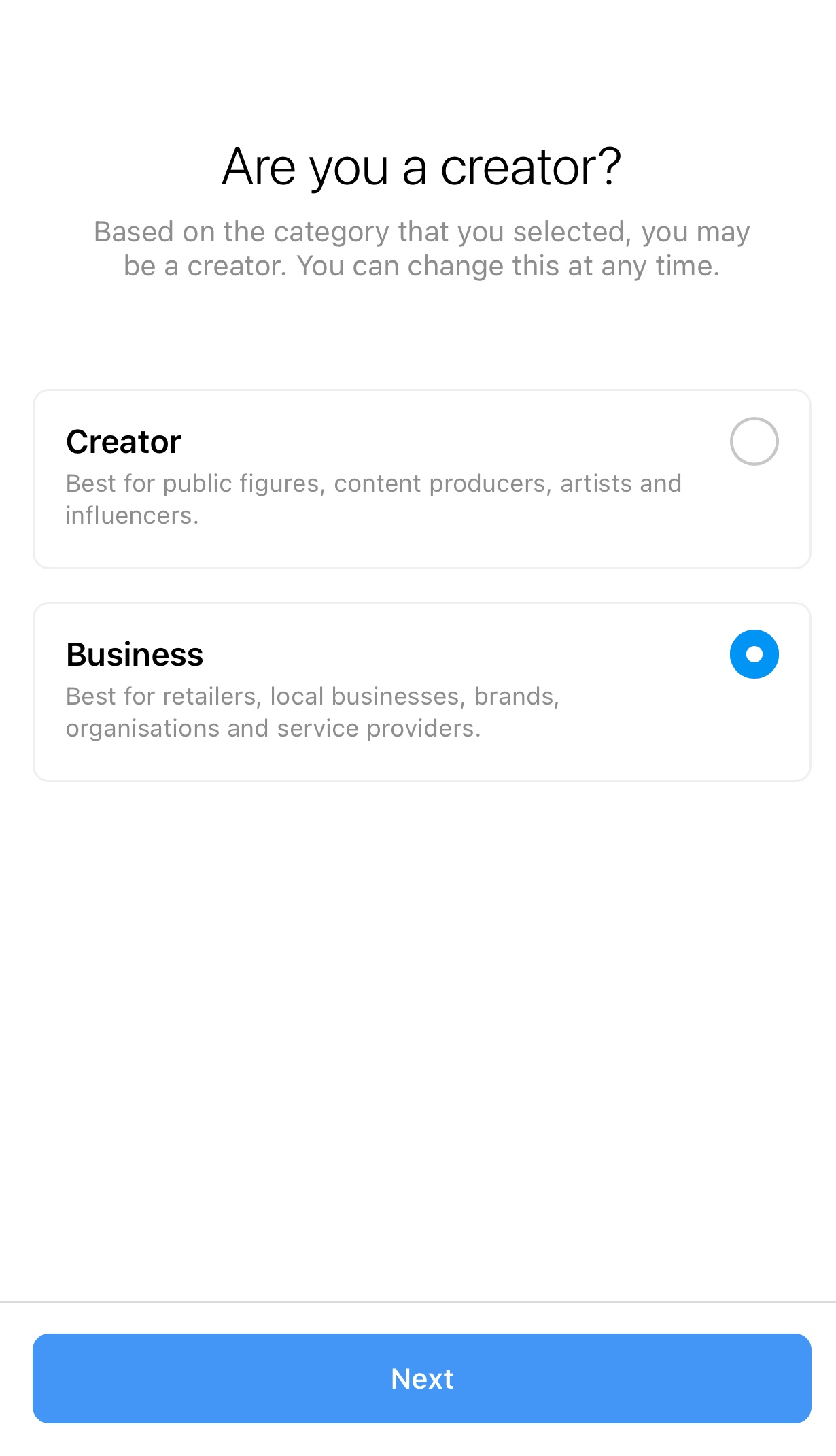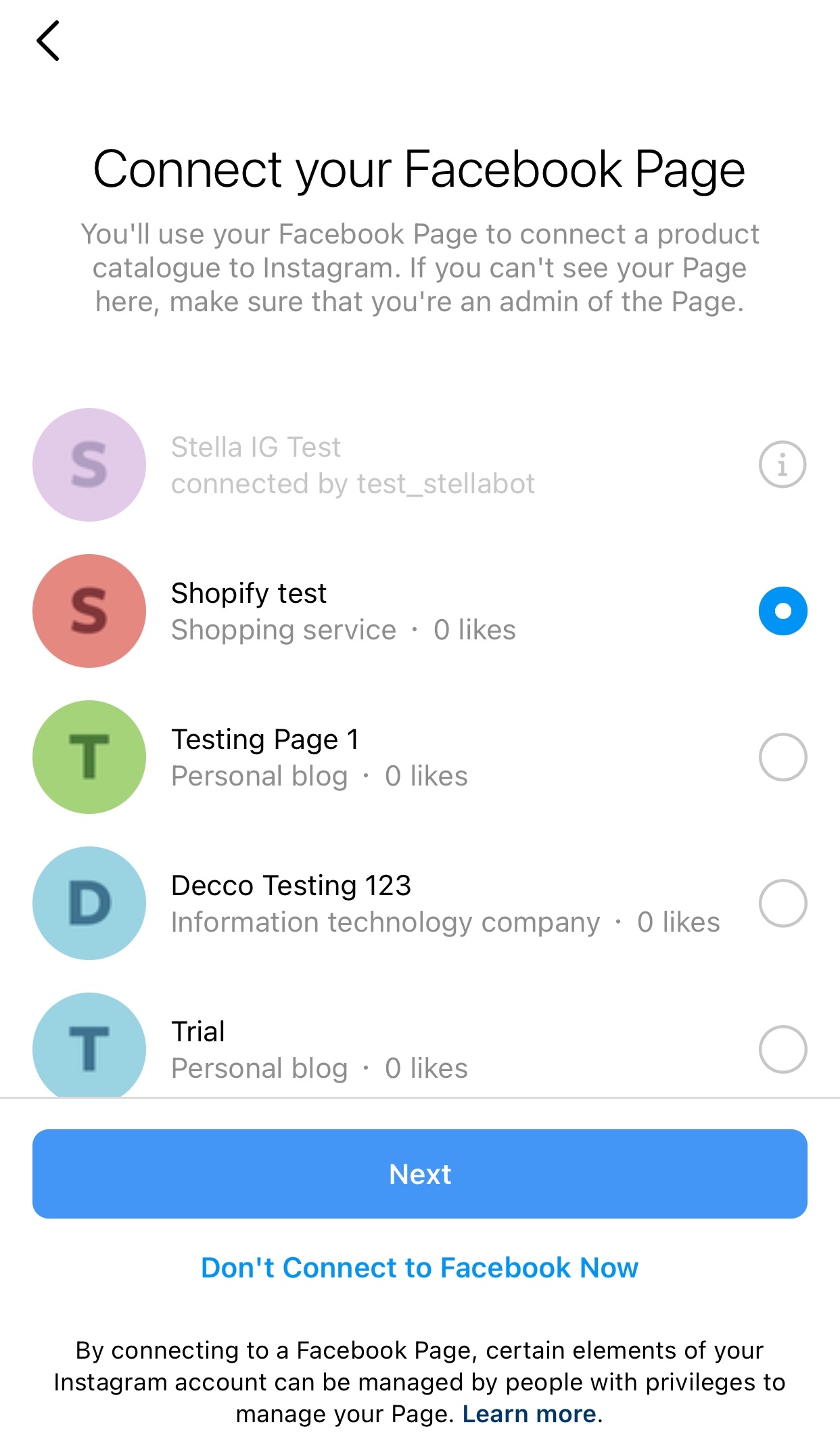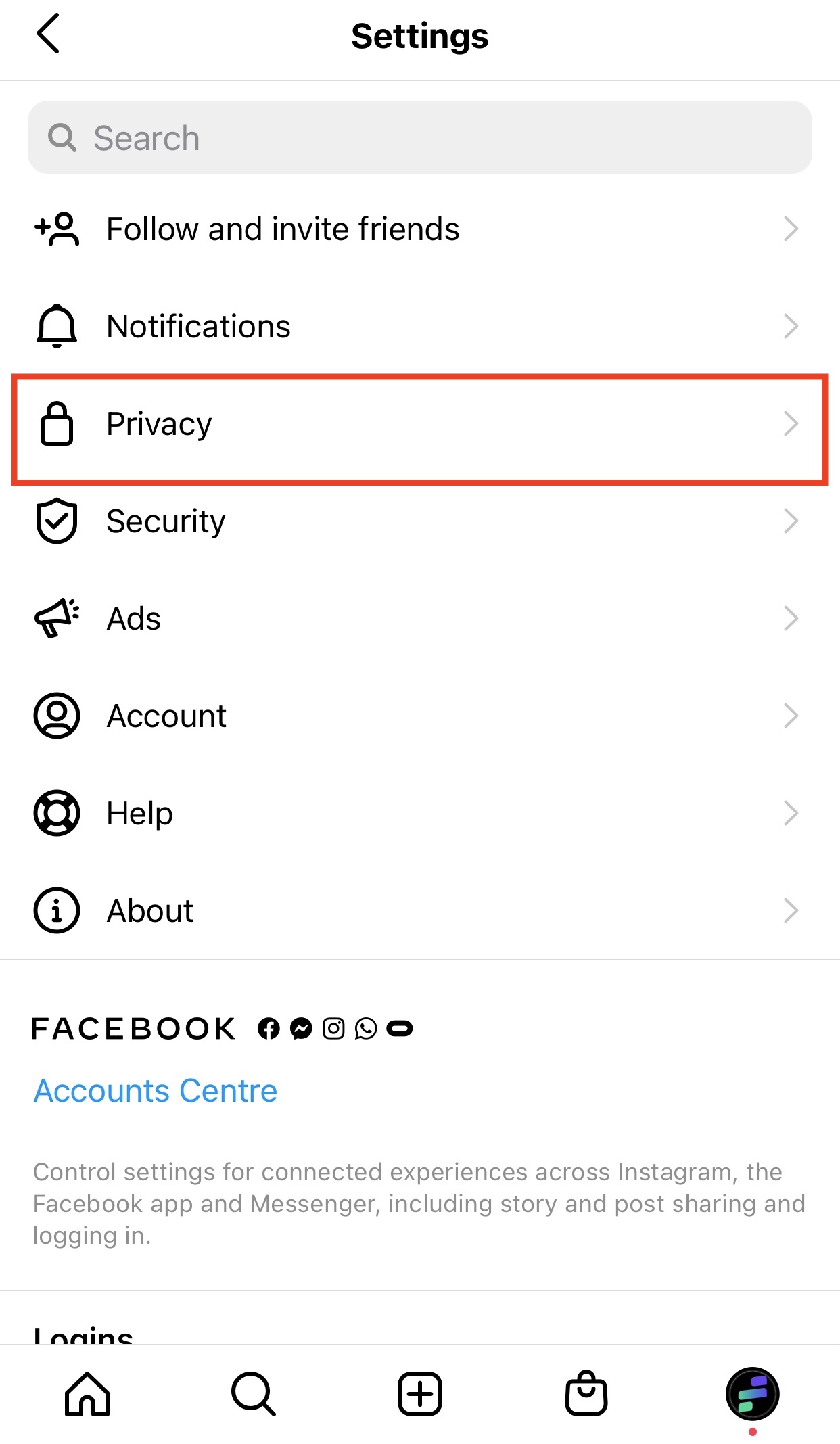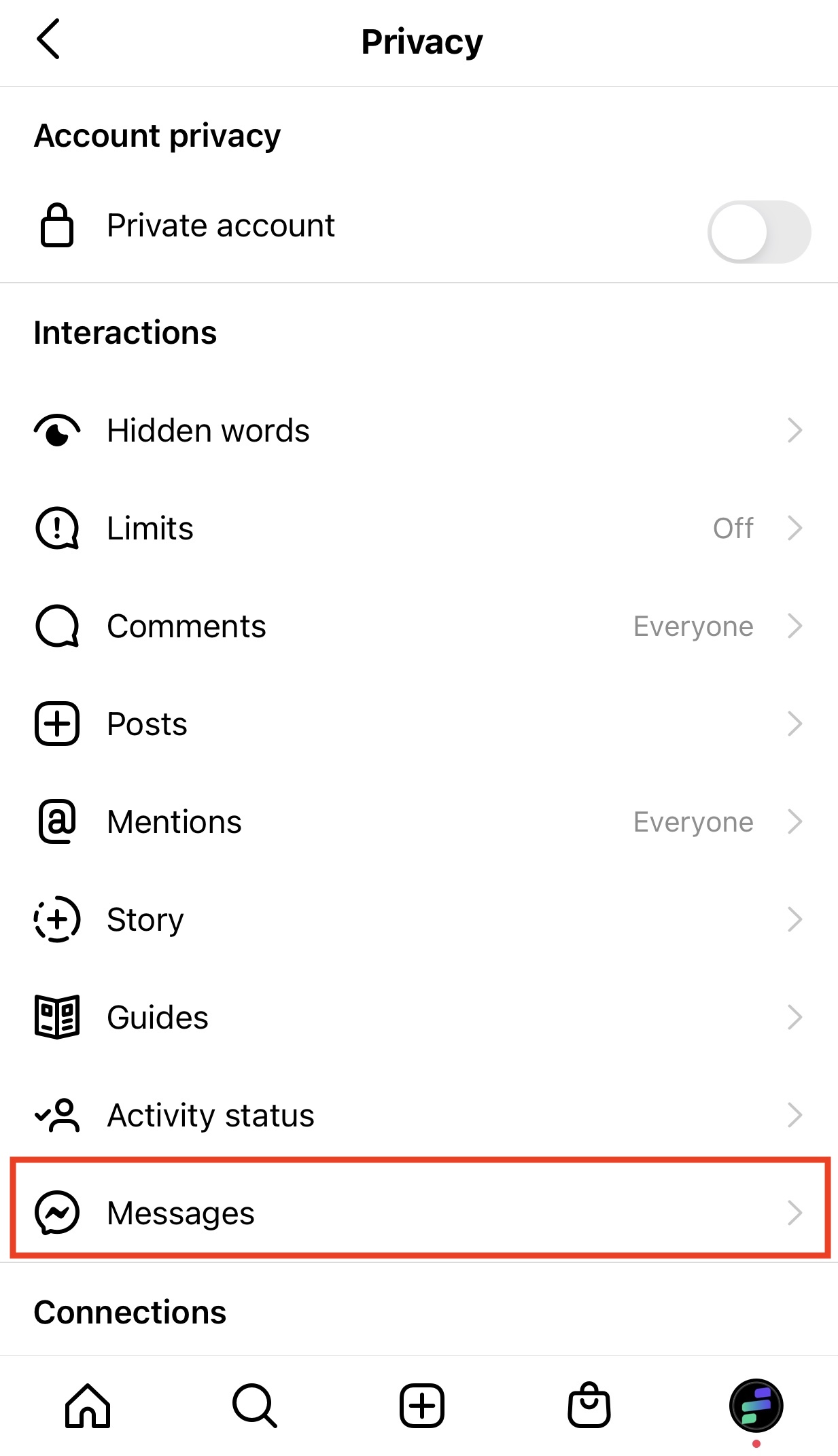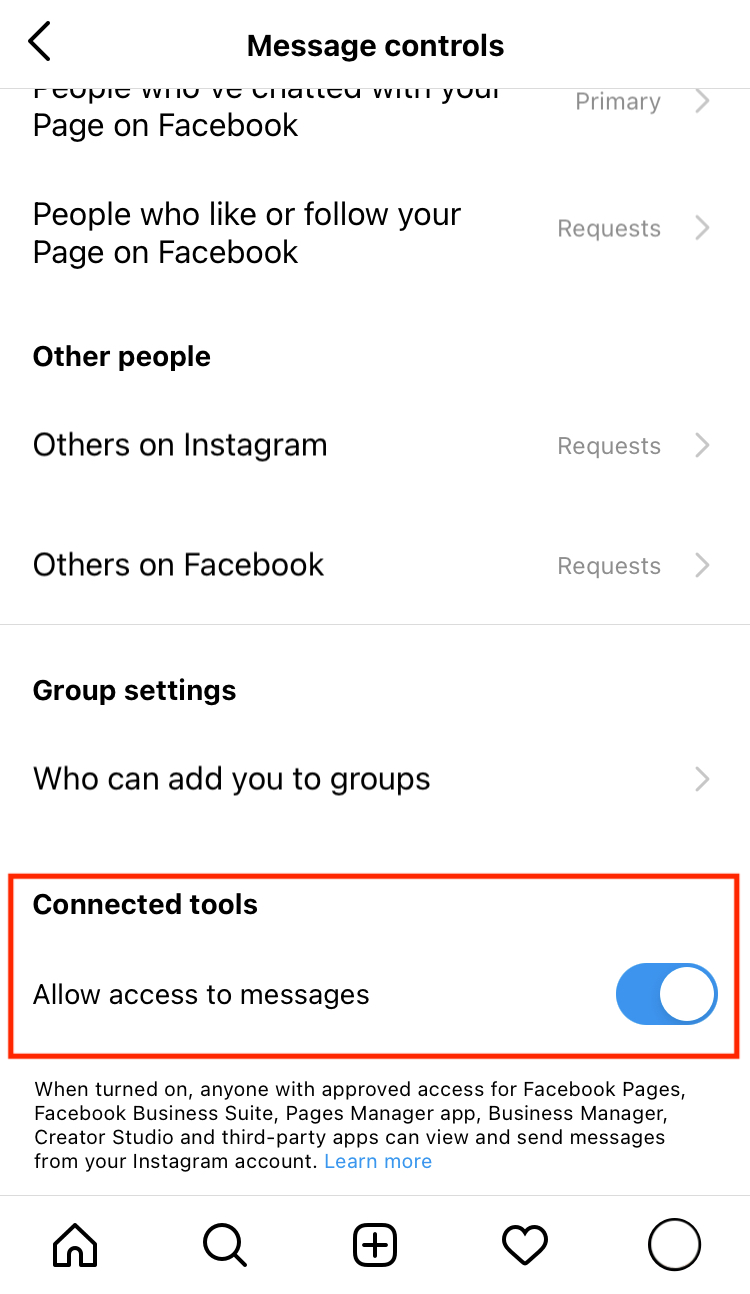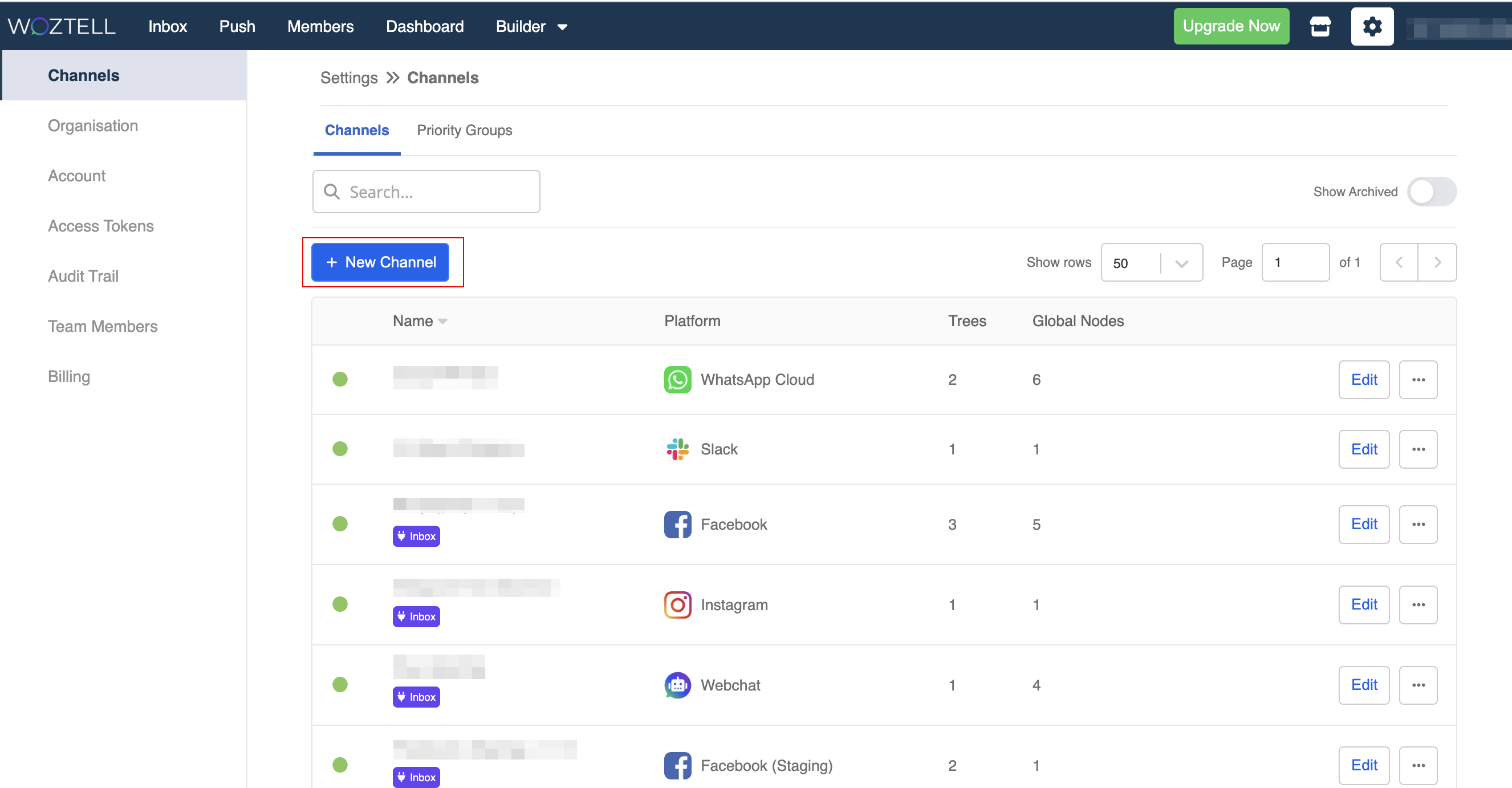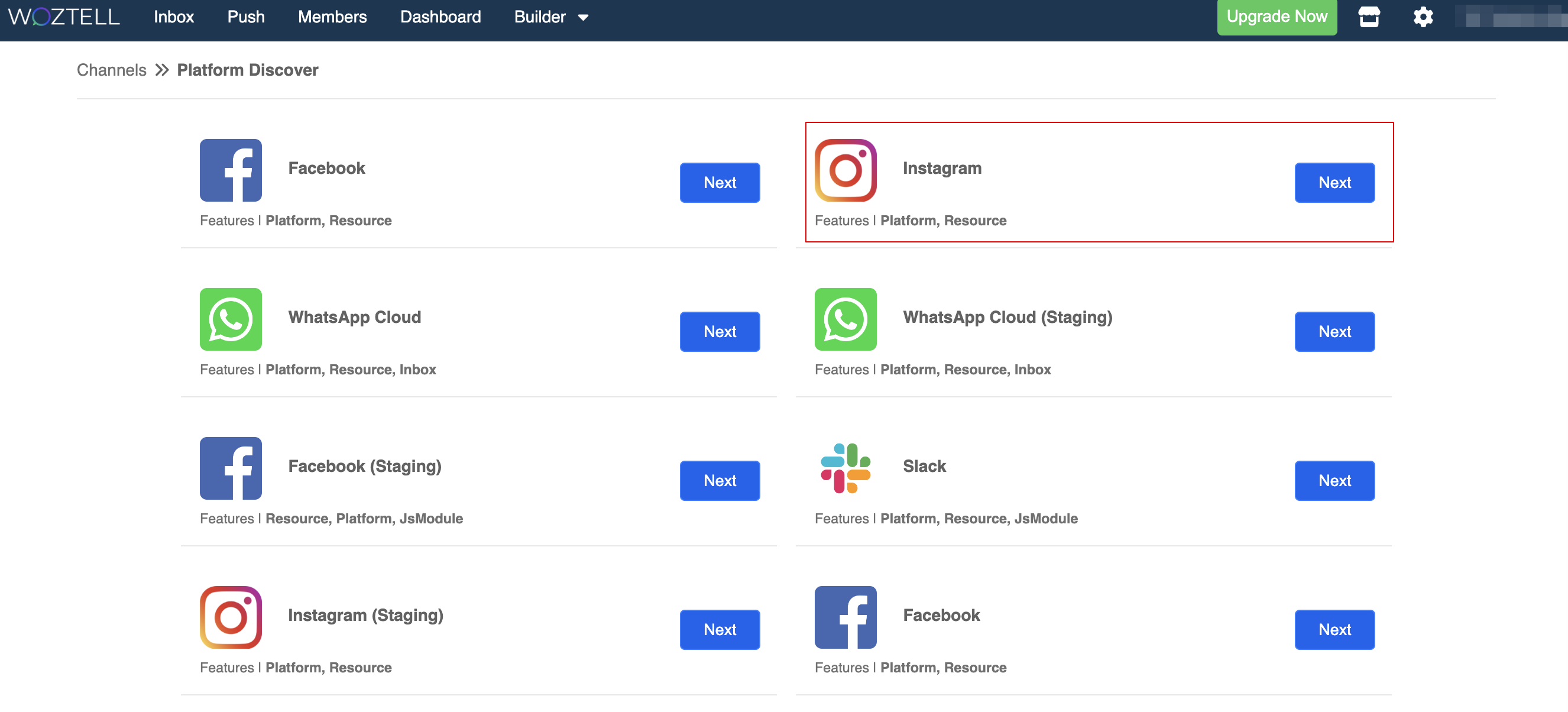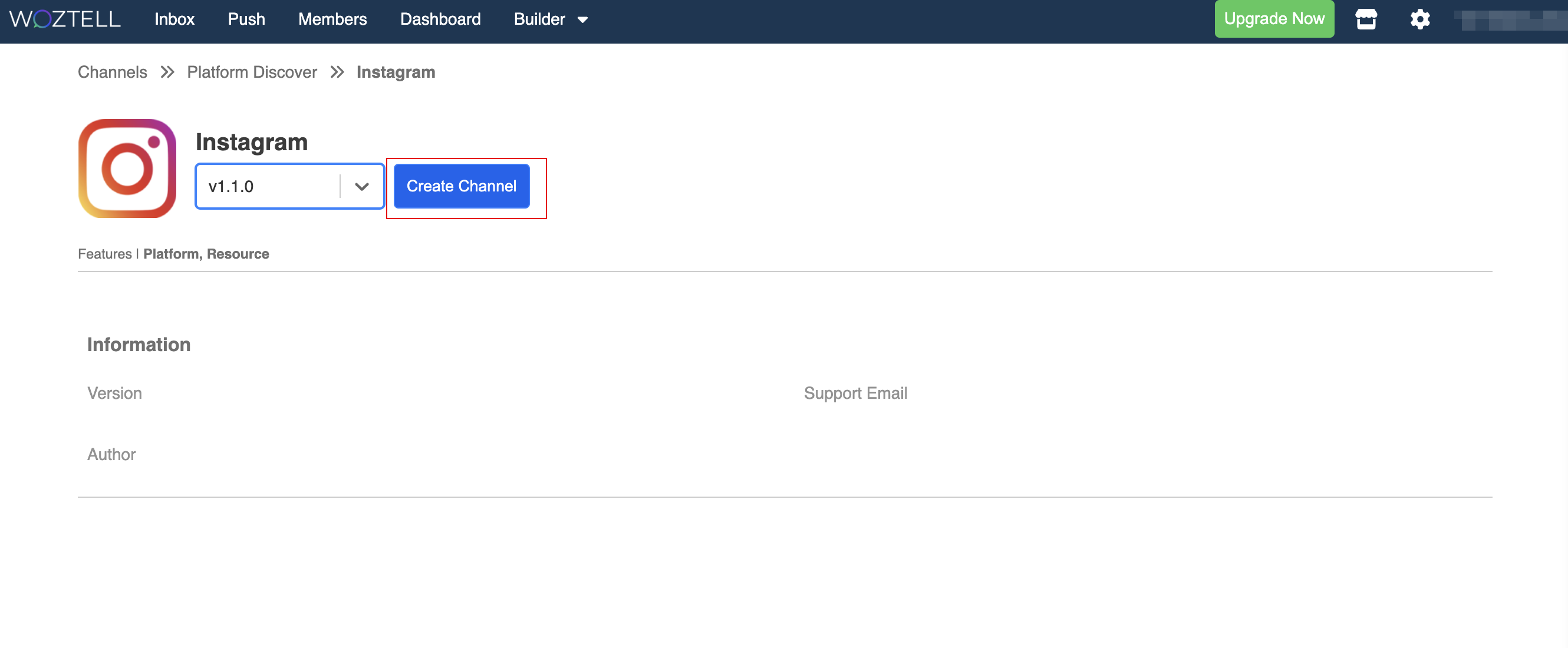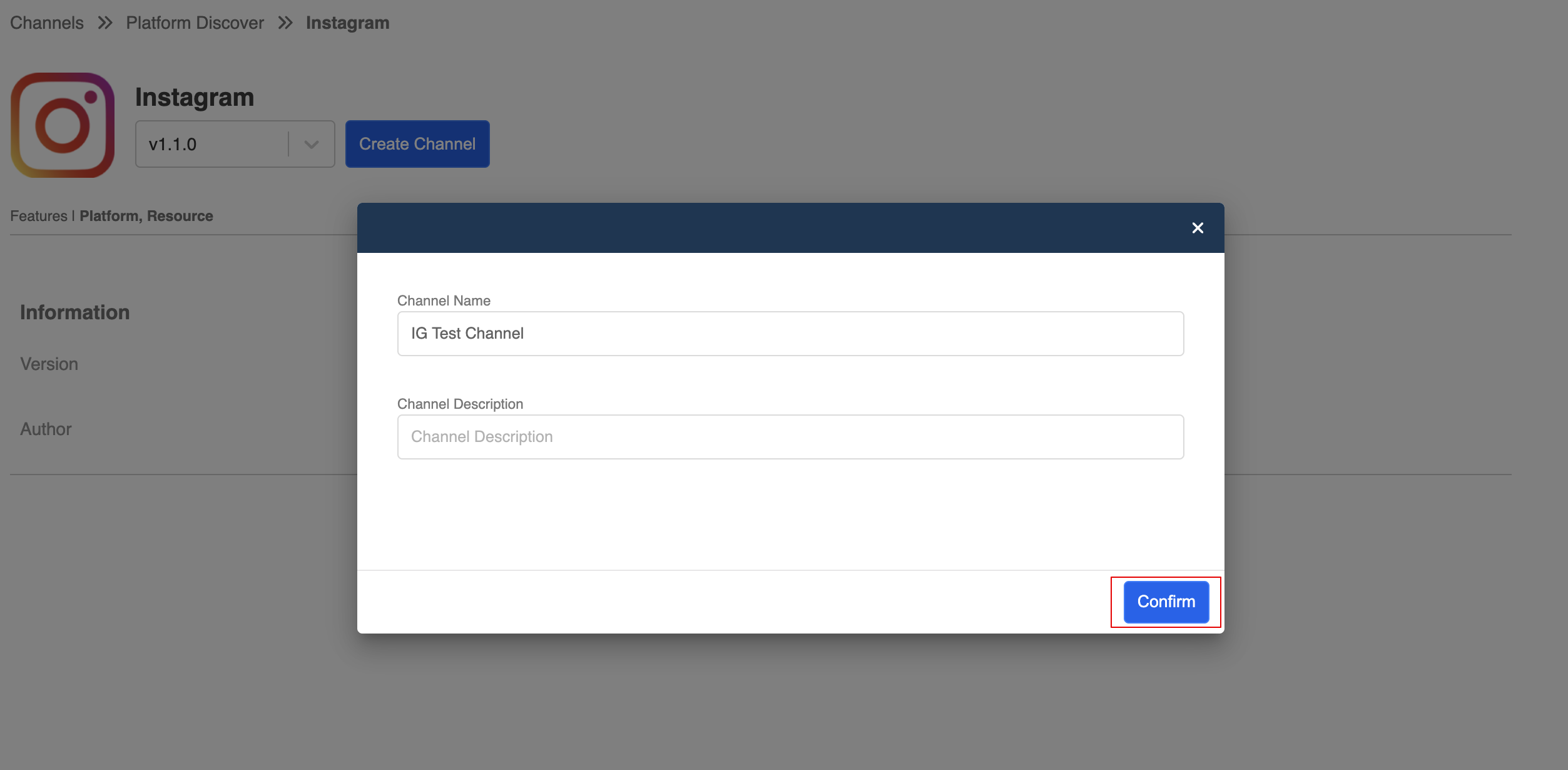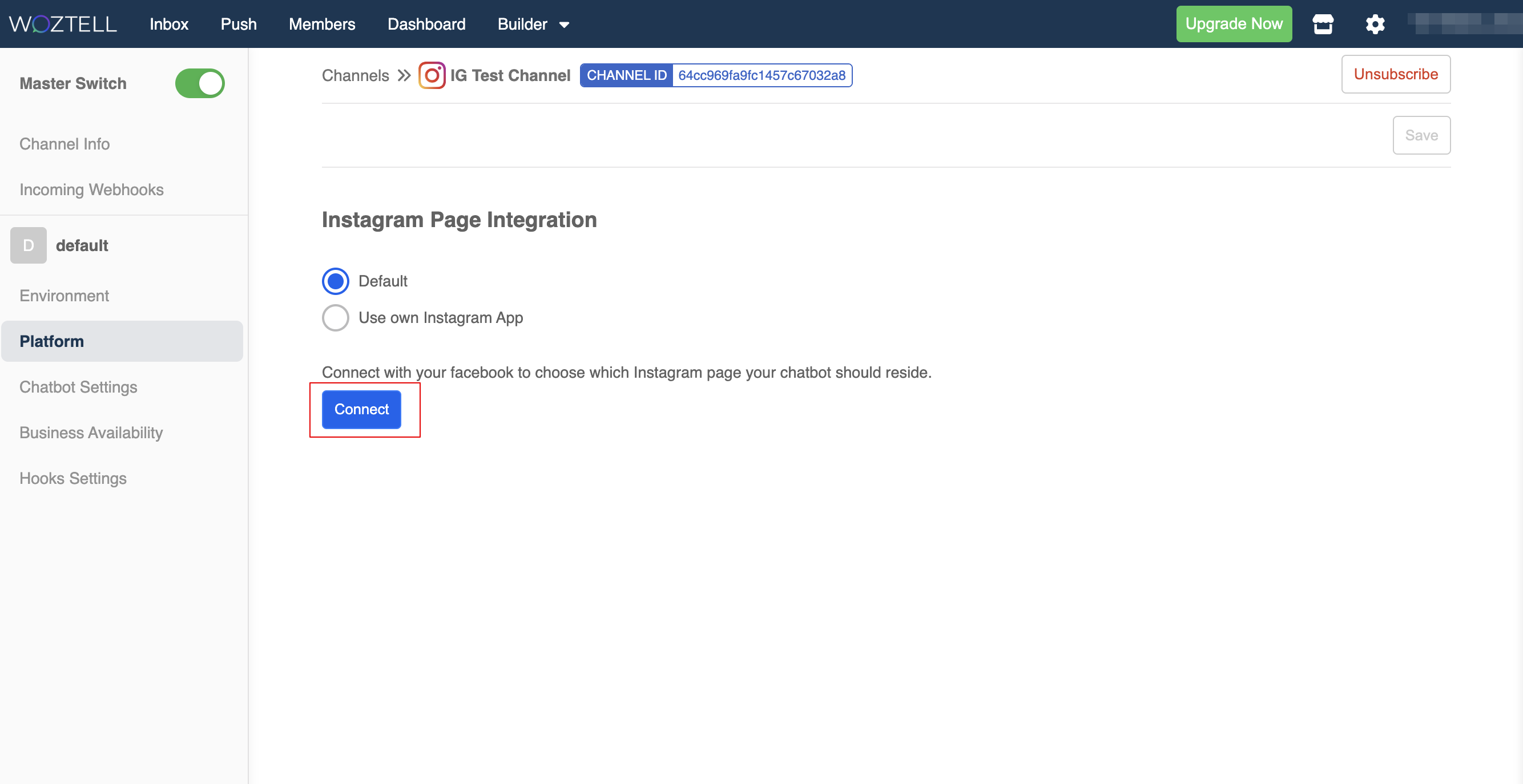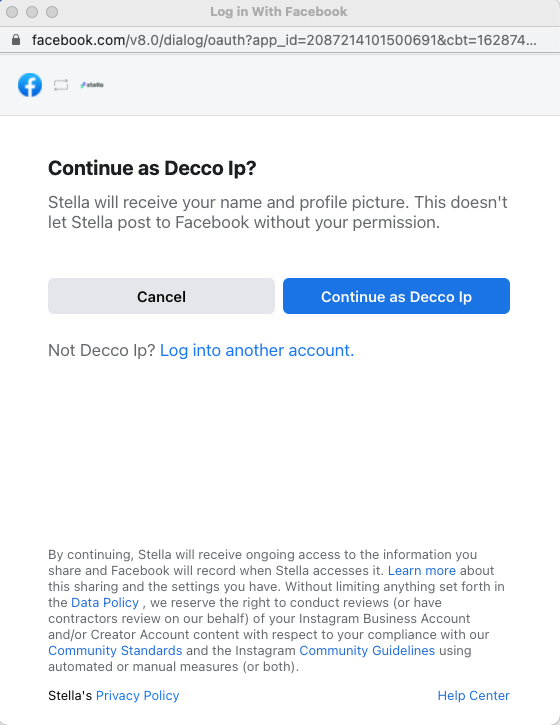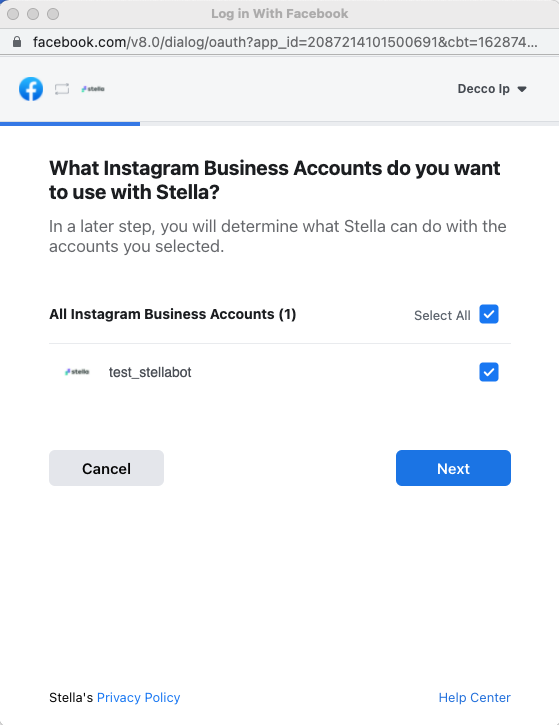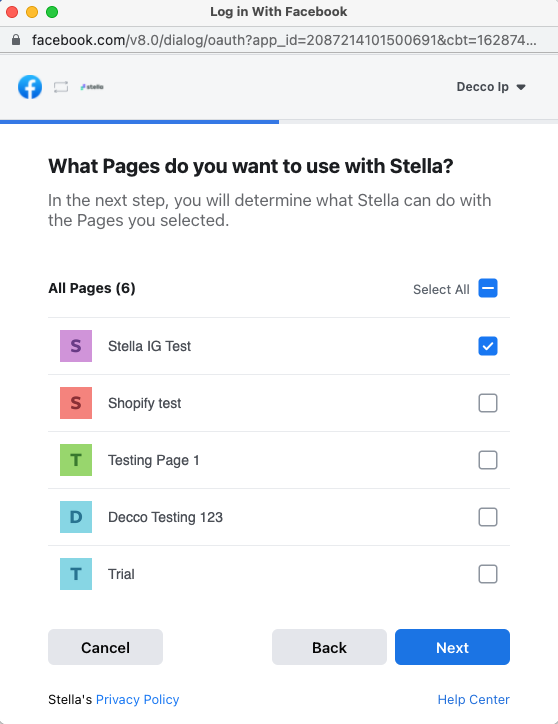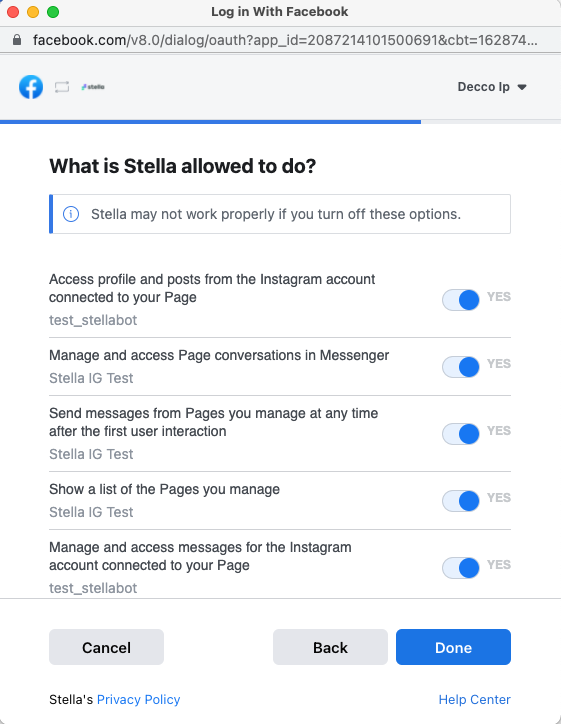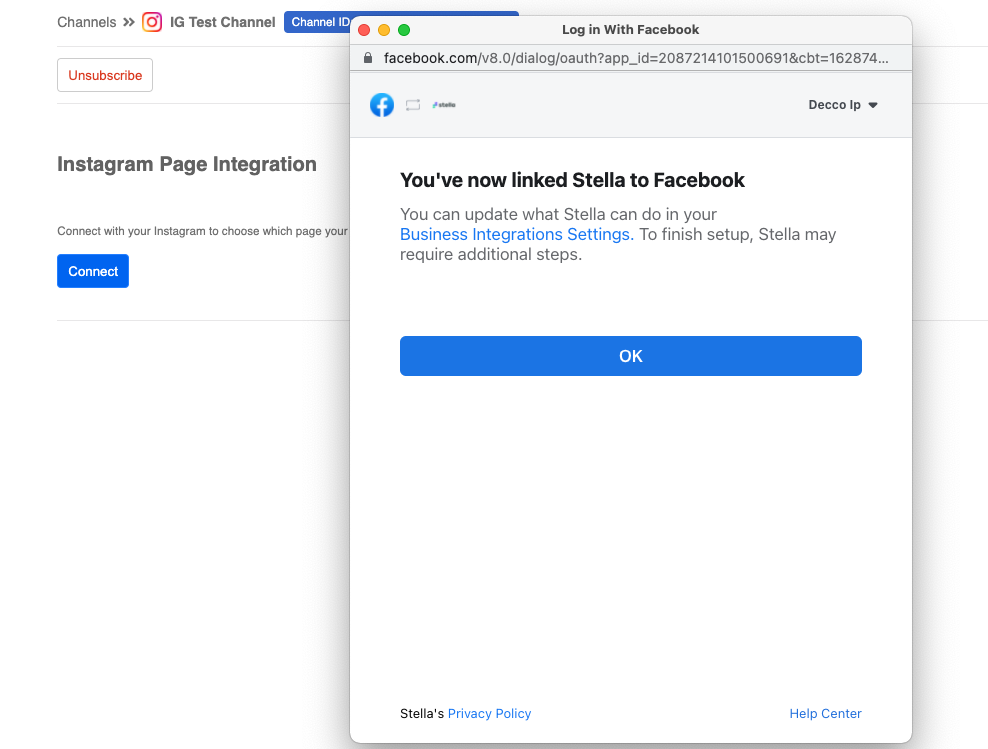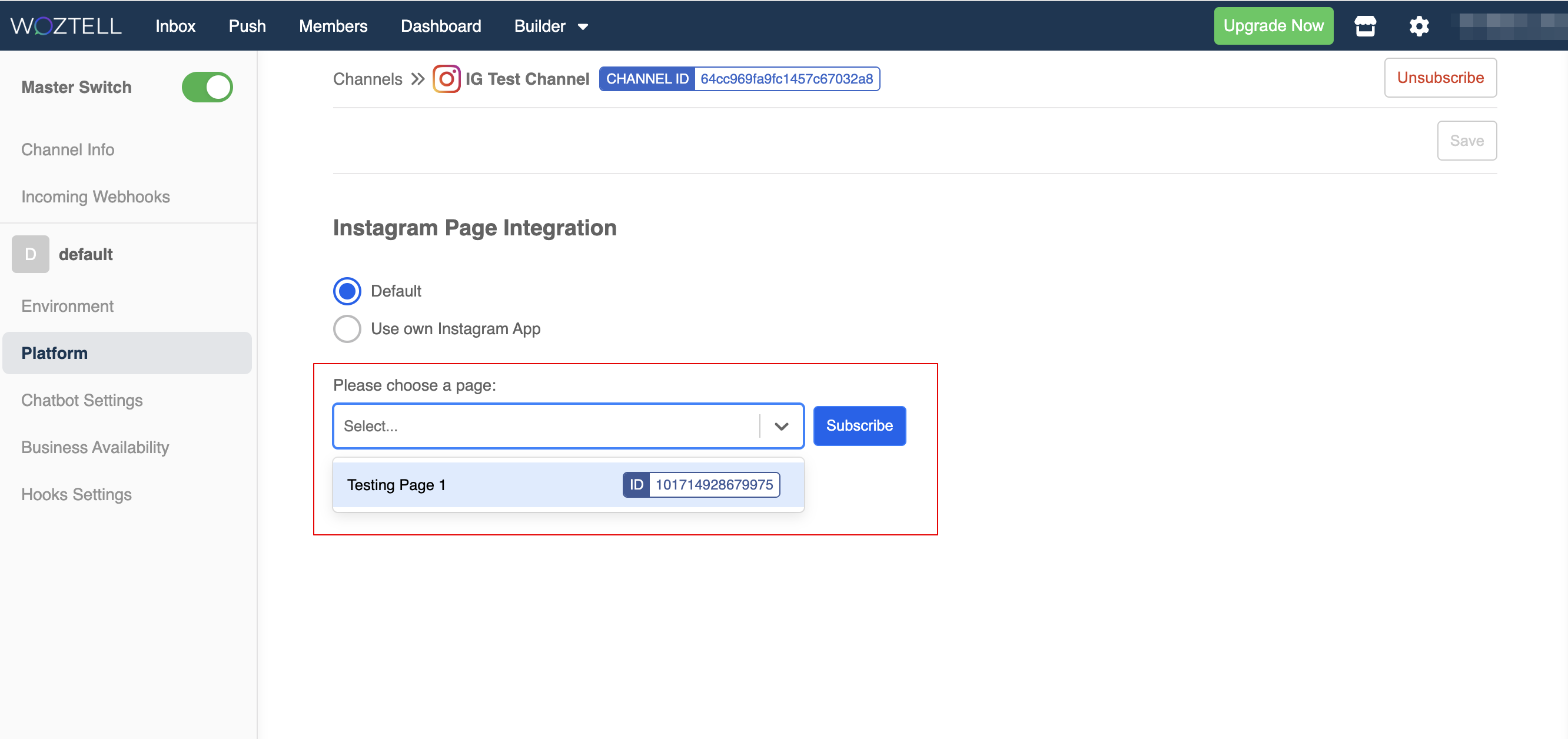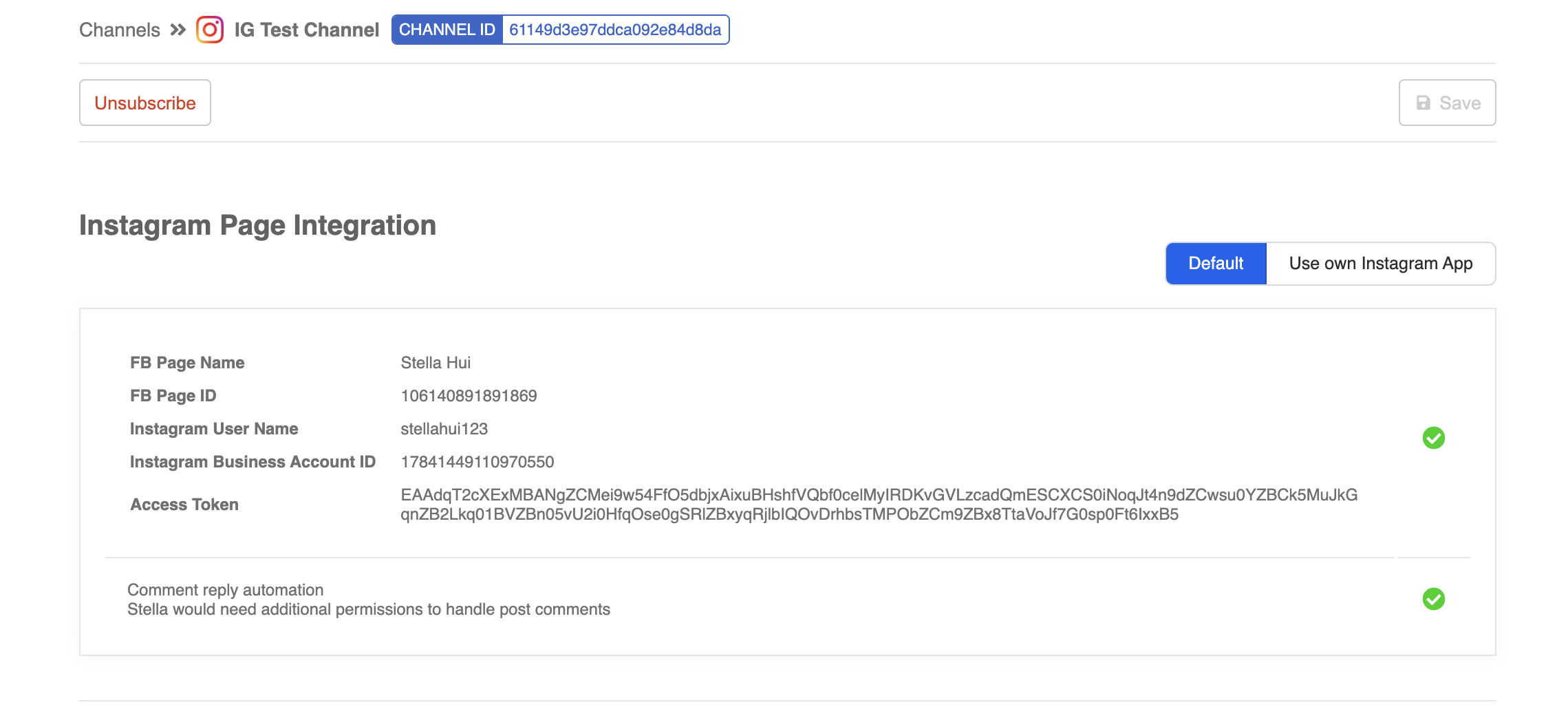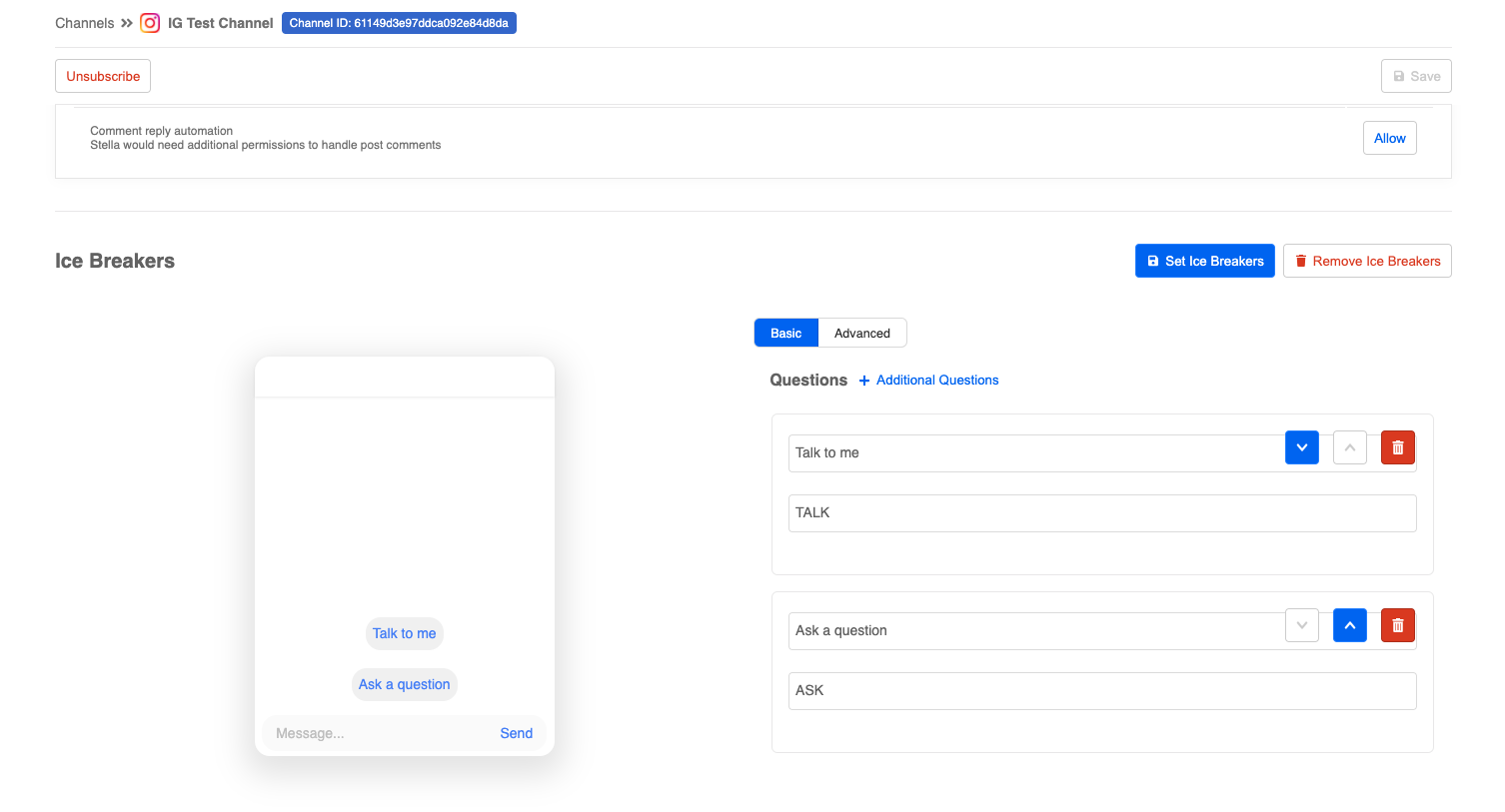Instagram Deployment
Before getting started, please make sure you have prepared the following items:
- Instagram Business Account
- Instagram Profile linked to a Facebook Page
- Admin Access to the linked Facebook Page
- Allowed Access to Messages
Linking Instagram Profile to a Facebook Page
- In the Instagram mobile app, head to Profile, select the menu at top right, then select "Settings".
- In the "Settings" page, select "Account".
- If you haven't set up Instagram Business Profile, select "Switch to Profession Account".
- Create a Professional Account.
- Select "Business" as the category.
- You need to log in Facebook if you haven't. If you have already logged in, select the Facebook Page to be linked to this Instagram Profile.
Allowing Access to Messages
- In the Instagram mobile app, head to Profile, select the menu at top right, then select "Settings".
- In the "Settings" page, select "Privacy".
- In "Privacy", select "Messages".
- Then, toggle on "Allow Access to Messages".
Connecting Instagram Channel
In WOZTELL, select Channels at the top menu bar.
Click on + New Channel to create a new channel.
- Find the Instagram integration and click "Next".
- Click "Create Channel".
- Enter the channel name and description (optional), then click "Confirm".
- In Platform, click Connect.
- A window will pop up and ask you to log in your Facebook account.
- Select the Instagram Business Account(s) you would like to use with WOZTELL.
- Select Facebook Page(s) you would like to use with WOZTELL.
- Agree to grant the following permissions to WOZTELL.
- When you finish link WOZTELL to Facebook, close the pop-up window.
- In Platform, select a Facebook Page in the dropdown and click Subscribe.
- Your WOZTELL account has been successfully connected to WOZTELL.
tip
You can create a ig.me link and quickly direct customers to your Instagram page for messaging:
ig.me/m/[ig_user_name]
Ice Breakers Setup
Ice Breakers are the entry points to a Instagram chatbot. You are allowed to set a maximum of 4 questions via Ice Breakers.
- You can enter the text content of Ice Breakers and assign a payload to each of them.
- Check if you can get the expected outcome!