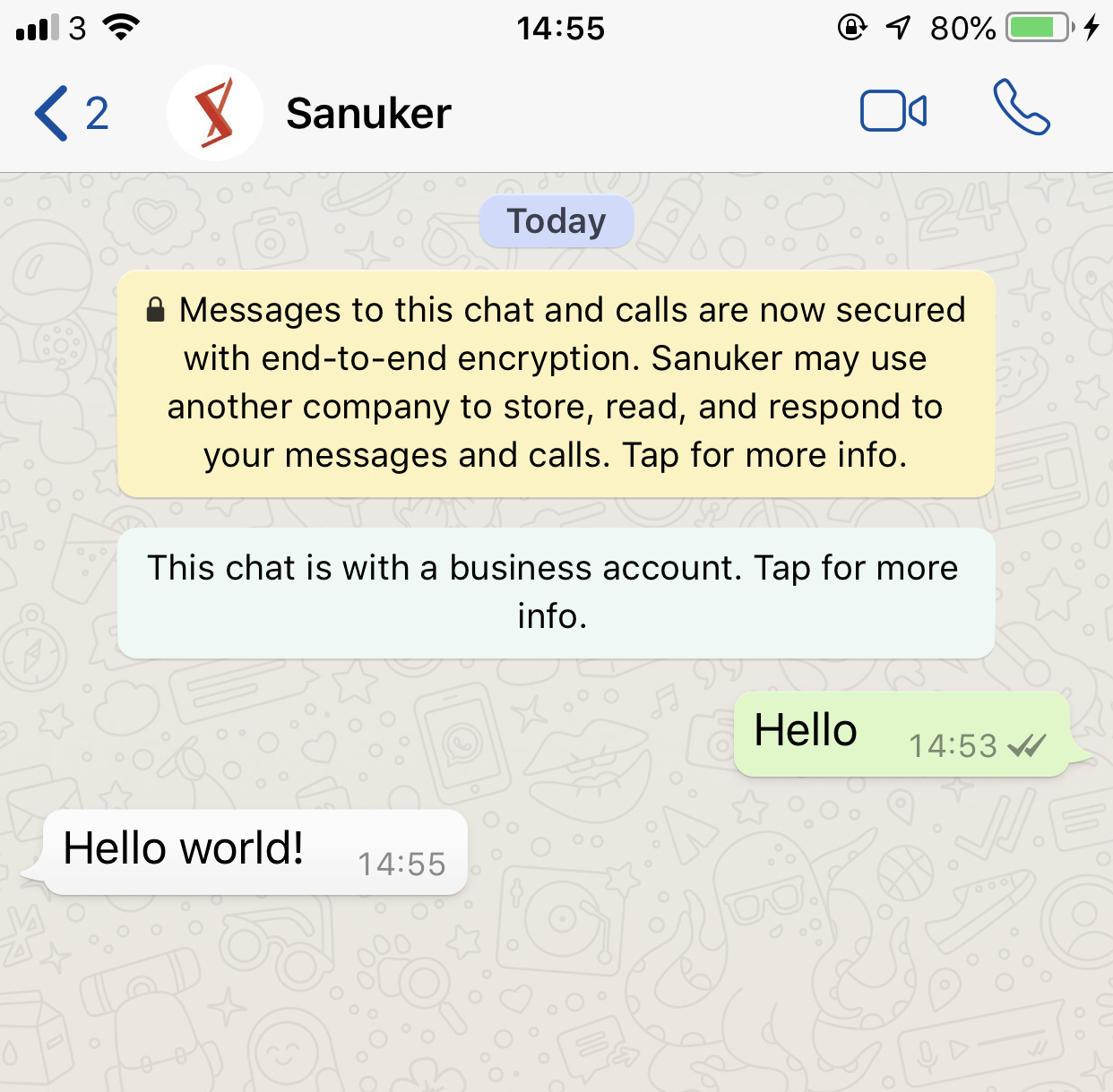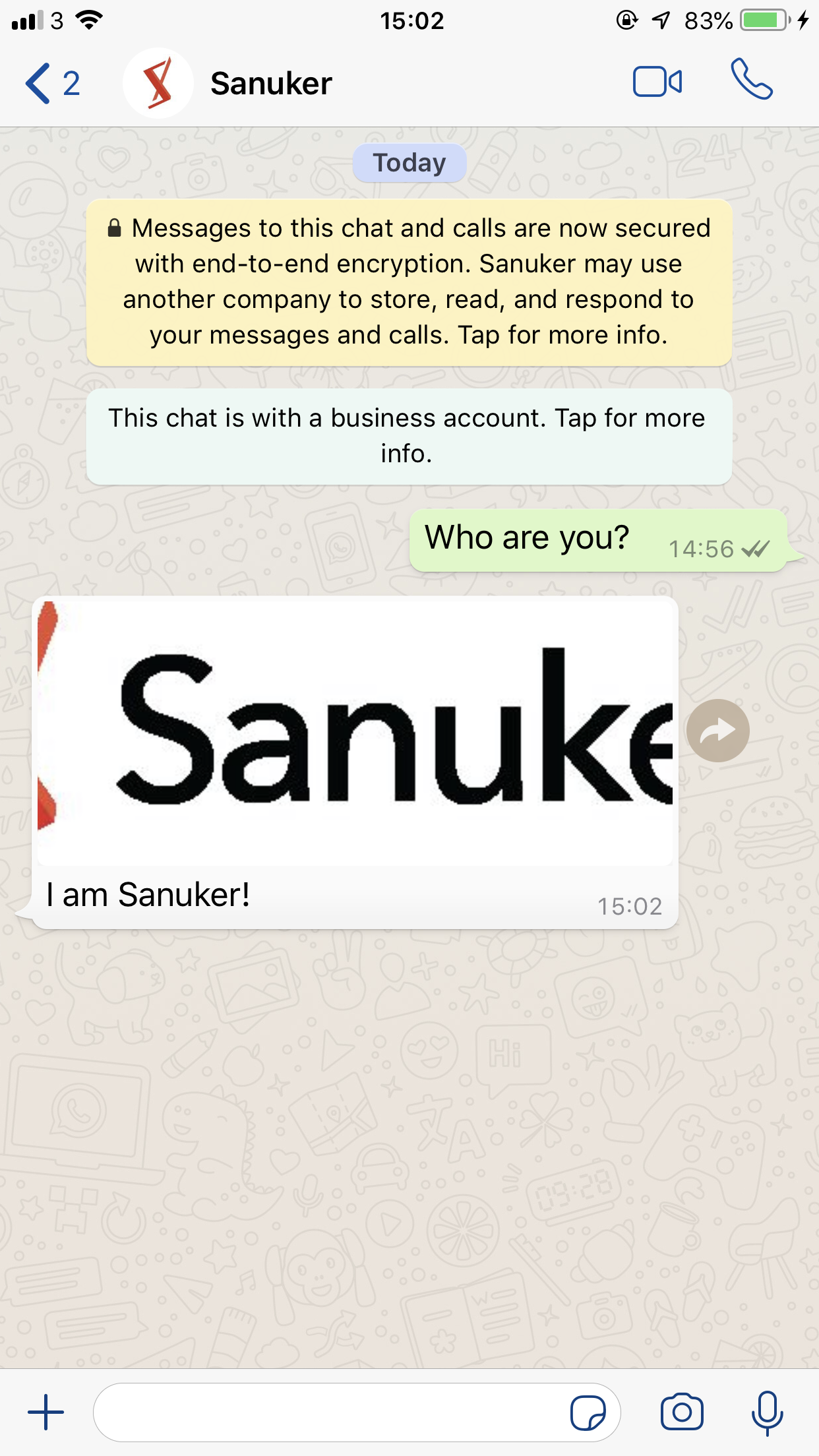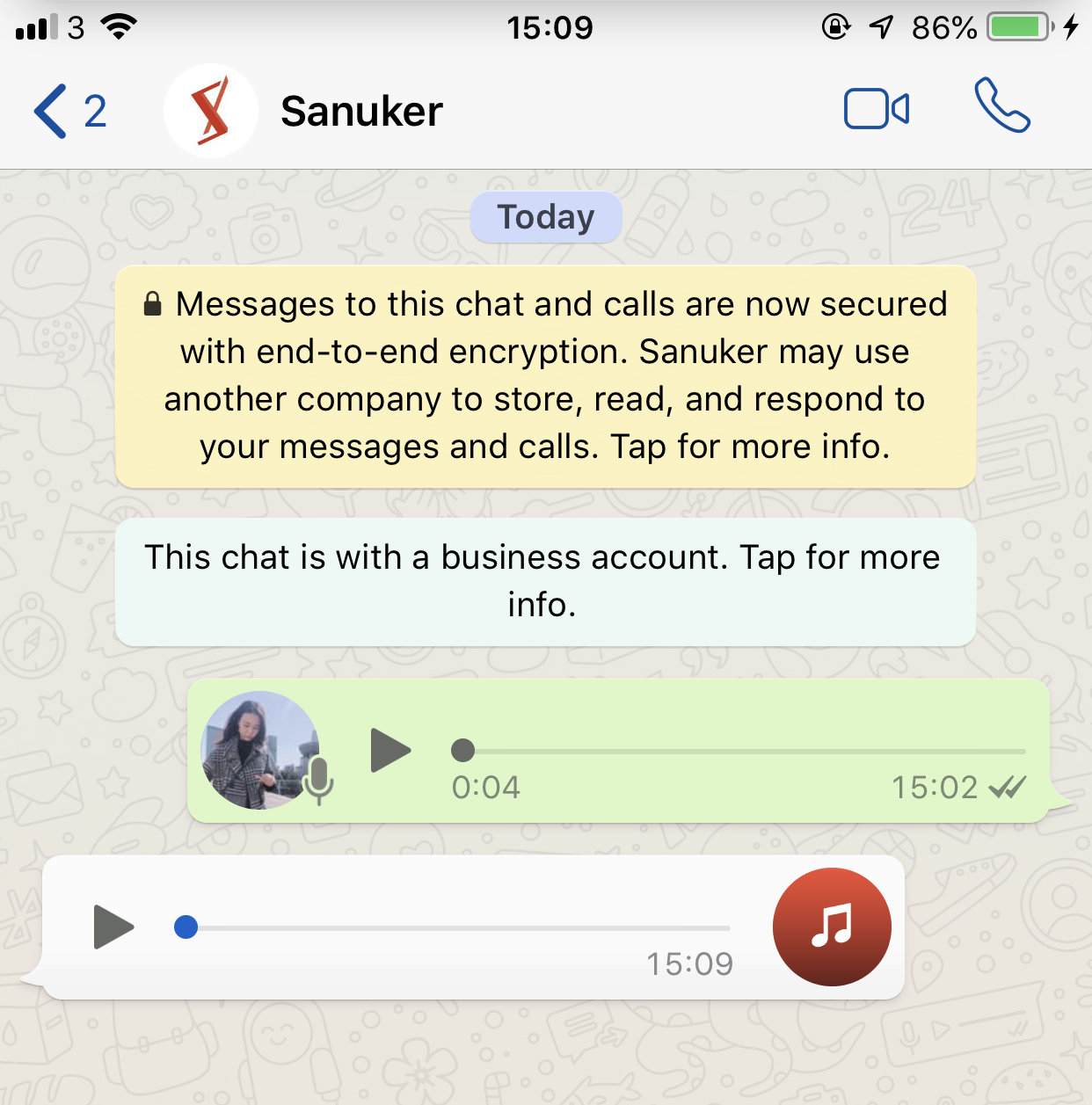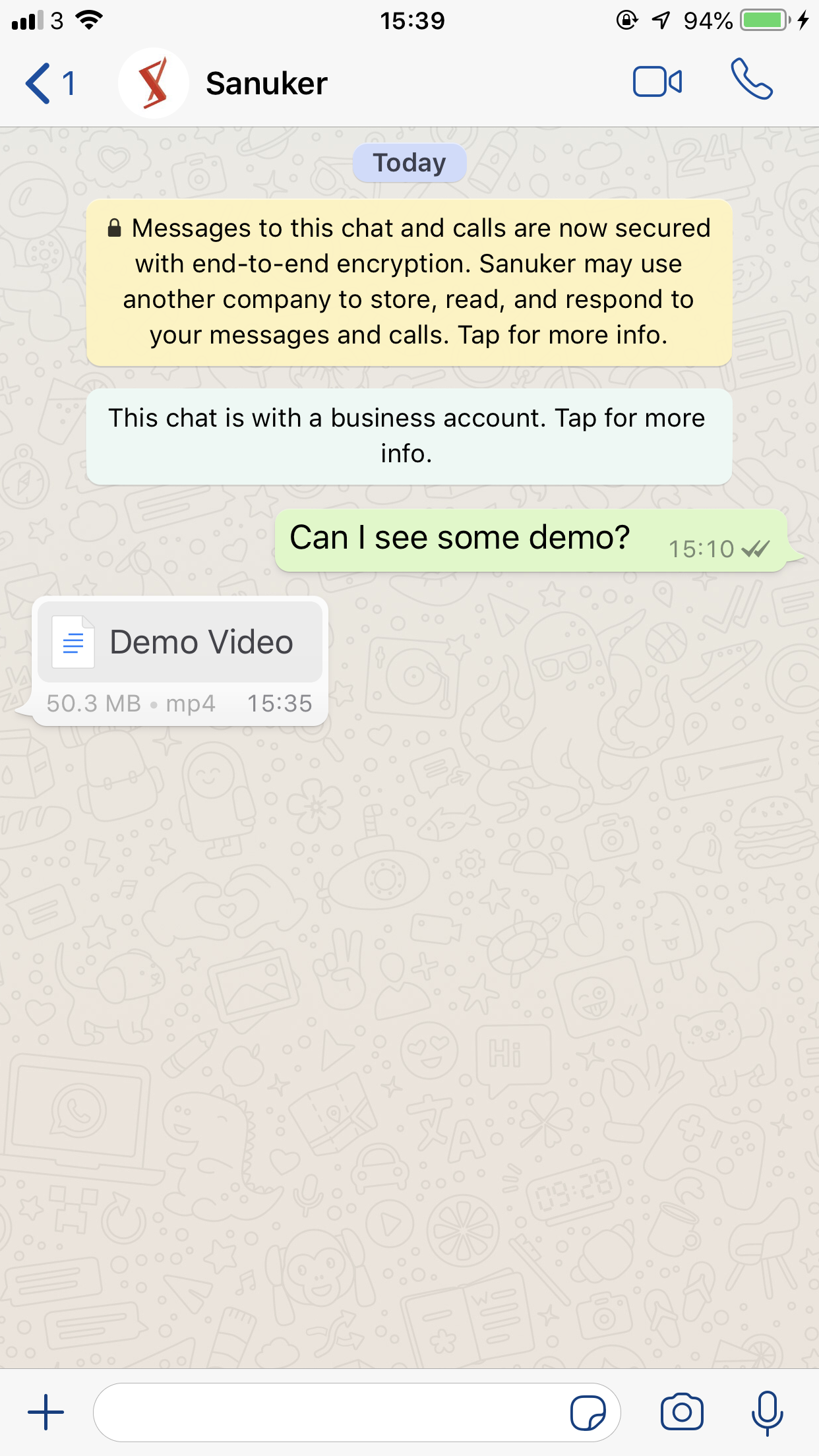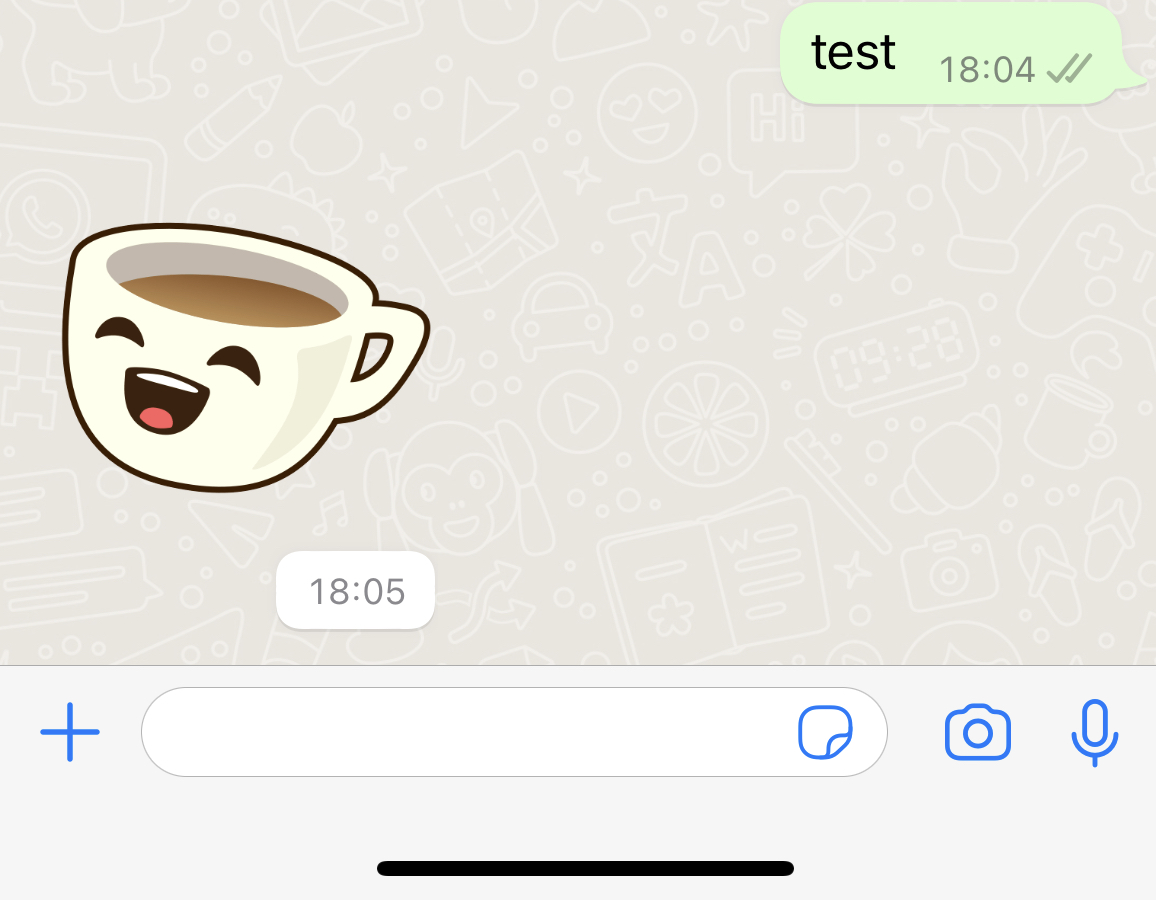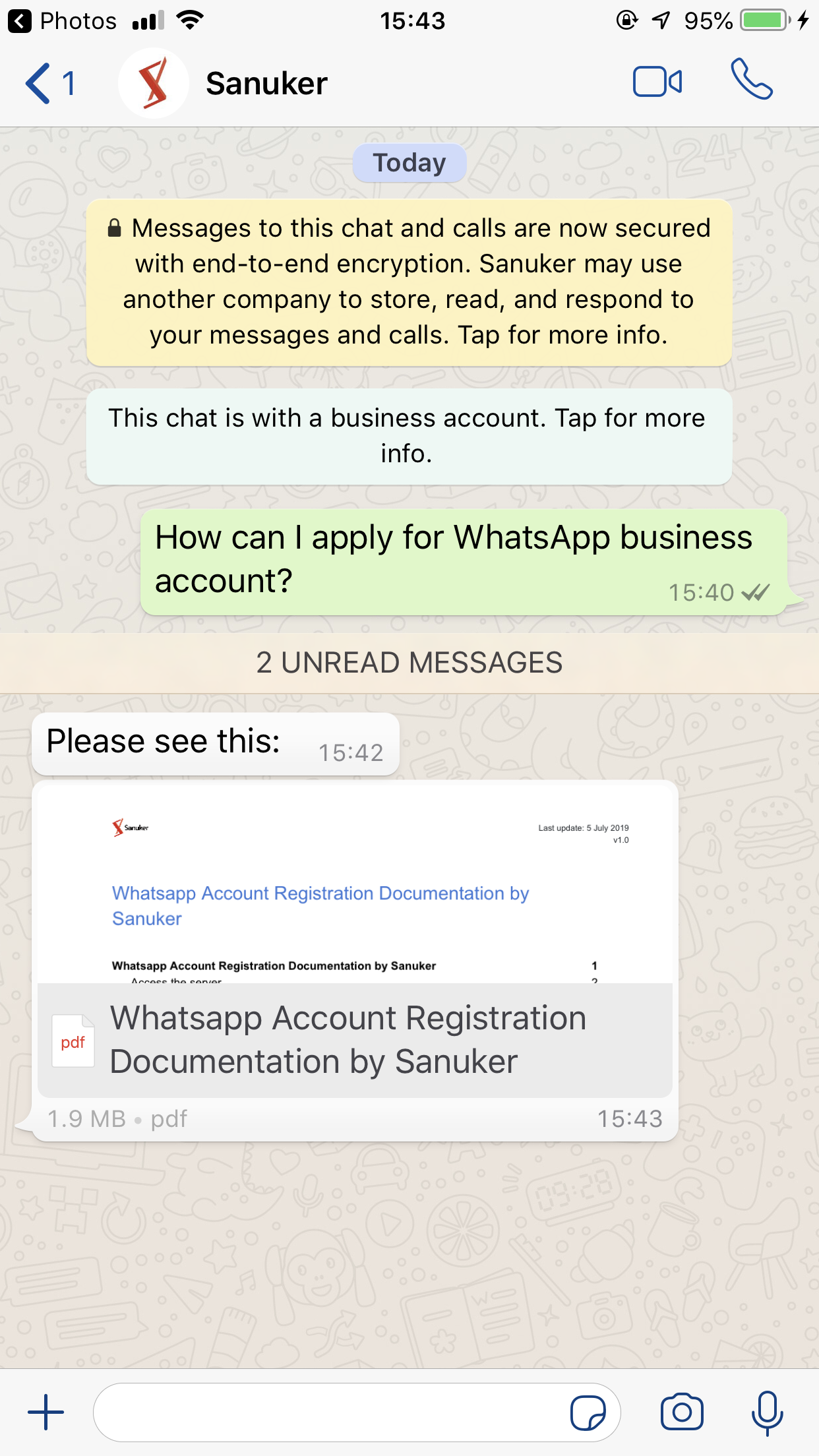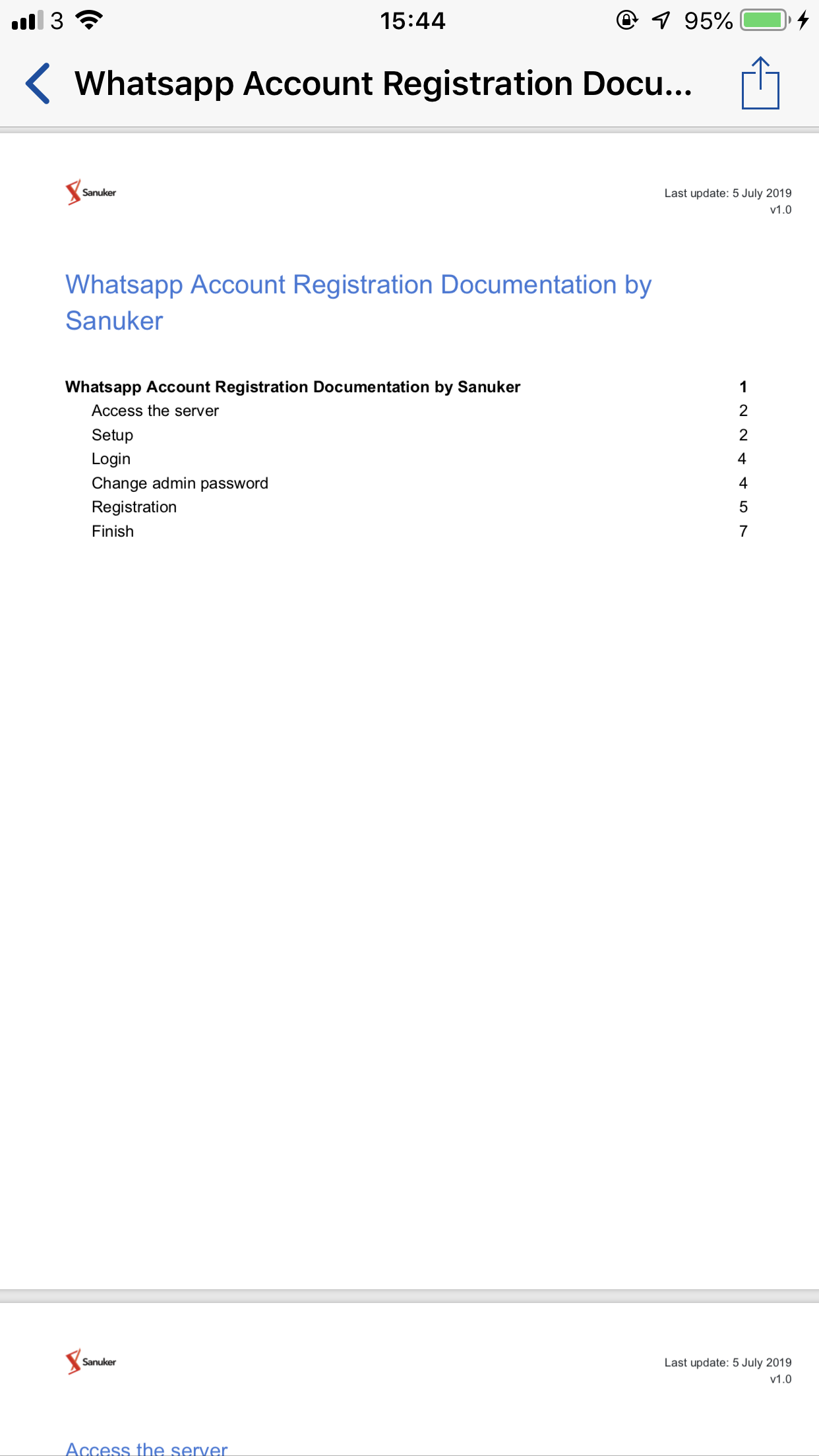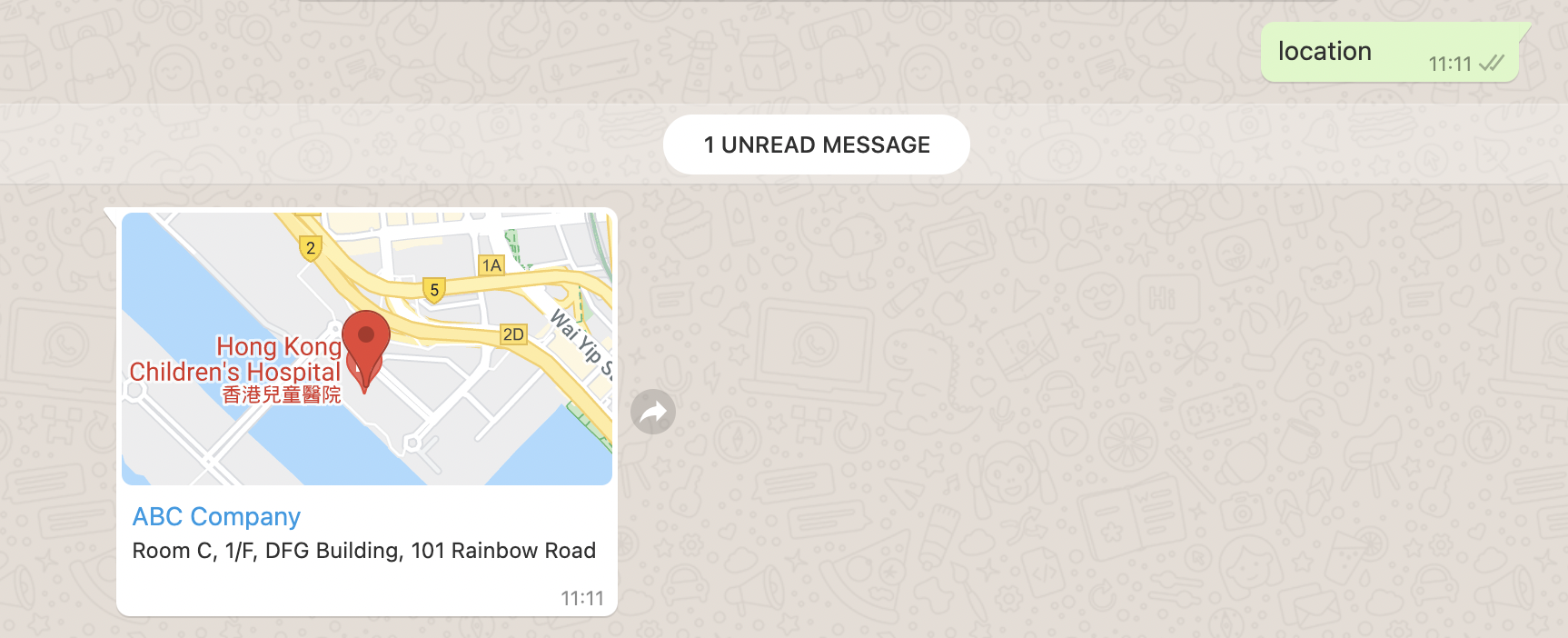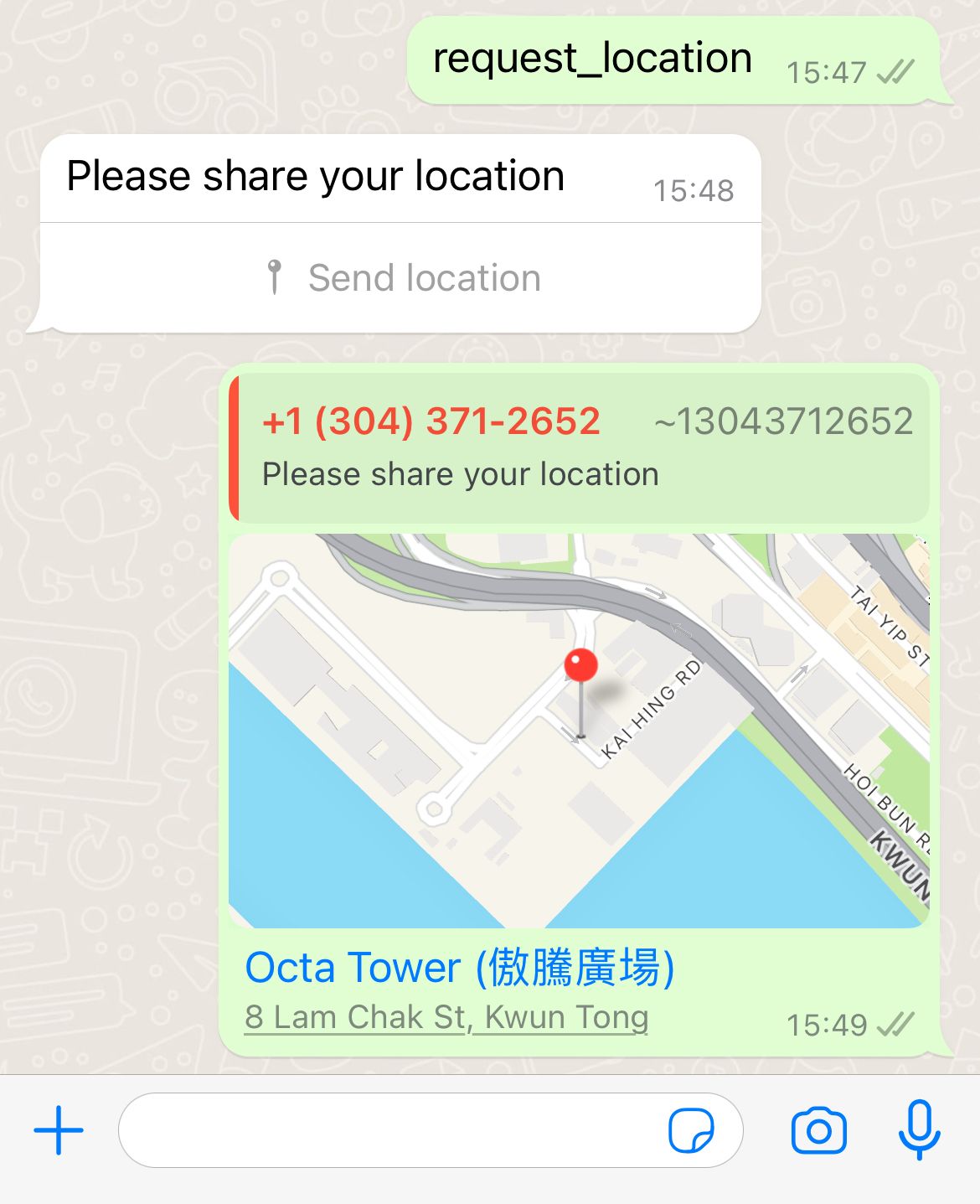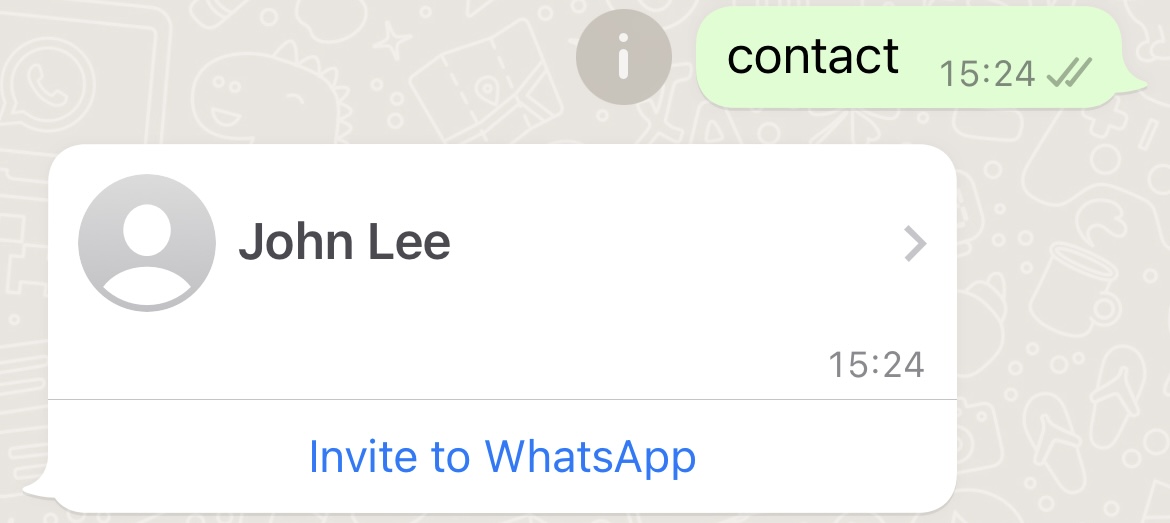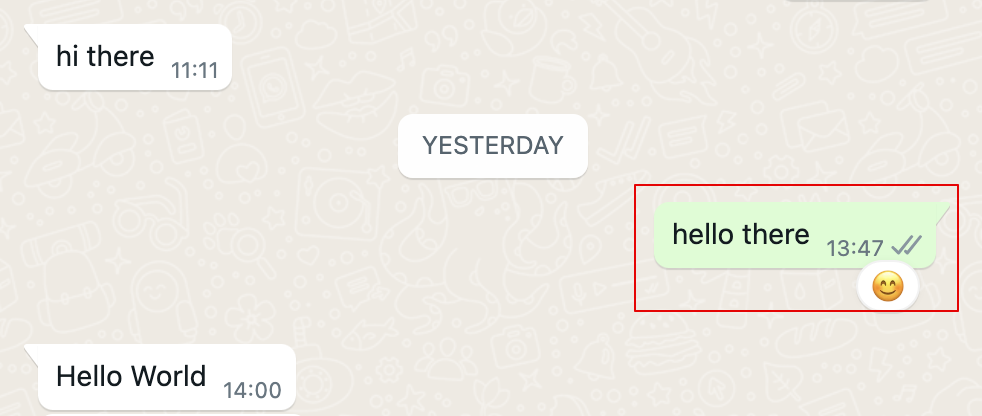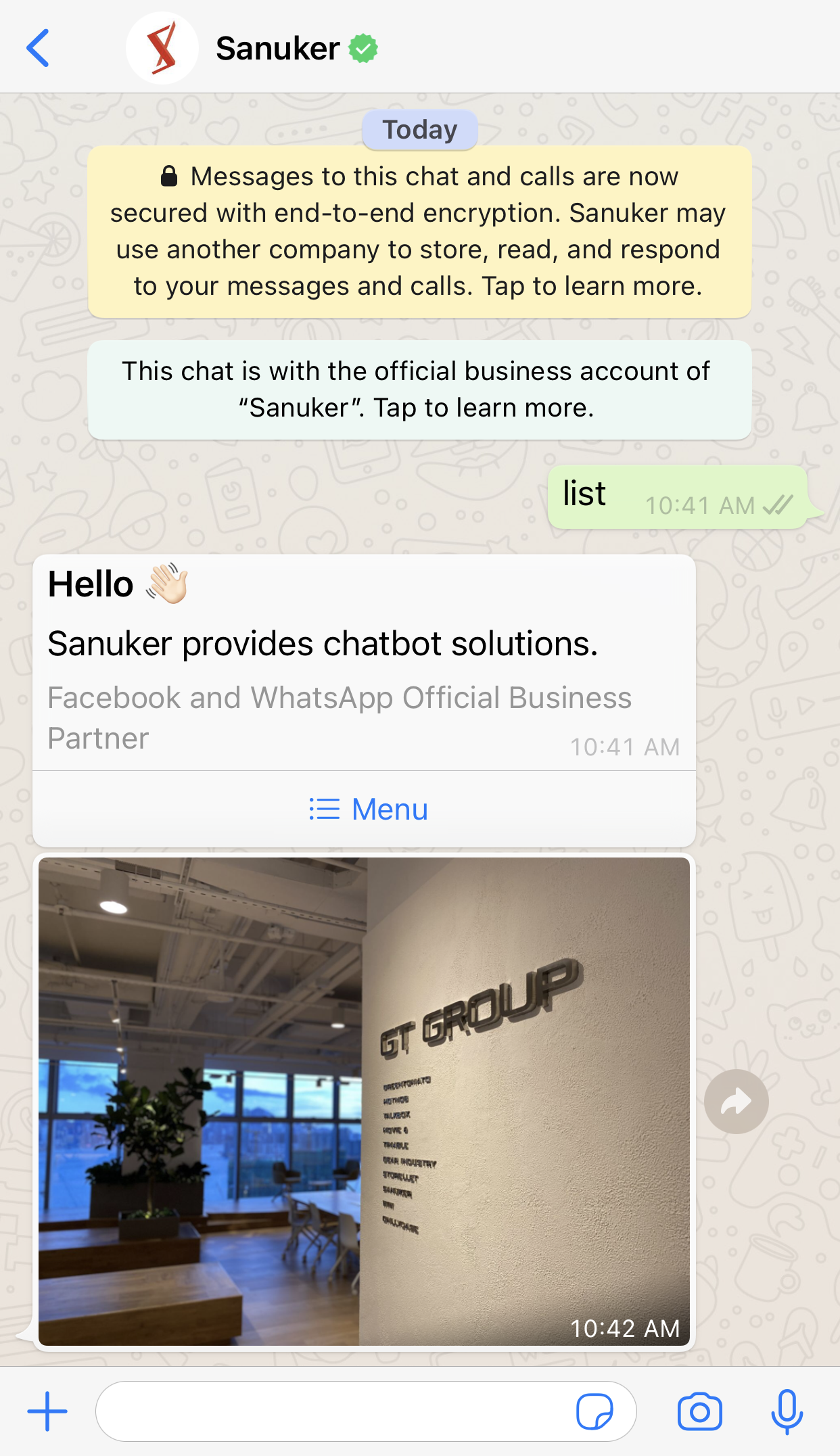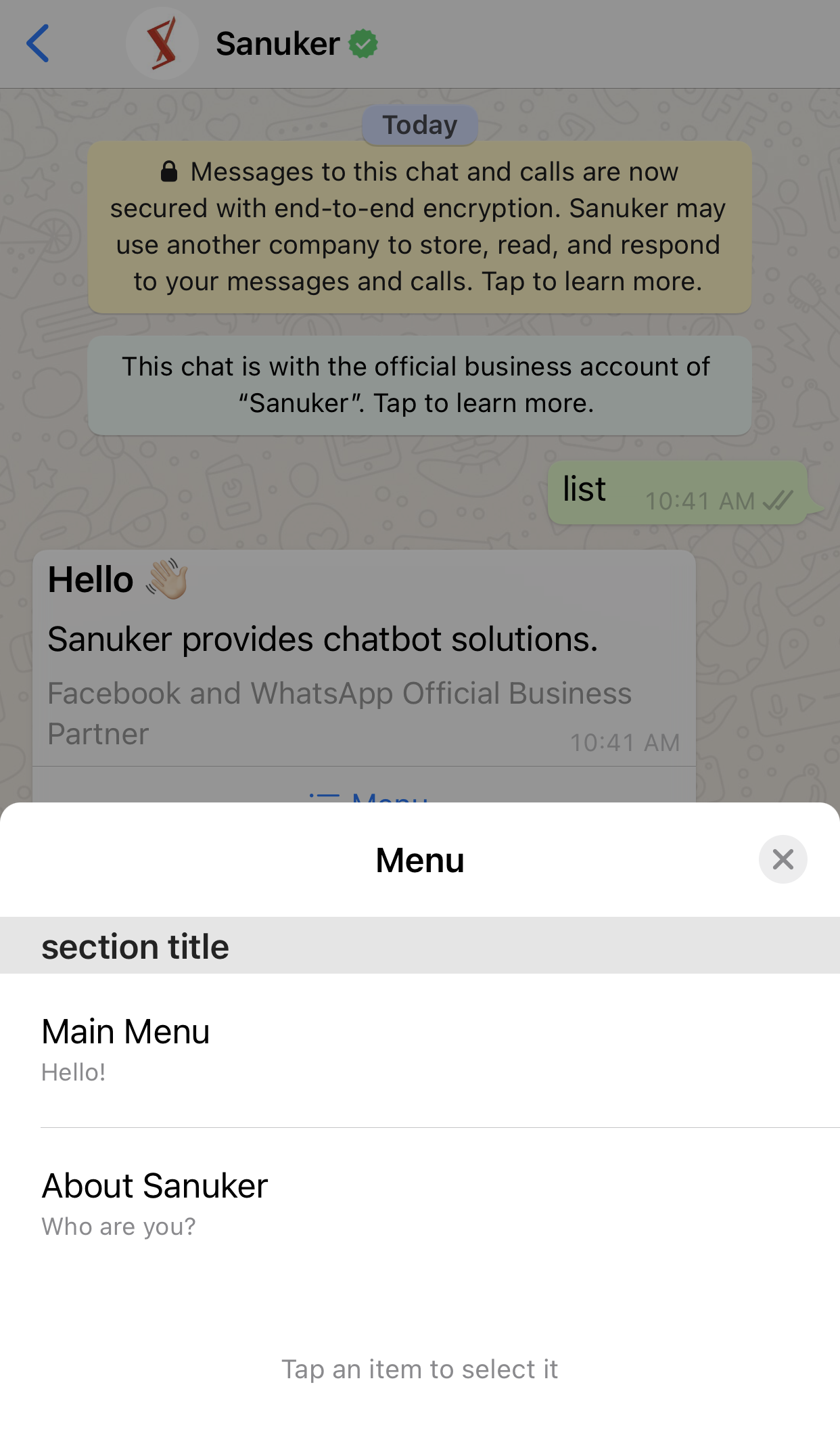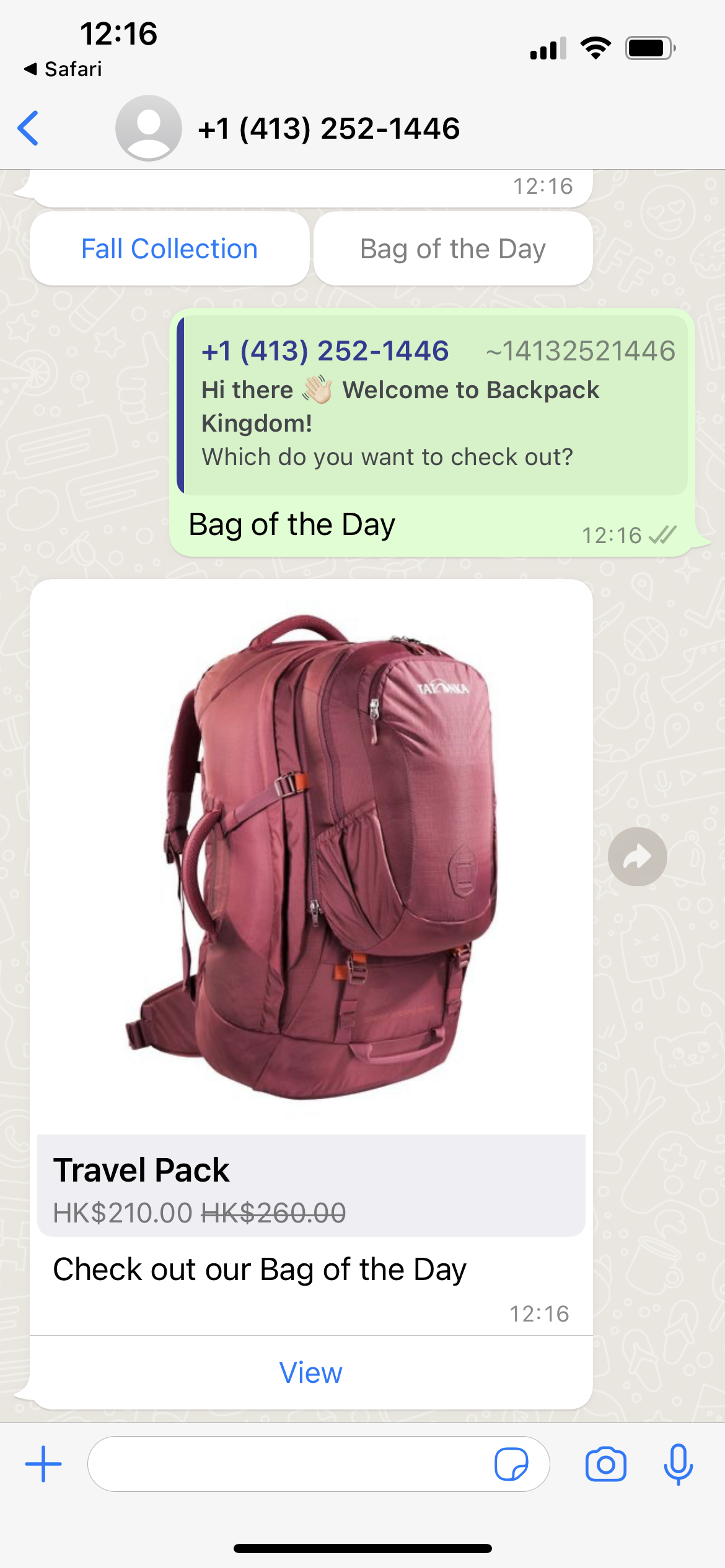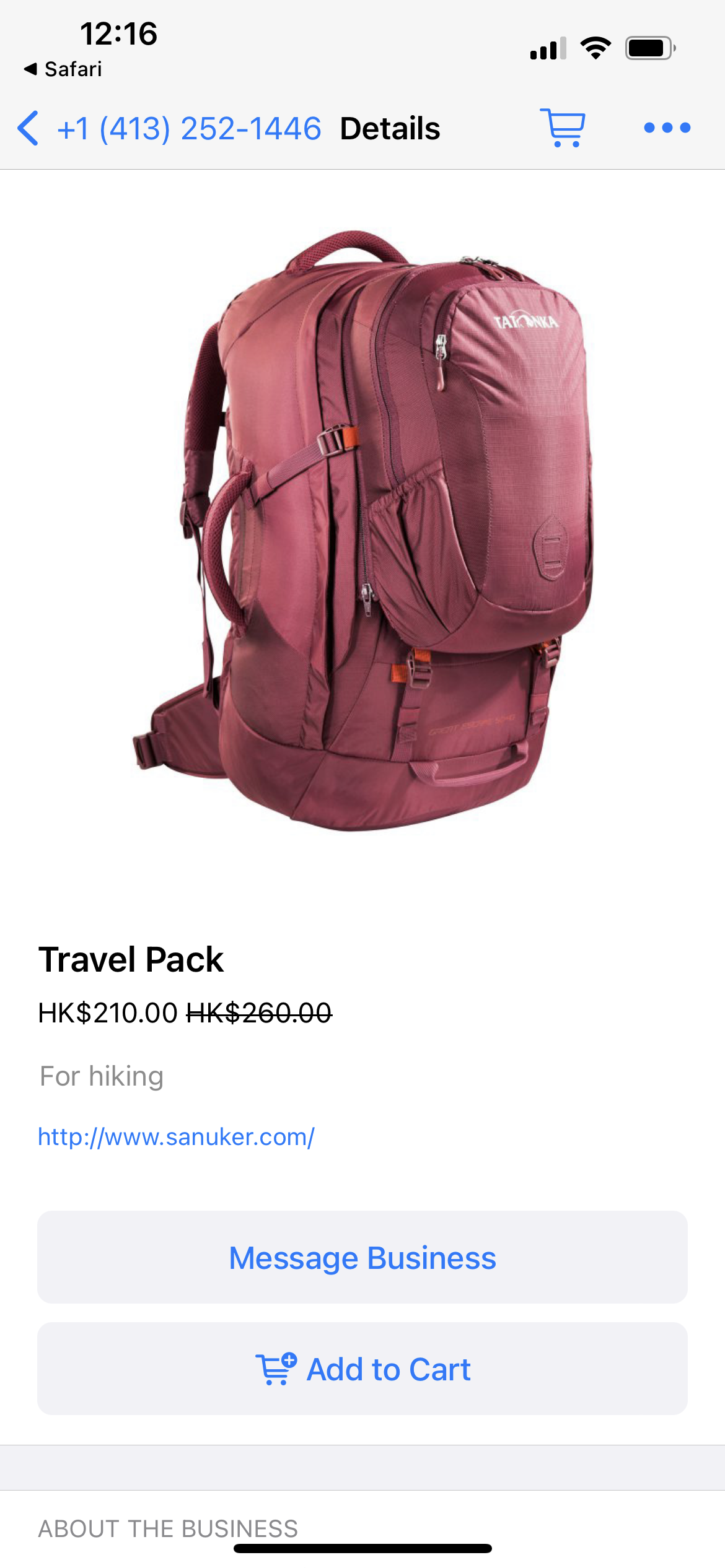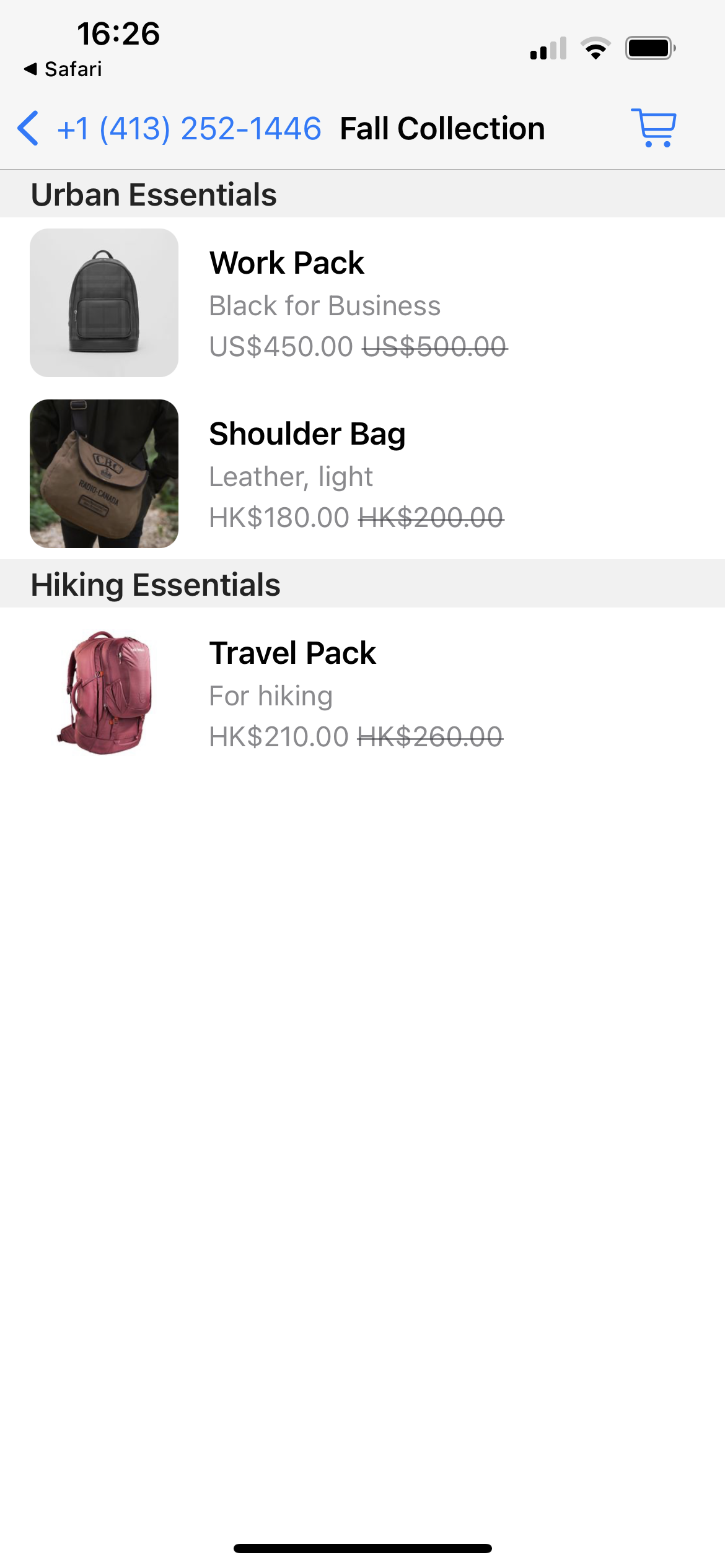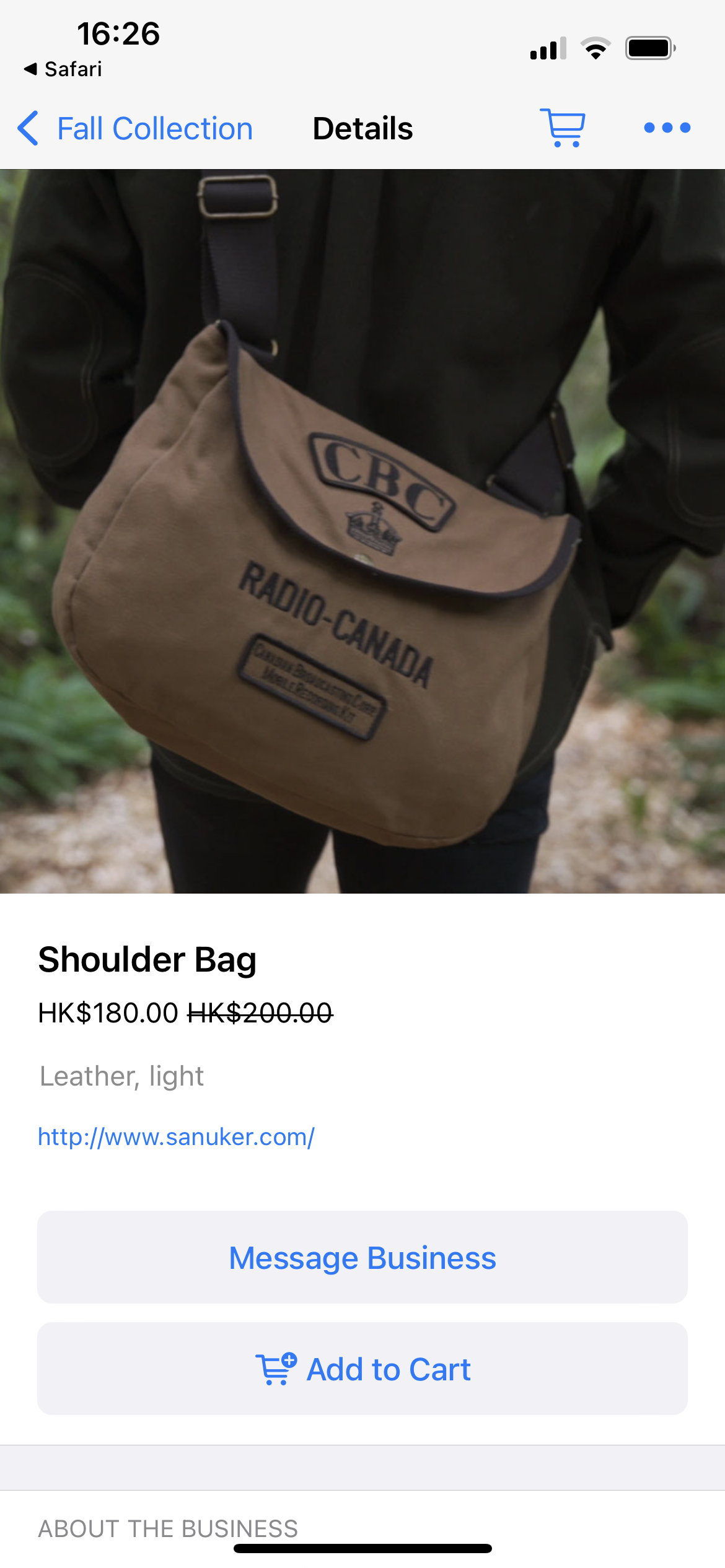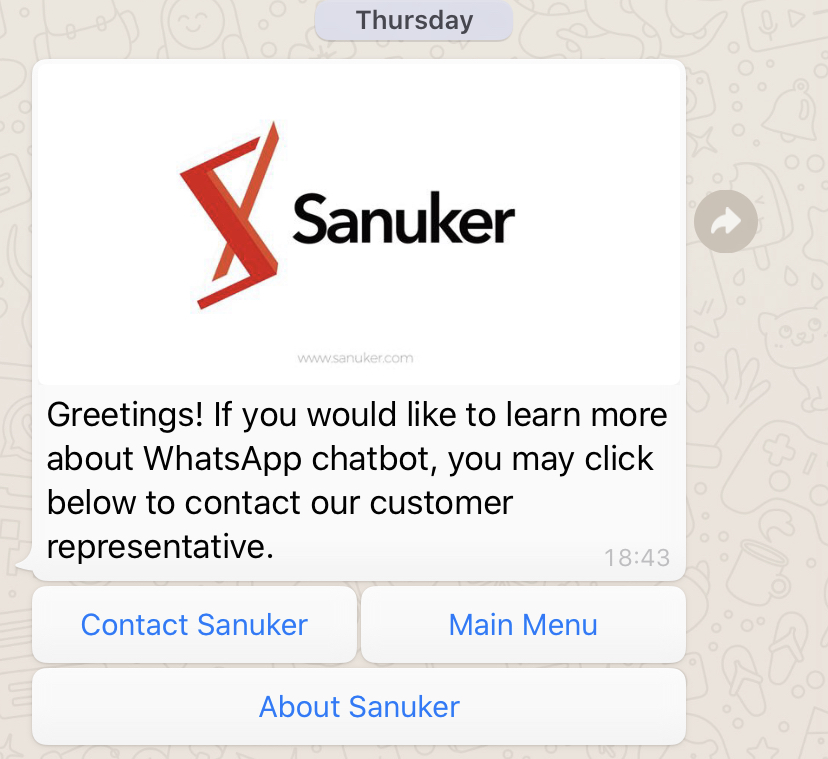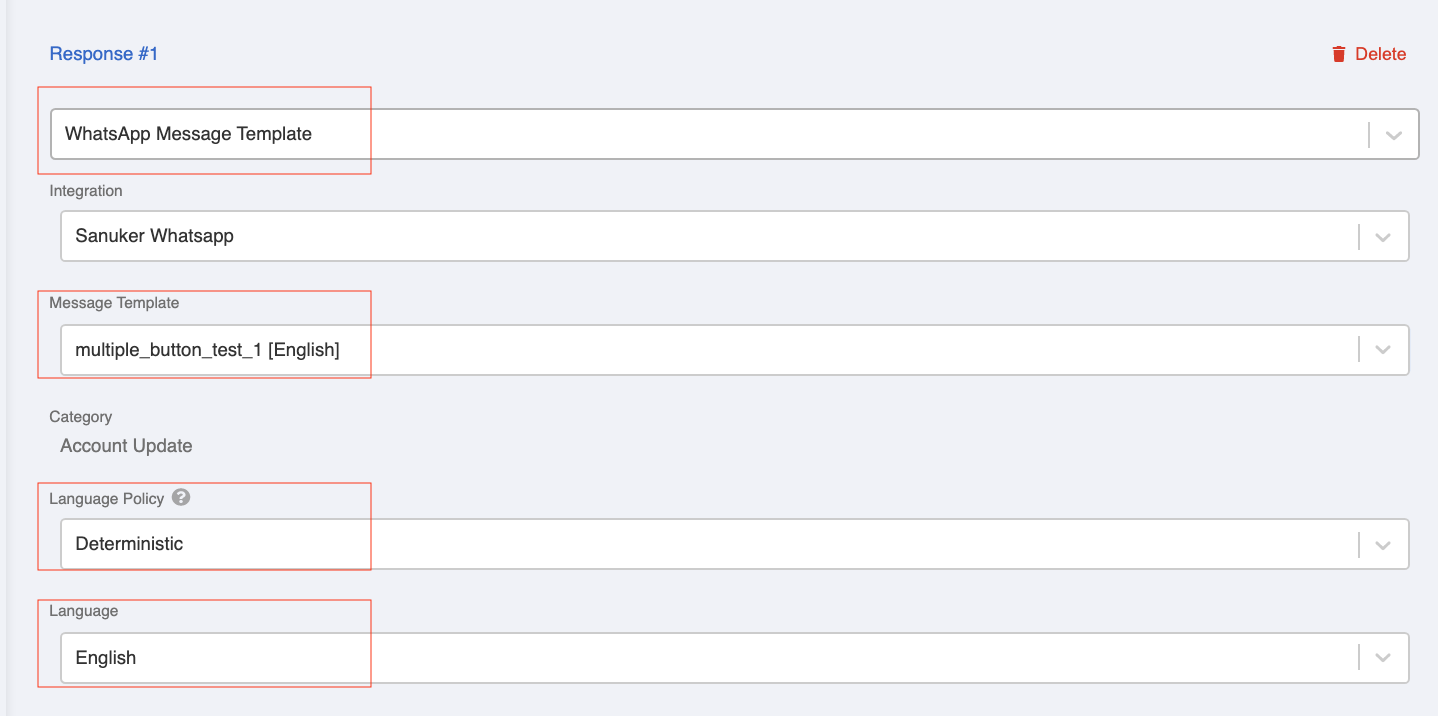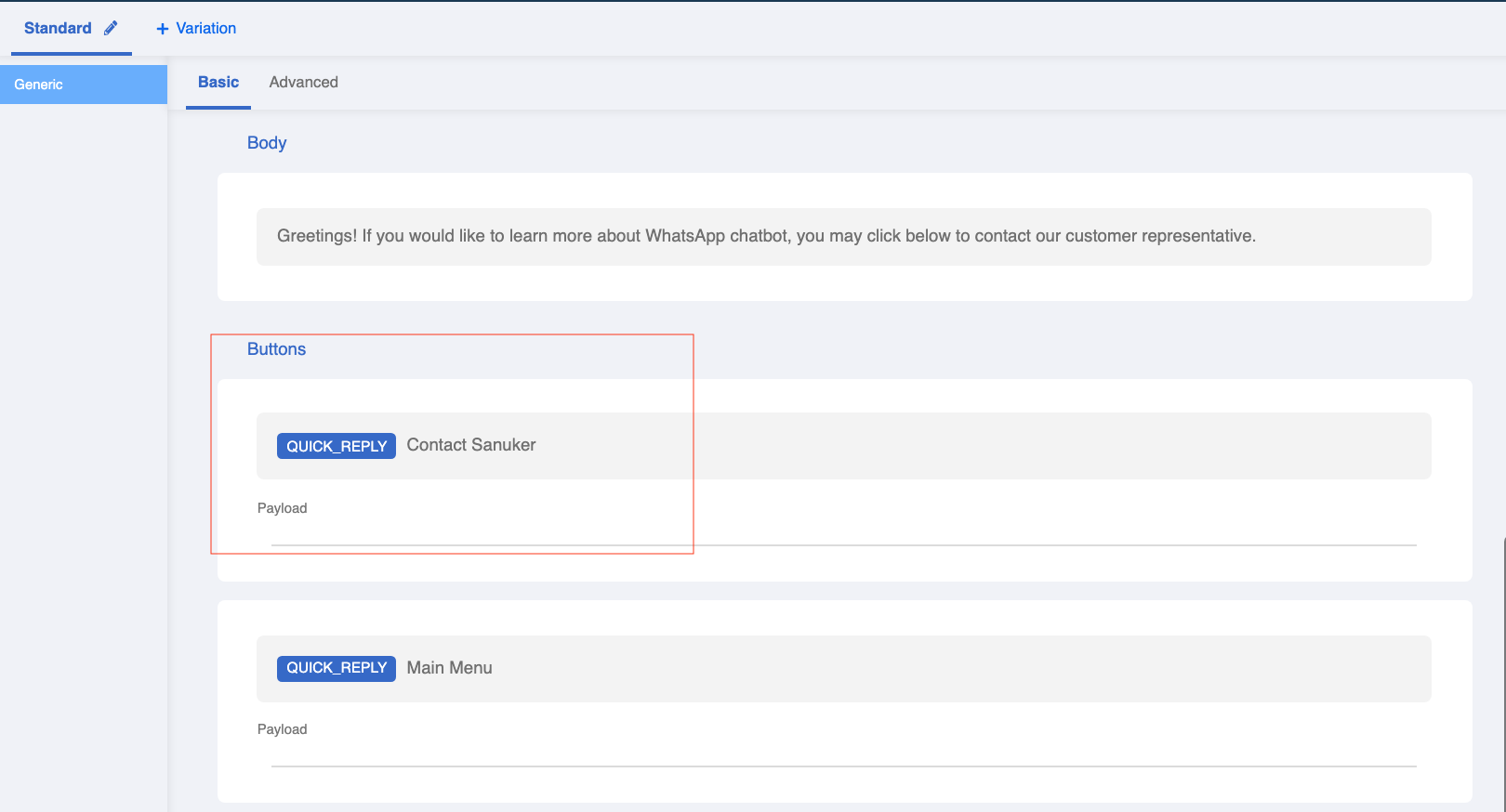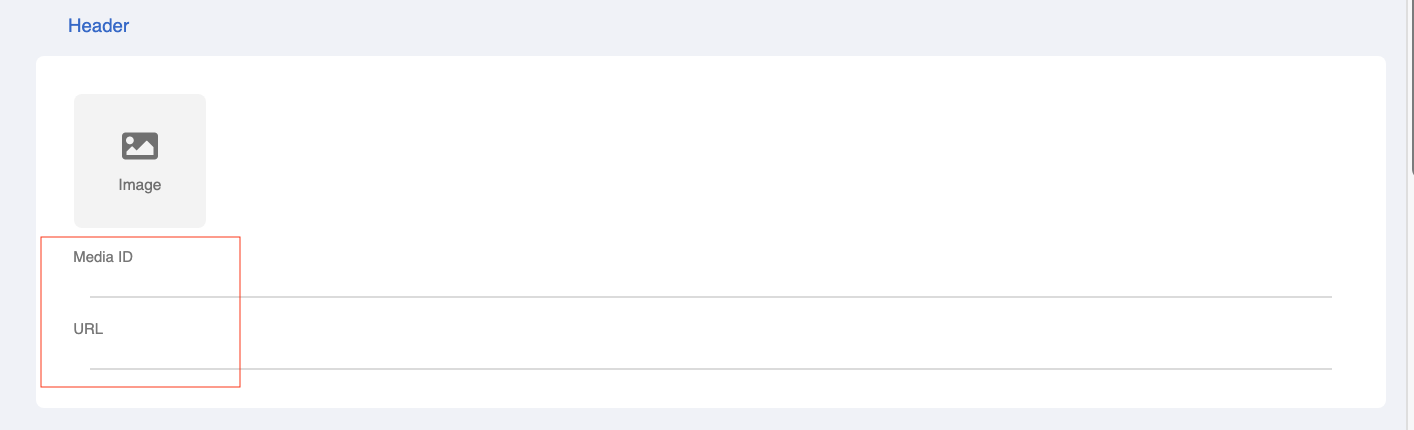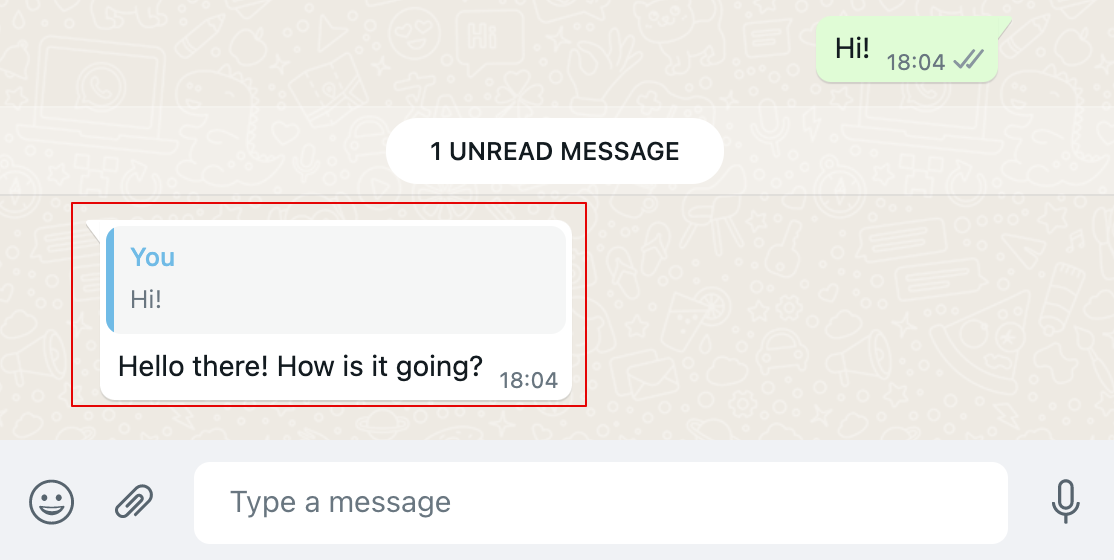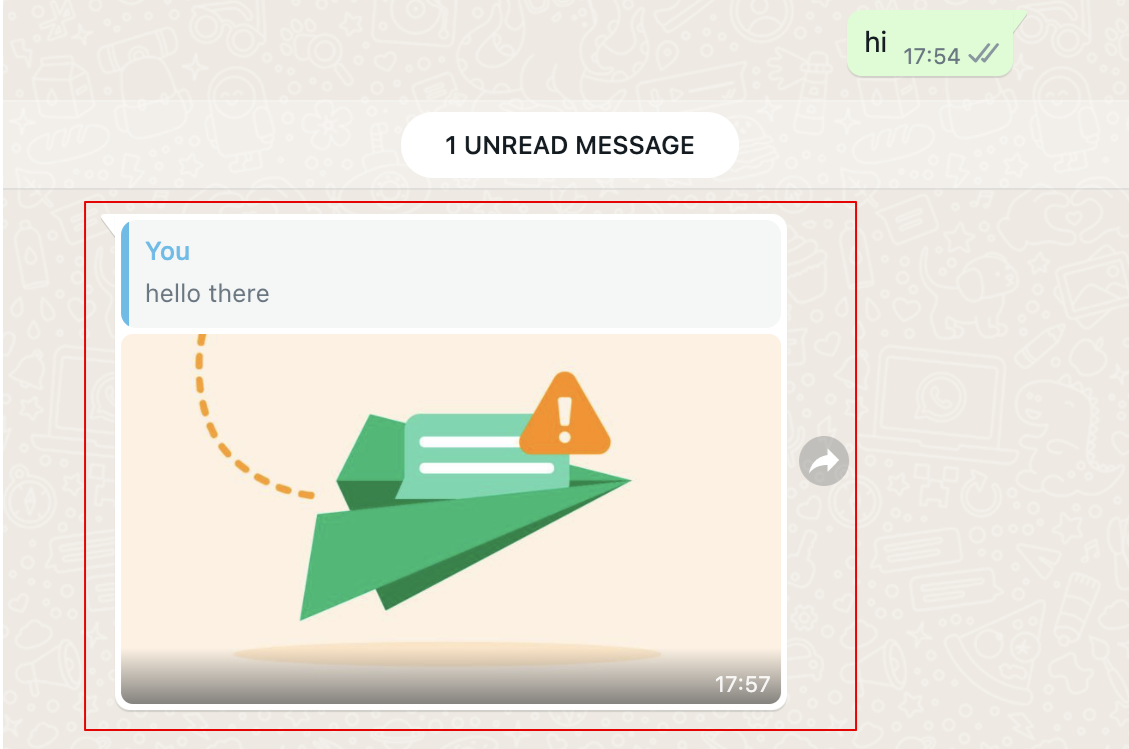WhatsApp Cloud Message Types
Here are the list of supported message types that can be sent with WhatsApp Cloud:
- Text
- Image
- Audio
- Video
- Sticker
- File
- Location
- Location Request
- Contact
- Reaction
- Interactive Message
- WhatsApp Message Template
Text
{
"type": "TEXT",
"text": "Hello World!",
}
| Property | Description | Required |
|---|---|---|
| type | TEXT | Y |
| text | String; Limited to 2000 characters | Y |
Image
{
"type": "IMAGE",
"text": "I am Sanuker!",
"attachment_id": "289832336612941",
}
| Property | Description | Required |
|---|---|---|
| type | IMAGE | Y |
| text | String; caption for image | N |
| attachment_id | Media ID of the image | Y (or url) |
| url | URL of the image | Y (or attachment_id) |
tip
- Image must be a valid image file format:
.jpegor.png - Image must be 8-bit, RGB or RGBA
- Maximum file size is 5MB
Audio
{
"type": "AUDIO",
"attachment_id": "668795277867495"
}
| Property | Description | Required |
|---|---|---|
| type | AUDIO | Y |
| attachment_id | Media ID of the audio | Y (or url) |
| url | URL of the audio | Y (or attachment_id) |
tip
- Audio must be a valid audio file format, including
.aac,mp4,mpeg,amr,ogg(onlyopus codecs, baseoggis not supported) - Maximum file size is 16MB
Video
{
"type": "VIDEO",
"attachment_id": "496729438556614",
"text": "TEXT"
}
| Property | Description | Required |
|---|---|---|
| type | VIDEO | Y |
| text | String; caption for Video | N |
| attachment_id | Media ID of the video | Y (or url) |
| url | URL of the video | Y (or attachment_id) |
tip
- Video must be a valid video file format, including
mp4and3gp. - Maximum file size is 16MB.
- Only support the
H.264video codec andAACaudio codec. - Support video with a single audio stream or no audio stream
Sticker
{
"type": "STICKER",
"attachment_id": "1030335650902052"
}
| Property | Description | Required |
|---|---|---|
| type | VIDEO | Y |
| url | URL of the sticker | Y (or attachment_id) |
| attachment_id | Media ID of the sticker | Y (or url) |
tip
- Image format must be in
webpand 512x512 px in dimension - Maximum file size for static sticker: 100KB
- Maximum file size for animated sticker : 500KB
File
{
"type": "FILE",
"filename": "TEXT",
"attachment_id": "496729438556614"
}
| Property | Description | Required |
|---|---|---|
| type | FILE | Y |
| filename | String; preview name of the file | N |
| url | URL of the file | Y (or attachment_id) |
| attachment_id | Media ID of the file | Y (or url) |
tip
- File must be a valid file format, including
plain,pdf,vnd.ms-powerpoint,msword1,vnd.ms-excel,vnd.openxmlformats-officedocument.wordprocessingml.document,vnd.openxmlformats-officedocument.presentationml.presentation,vnd.openxmlformats-officedocument.spreadsheetml.sheet. - Maximum file size is 100MB
Location
{
"type": "LOCATION",
"location": {
"name": "ABC Company",
"address": "Room C, 1/F, DFG Building, 101 Rainbow Road",
"lat": "22.31586918460027",
"long": "114.20883121469535"
}
}
| Property | Description | Required |
|---|---|---|
| type | LOCATION | Y |
| name | String; Name of location | N |
| address | String; Address of Location | N |
| lat | Latitude | Y |
| long | Longitude | Y |
Location Request
{
"type": "LOCATION_REQUEST_MESSAGE",
"action": {
"name": "send_location"
},
"body": {
"text": "Please share you location"
}
}
| Property | Description | Required |
|---|---|---|
| type | LOCATION_REQUEST_MESSAGE | Y |
| name | send_location | Y |
| text | Text message | N |
Contact
{
"type": "CONTACTS",
"contacts": [
{
"id": "YXpJfusT",
"name": {
"formatted_name": "John Lee",
"first_name": "John",
"last_name": "Lee",
"prefix": "Mr"
},
"addresses": [
{
"type": "work",
"city": "Hong Kong",
"street": "Rainbow Road 131, ABC Building"
}
],
"emails": [
{
"type": "work",
"email": "workmail123@gmail.com"
}
],
"phones": [
{
"type": "main",
"phone": "+1 413-252-1446",
"wa_id": "14132521446"
}
],
"urls": [
{
"type": "work",
"url": "www.sanuker.com"
}
],
"org": {
"company": " Sanuker"
}
}
]
}
| Property | Description | Required |
|---|---|---|
| name | String; name of contact | Y |
| address | String; contact address | N |
| birthday | String; date | N |
| emails | String; email address | N |
| org | String; company name | N |
| phones | String; phone number | N |
| urls | String; url | N |
NOTE
Inside the phones object, the phone and wa_id must be filled so that WhatsApp can recognize it as a valid business account to contact.
Otherwise, only the "Invite to WhatsApp" text will be displayed.
"phones": [
{
"type": "main",
"phone": "+1 413-252-1446",
"wa_id": "14132521446"
}
]
Each object in Contact contains one or multiple optional parameters, you can refer to here for details.
Reaction
{
"type": "REACTION",
"message_id": "wamid.HBgLODUyNTQwNjM1OTgVAgASGBQzRUIwOTVERkZCRDIwODg5REQwMAA=",
"emoji": "😊"
},
| Property | Description | Required? |
|---|---|---|
| type | REACTION | Y |
| message_id | The ID for identifying the message to be reacted to | Y |
| emoji | The emoji used as reaction; the input can be emoji itself or in Escaped Unicode i.e. \uD83D\uDE0A | Y |
NOTE
The message ID of a previous message can be obtained from the message event in logs or by using the ApiScope.chat in Open API.
For example:
query chat {
apiViewer{
conversationHistory (first: 10, platform: "whatsapp-cloud", memberId: "999abe6524f9db0009963008") {
edges{
node{
memberId
messageEvent
}
}
}
}
}
Interactive Messages
Interactive Messages allow the users to response quickly by providing buttons to click on. Users cannot select more than one option at the same time from a list or button message, but they can go back and re-open a previous message.
List Messages
{
"type": "WHATSAPP_LIST",
"header": {
"type": "text",
"text": "Hello 👋🏻"
},
"body": {
"text": "Sanuker provides chatbot solutions."
},
"footer": {
"text": "Facebook and WhatsApp Official Business Partner"
},
"action": {
"button": "Menu",
"sections": [
{
"title": "section title",
"rows": [
{
"payload": "GREETINGS",
"title": "Main Menu",
"description": "Hello!"
},
{
"payload": "ABOUT_SANUKER",
"title": "About Sanuker",
"description": "Who are you?"
}
]
}
]
}
}
| Property | Description | Required? |
|---|---|---|
| Header | The header of your list message, only text is allowed for list message | N |
| Body | The body content of the message (Maximum of 1024 characters) | Y |
| Footer | The footer content (Maximum of 60 characters) | N |
| Action | Inside action, you must nest: - a button field with your button’s content, and - at least one section object (maximum of 10) Inside section, you must add at least one rows object | Y |
action Object
| Property | Description | Required? |
|---|---|---|
| button | Button content. It cannot be an empty string and must be unique within the message (Maximum of 20 characters) | Y |
| sections | Array of section objects. There is a minimum of 1 and maximum of 10 | Y |
section Object
| Property | Description | Required? |
|---|---|---|
| title | Title of the section | Y (if the message has more than one section.) |
| rows | Contains a list of rows. Each row must have a title and an ID. You can add a description, but it is optional | Y |
Reply Buttons
{
"type": "WHATSAPP_REPLY_BUTTONS",
"header": {
"type": "image",
"image": {
"id": "2e5a7aad-e8c7-43ba-ad5e-b298bb32f8af"
}
},
"body": {
"text": "Sanuker provides chatbot solutions."
},
"footer": {
"text": "Facebook and WhatsApp Official Business Partner"
},
"action": {
"buttons": [
{
"type": "reply",
"reply": {
"payload": "GREETINGS",
"title": "Main Menu"
}
},
{
"type": "reply",
"reply": {
"payload": "ABOUT_SANUKER",
"title": "About Sanuker"
}
}
]
}
}
| Property | Description | Required |
|---|---|---|
| Header | The header of your list message; It can be a text or media: "Image", "Video", "Document" | N |
| Body | The body content of the message (Maximum of 1024 characters) | Y |
| Footer | The footer content (Maximum of 60 characters) | N |
| Action | You must add at least one button, and include type and title.You cannot add more than 3 buttons | Y |
action Object
| Property | Description | Required? |
|---|---|---|
| buttons | A button can contain the following parameters: type: only supported type is reply (for Reply Button Messages) title: Button title. It cannot be an empty string and must be unique within the message (Maximum of 20 characters) | Y |
Single Product Message
{
"type": "PRODUCT",
"action": {
"type": "single",
"catalog_id": "1134377510532066",
"product_retailer_id": "03-Pack"
},
"body": {
"text": "Check out our Bag of the Day"
}
}
| Property | Description | Required |
|---|---|---|
| body | The body content of the message (Maximum of 1024 characters) | N |
| footer | The footer content (Maximum of 60 characters) | N |
| action | Must contain - Must be single for single-product message. - catalogId: an ID for the catalog you want to use for this message. Retrieve this ID via Commerce Manager. - productId: a product’s unique identifier (Content ID). | Y |
Multi Product Message
tip
Multi-Product Message can only contain a selection of up to 30 products from the inventory.
{
"type": "PRODUCT",
"header": {
"type": "text",
"text": "Fall Collection"
},
"action": {
"type": "multi",
"catalog_id": "1134377510532066",
"sections": [
{
"title": "Urban Essentials",
"product_items": [
"01-Pack",
"02-Bag"
]
},
{
"title": "Hiking Essentials",
"product_items": [
"03-Pack"
]
}
]
},
"body": {
"text": "Click view items to see our Fall Collection"
}
}
| Property | Description | Required |
|---|---|---|
| header | type must be text. Contain a text object with the desired content | Y |
| body | The footer content (Maximum of 1024 characters) | Y |
| footer | The footer content (Maximum of 60 characters) | N |
| action | Must contain - type: Must be multi for multi-product message. - catalogId: an ID for the catalog you want to use for this message. Retrieve this ID via Commerce Manager - sections: Array of section objects. You must include at least one section | Y |
sections field:
| Property | Description | Required |
|---|---|---|
| title | a title for each section | Y |
| product_items | product_retailer_id: product’s unique identifier (Content ID) | Y |
WhatsApp Message Template
{
"type": "TEMPLATE",
"components": [
{
"parameters": [
{
"image": {
"id": "57ec1287-6915-4a44-8dc9-9caa620385e1"
},
"type": "image"
}
],
"type": "header"
},
{
"type": "button",
"sub_type": "quick_reply",
"index": "0",
"parameters": [
{
"type": "payload",
"payload": "Contact Sanuker"
}
]
},
{
"type": "button",
"sub_type": "quick_reply",
"index": "1",
"parameters": [
{
"type": "payload",
"payload": "GREETINGS"
}
]
},
{
"type": "button",
"sub_type": "quick_reply",
"index": "2",
"parameters": [
{
"type": "payload",
"payload": "ABOUT_SANUKER"
}
]
}
],
"languagePolicy": "deterministic",
"languageCode": "en",
"namespace": "bc3ac5dd_6dfd_2345_d5f7_123456789bf",
"elementName": "multiple_button_test_1",
"accountId": "1234567890"
}
Template Details
| Property | Description | Required? |
|---|---|---|
| Name | Can only contain lowercase alphanumeric characters and underscores ( _ ); No other characters or white space are allowed | Y |
| Category | Select the correct category of your template; See list of supported categories | Y |
| Language | Select the correct language of your template; The template name will be the same for all translations; You will specify the language field when sending out the template; See list of supported languages | Y |
| Content | The content of your message template; Support parameter placeholders in the format of {{1}} | Y |
| Header | The header of your message template; It can be a text or media: "Image", "Video", "Document" | N |
| Body | The body of your message template (Character Limit: 1024) | Y |
| Footer | The text footer of your message template | N |
| Buttons | The button(s) of your message template; Call-to-action or Quick Reply; 3 buttons max. | N |
Maximum Character Limit
| Property | Character Limit |
|---|---|
| Body (Without Header/Footer) | Up to 1024 characters |
| Body (With Header/Footer) | Up to 160 characters |
| Header | 60 characters |
| Footer | 60 characters |
Please tip that, within a WhatsApp Message Template, the character limit does not apply to the varaiable.
Setup Procedure
- Open "Response Builder" and choose the response type "WhatsApp Message Template".
Choose any existing "Message Template". Please make sure your have completed the Message Template Submission process in order to view your existing message templates.
Set the Language Policy as Deterministic.
Choose the Language of your Message Template.
- Please see the optional settings below:
- Add payload if your Message Template has a Quick Reply button.
- Add Media ID or url if your Header has multimedia files like image or video.
Reply to
You can send message as a reply to a previous message in the conversation. The previous message will be quoted in the contextual bubble and be displayed together with the replying message.
While sending any messages to WhatsApp user, you need to add the property reply_to and identify the contextual message with the Message ID
{
"type": "TEXT",
"text": "Hello there! How is it going?",
"reply_to": "wamid.HBgLODUyNTQwNjM1OTgVAgASGBQzRUIwQjBGOTBBREU1QTgzQkRFQwA="
}
| Property | Description | Required |
|---|---|---|
| reply_to | Message ID of the message to be replied to | Y |
NOTES
- Only messages that are 30 days old or less can be quoted in the contextual bubble. Otherwise, the message will be sent normally instead of as a reply.
- Recipients will not see the contextual bubble if the replying message is a message template.
- Recipients on
KaiOSwill not see the contextual bubble if the replying message is an image, video, audio or PTT. - The message ID of a previous message can be obtained from the message event in logs or by using the
ApiScope.chatin Open API.
For example:
query chat {
apiViewer{
conversationHistory (first: 10, platform: "whatsapp-cloud", memberId: "999abe6524f9db0009963008") {
edges{
node{
memberId
messageEvent
}
}
}
}
}