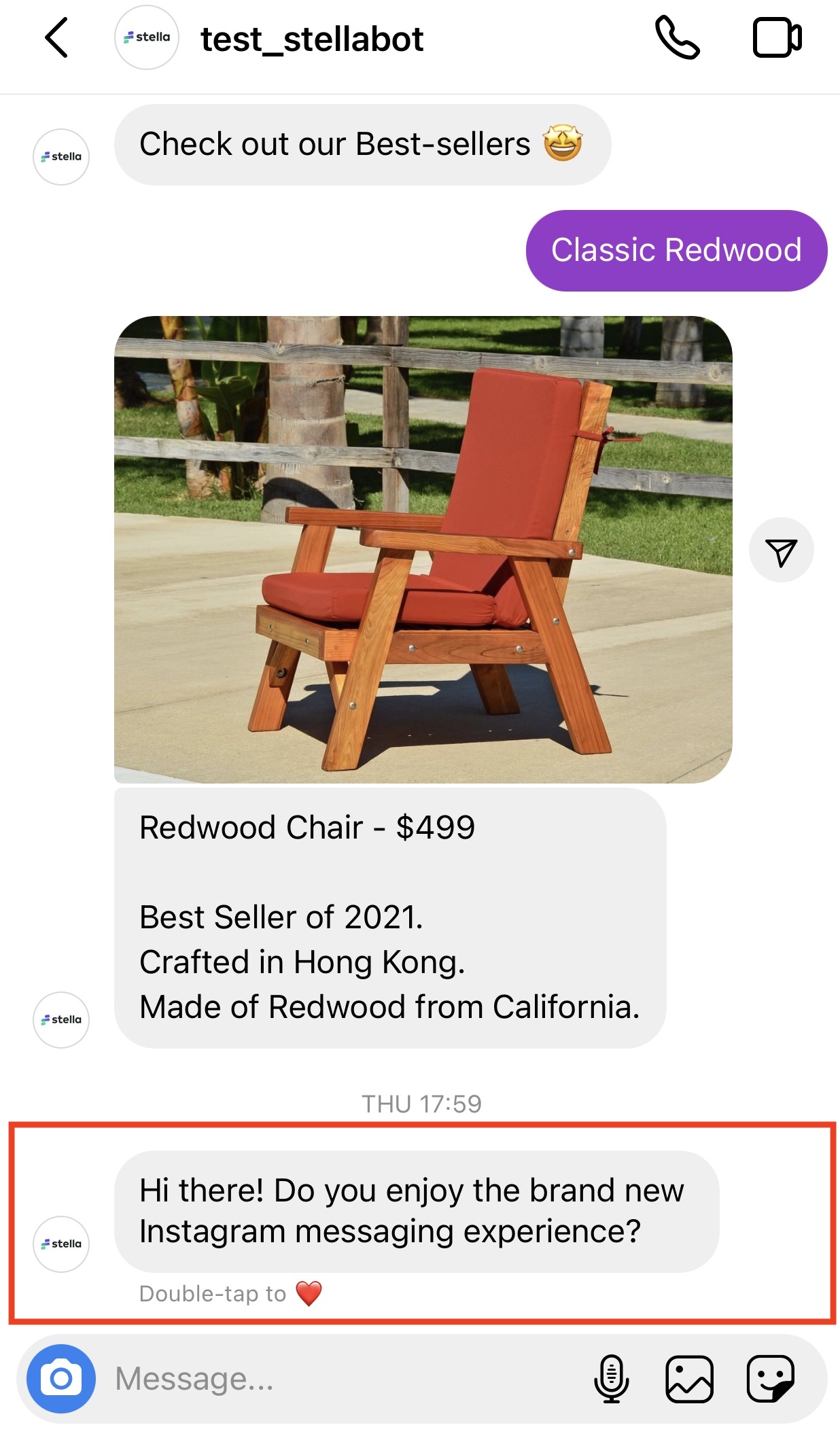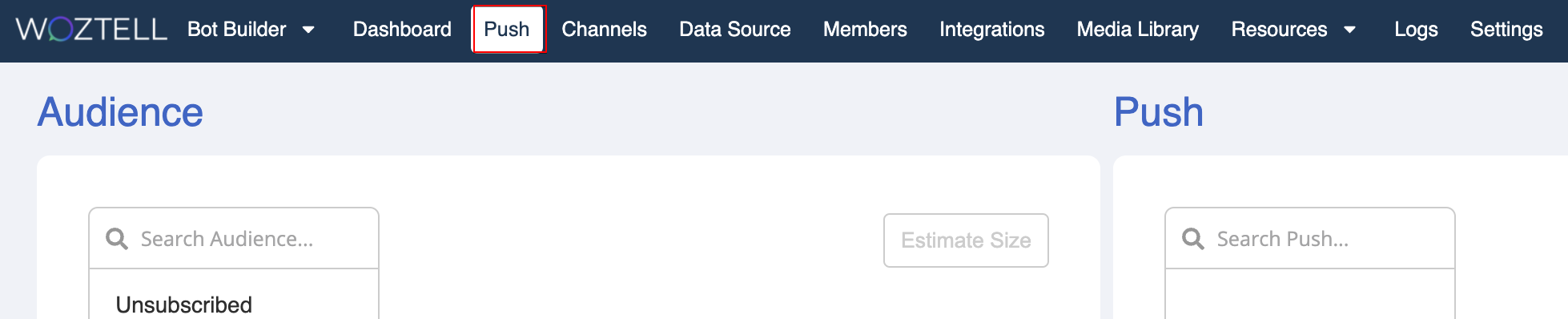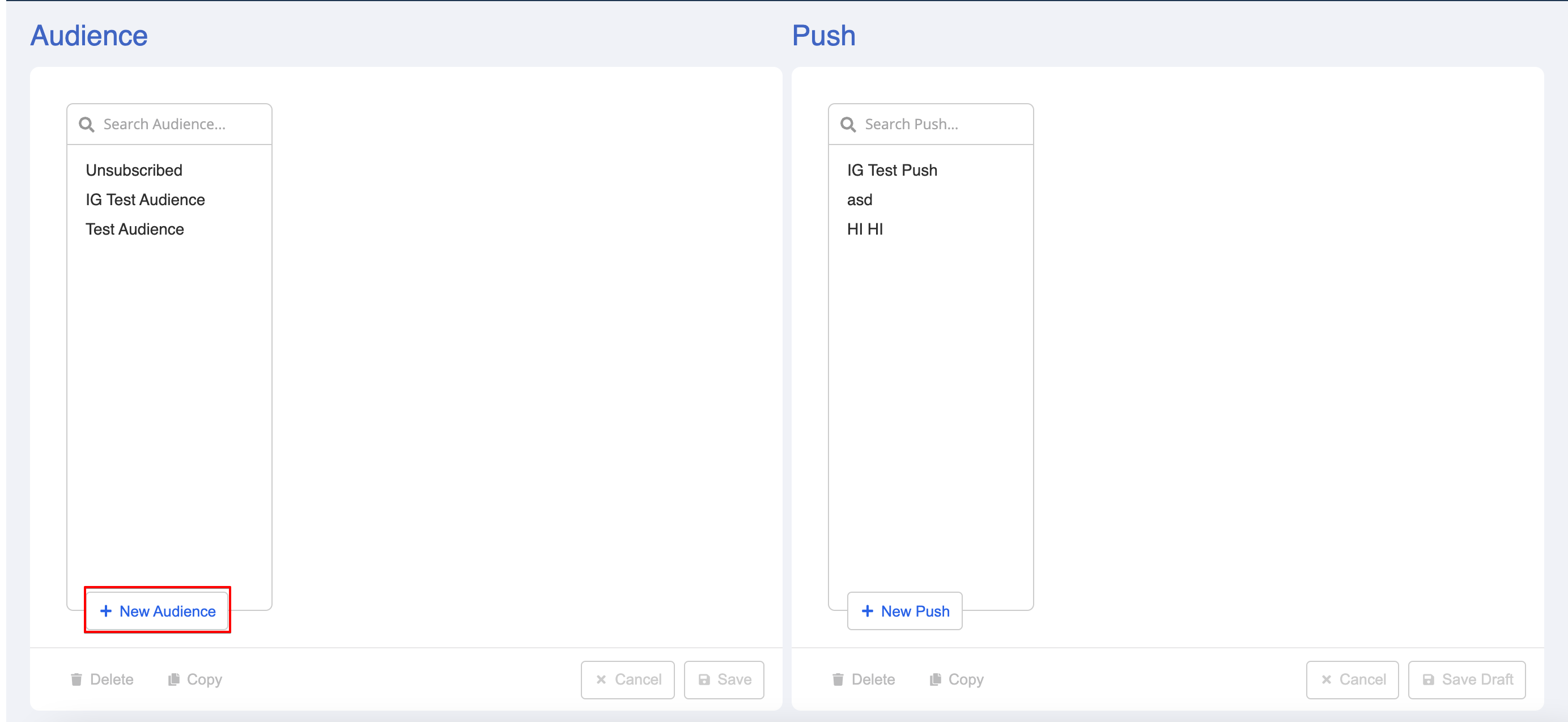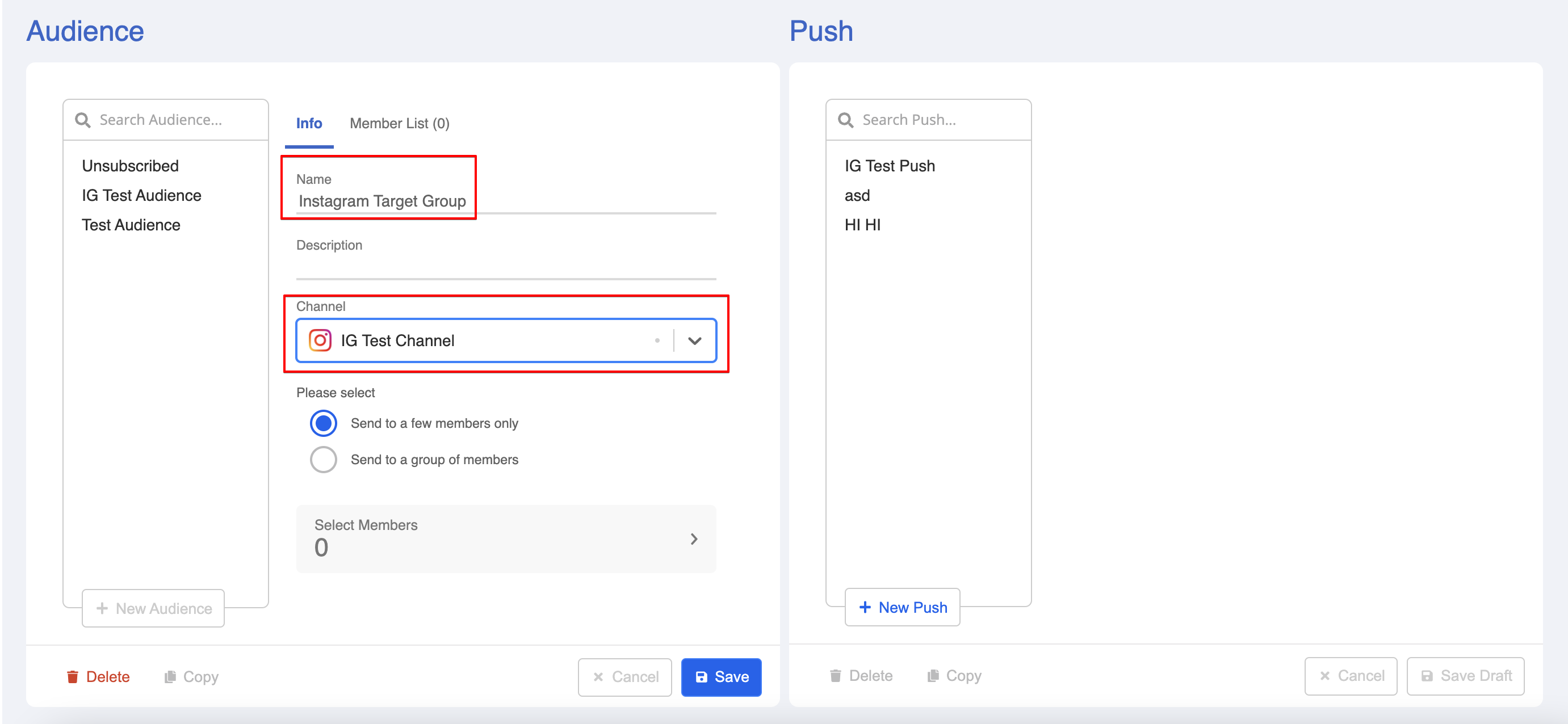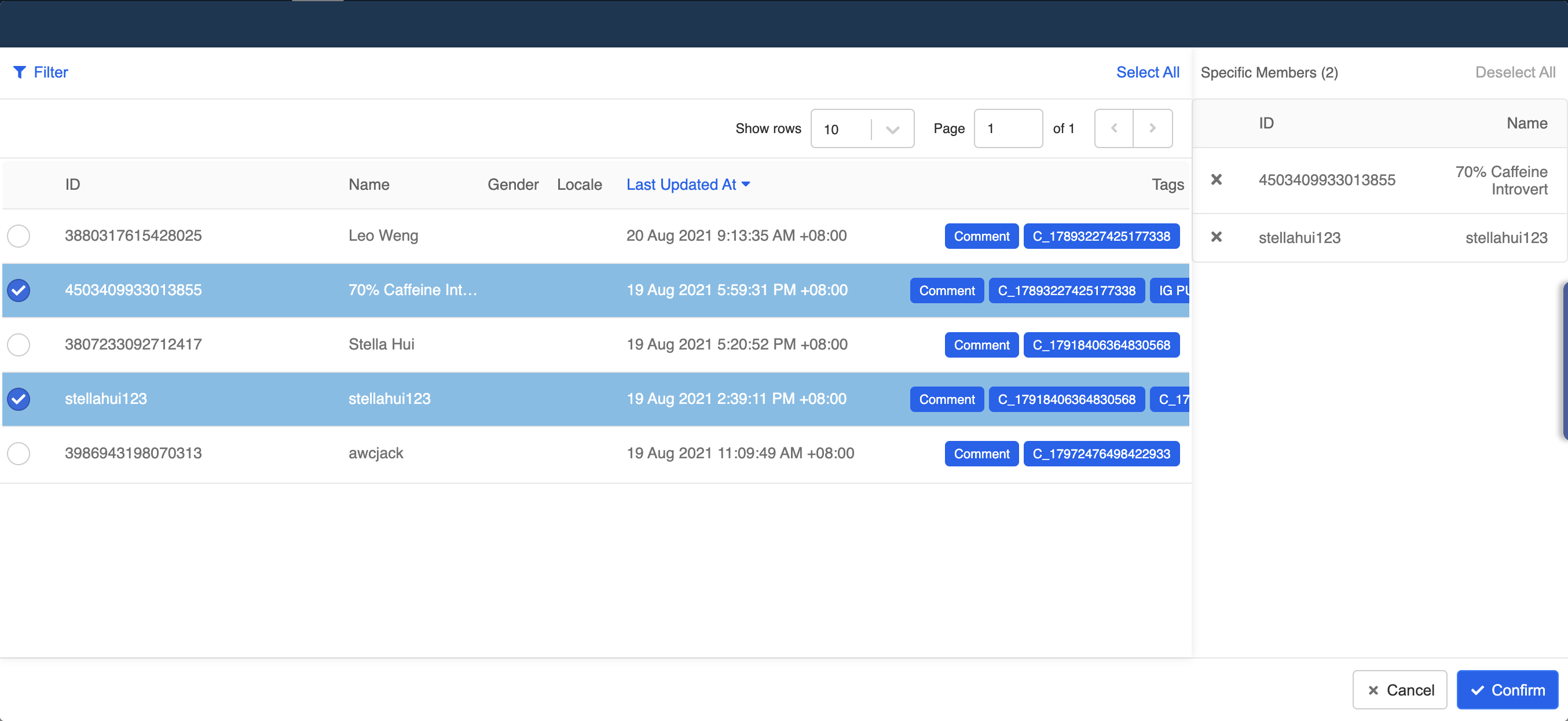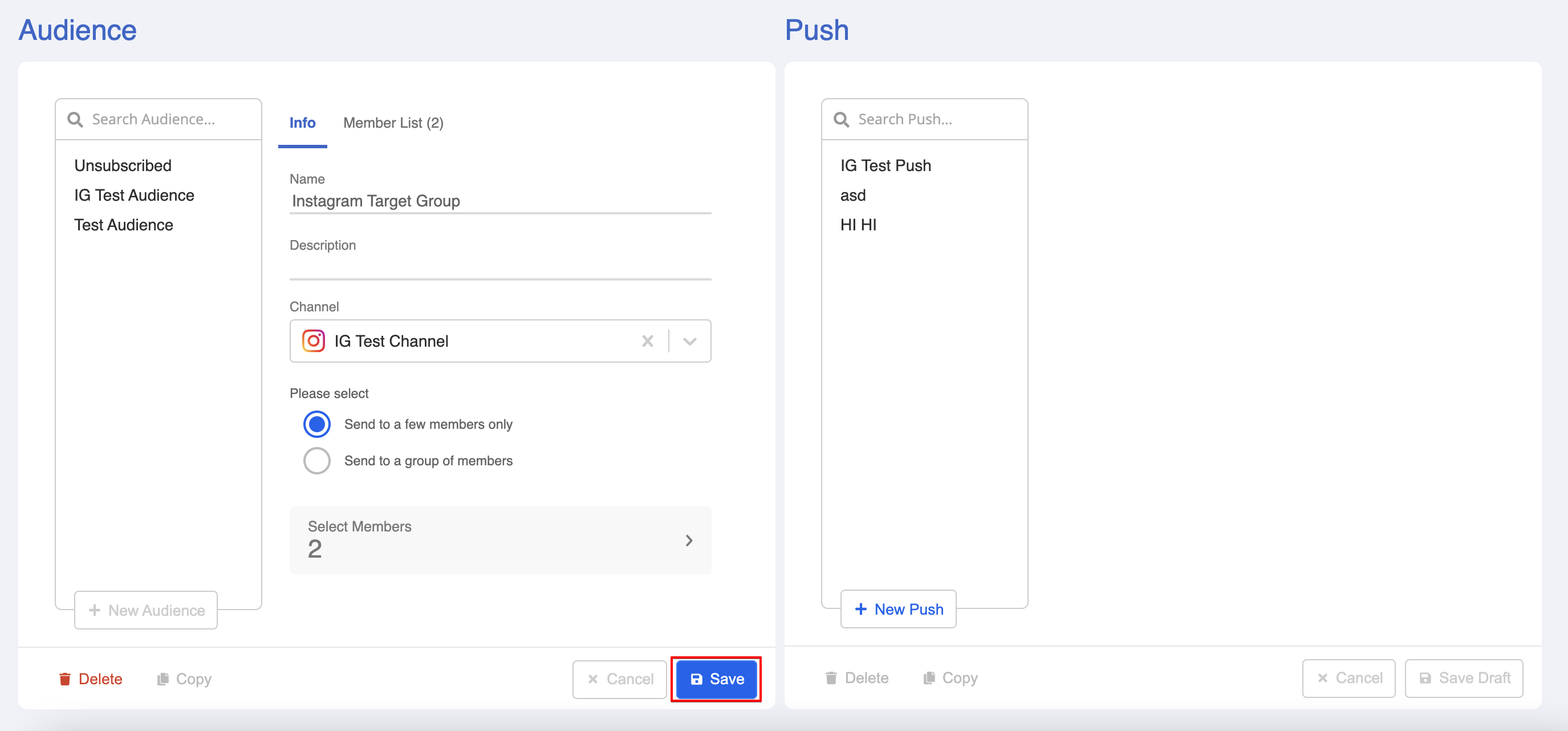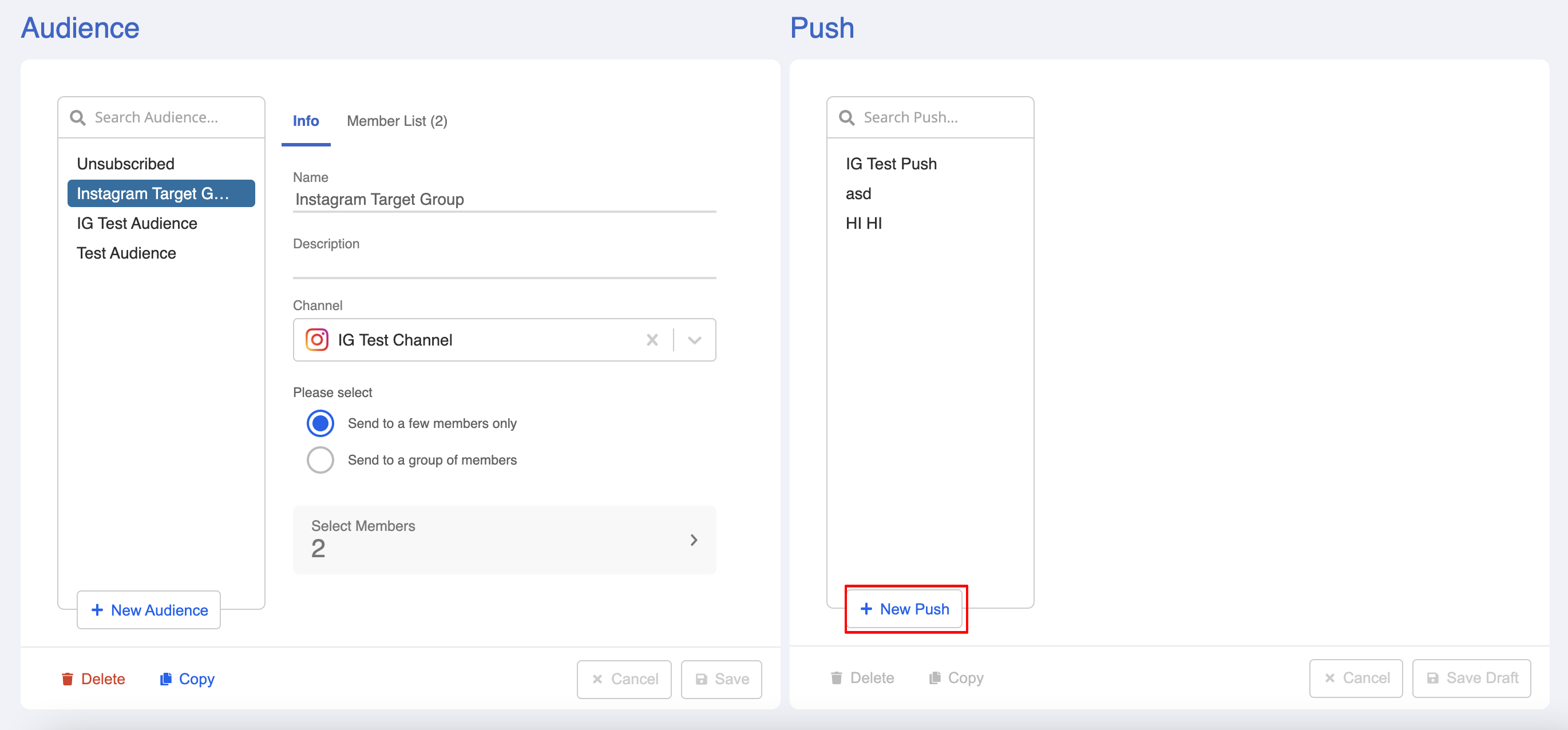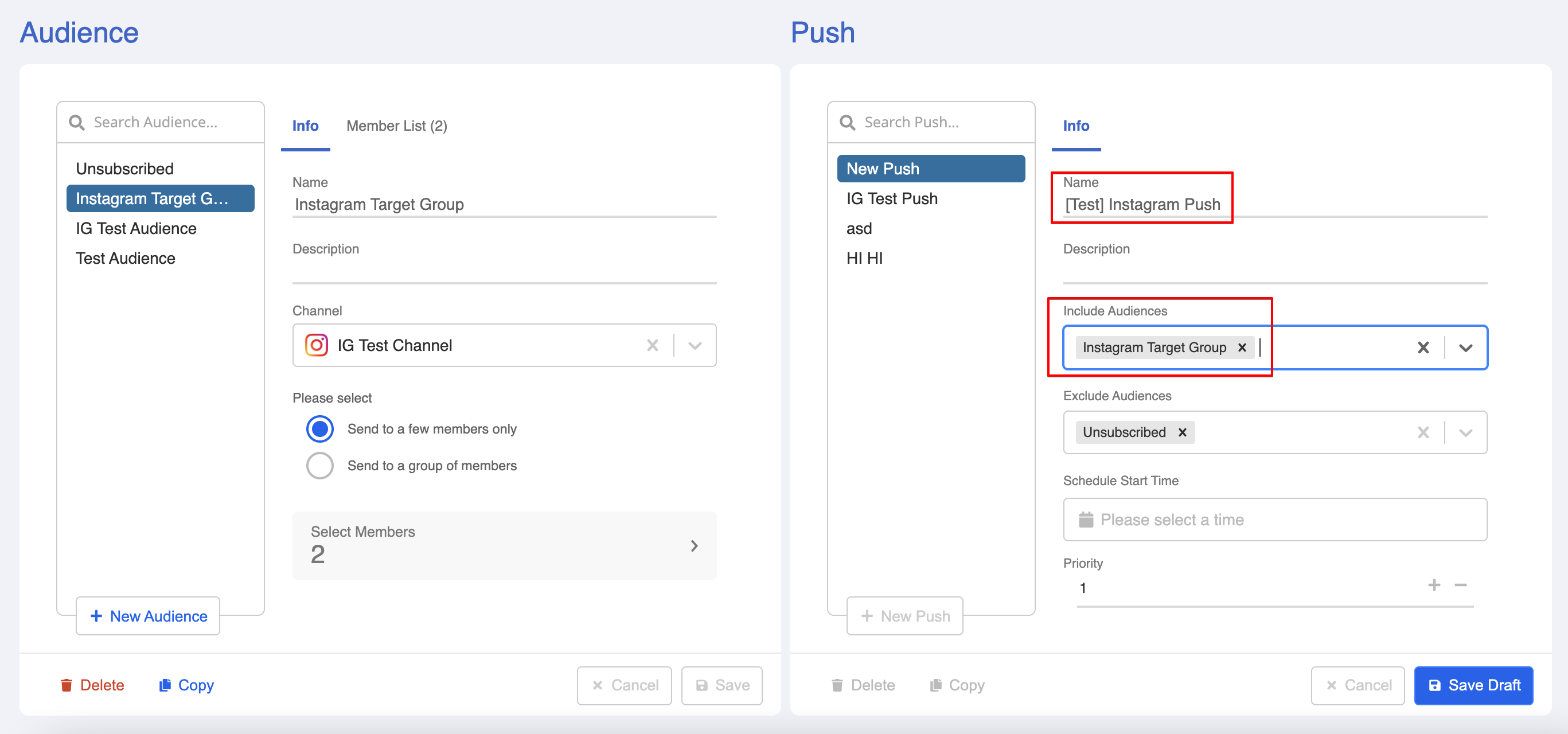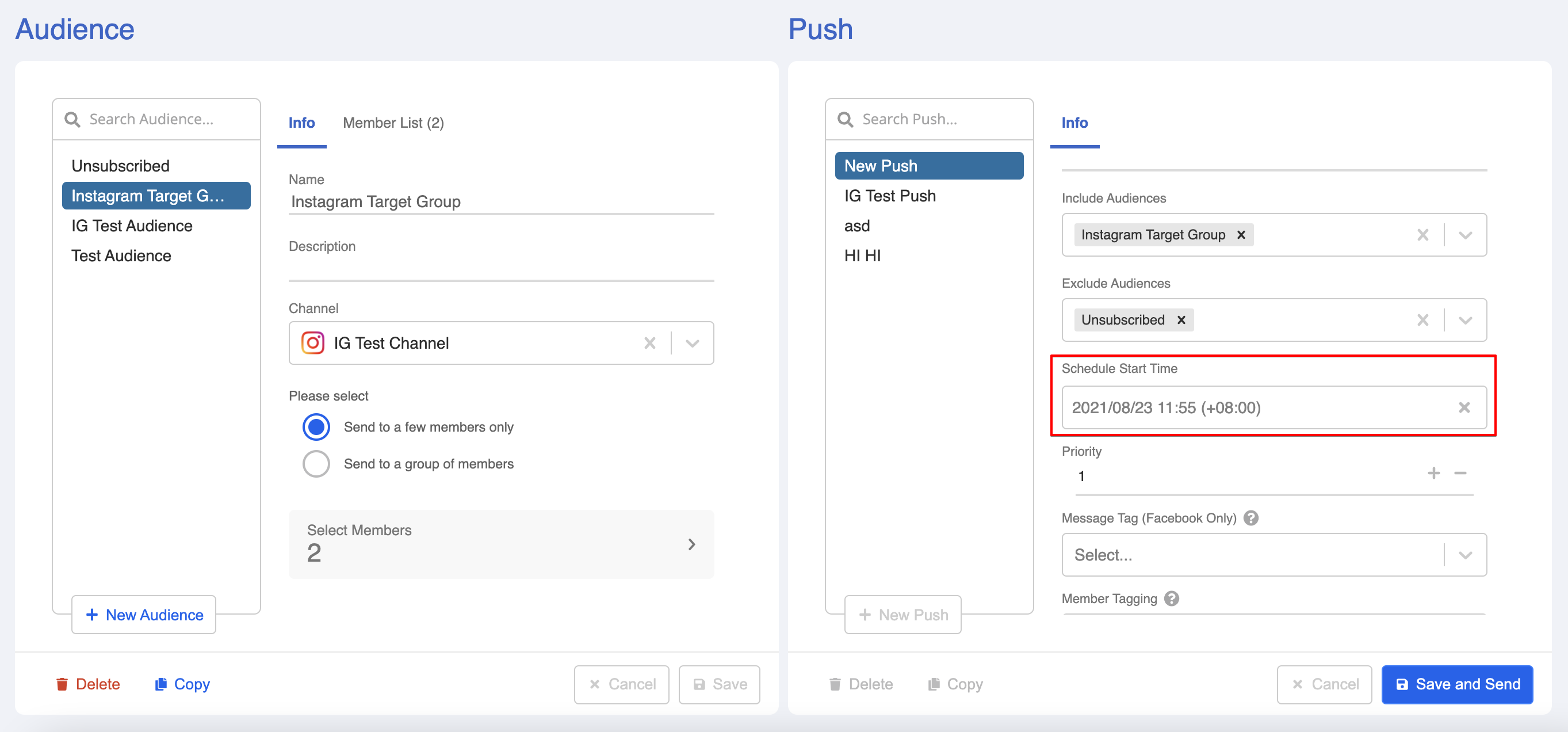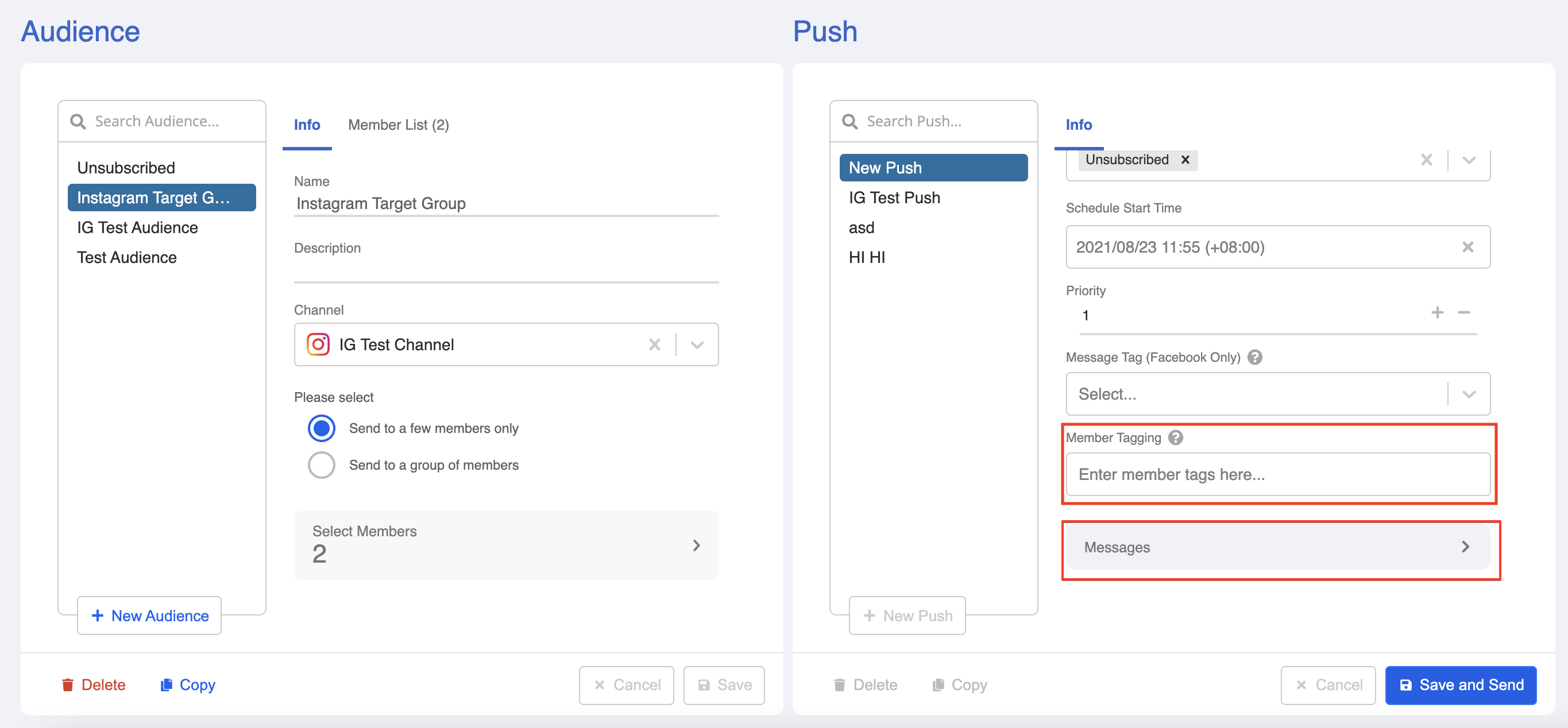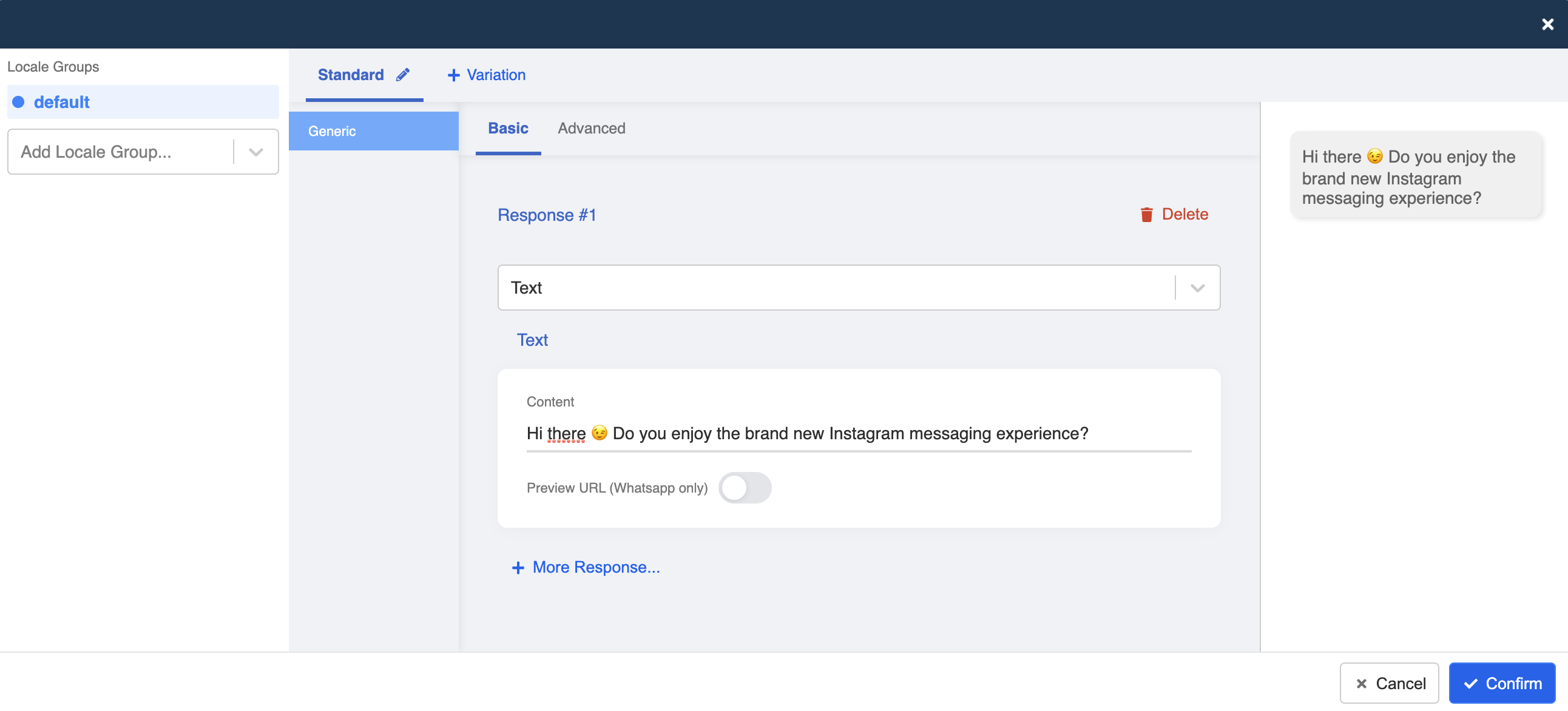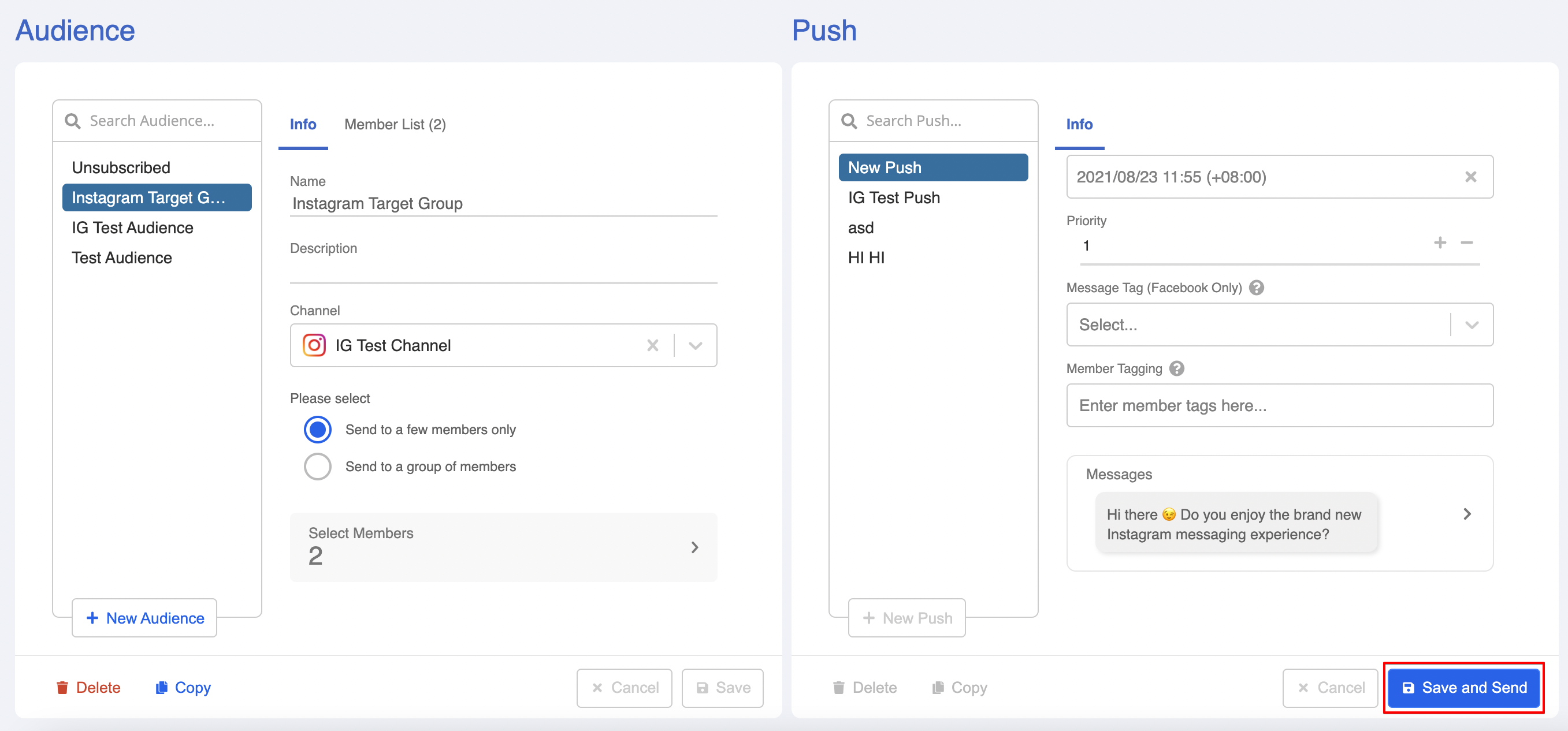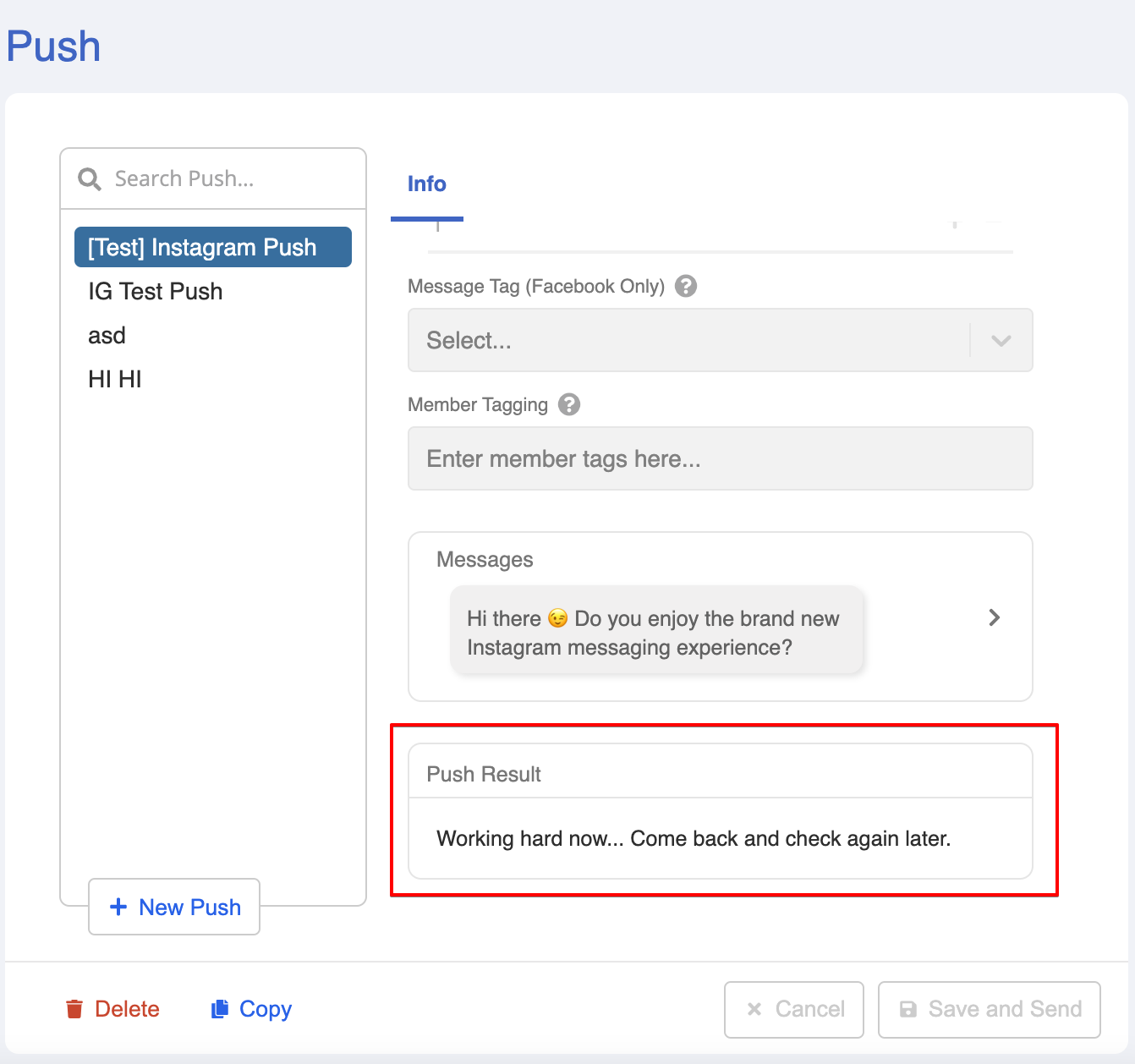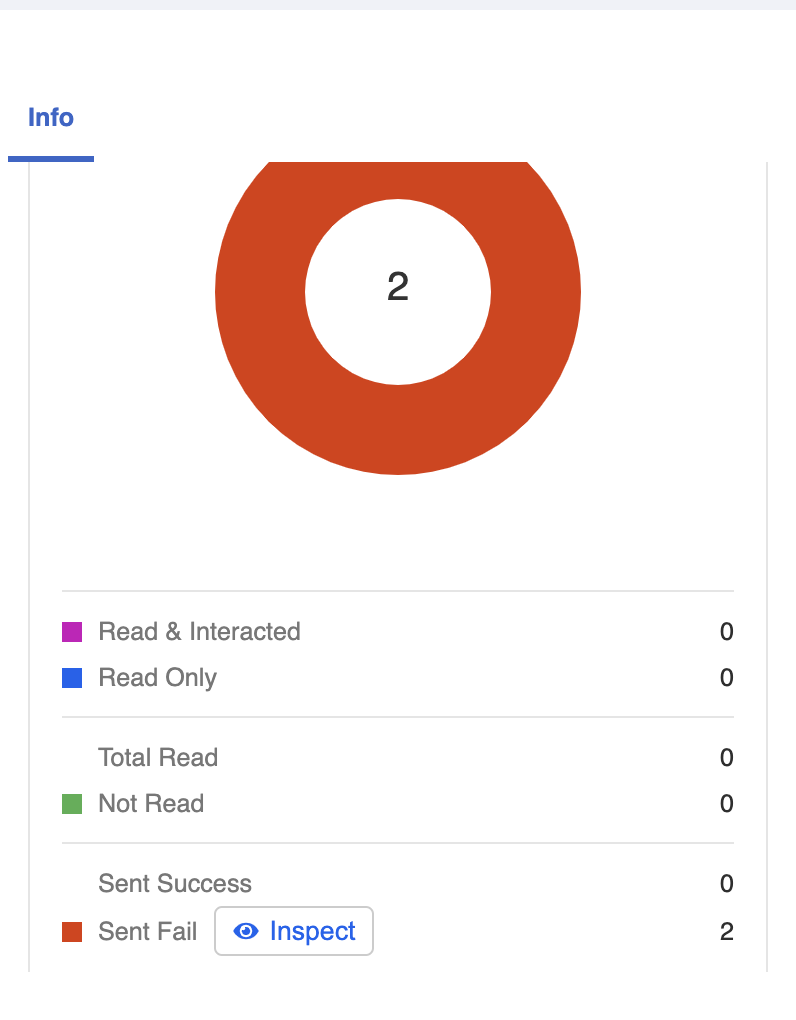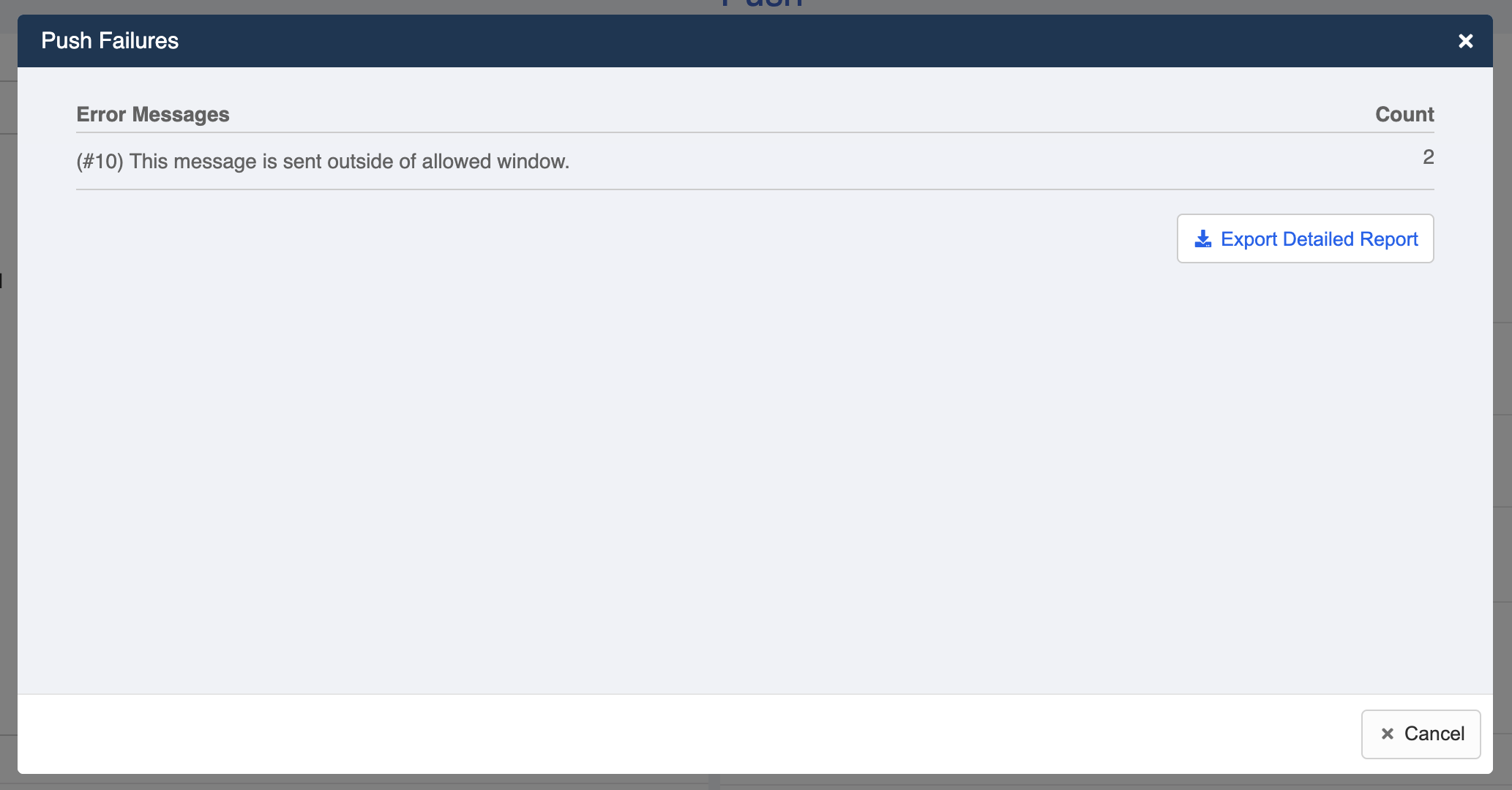Send Broadcast Message
After engaging your customer with automated reply, what's next?
Customers who have interacted with you become subscribers of your Instagram channel. By using the Broadcast, you can create an audience group out of your members and send broadcast messages to their direct message all at once.
tip
Please note that Instagram must be sent within the 24-hour customer service window.
Expected Outcome
Create Audience Group
- Head to Broadcast in the top bar menu.
- Select "+ Audience" to create new audience group.
- Name it and select your Instagram channel.
- Click "Select Members" to select members you would like to send broadcast messages to. You can further filter the member list. Select "Confirm" when you finish choosing the audience.
- Upon completion, click "Save" to create the audience group.
Create Broadcast
- On the right panel, select "+ New Broadcast" and name it.
- Select to include the audience group. Unsubscribed members will be automatically displayed as excluded members.
- Set the scheduled time for sending the push.
If needed, you can enter Member Tag(s) to the audience.
Select "Message" to formulate the content of the broadcast message.
- You can create a response just like how you work on the bot builder.
- Click "Save and Send" to send the broadcast.
- The following message will be displayed when the broadcast is being sent to the audience.
Broadcast Fails
As mentioned, broadcast messages on Instagram must be sent within the 24-hour customer service window. What will happen if we send broadcast to customers who have been idled for more than 24 hours?
broadcast Panel will return with error if you send broadcast to customers out of the 24-hour window.
By clicking "Inspect", the error message will explain the cause of failure.