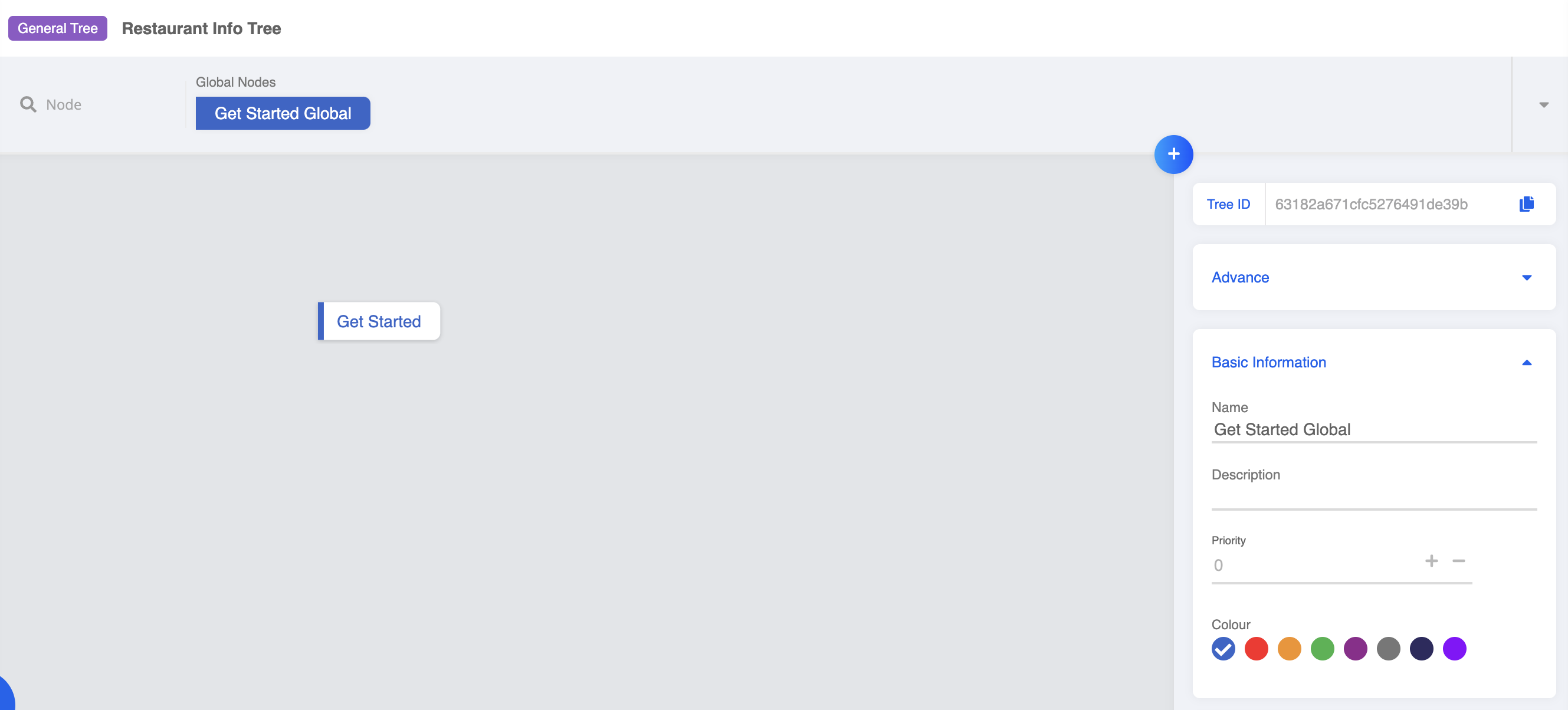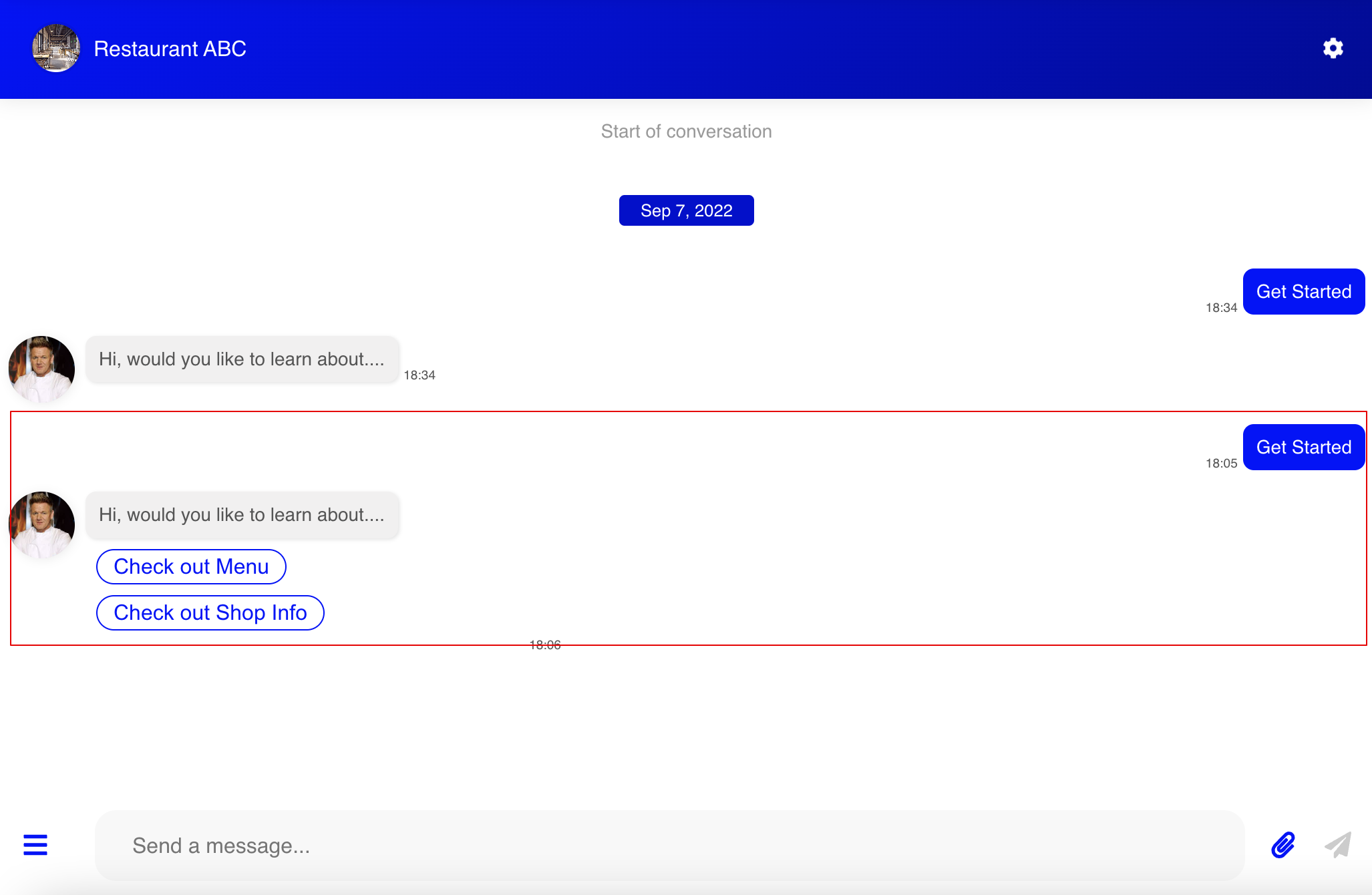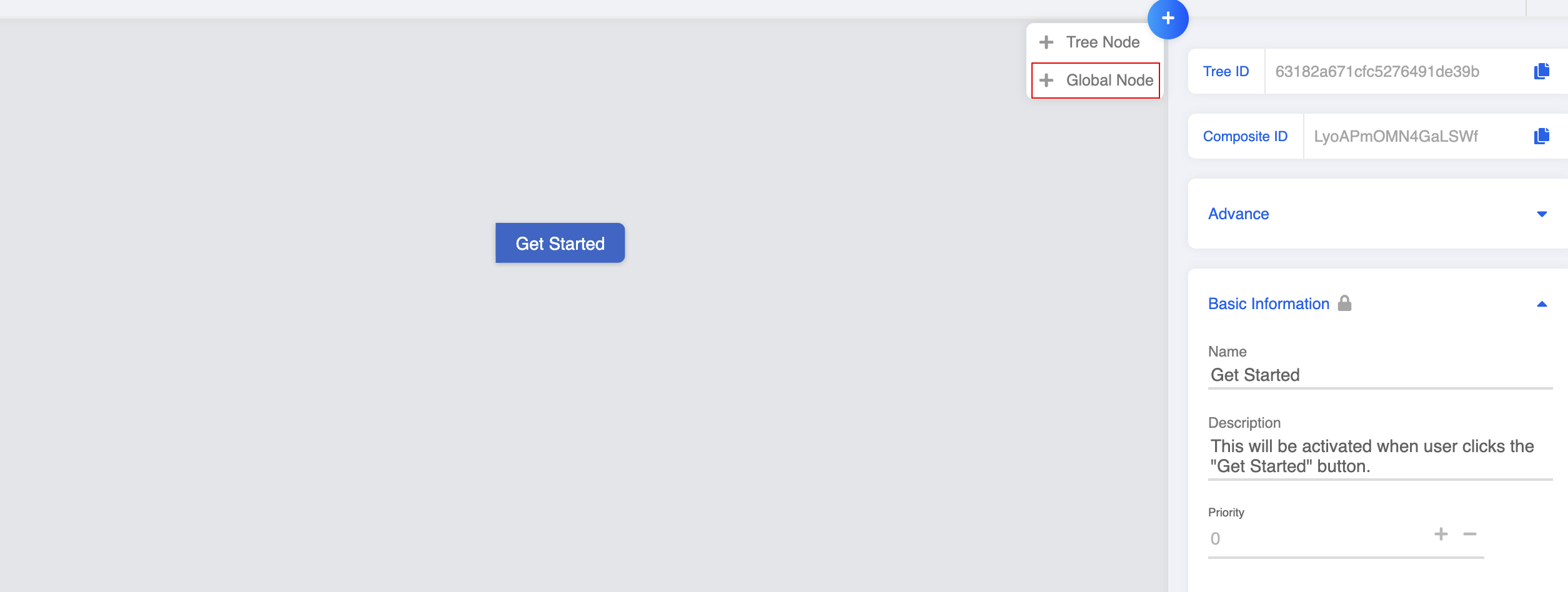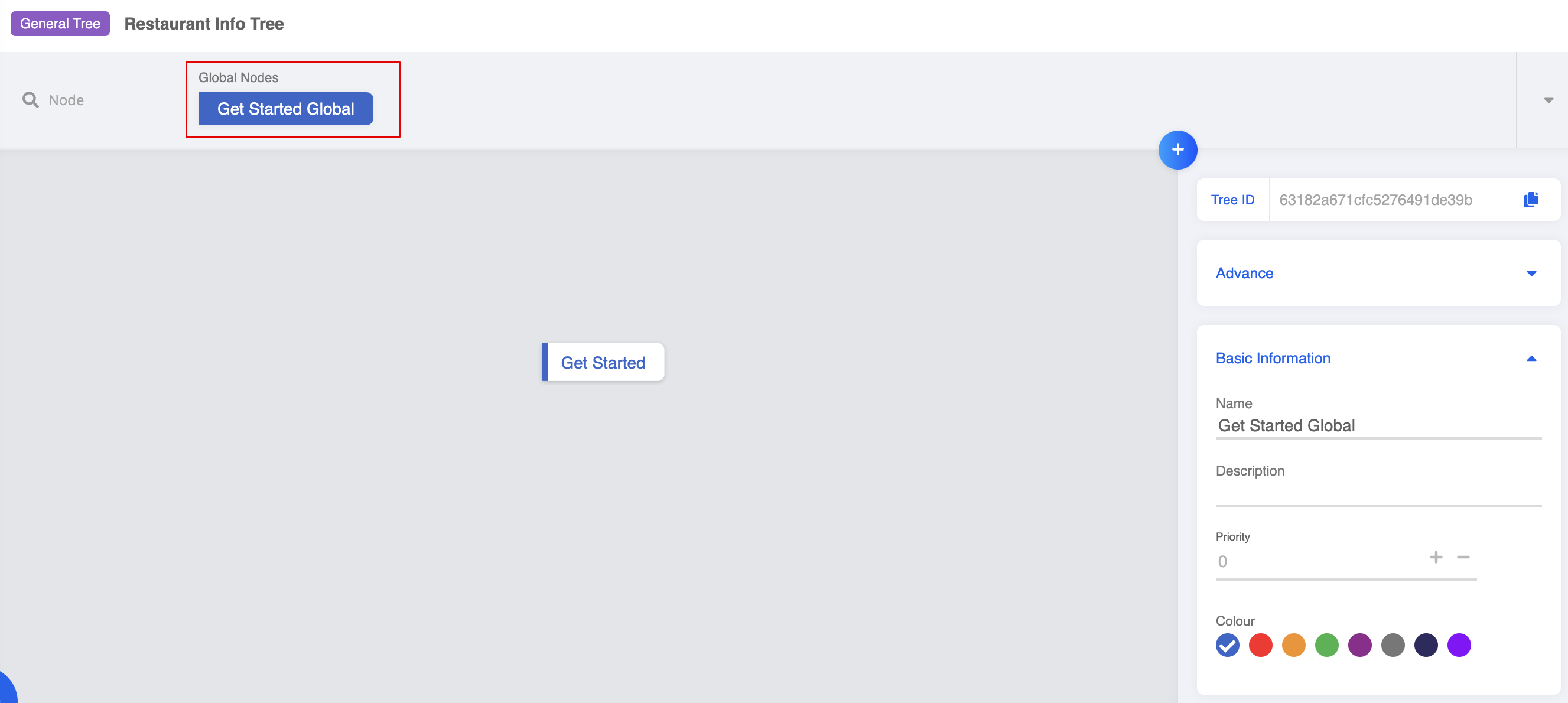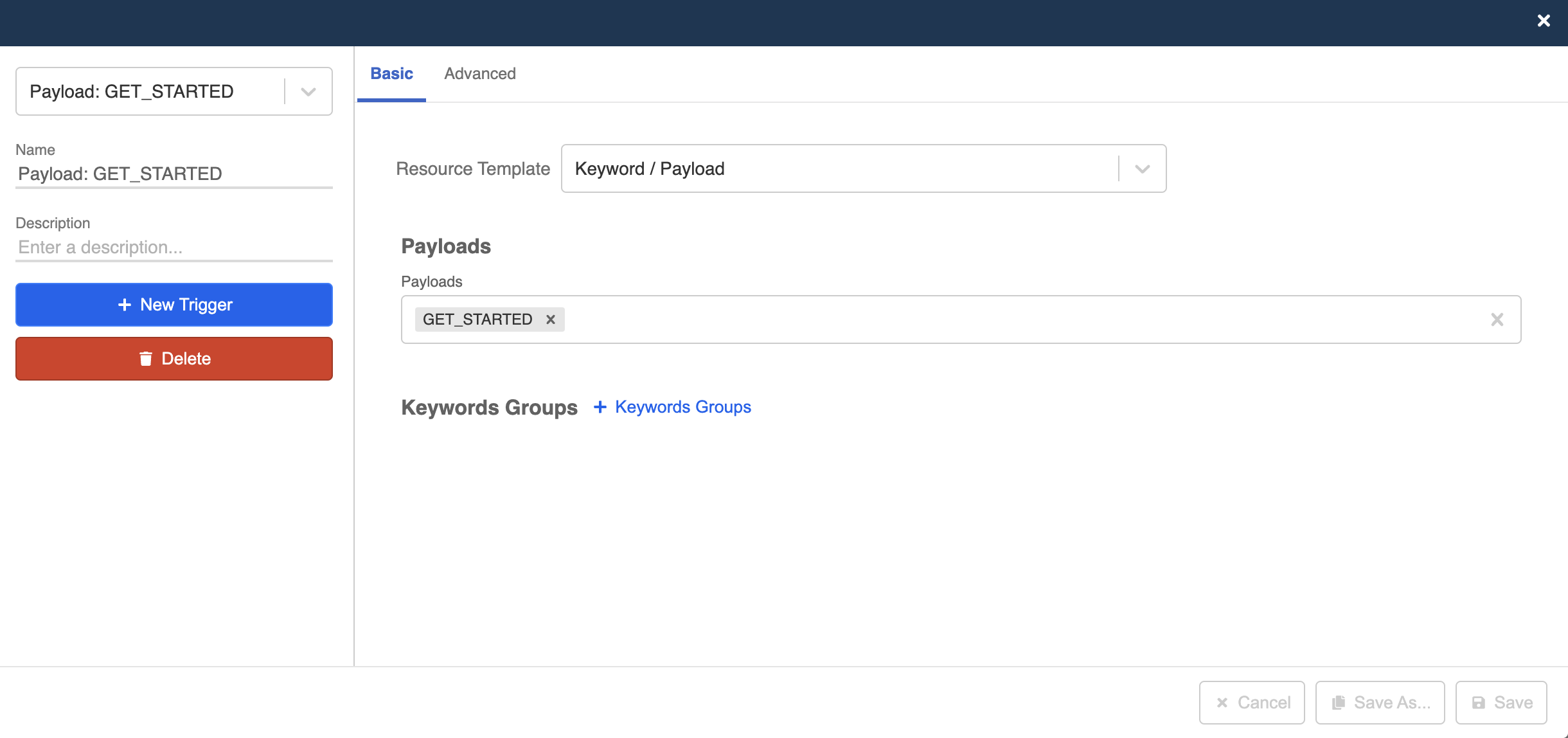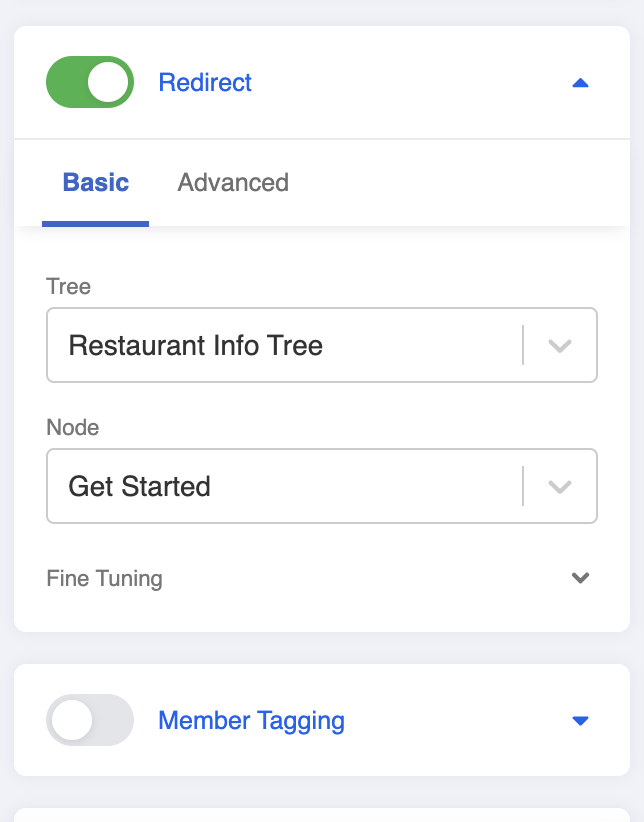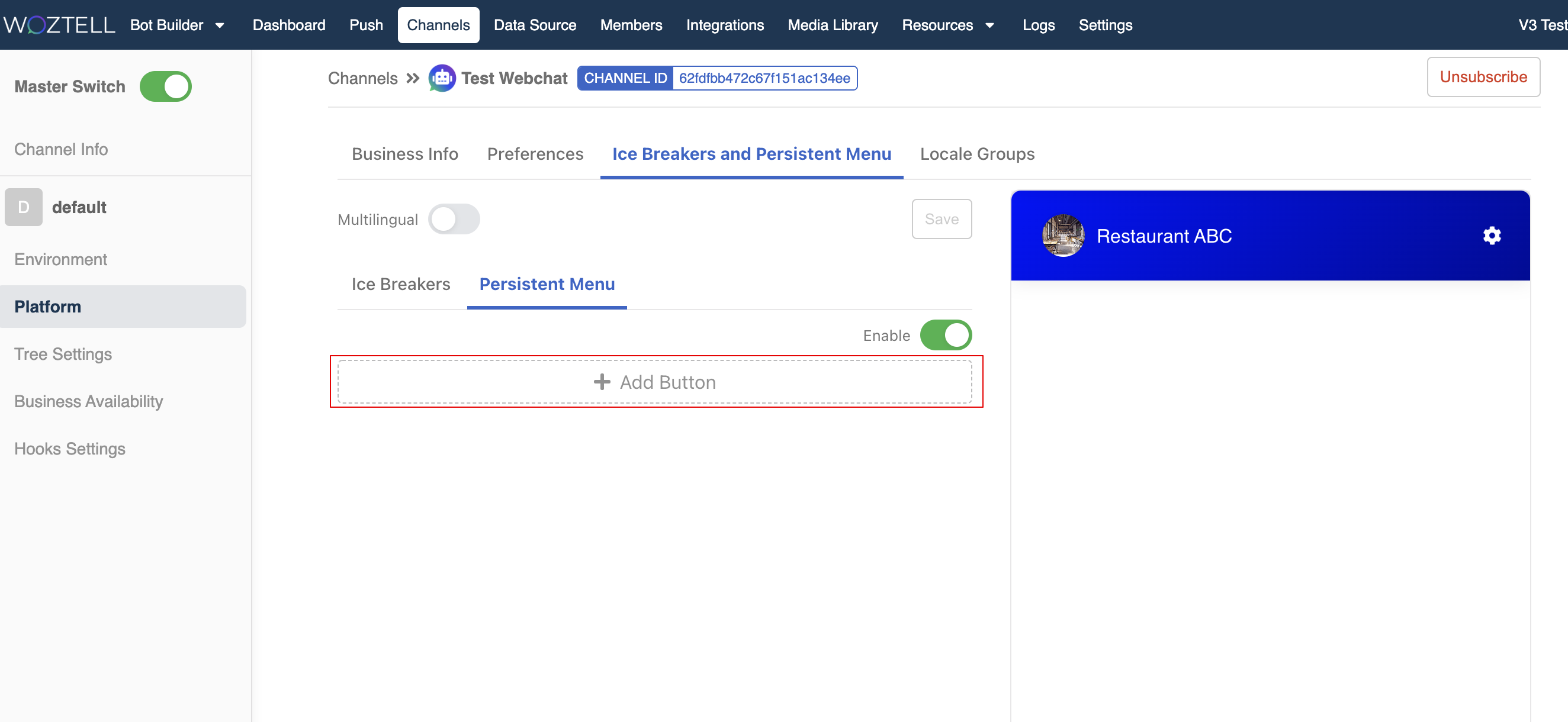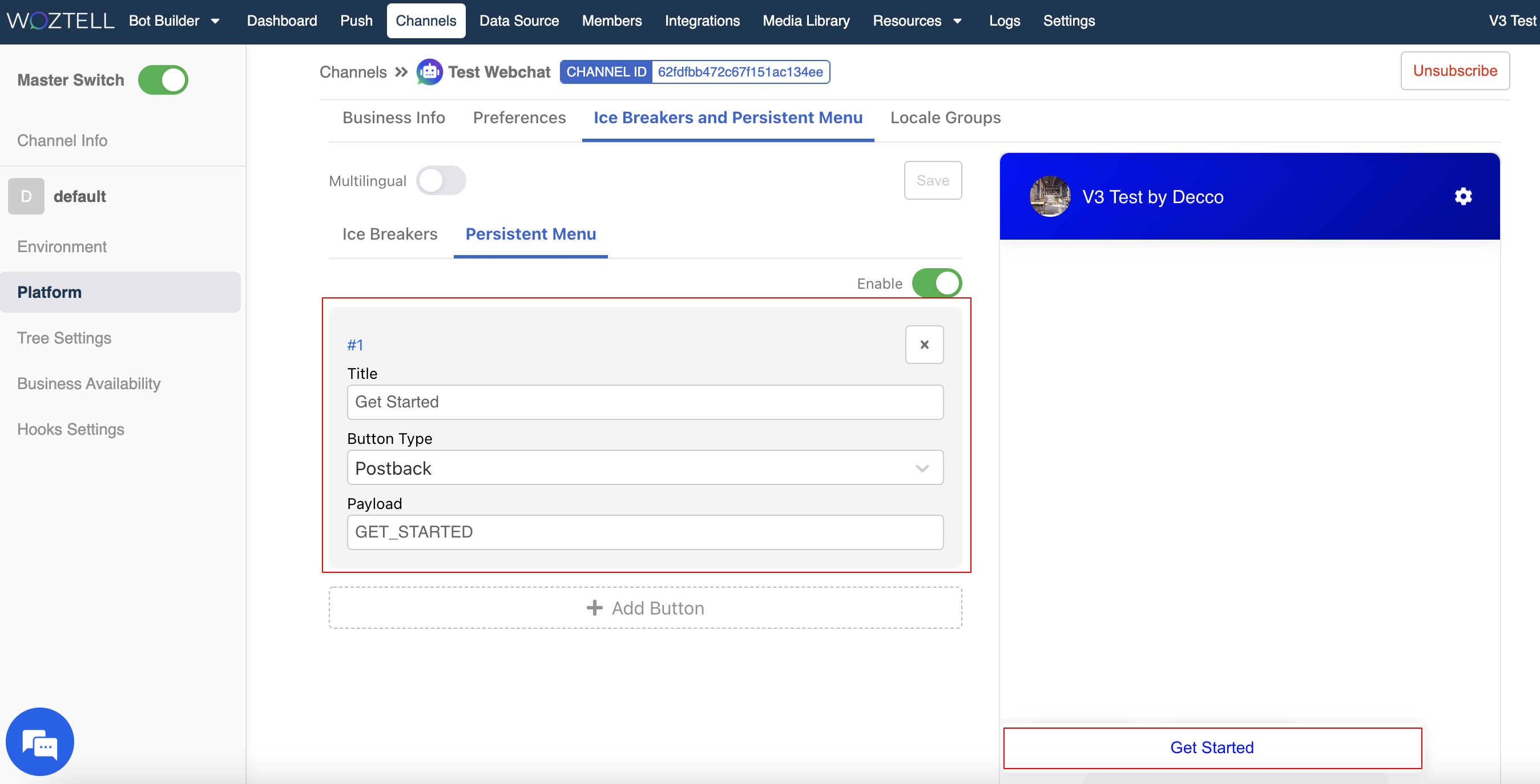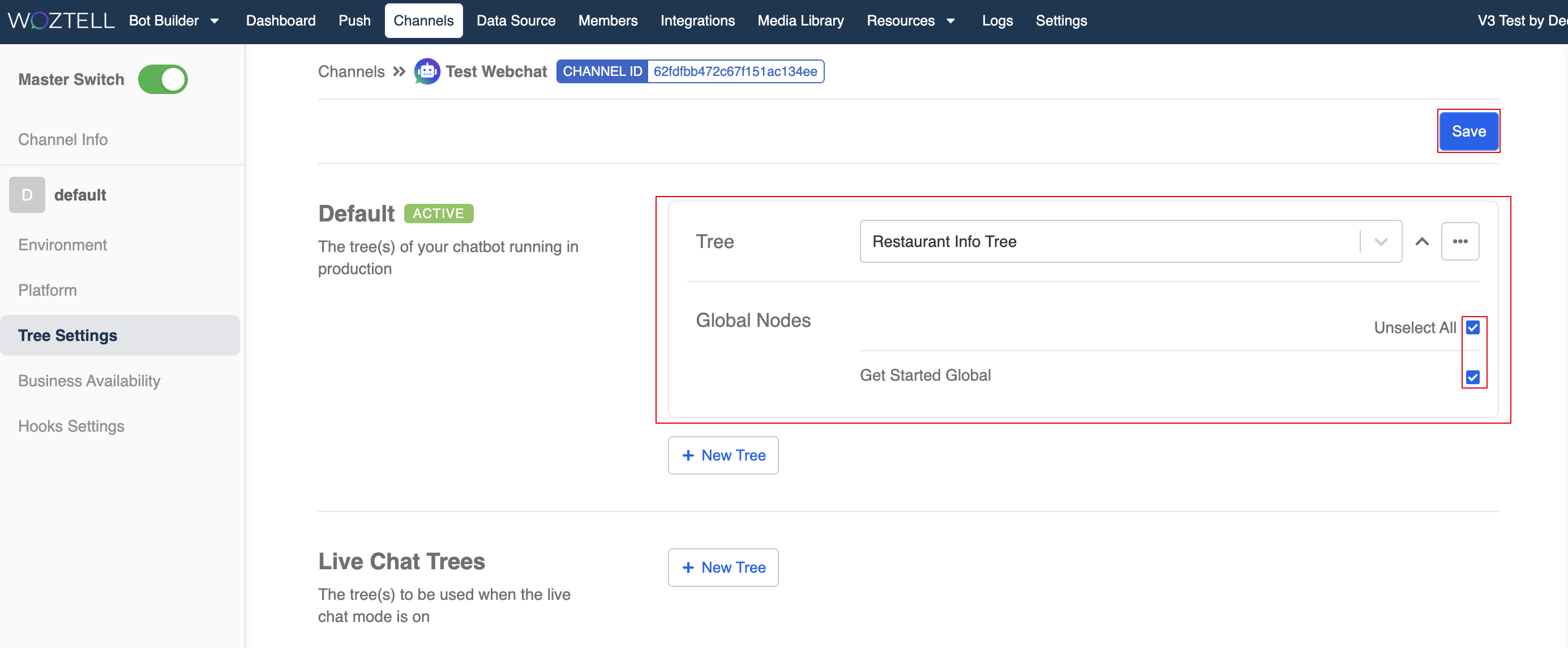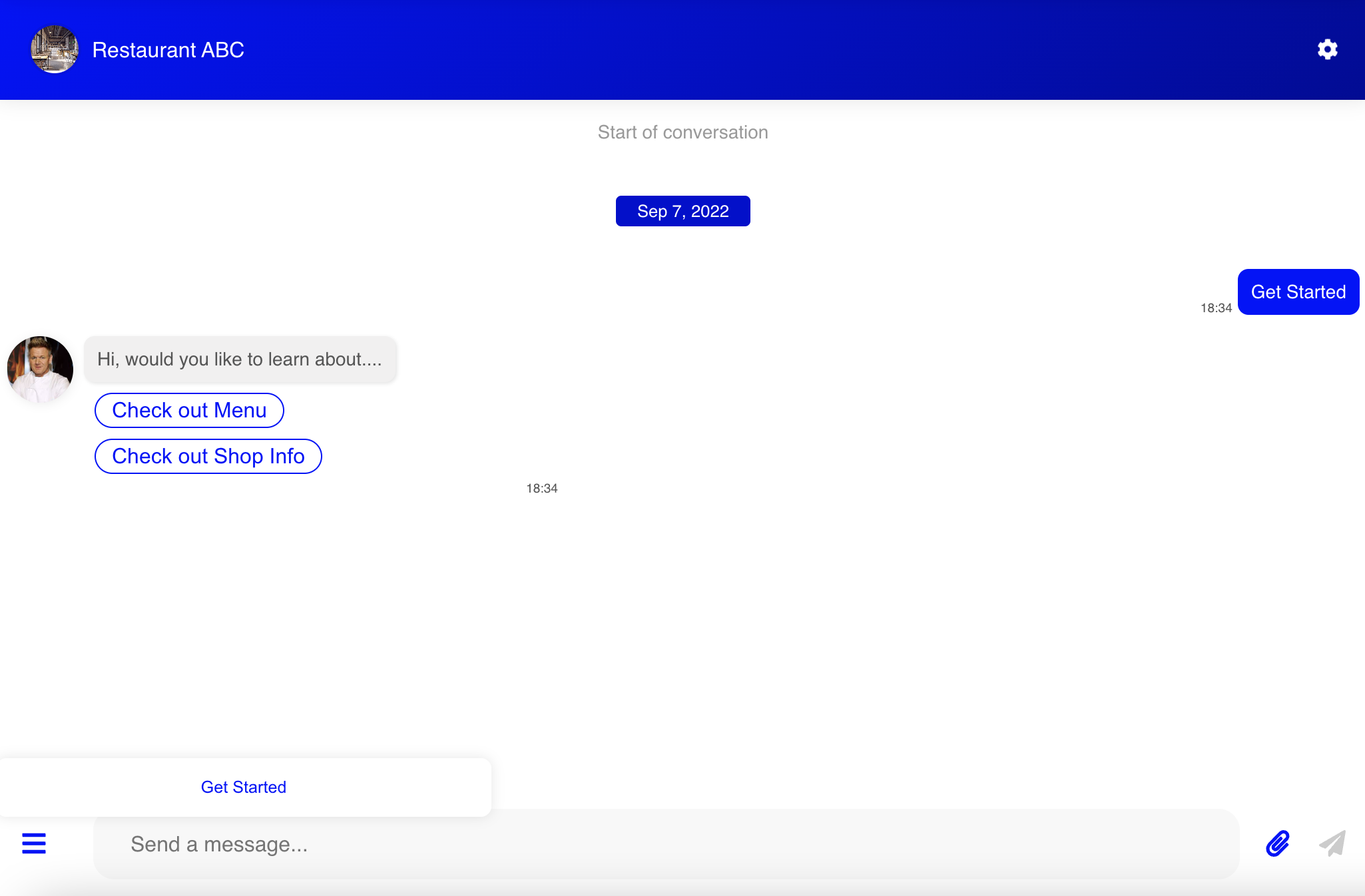Create a Global Node
In the previous section, you can trigger the greeting message using the ice breaker. However, when the ice breaker is no longer available, how could we trigger the same chatbot node again?
In this section, we will teach you to create another type of node: Global Node, which allows you to trigger the same node at any point of your conversation flow.
Expected Outcome
Now you can trigger the greeting message at anytime by clicking on the button in persistent menu.
Create a Global Node
Enter your Bot Builder and start working on your chatbot.
Select "+" on right top corner and then select "+ Global Node".
- Head to the "Node Inspector" and name your global node.
Create a Trigger
In the global node, create a new trigger.
Select "Keyword/Payload" and enter a payload. For example:
GET_STARTED.
Toggle on Redirect
- Switch on "Redirect" and link it to the "Get Started" node.
Create Persistent Menu
We want a method to trigger this greeting message at anytime. One method is to make use of the persistent menu in Web Chat integration.
Head to the Web Chat channel -> "Platform".
Select "Ice breaker and Persistent Menu". Then, create a button under "Persistent Menu".
- Enter a title and payload for the button.
NOTE
The "payload" must match with the trigger of the tree node. For example, GET_STARTED.
Add Global Node in Channel
Head to "Chatbot Settings".
Add the chatbot under "Default" and check all the Global Nodes. Remember to "Save" the settings.
- Finally, open the full page Web Chat by clicking "Test your bot" in "Platform", and test by selecting the button in persistent menu.