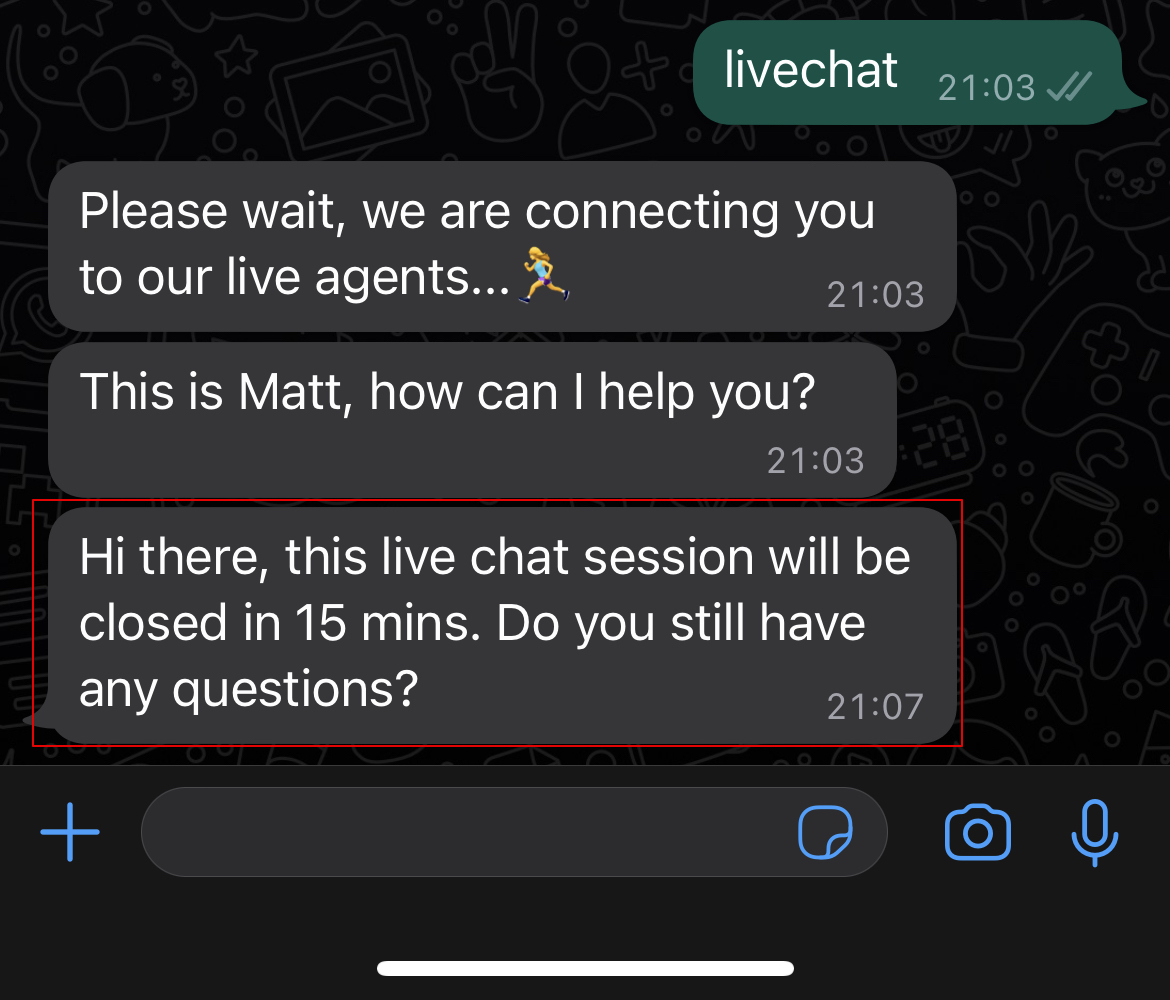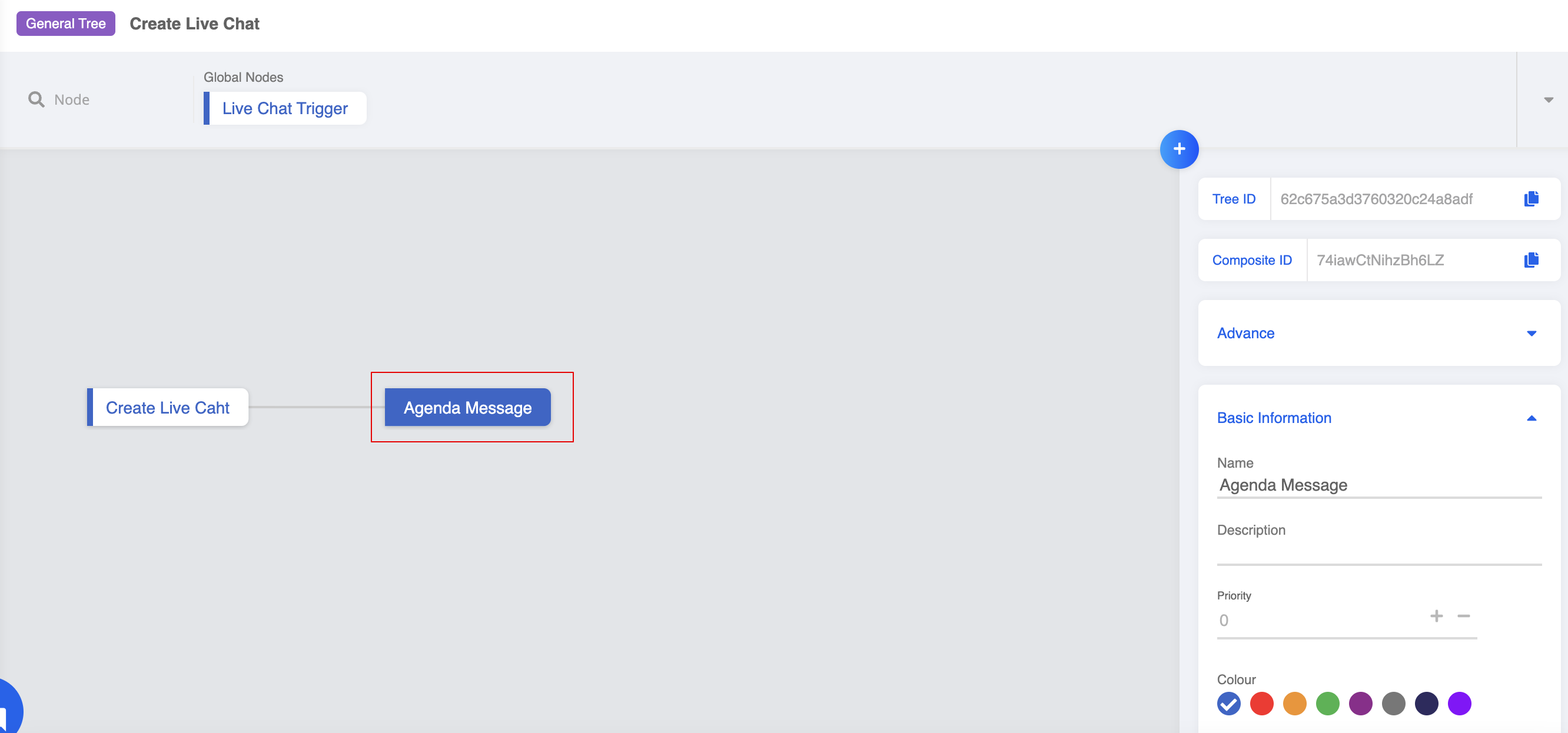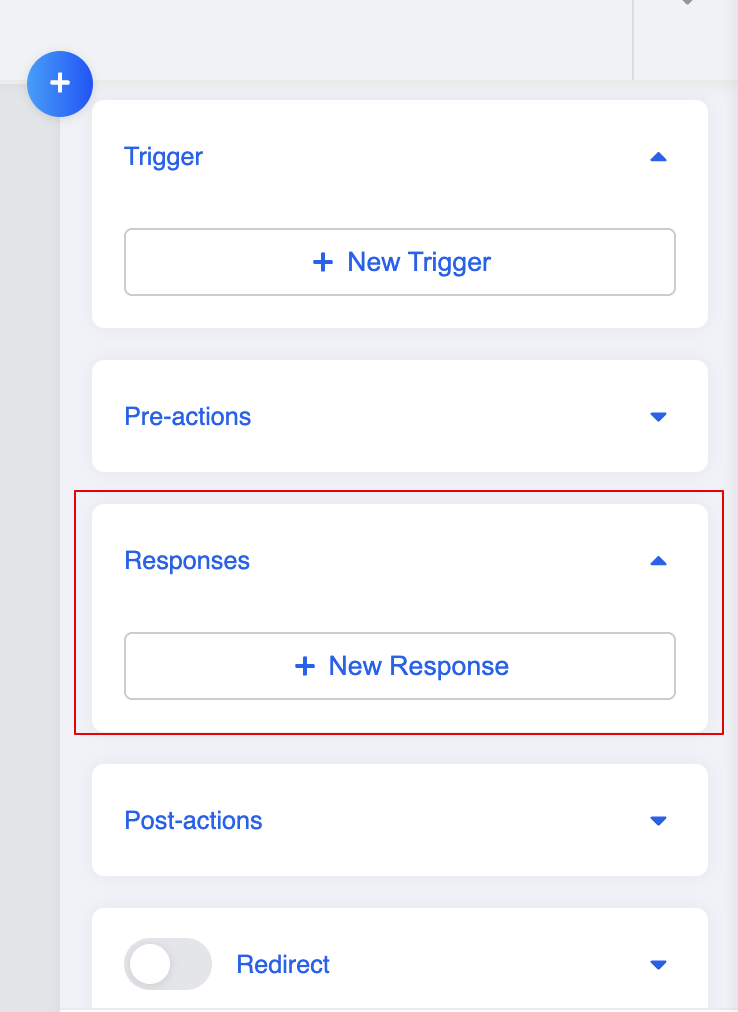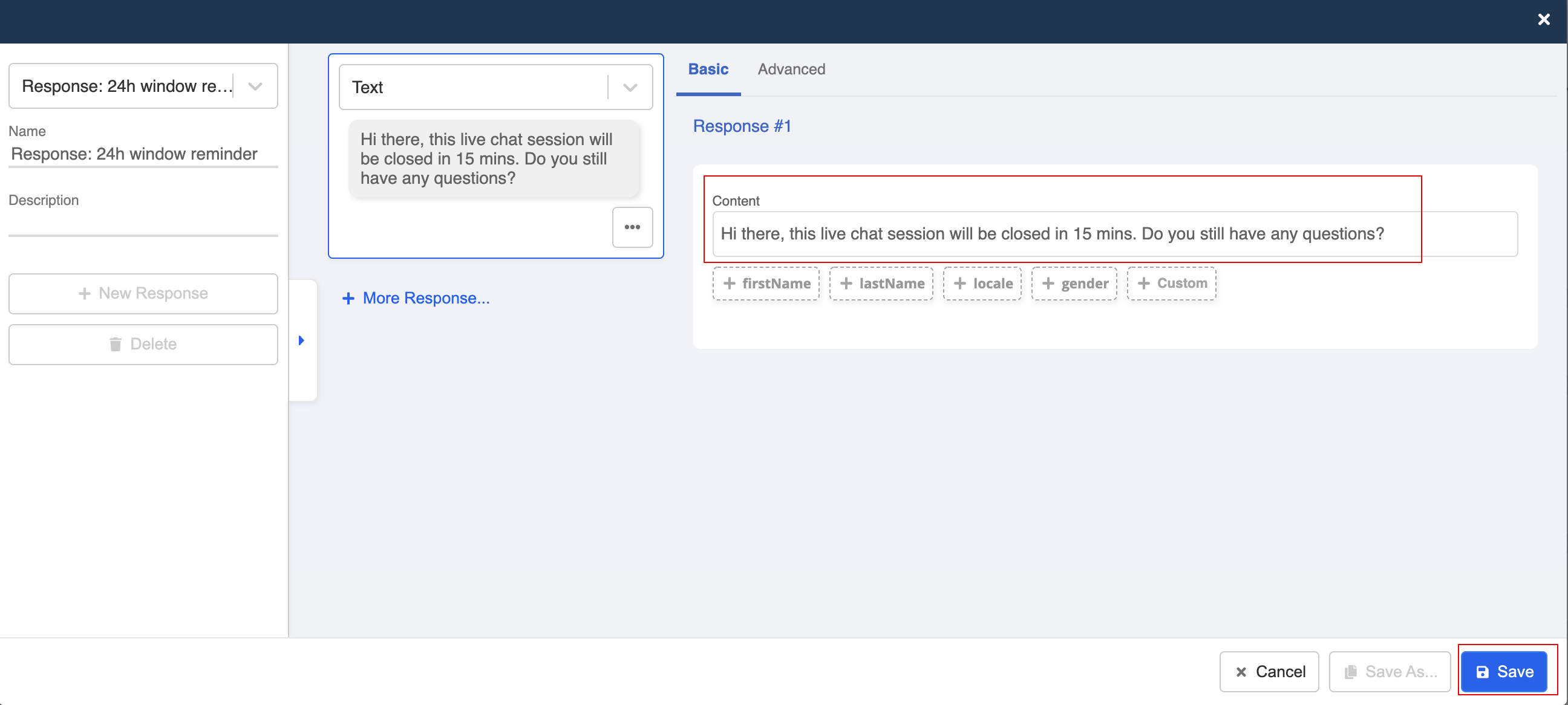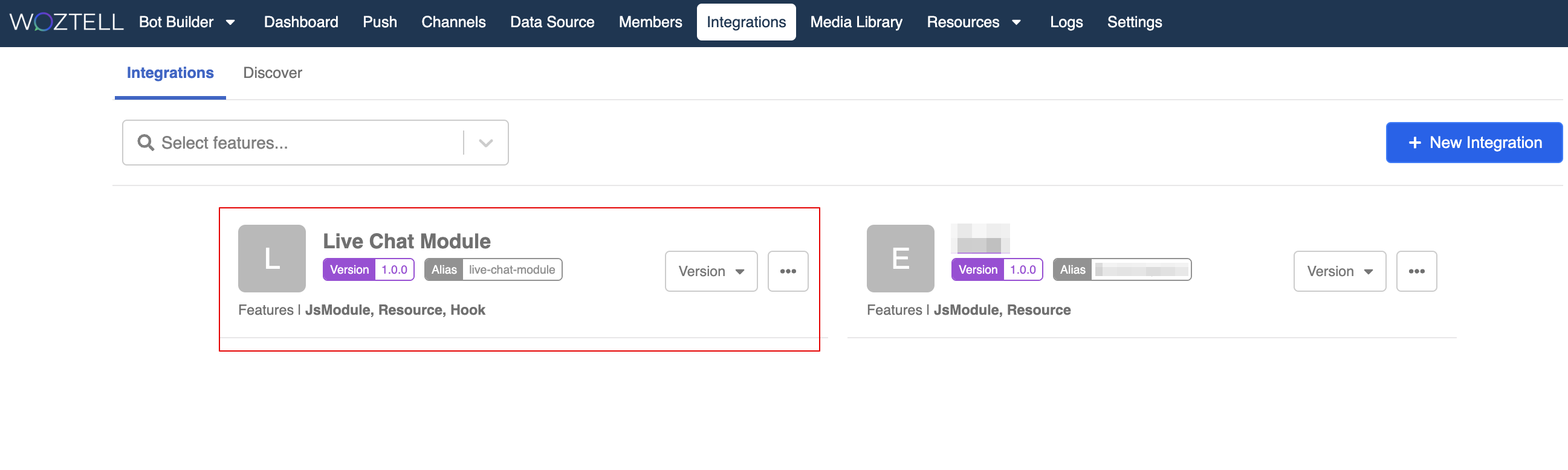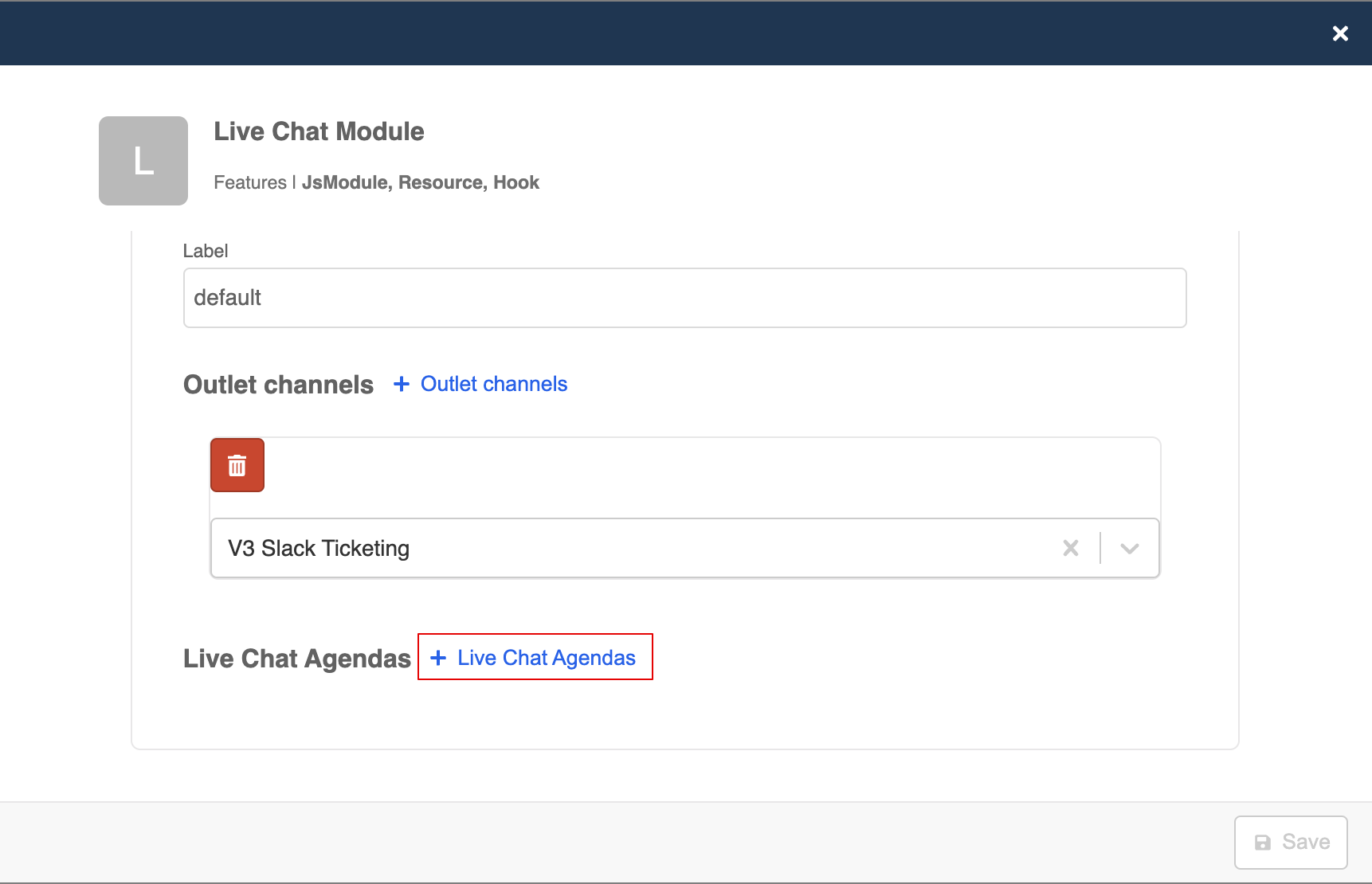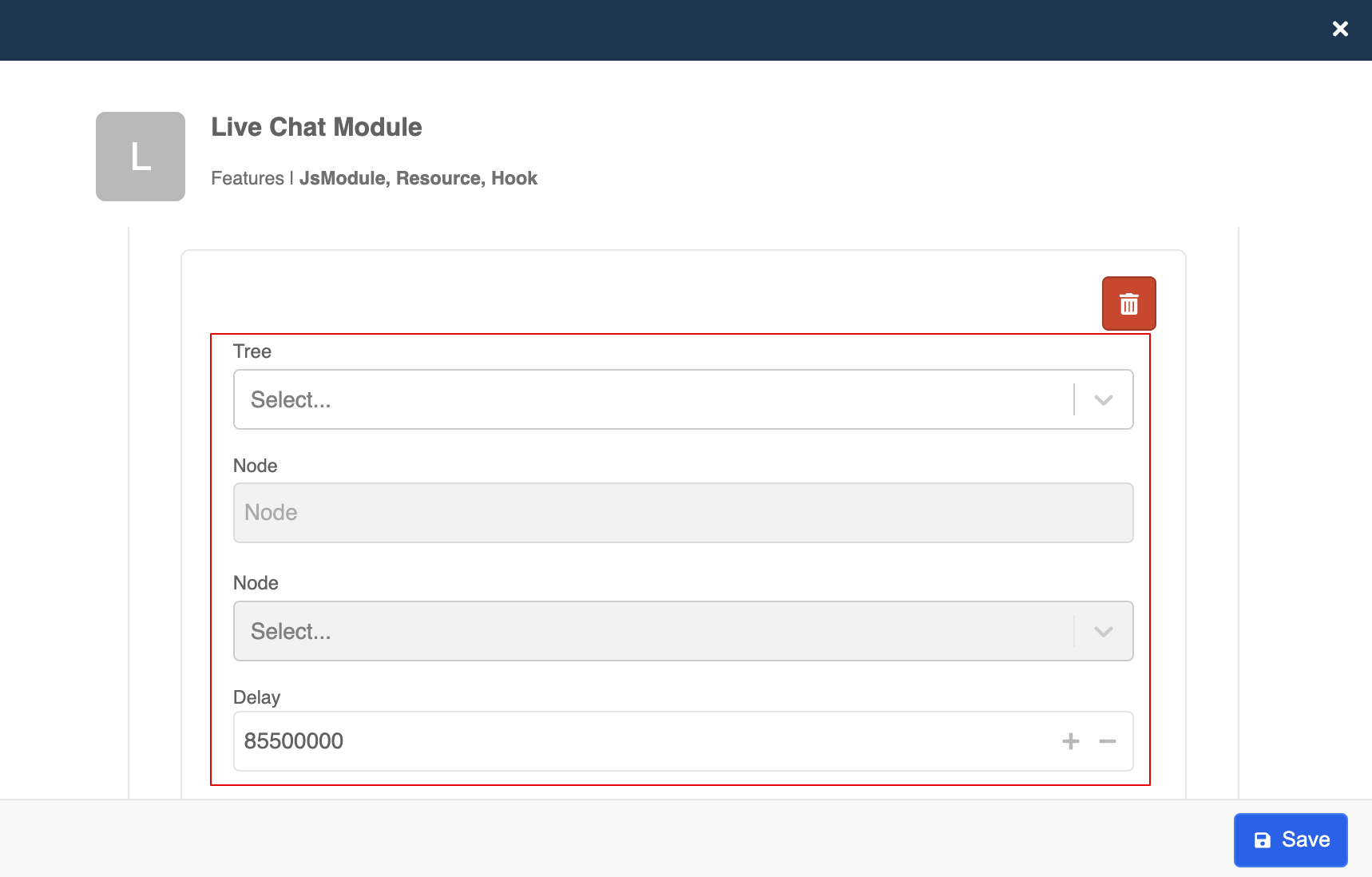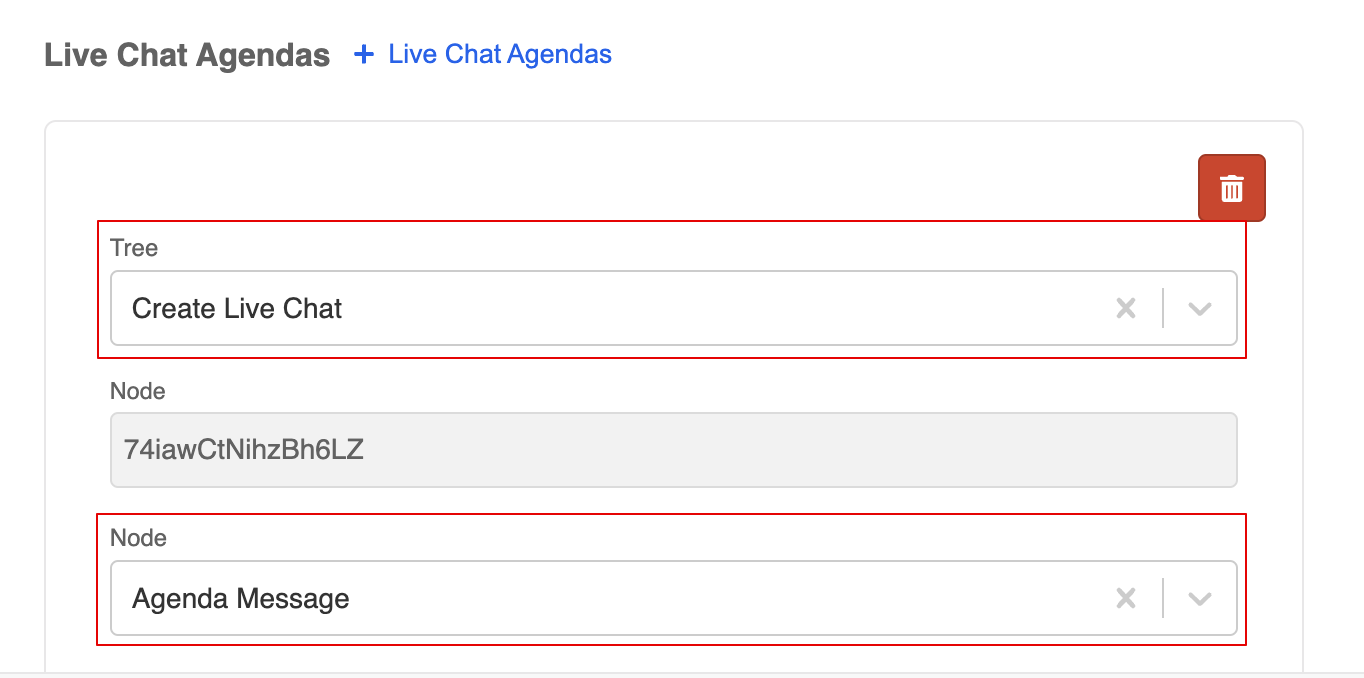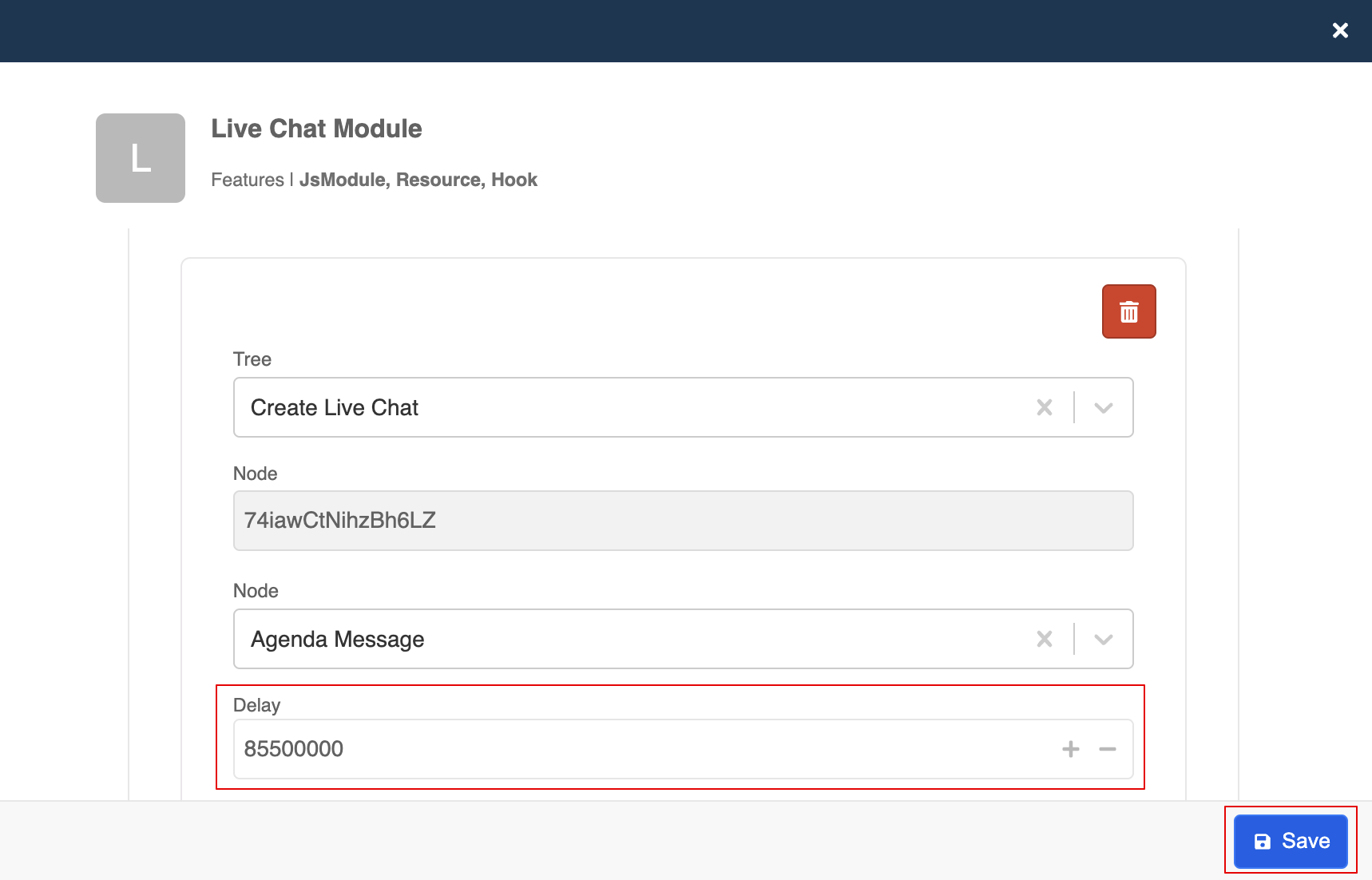Create Live Chat Agenda
Introduction
On top of the basic features from the Slack integration, you can also set up and apply Agenda in the live chat module. This function allows you to execute a node once a live chat ticket is picked up.
For example: When a live chat ticket is created but the end user from WhatsApp doesn't interact, the live chat agent will no longer be able to send out messages after 24 hours of idle period (also known as the 24-hour window). In this case, we can make use of Agenda to create a scheduled message to remind the user.
Create Agenda Message
- Head back to the "Create Live Chat" chatbot which is added to the inlet channel. Create a new general node for sending the scheduled message.
- Create a new response.
- Create a text message to remind the user about the 24-hour window. "Save" the response.
Set up Live Chat Agenda
- Head to "Integrations", and click to edit the "Live Chat Module".
- Click "+ Live Chat Agenda".
- This is the panel for setting up Live Chat Agenda.
- Select the corresponding chatbot and node from the dropdown list.
- Enter the Delay in millisecond (ms). In this case, 85500000 ms equals to 23.75 hours, which is 15 minutes before the 24-hour window.
tip
- The agenda function will be triggered once a ticket has been picked up by an agent.
- Apart from the assigned delay, the delivery of the agenda message might also be affected by slight delay due to processing.