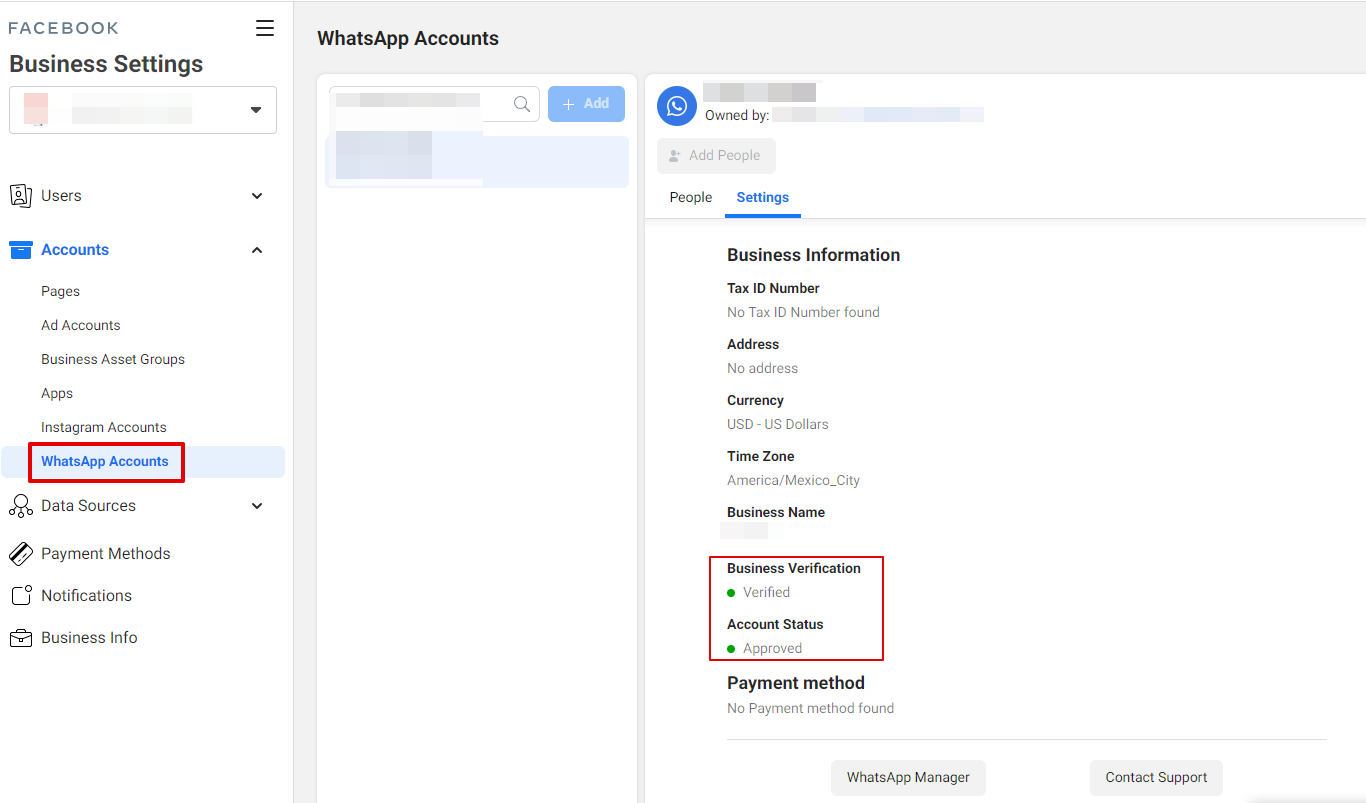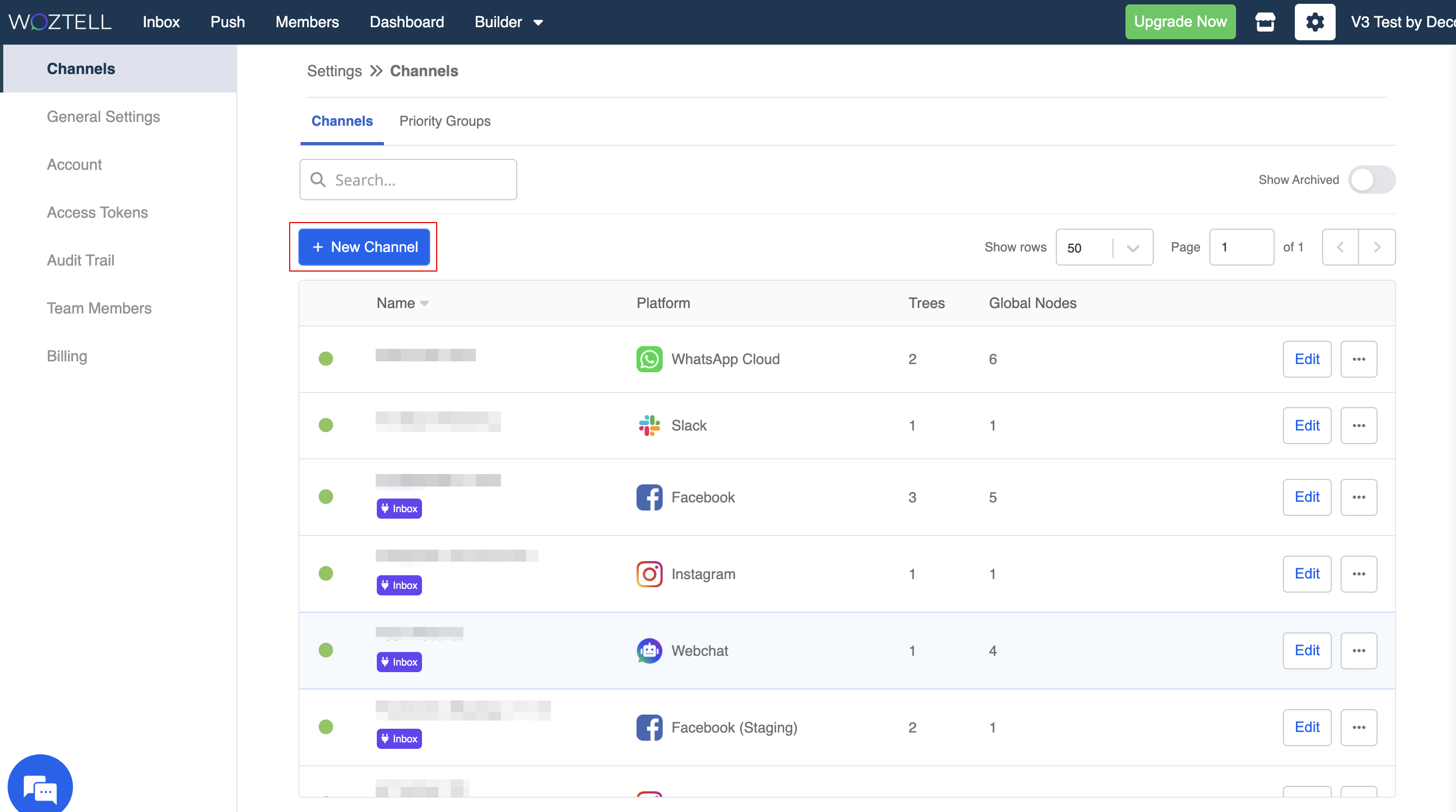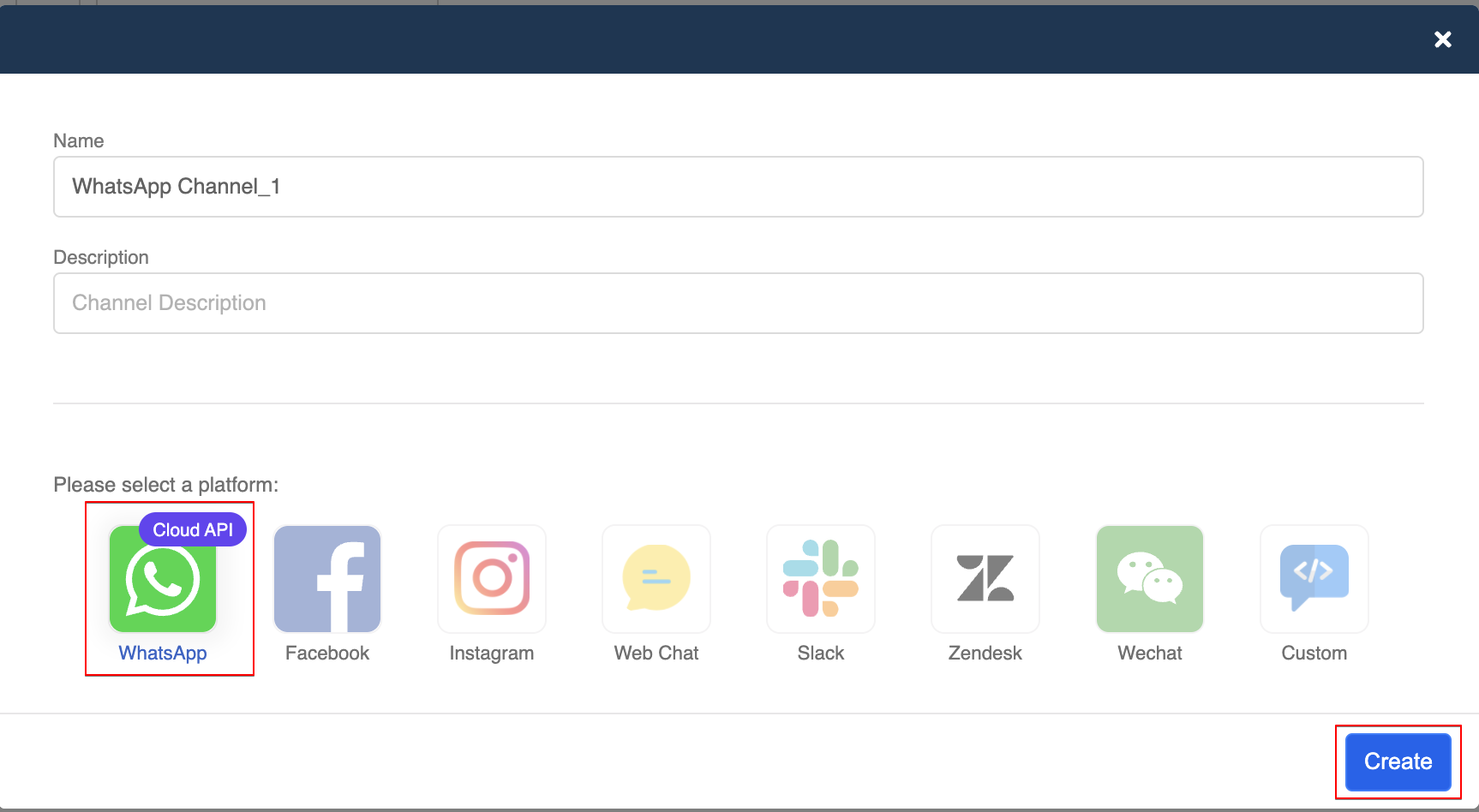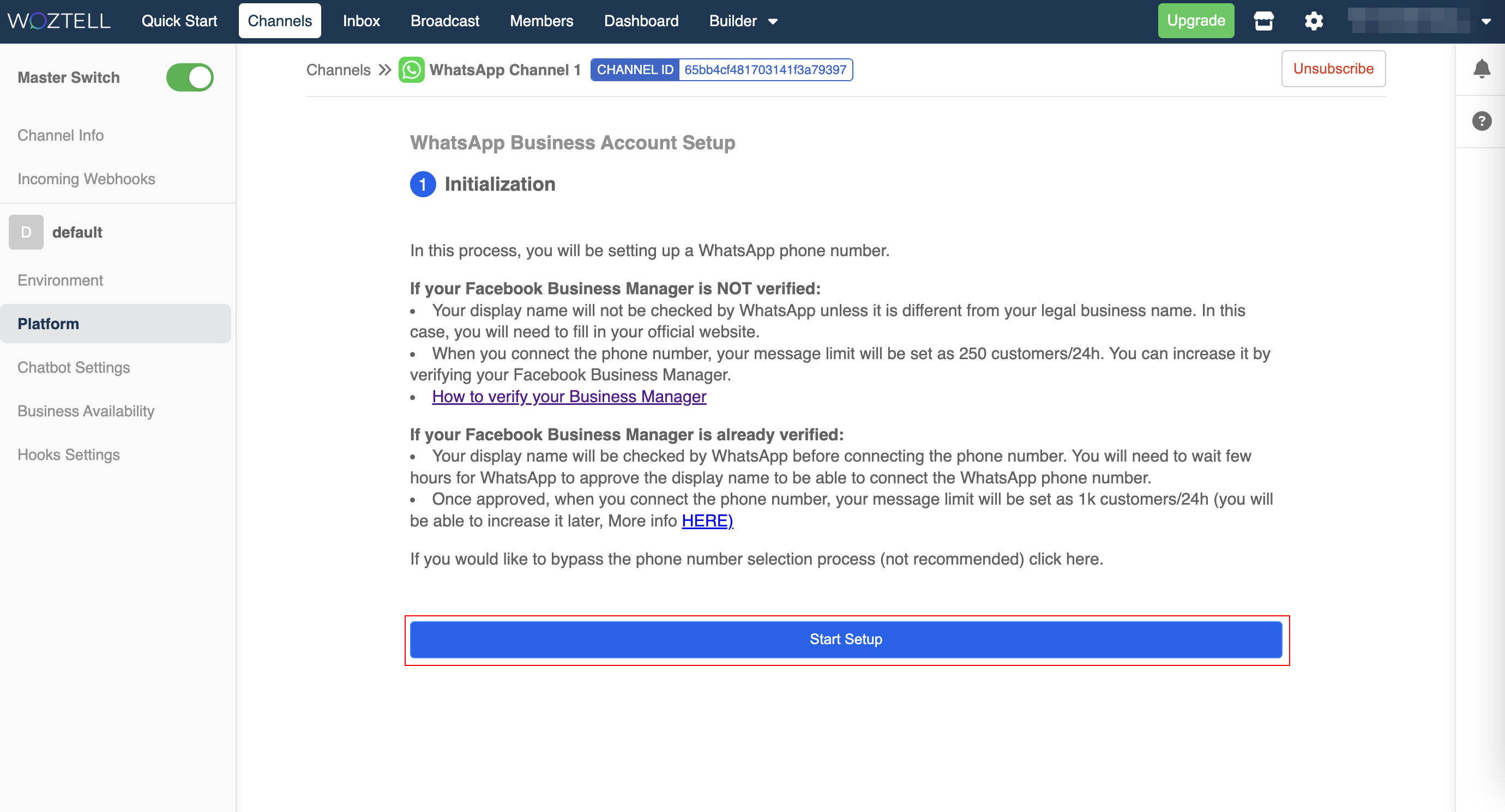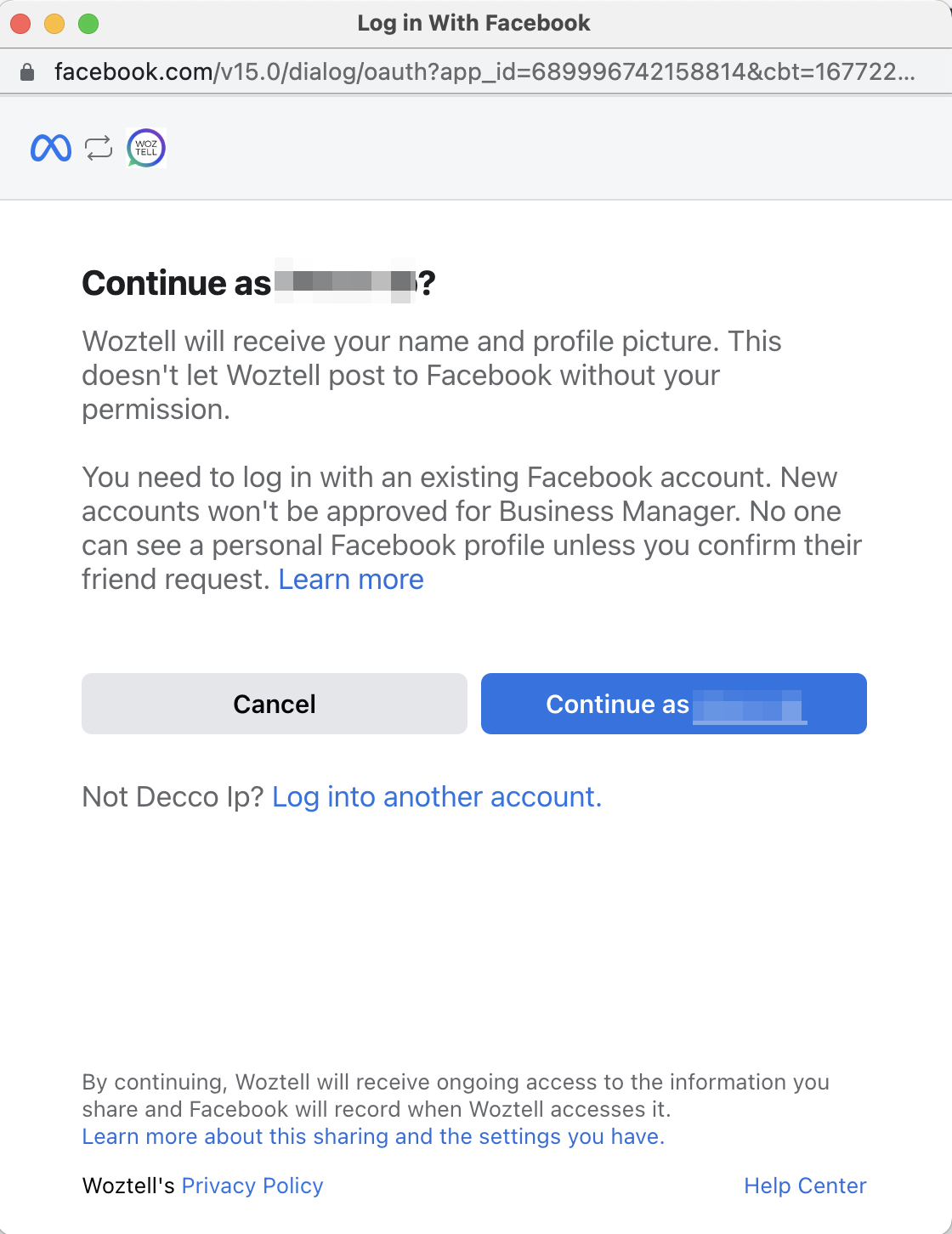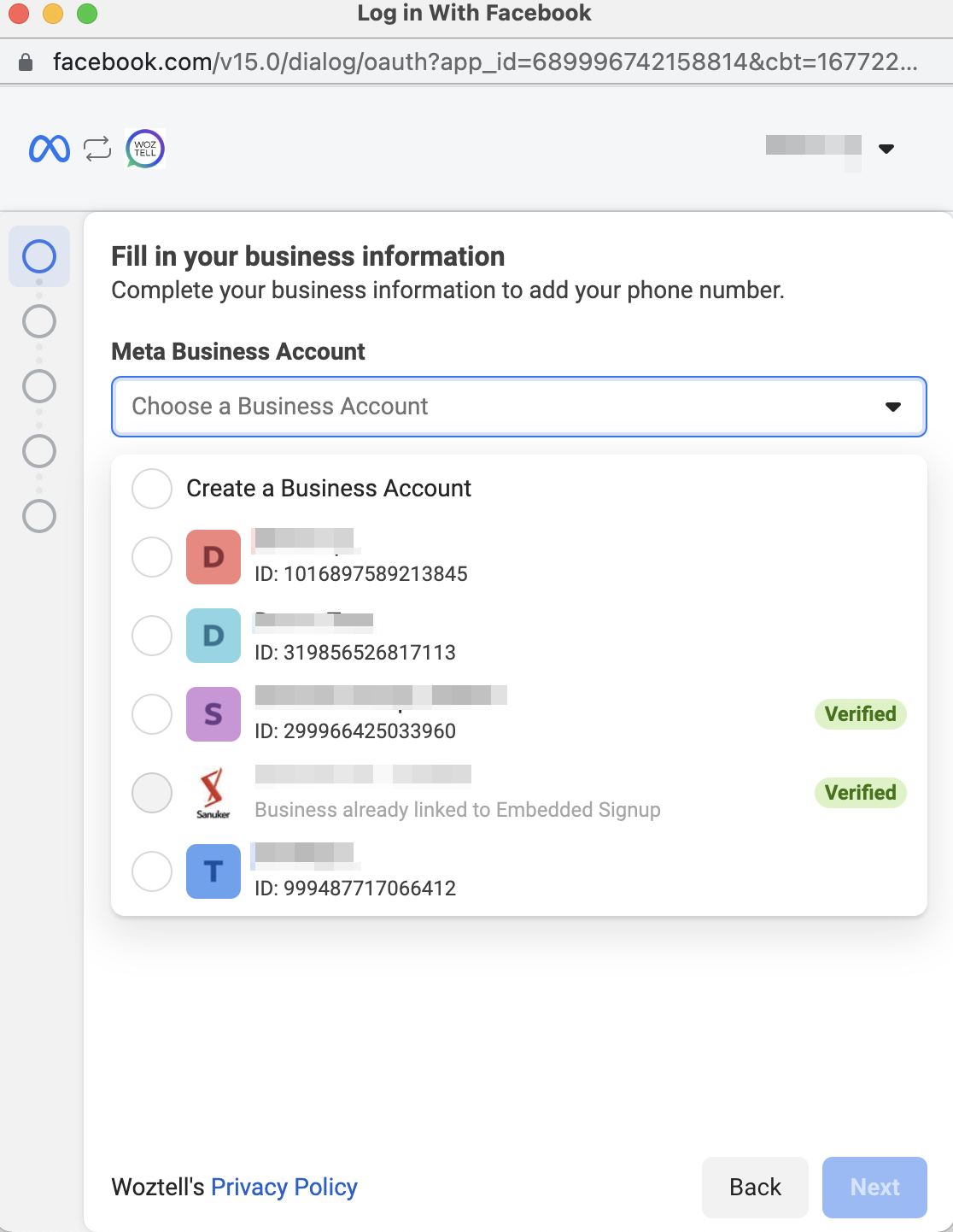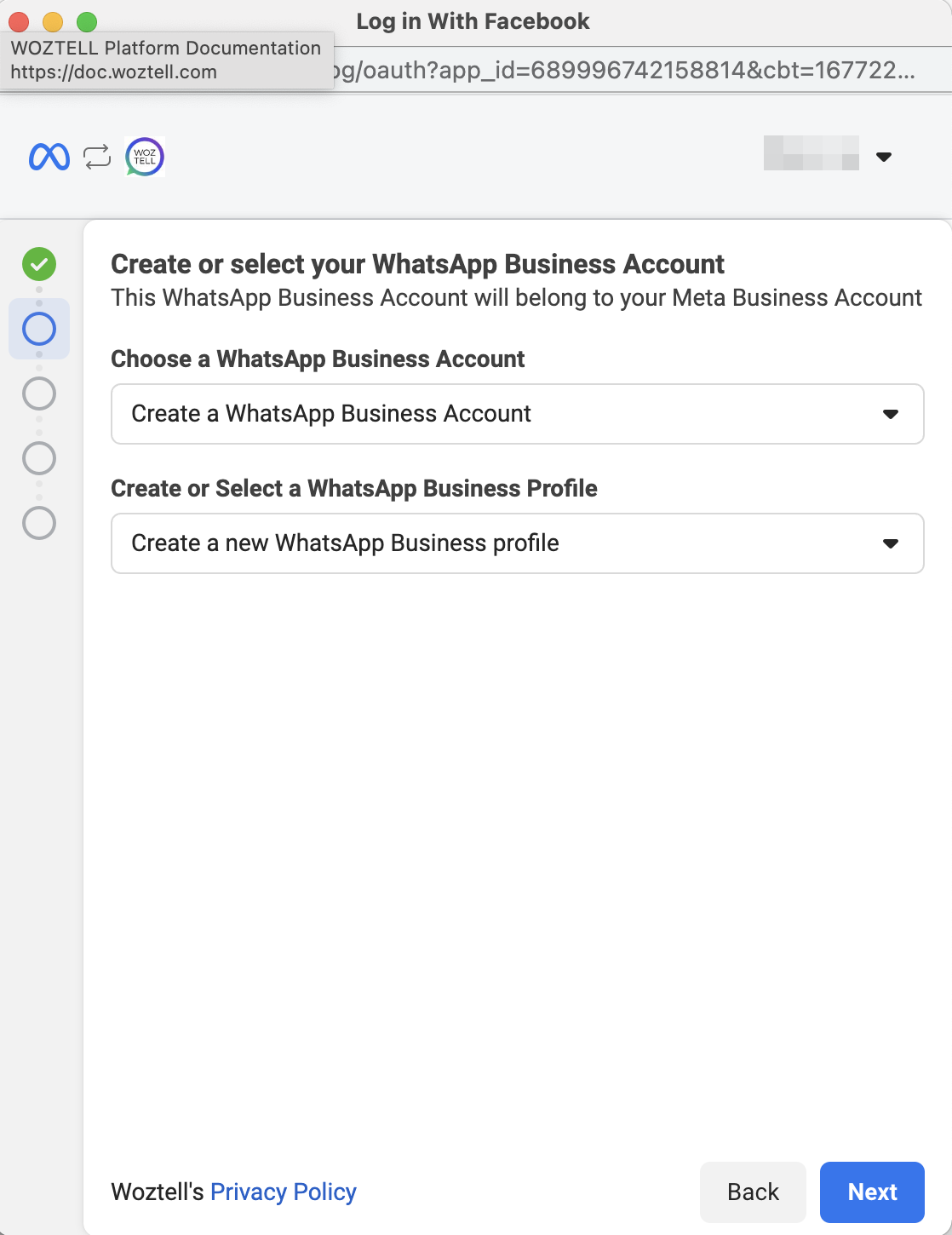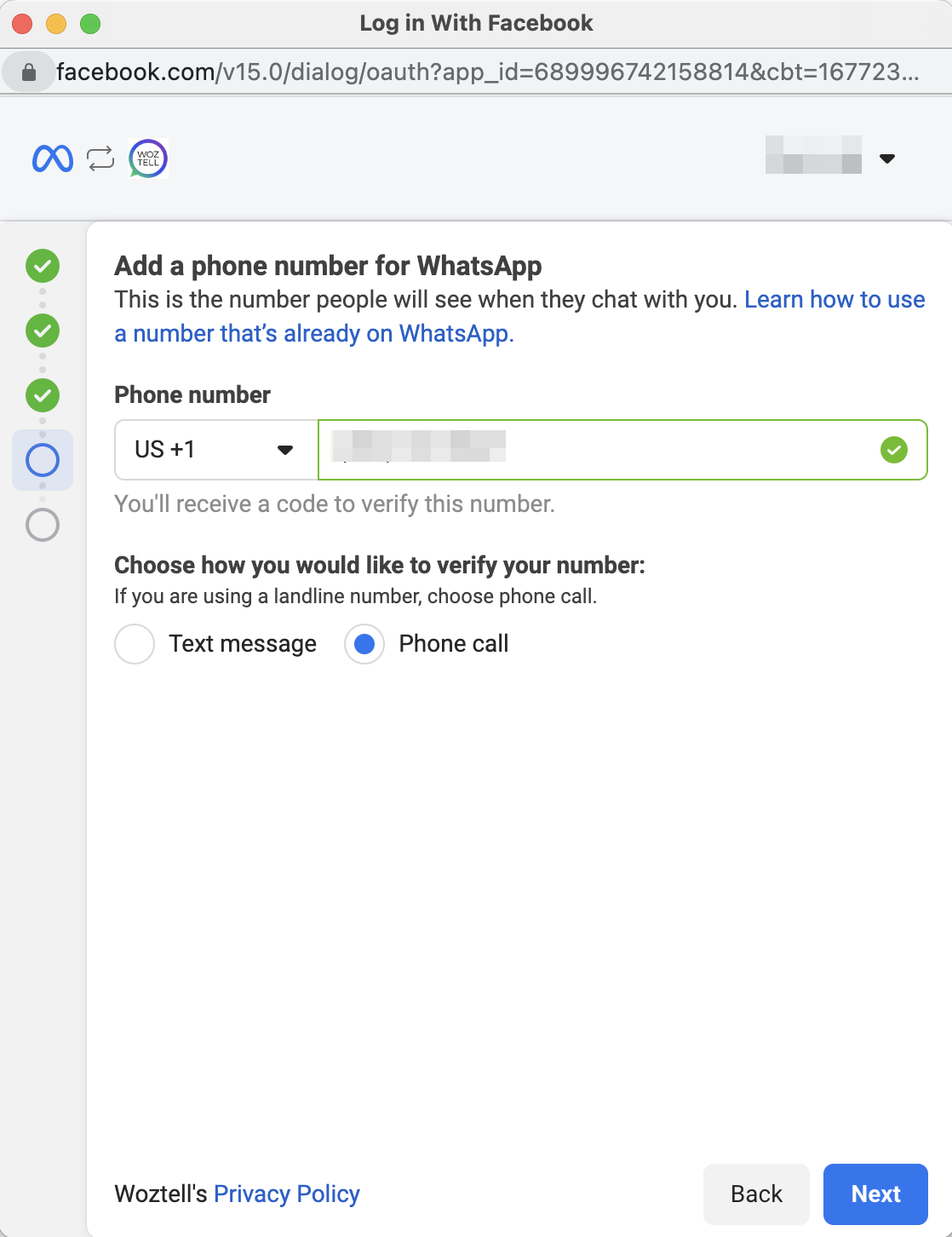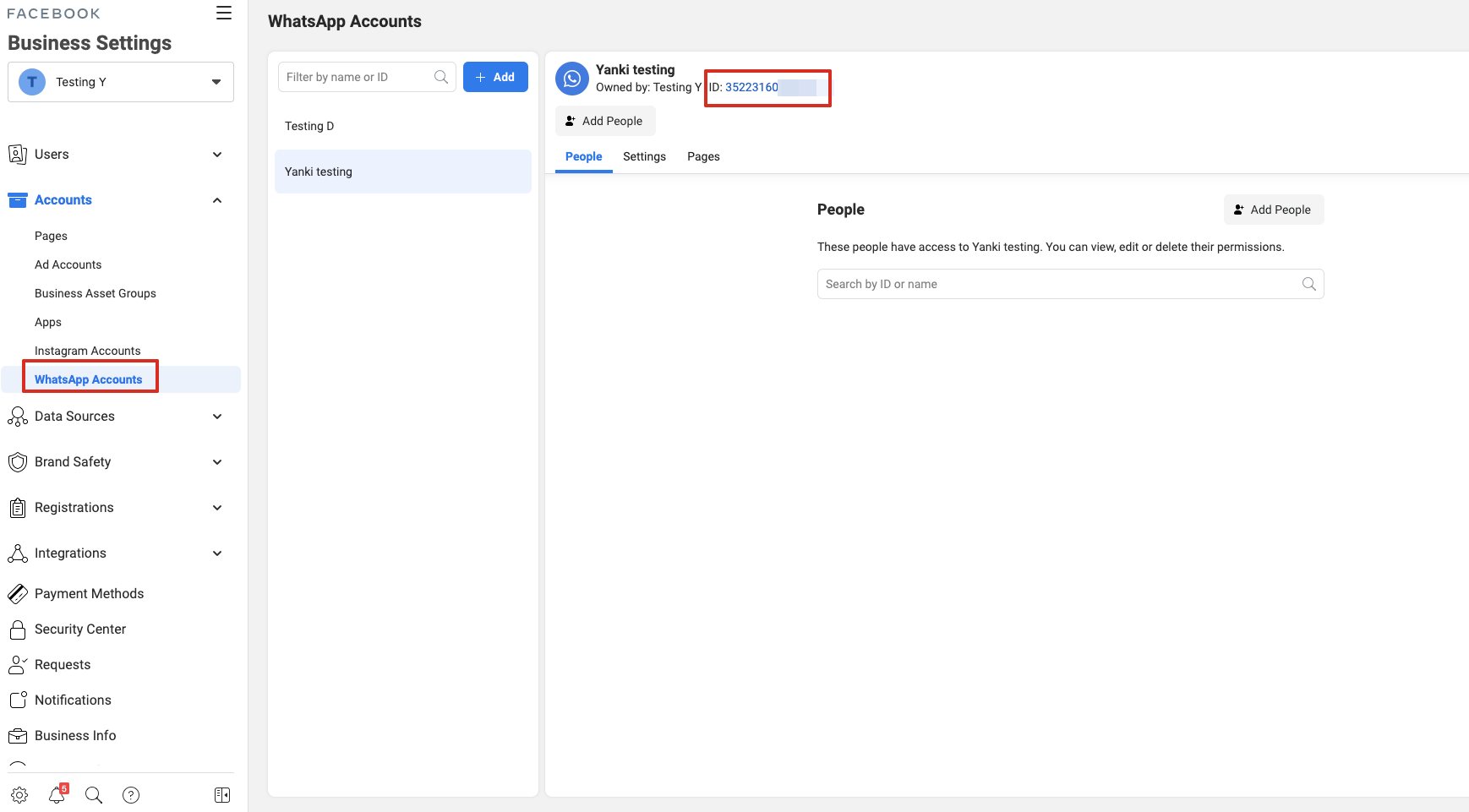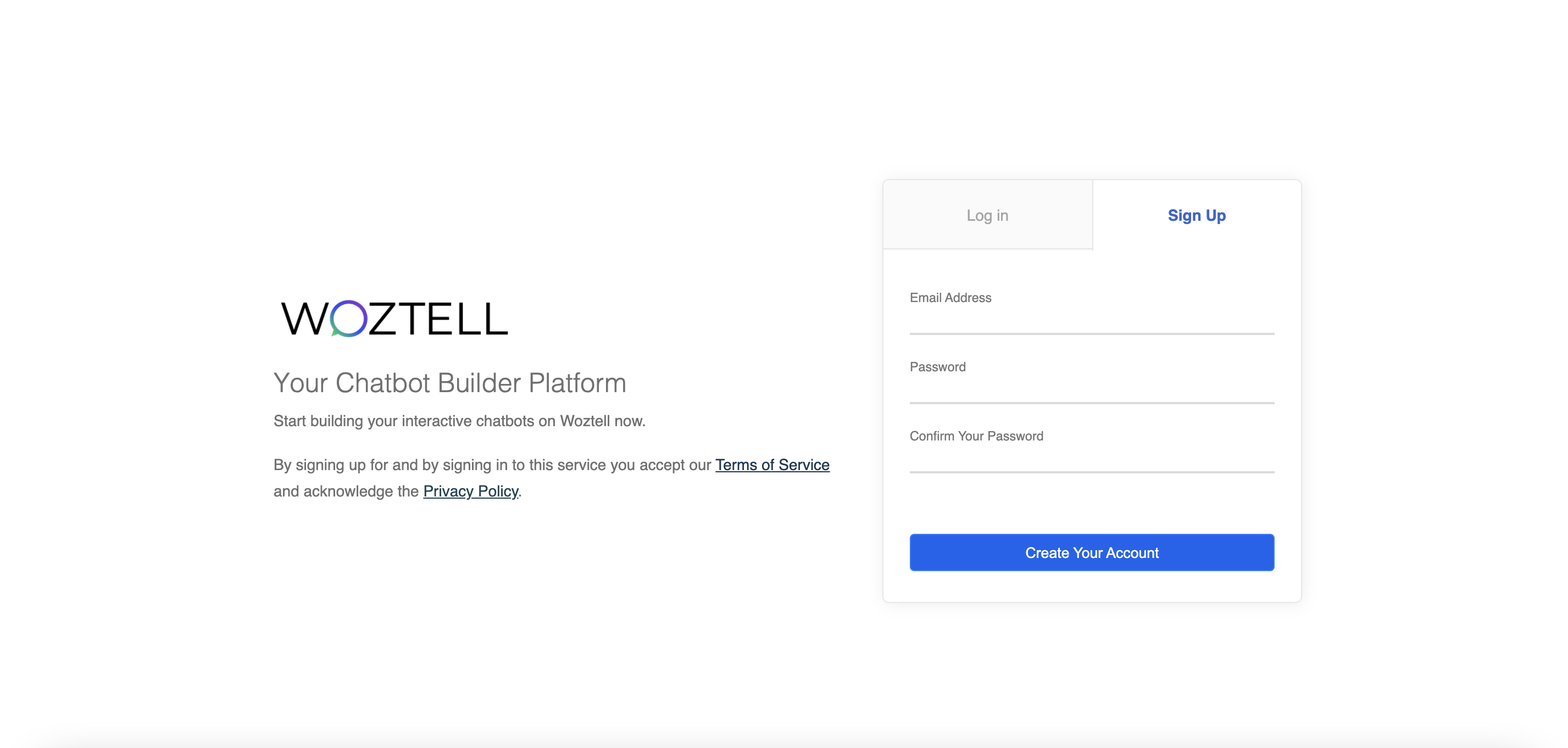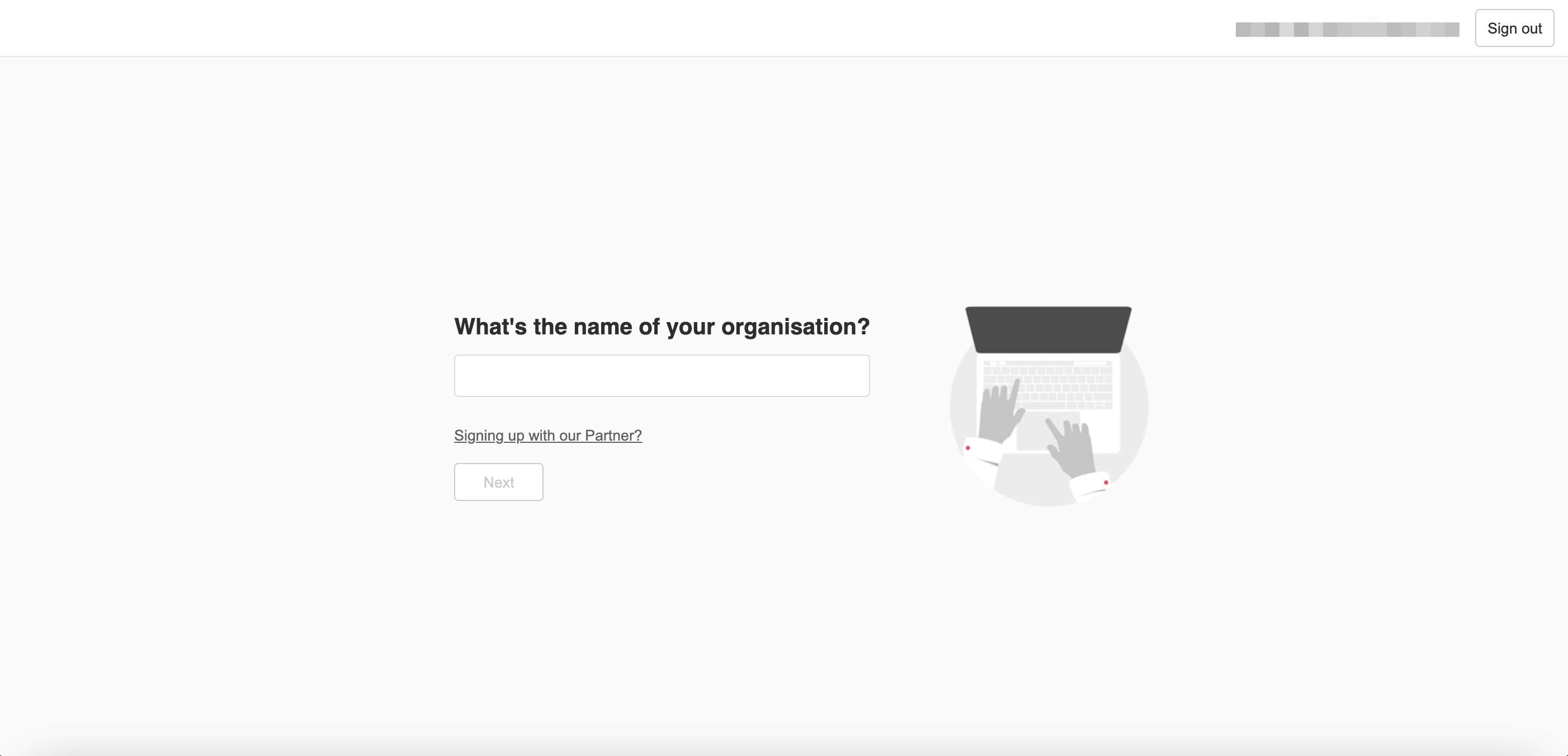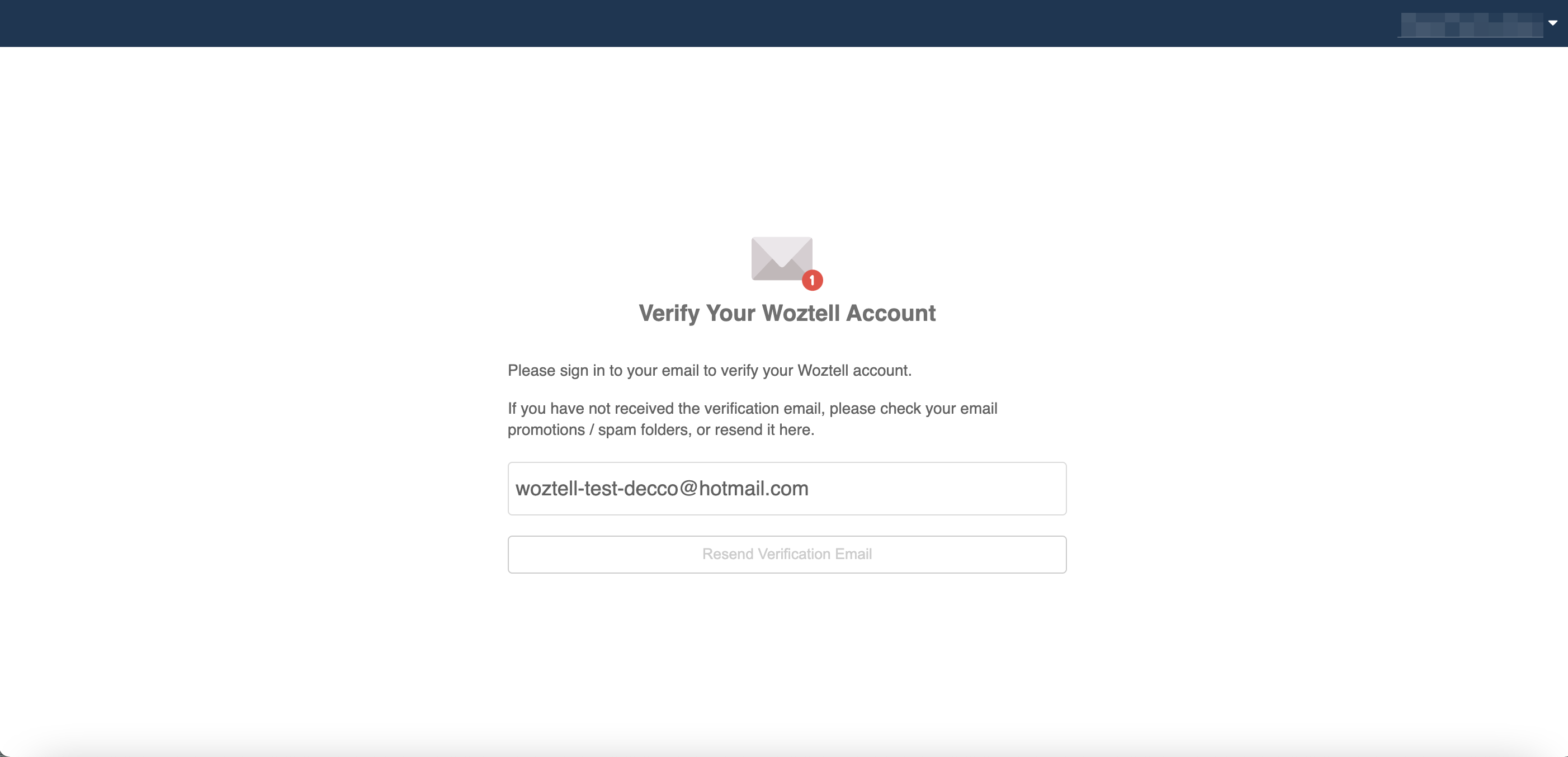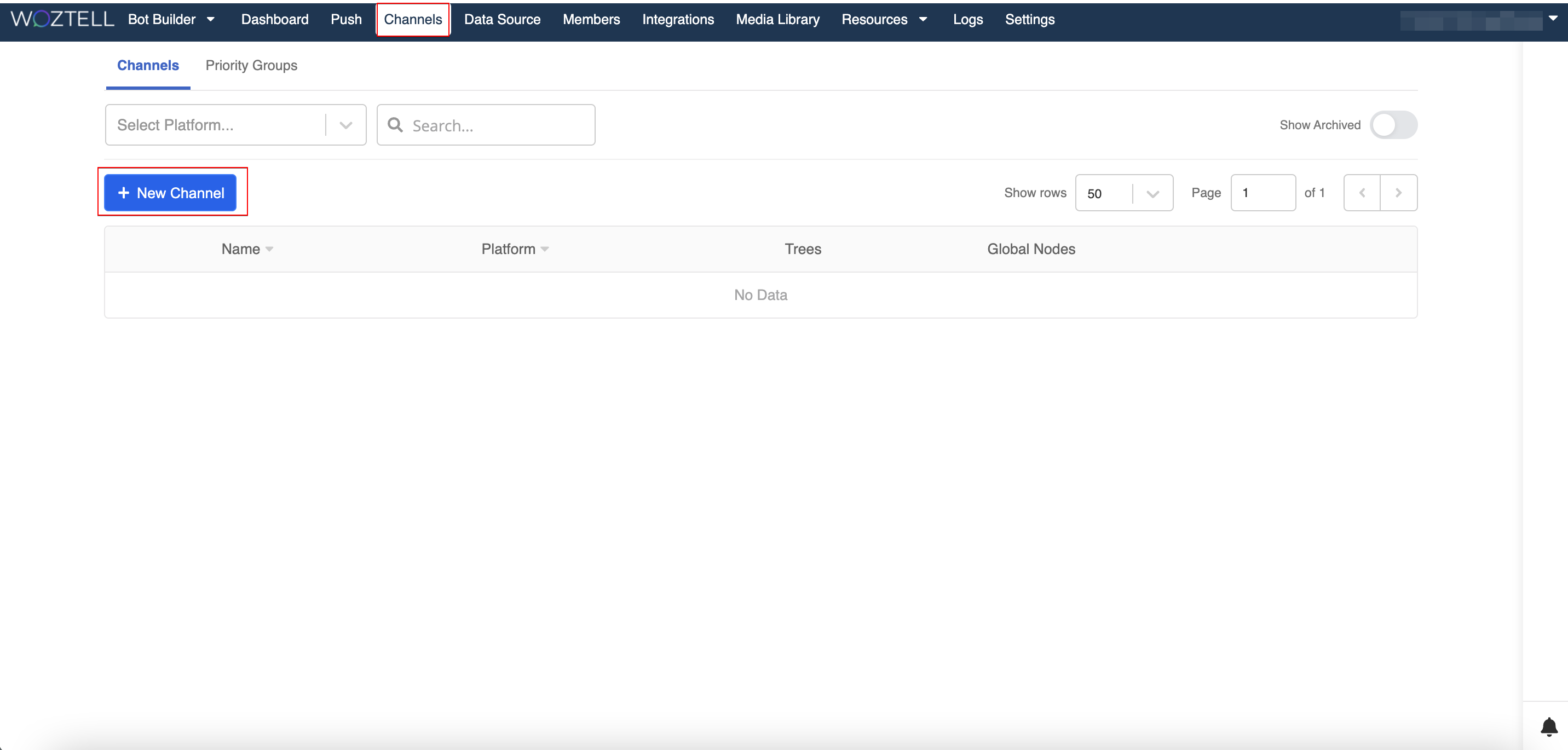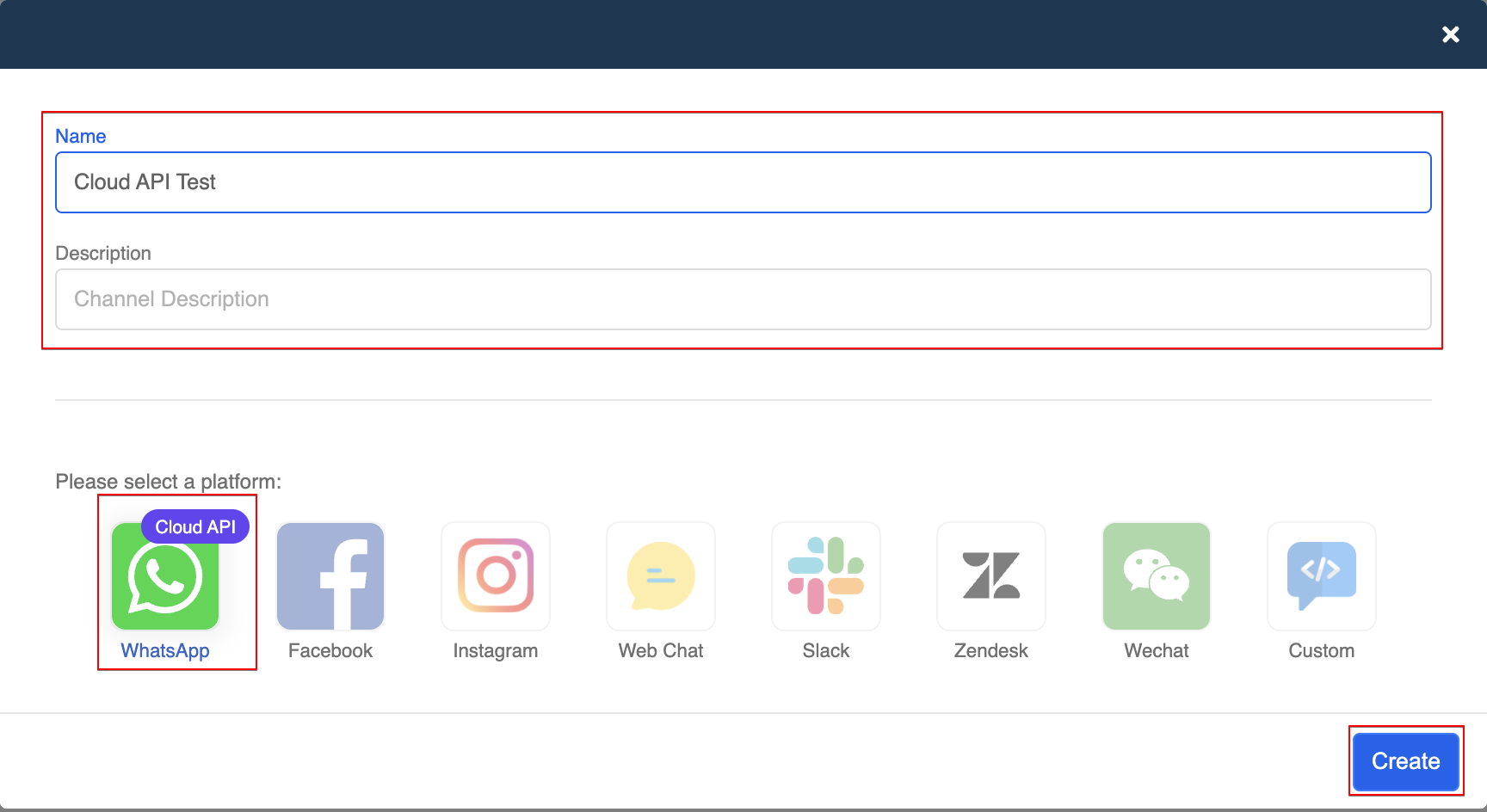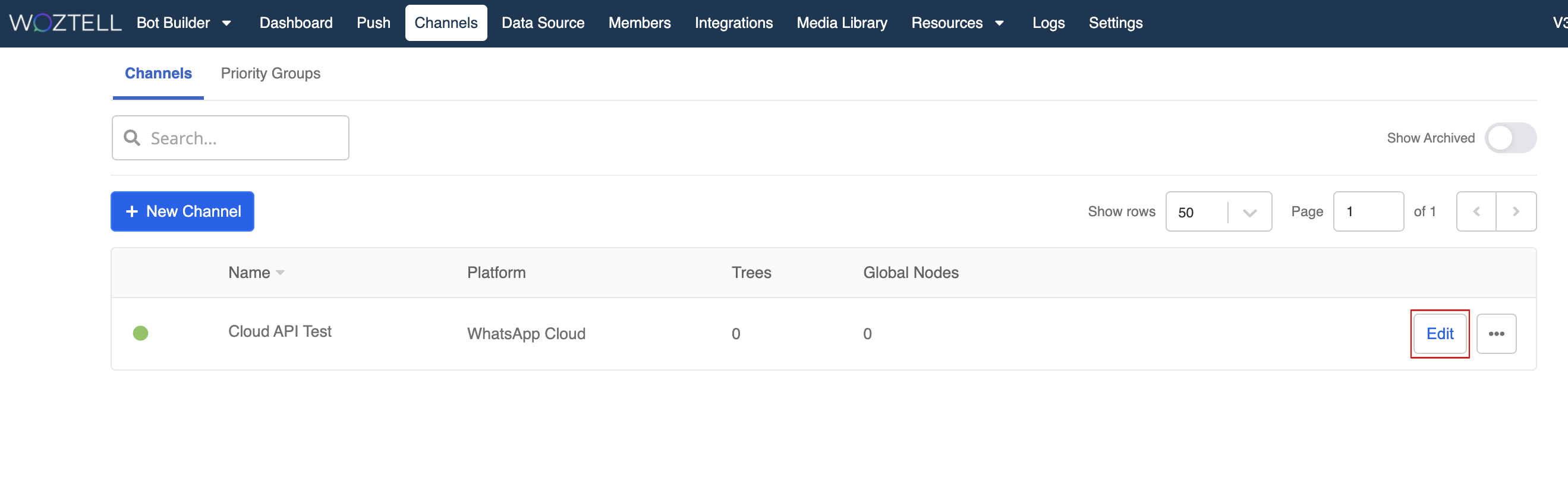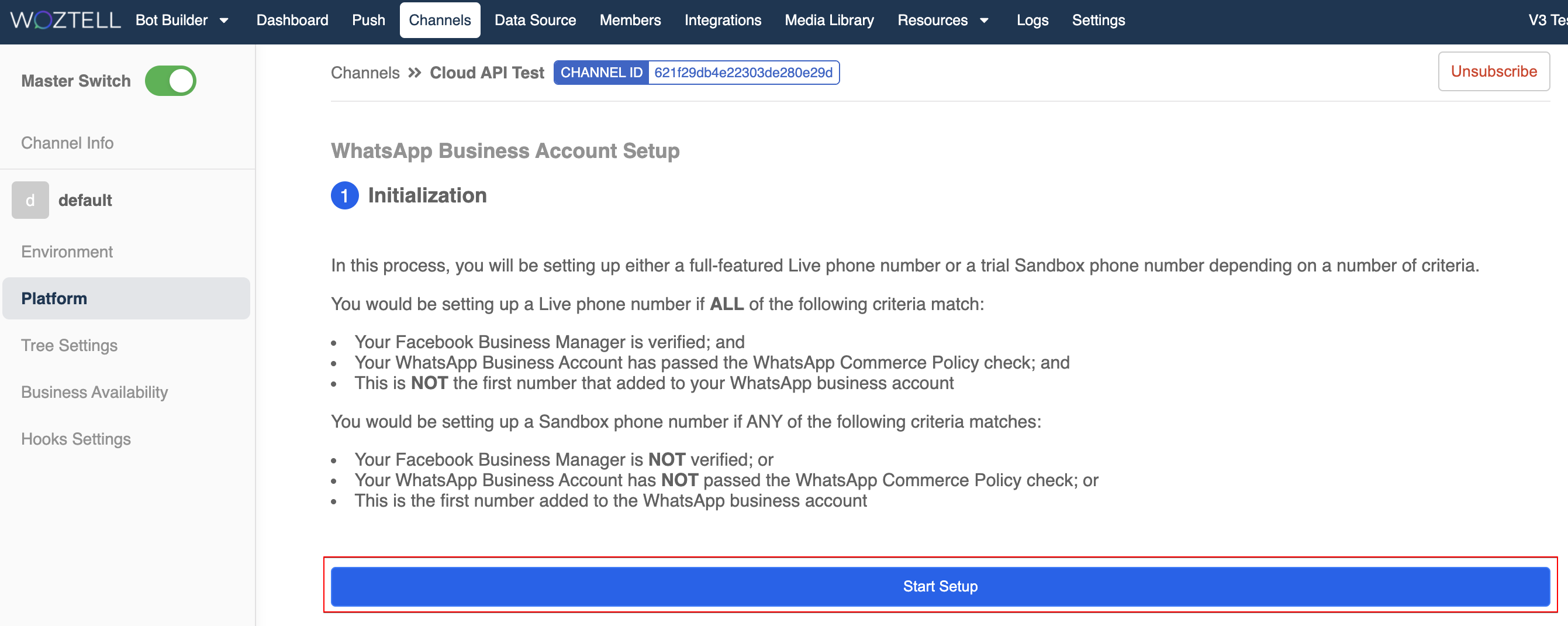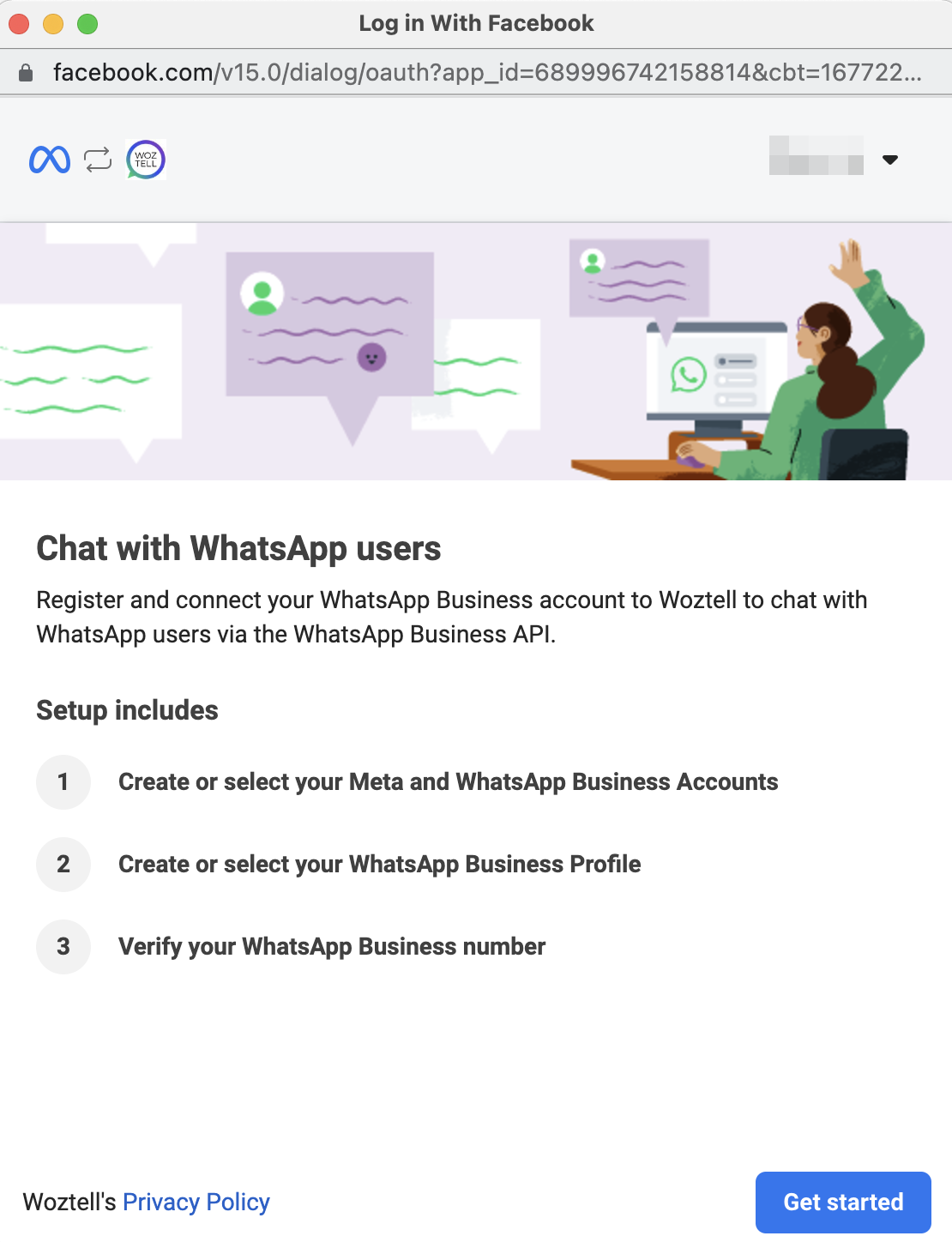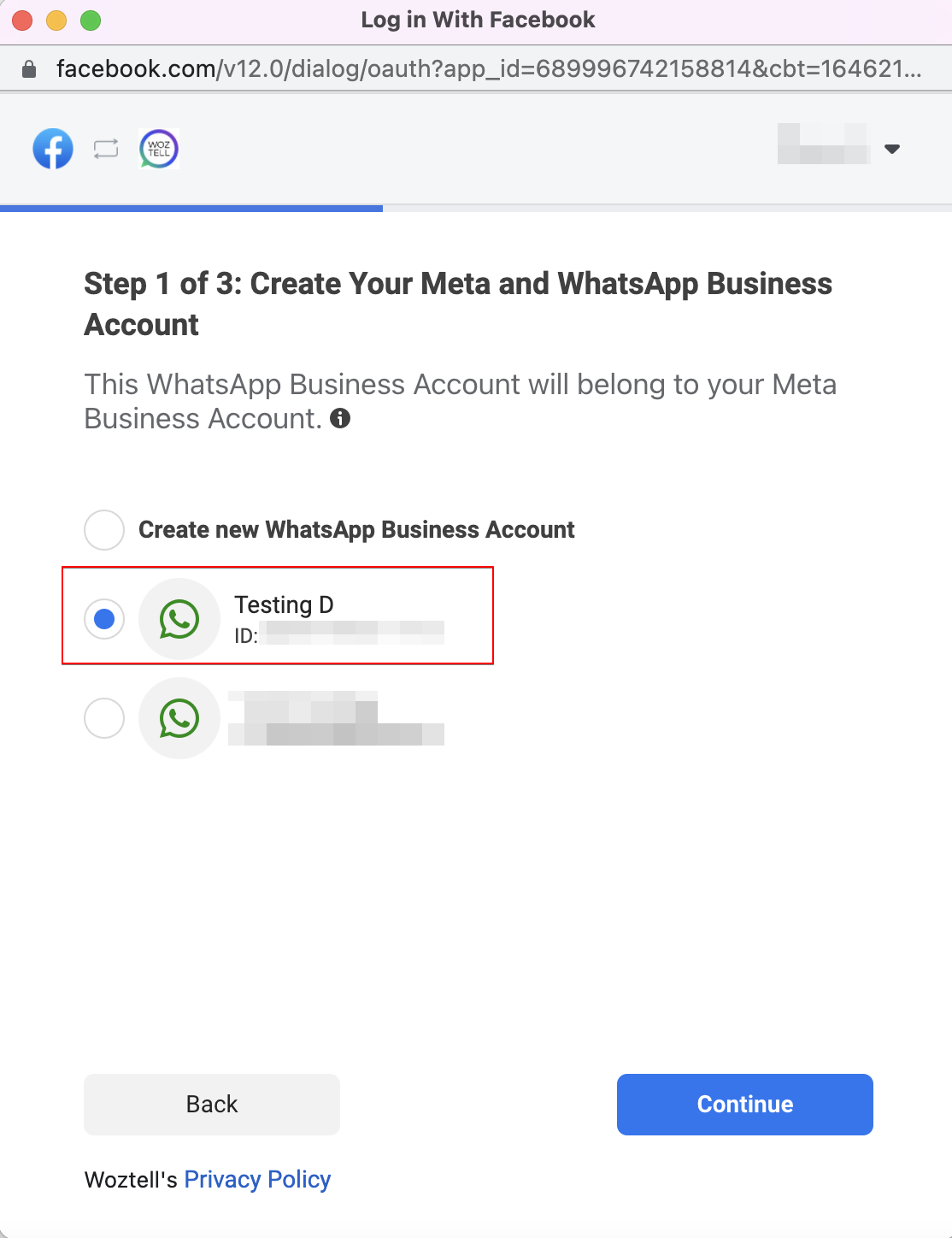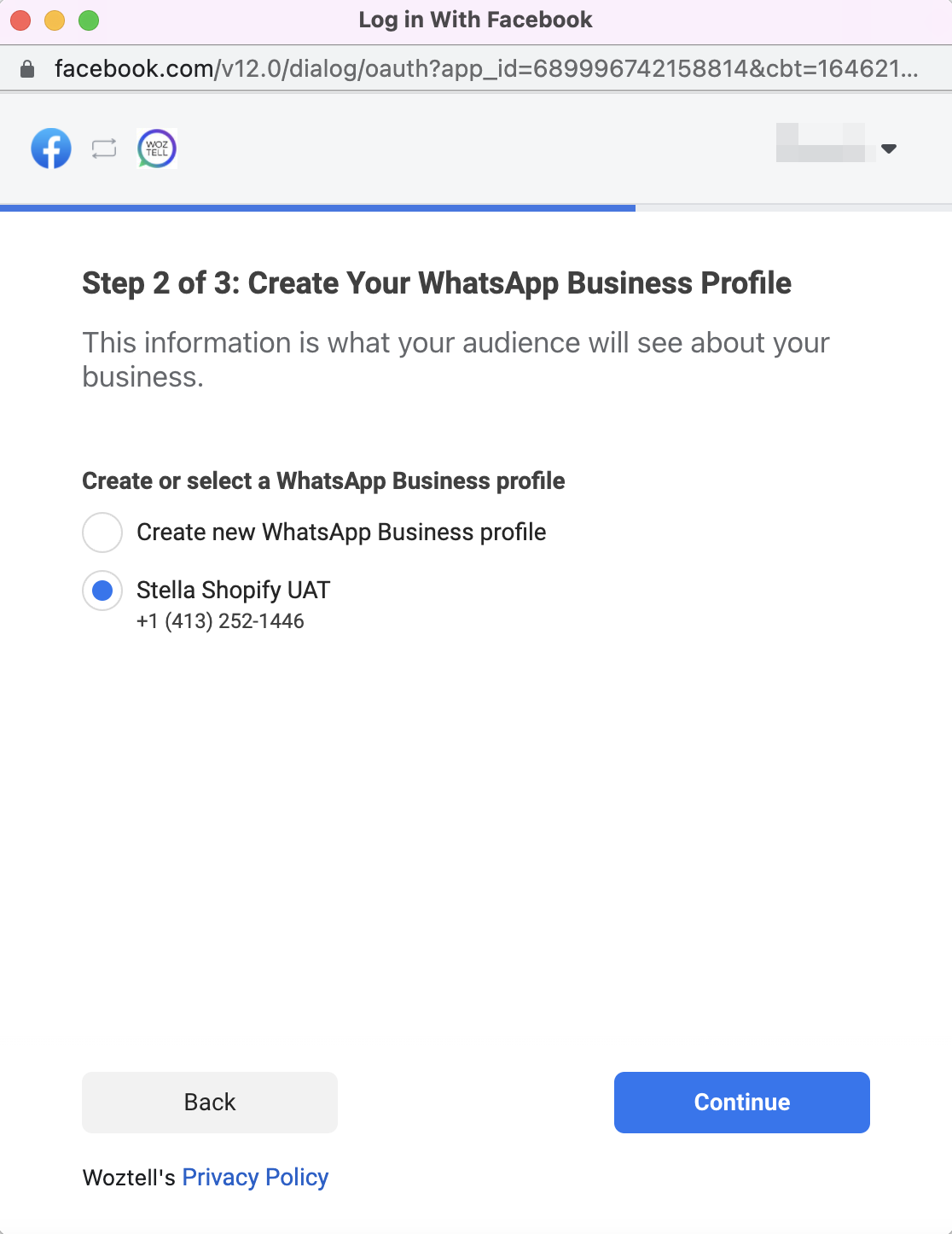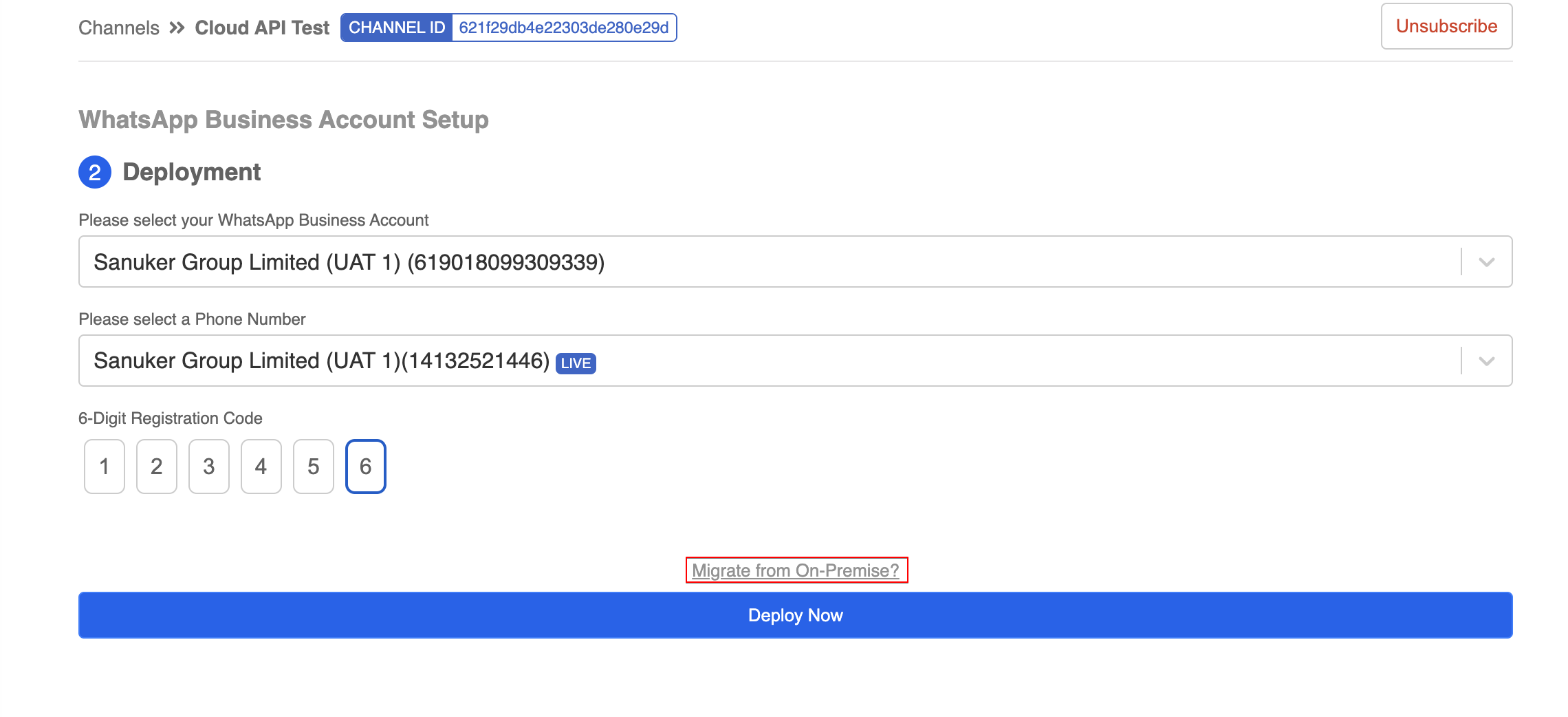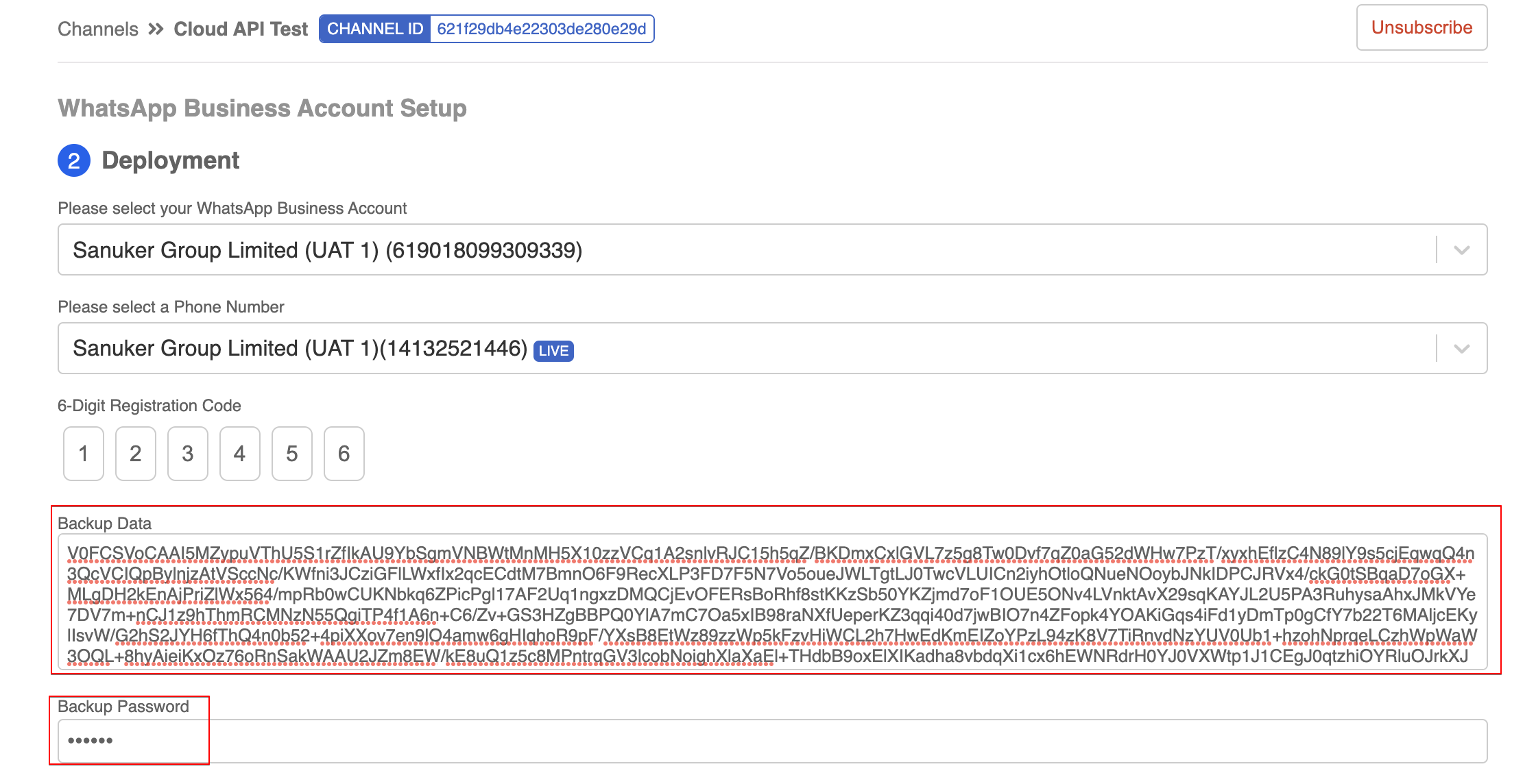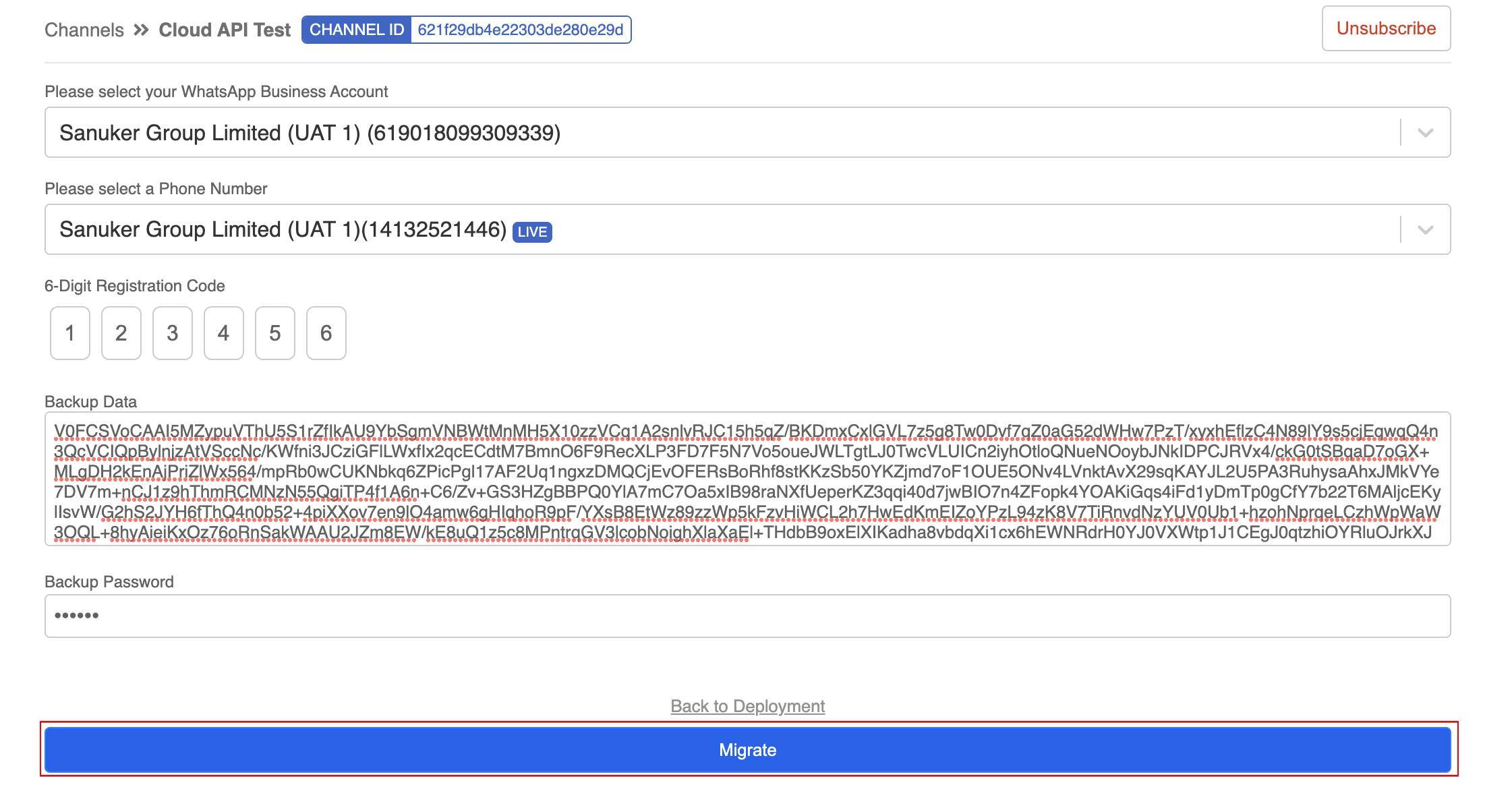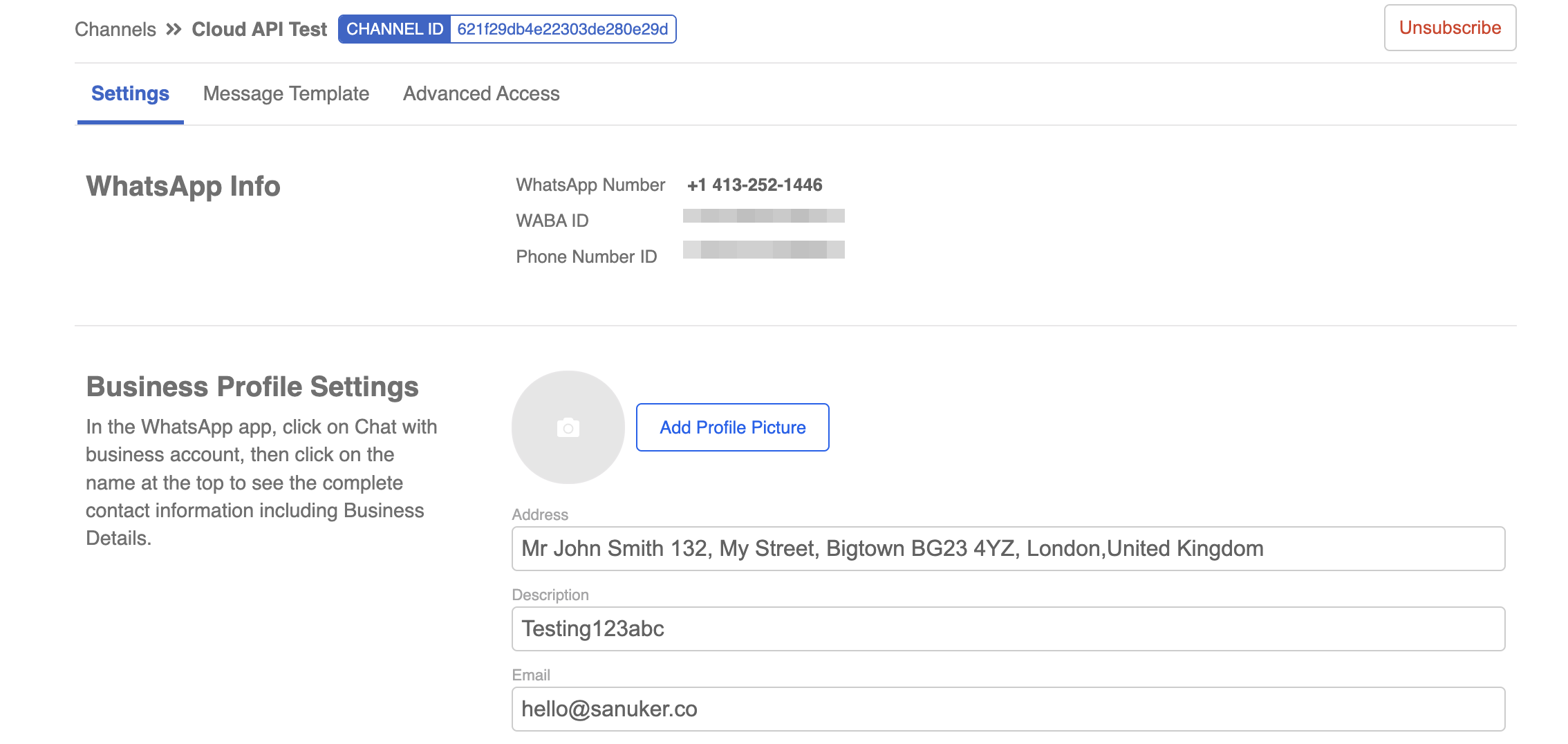WABA Migration
This guide will show you how to migrate a phone number to another WABA account,
For the usual embedded sign up flow, please refer to here.
Migrate WABA number from another Business Solution Provider (BSP)
If you are using WABA with another BSP, and you would like to setup WABA in WOZTELL with the same phone number that has been registered with another BSP, you can follow the below guide to migrate the phone number to WOZTELL.
Before you start the migration, please note that:
- There will be minimal downtime when deploying the number to our server.
- All the logs/conversations will be lost, they will not be migrated to the new server.
- The Official Business Account (Green Tick) will be transferred together with the phone number.
Requirement for Migration
| Asset | Requirement for Migration |
|---|---|
| Phone number | 1. Must be currently registered with the source WABA. 2. If two-factor authentication was ever enabled for this number, it needs to be disabled. This means that the source WABA owner must disable the two-factor 6-digit pin that was previously set. The phone number's owner is responsible for reaching out to the source WABA's owner. |
| Source WABA | 1. Must have Business Verification completed and approved. 2. WABA’s review status must be Approved. |
| Destination WABA | 1. Must have Business Verification completed and approved. 2. WABA’s review status must be Approved. |
Create a New WABA
In order to complete the migration, you need to first create a new WABA account with WOZTELL as the designated WABA account to transfer the phone number. If all the requirements are fulfilled, please follow the steps below to proceed with migration.
- In Channels, select "+ New Channel".
- Enter a Channel Name; select the WhatsApp as the platform and Create.
- The channel is created. You can click on Start Setup to start setting up your WABA.
- The Embedded Sign-up will begin once you click "Start Setup". A Facebook window will pop up.
- You will be asked to log in your existing Facebook account. New Facebook Account will NOT be approved for Facebook Business Manager.
- Select Facebook Business Manager. and create a new WABA account.
- Create a new WABA account.
- Once the WABA account has been set up, please DO NOT continue to step 2 in the following screenshot.
- Head to WhatsApp Manager at https://business.facebook.com/settings/whatsapp-business-accounts/ to get the new WABA ID.
Submit a Phone Migration Request to support@woztell.com with the new WABA ID and the Phone Number to migrate the number from another BSP to our new WABA
Our support will arrange a time with you to receive SMS/voice call for verification during migration. Then, you can continue the embedded sign up flow and select the number for deployment
tip
Please note the phone number will still be in use until it is connected with the new WABA, therefore there is no need to unsubscribe from the BSP before the migration. The number will be disconnected automatically from the old WABA once you have successfully deployed the number using embedded signup.
Migrate On-Premise WABA Number to Cloud API
Cloud API is a cloud-hosted version of WhatsApp Business API (WABA), which is currently in beta and only available to selected Business Service Providers (BSPs).
If you now using On-Premise WhatsApp Business API with Stella and would like to switch your WABA to Cloud API, please follow the guide below.
Requirement
You will need to prepare the following items in order to perform the Cloud API migration:
- An App and a WhatsApp Channel created at https://platform.woztell.com/
- The WABA was created with Embedded Signup Flow
- The Two-factor Verification of the WABA has been disabled
Reminder
If your WABA to be migrated was not created with embedded signup, you will first need a phone number migration to a new WABA account.
Please follow this guide to create a new WABA account and submit a Phone Migration Request to support@woztell.com
Create Account in WOZTELL
- Visit https://platform.woztell.com/register and sign up.
- Create an organization name.
- Complete the email verification.
- Upon successful signup, head to Channels and select + New Channel.
- Enter a name and description (optional) for this channel. Then, select WhatsApp Cloud API and Create.
Submit Migration Request
- Once your WhatsApp channel is ready in WOZTELL, please submit a Cloud API Migration Request to support@woztell.com and provide the following information in the email:
- WABA ID
- WABA Phone Number
- Source Organization ID (The original app)
- Source Channel ID (The original channel)
- Destination Organization ID
- Destination Channel ID
- WOZTELL support team will get back you with the Backup Data and a Backup Password. Once you have received them, please head click "Edit" to enter your WhatsApp channel.
Migration & Deployment
- Head to "Platform", select "Start Setup" to start the Embedded Sign-up.
- You will be asked to log in your existing Facebook account. New Facebook Account will NOT be approved for Facebook Business Manager.
- Once you have logged in your Facebook account, select "Get Started" to connect your Facebook account to WOZTELL. Then select "Continue" to share account and billing permissions with WOZTELL.
- In Step 1 of 3, select your existing Facebook Business Account.
- Then, select the corresponding WABA account.
- In Step 2 of 3, when you see the corresponding phone number, you DO NOT need to proceed. You can now close the Facebook pop-up window.
- Please wait patiently until the Platform page is refreshed.
- When you are brought to the "Deployment Page", please select the WABA Account, Phone Number and create a Registration Code. After that, please select "Migrate from On-Premise?".
- Enter the Backup Data and Backup Password, which have been provided by WOZTELL support team.
- Select "Migrate" to complete the migration and deployment of the WABA number. Please wait patience until the page is refreshed.
- Now your phone number has been successfully migrated to Cloud API!