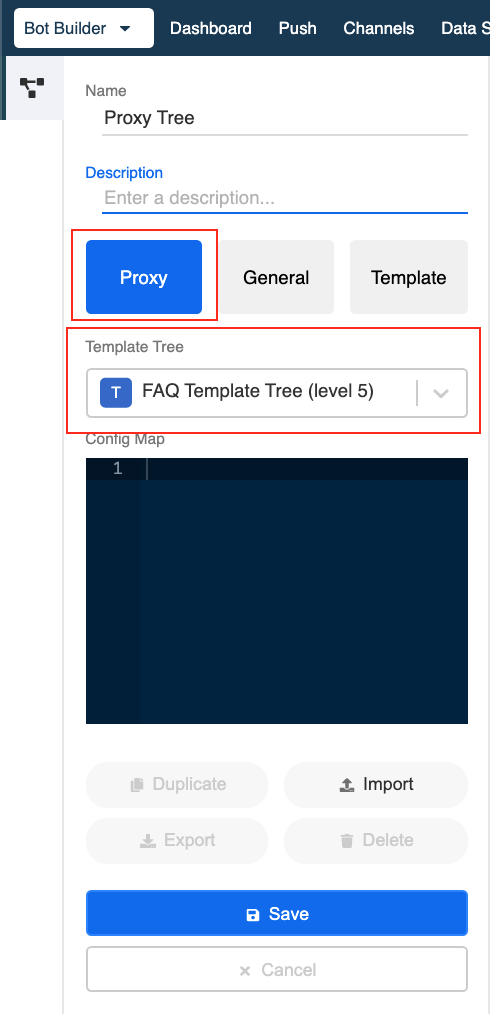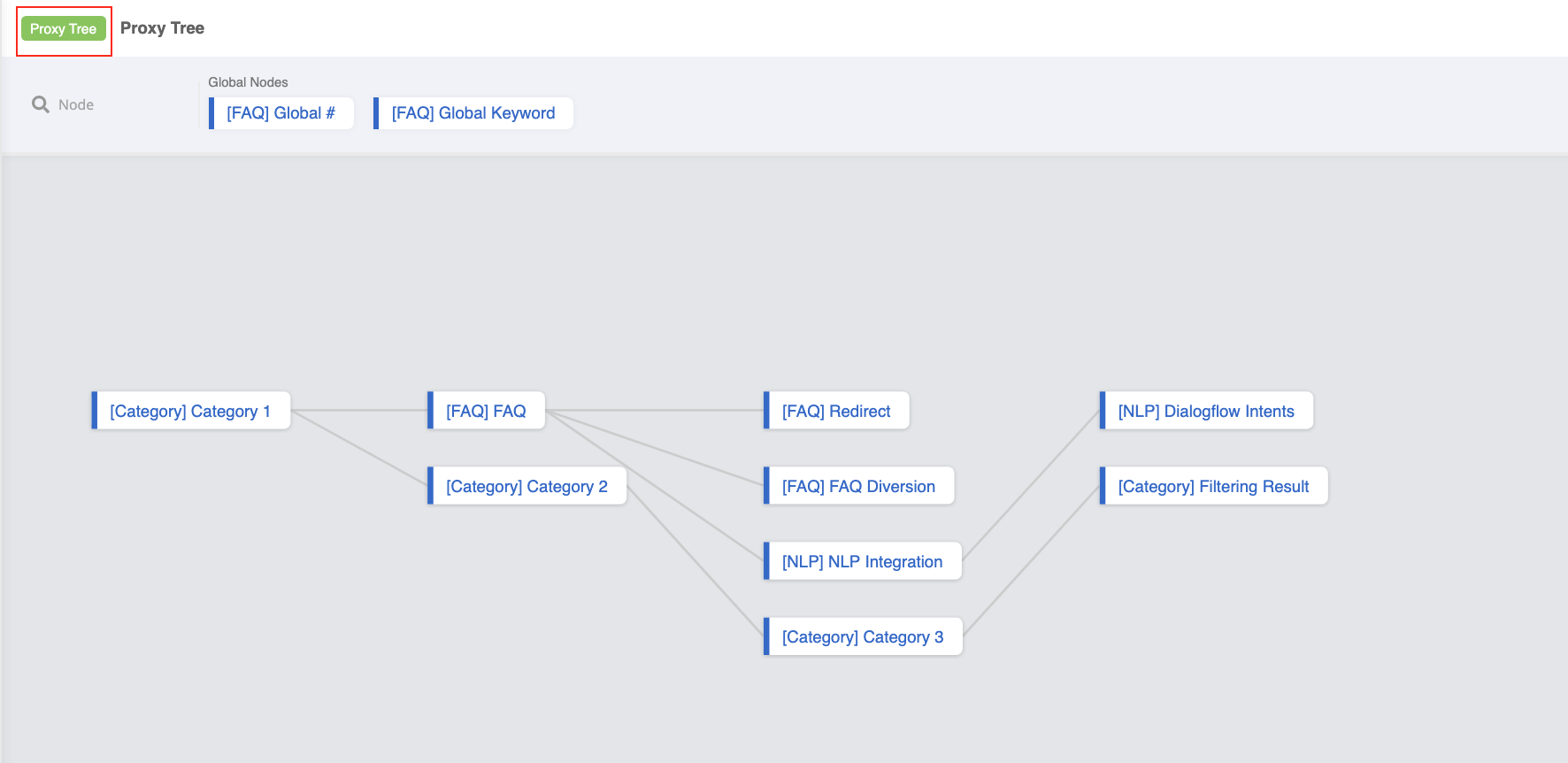Manage Proxy Tree
Proxy Tree is a tree created from the Template Tree. Any proxy tree is created with a blank config map but with a chatbot flow exactly the same as the one in Template Tree.
Create Proxy Tree
You can easily copy a Proxy Tree from a Template Tree via Tree Manager.
After copying, you will be able to locate the copied proxy tree in the drop down list of the Tree Manager. A label Template Tree will also be add on top the of the workspace.
Manage Proxy Tree
Before you can manage your proxy tree, remember to add back the config map schema you have created from your template tree back to the proxy tree. After that, you can edit the variables to fit your page. Below is an example:
{
"datasourceId": "5ea26a9d5423750009c88801_faq_level_5",
"noAnswer": "Sorry, I don't have an answer for your question.",
"question": "Please select a suitable question: ",
"categoryOneHeader": "Please select your option: ",
"categoryOneFooter": "Type \"0\" for main menu.",
"categoryTwoHeader": "Please select your option: ",
"categoryTwoFooter": "Type \"0\" for main menu.",
"categoryThreeHeader": "Please select your option: ",
"categoryThreeFooter": "Type \"0\" for main menu.",
"greetingMessage": "Hi there! This is an FAQ Chatbot"
}
Deploy Proxy Tree
Deploying Proxy Tree is the same as adding a general tree to a channel.