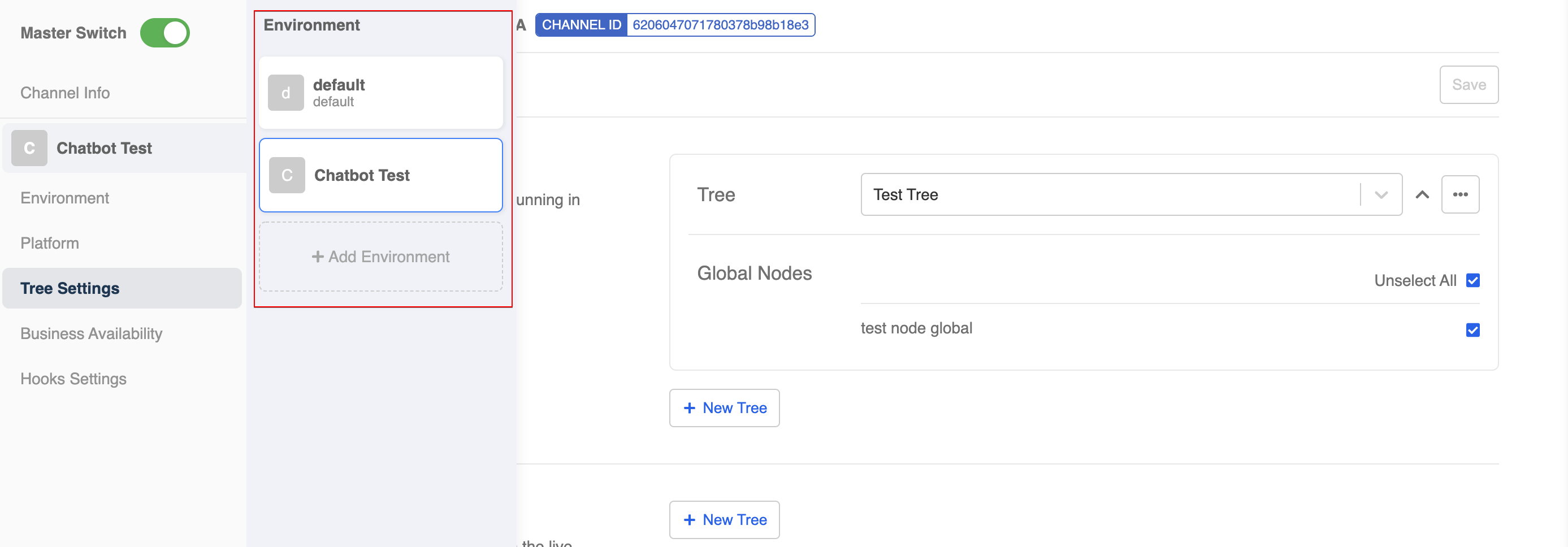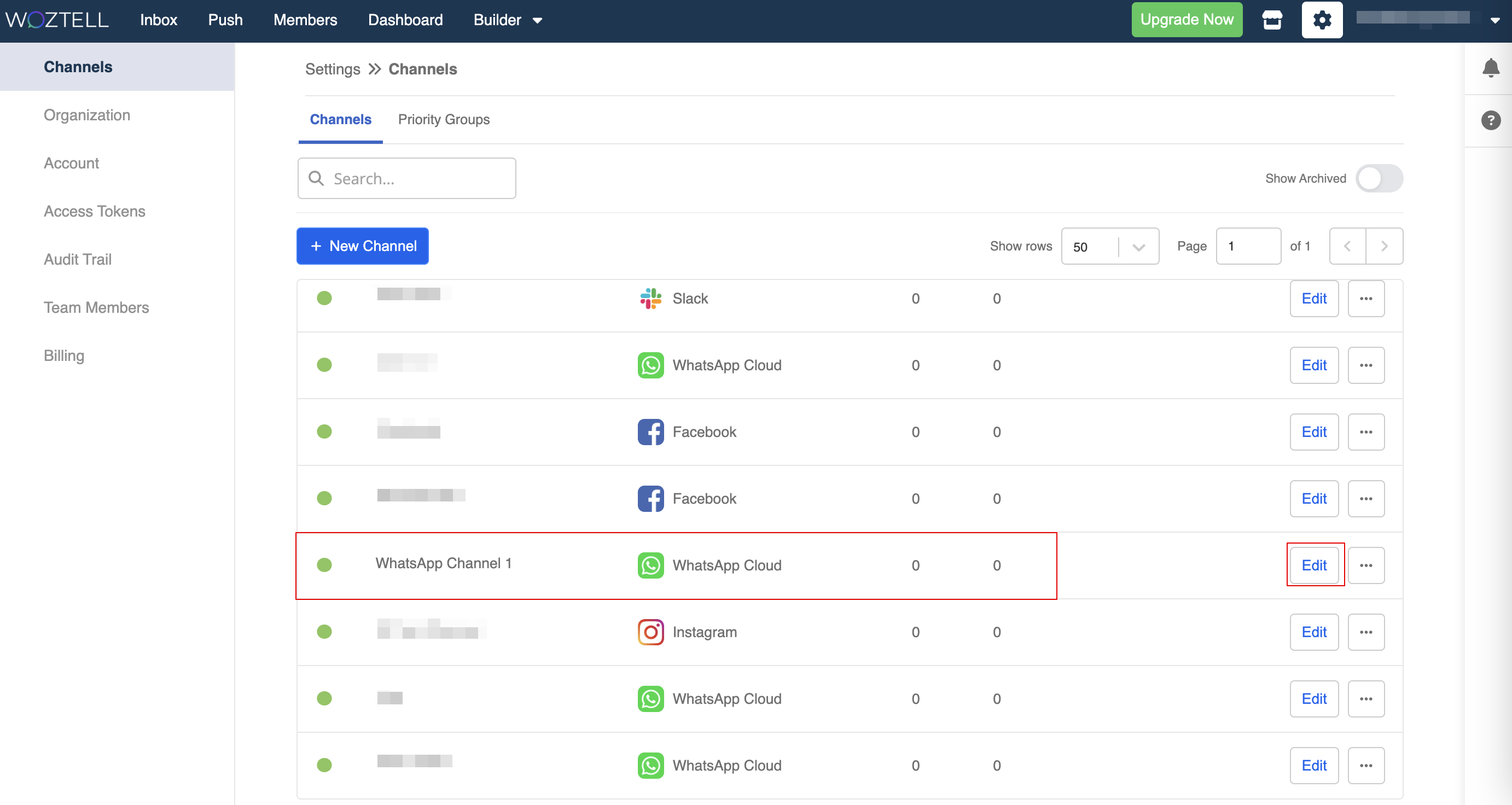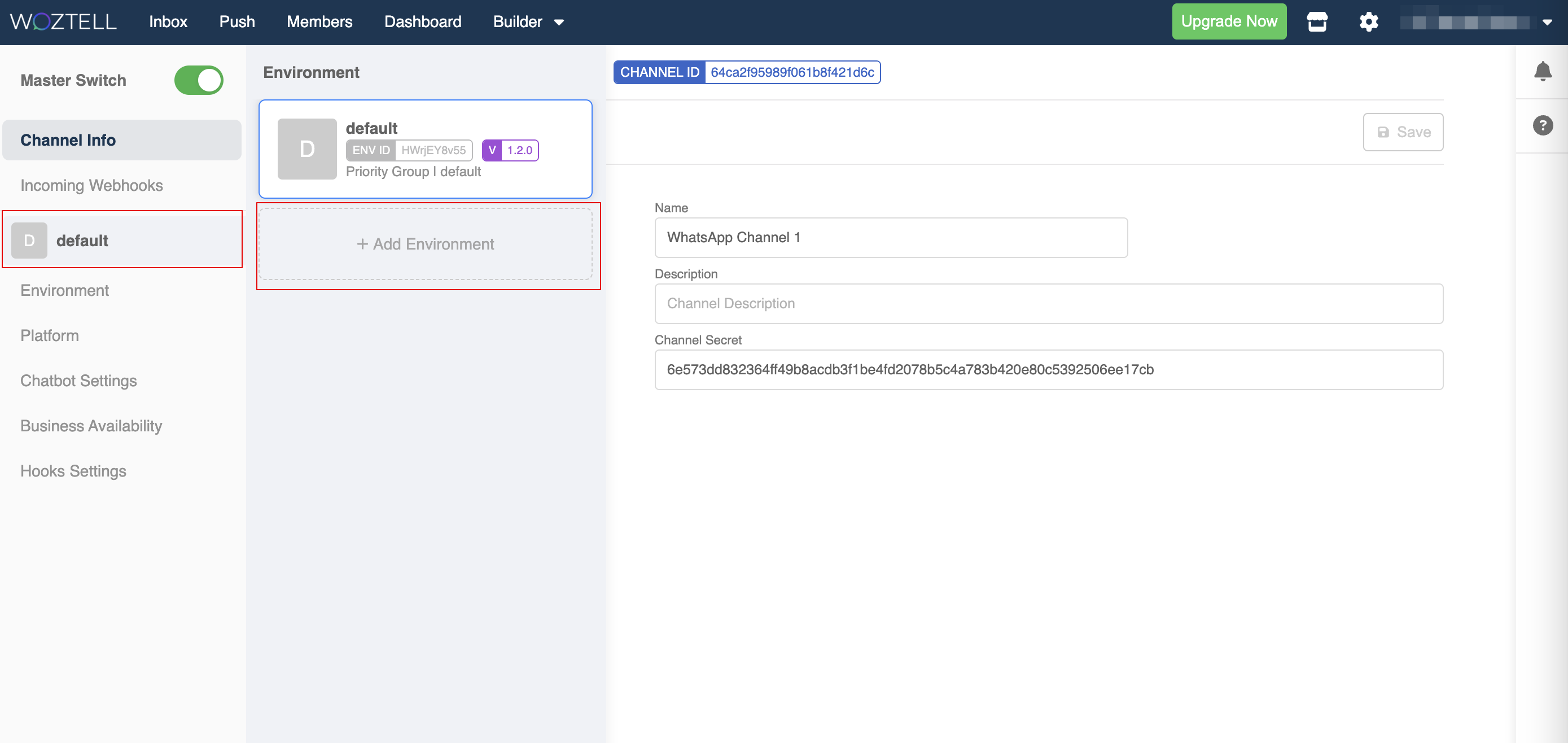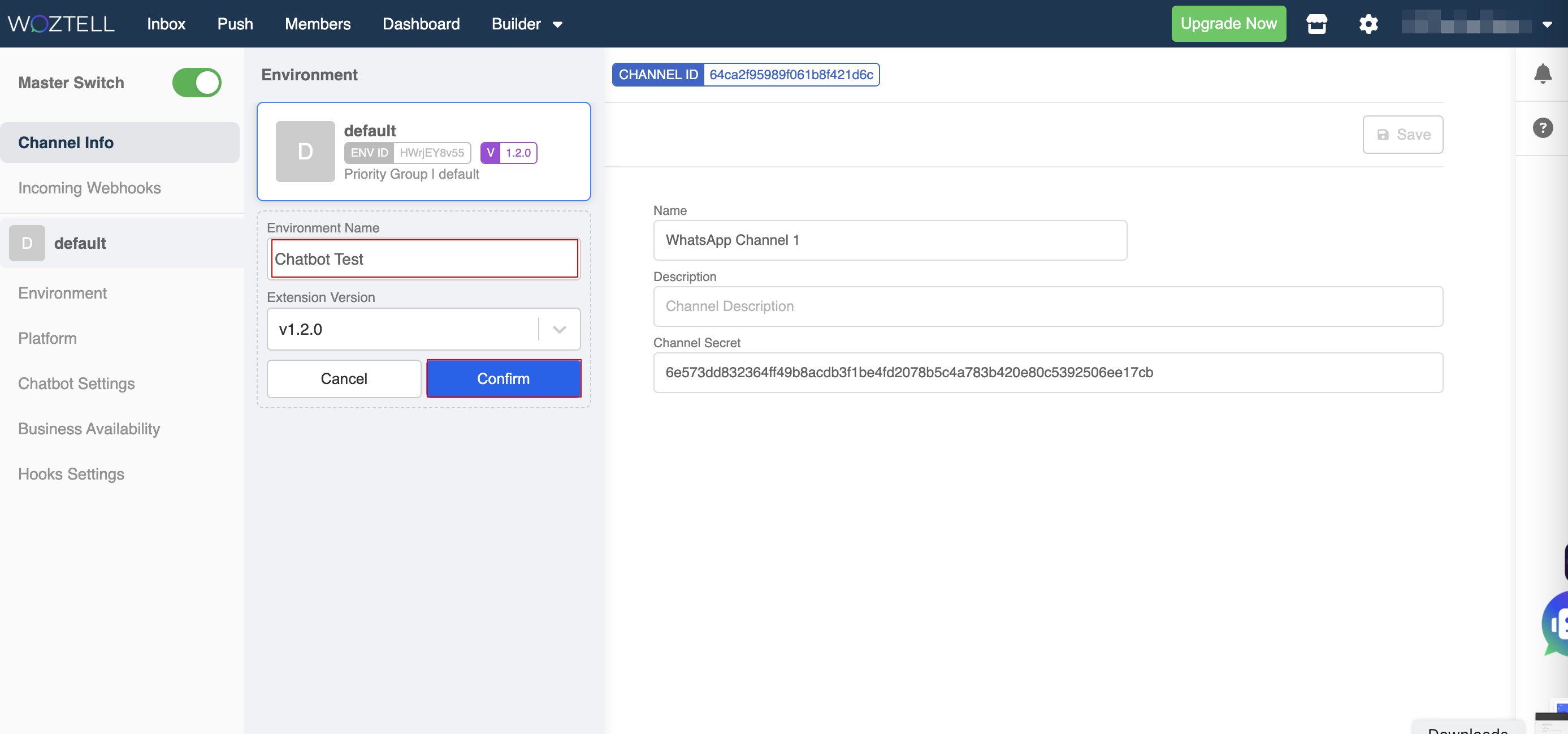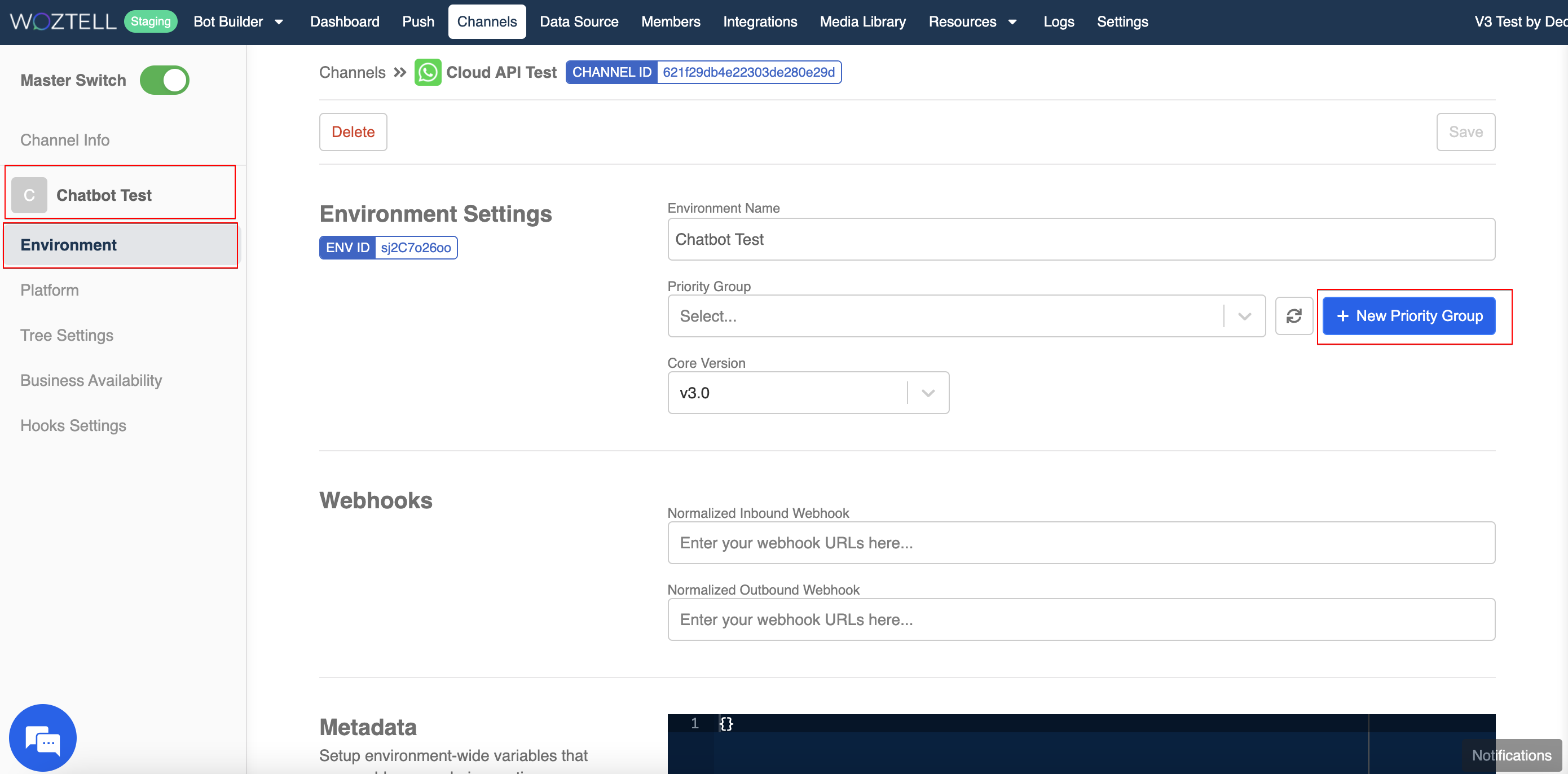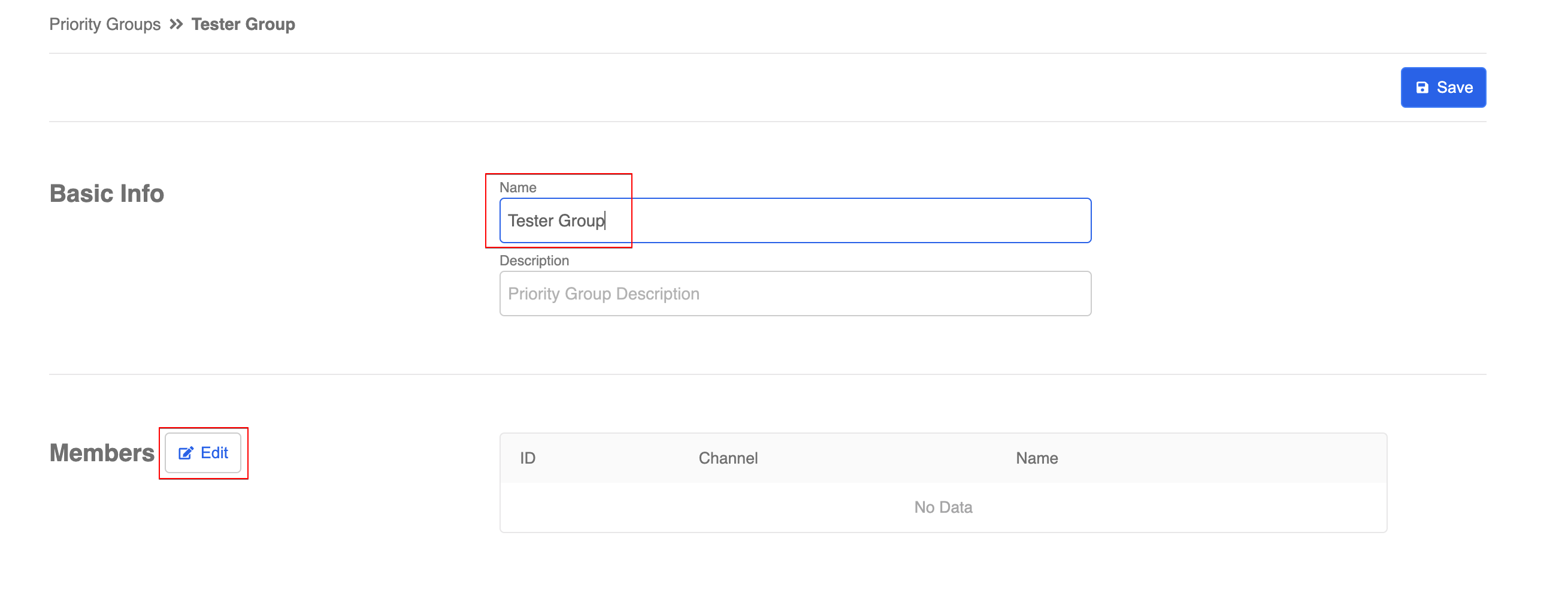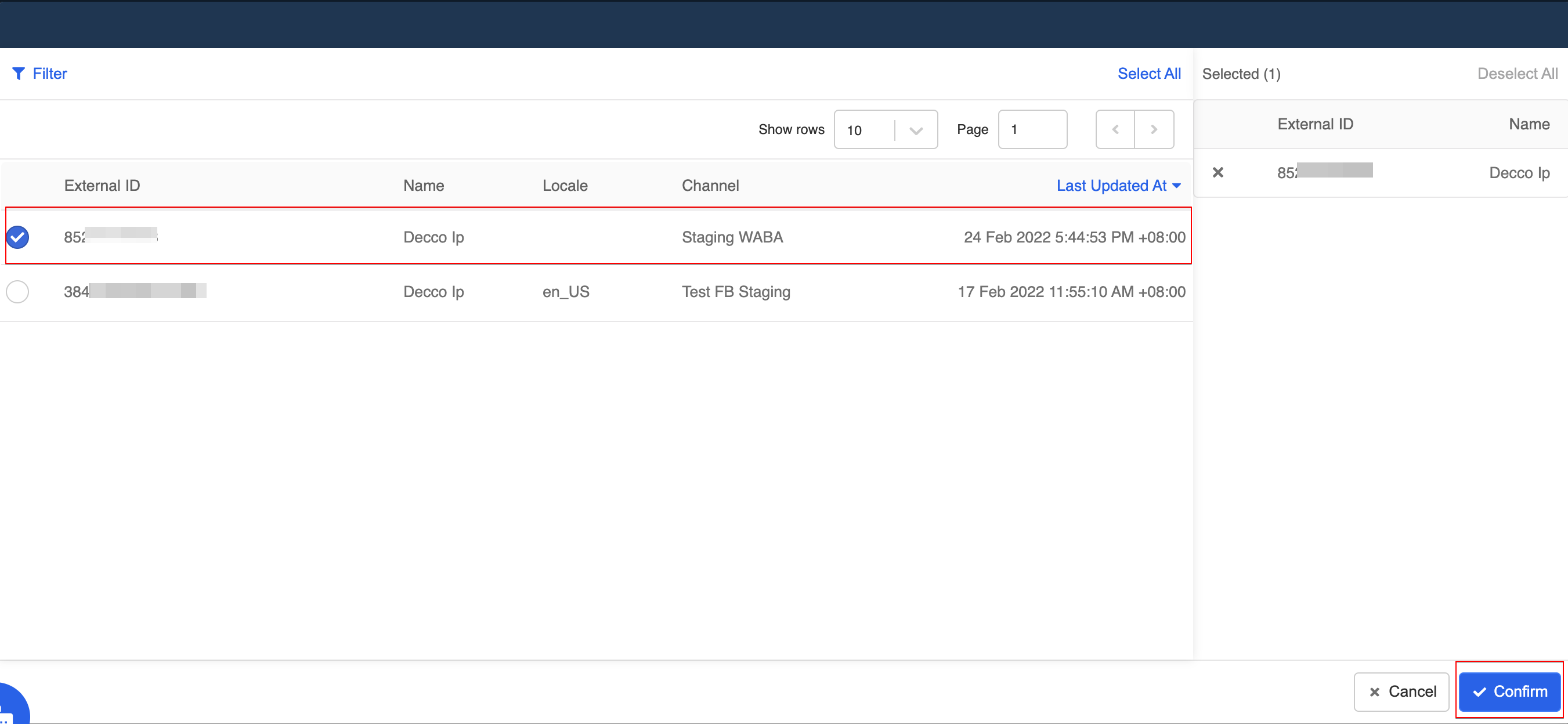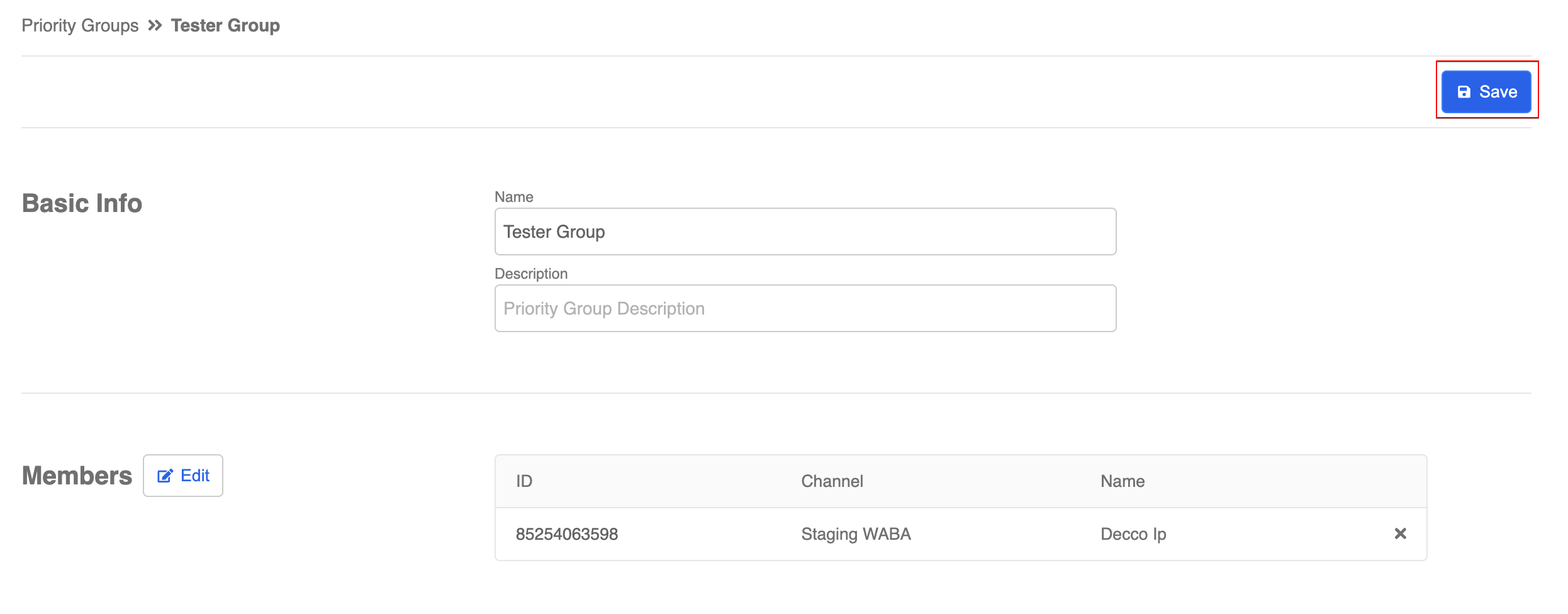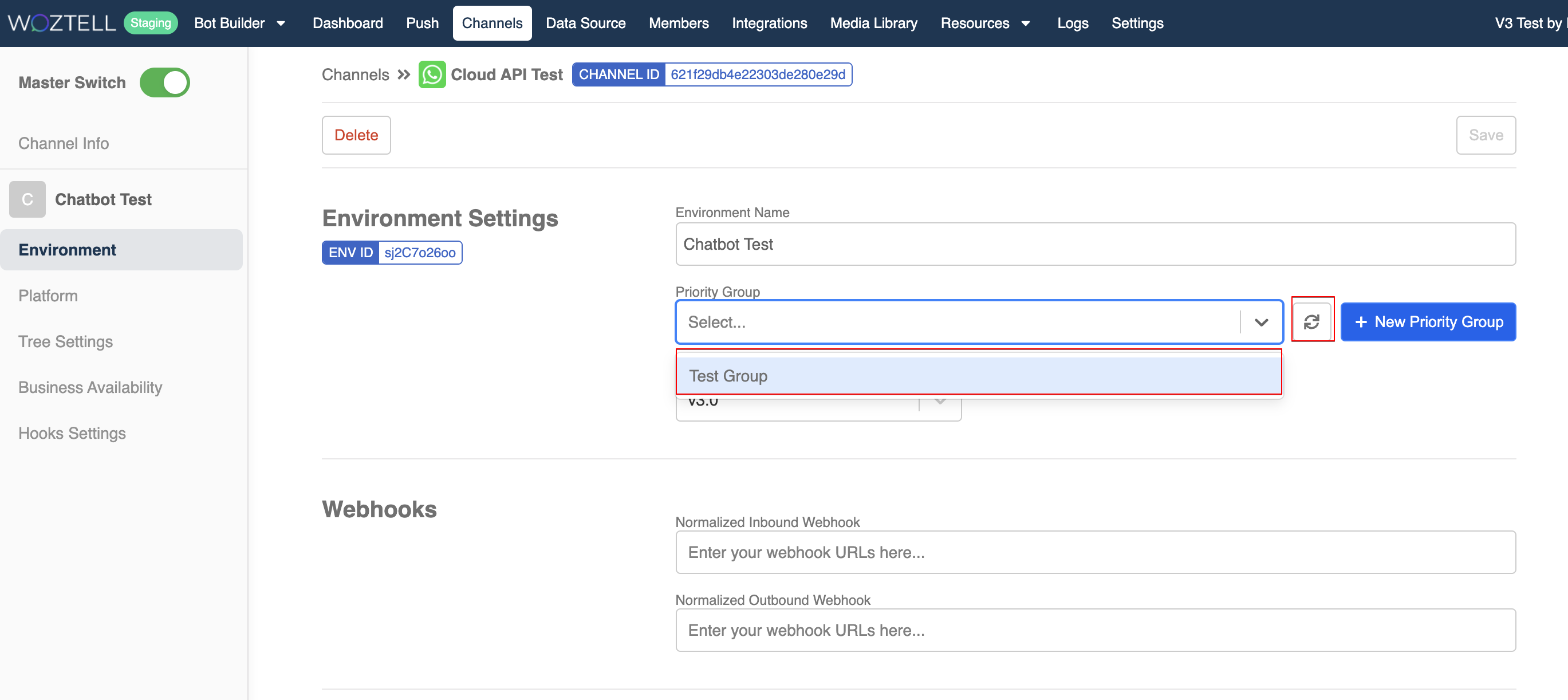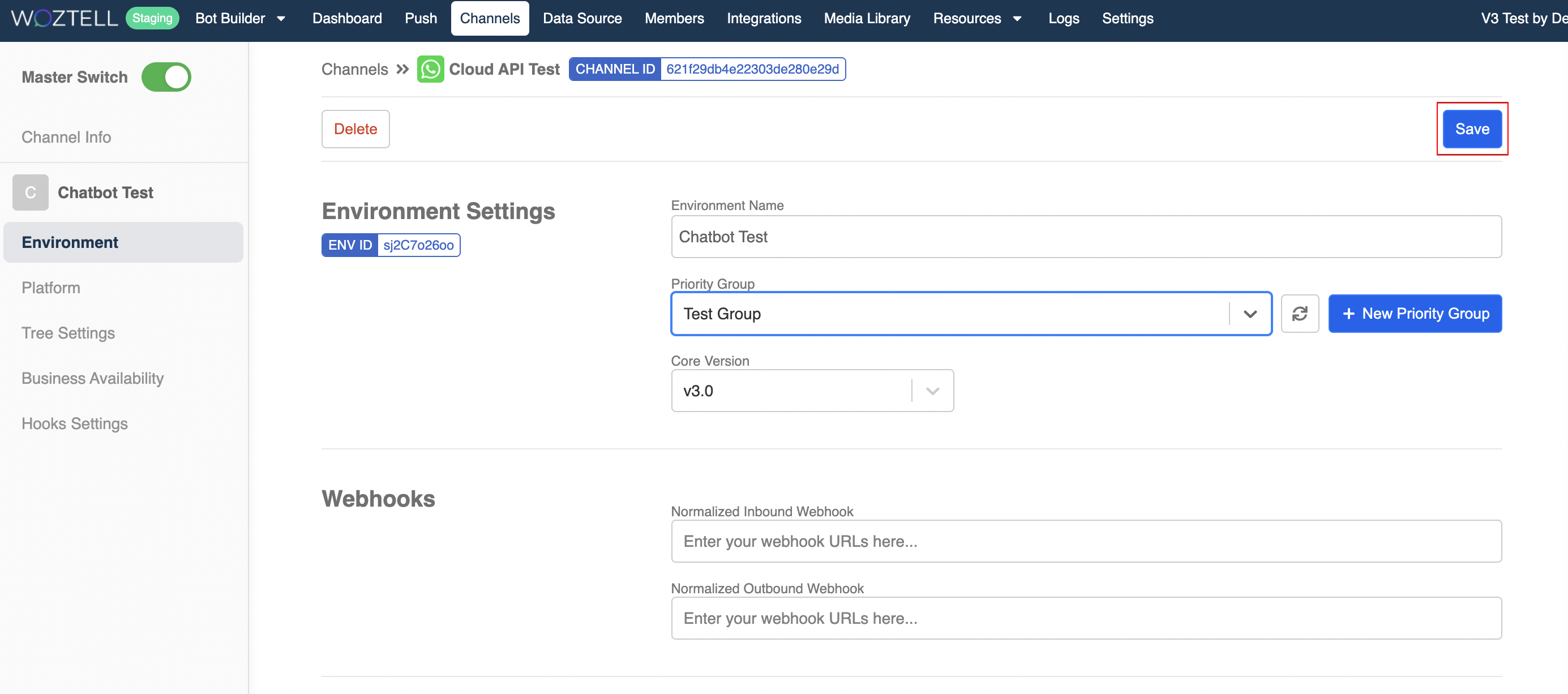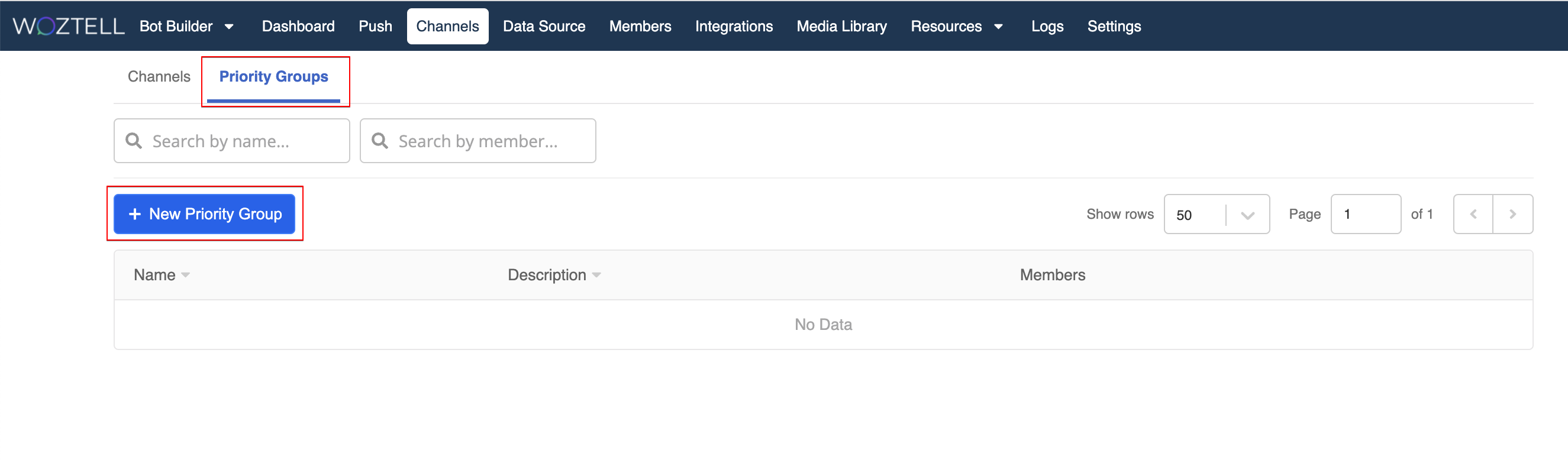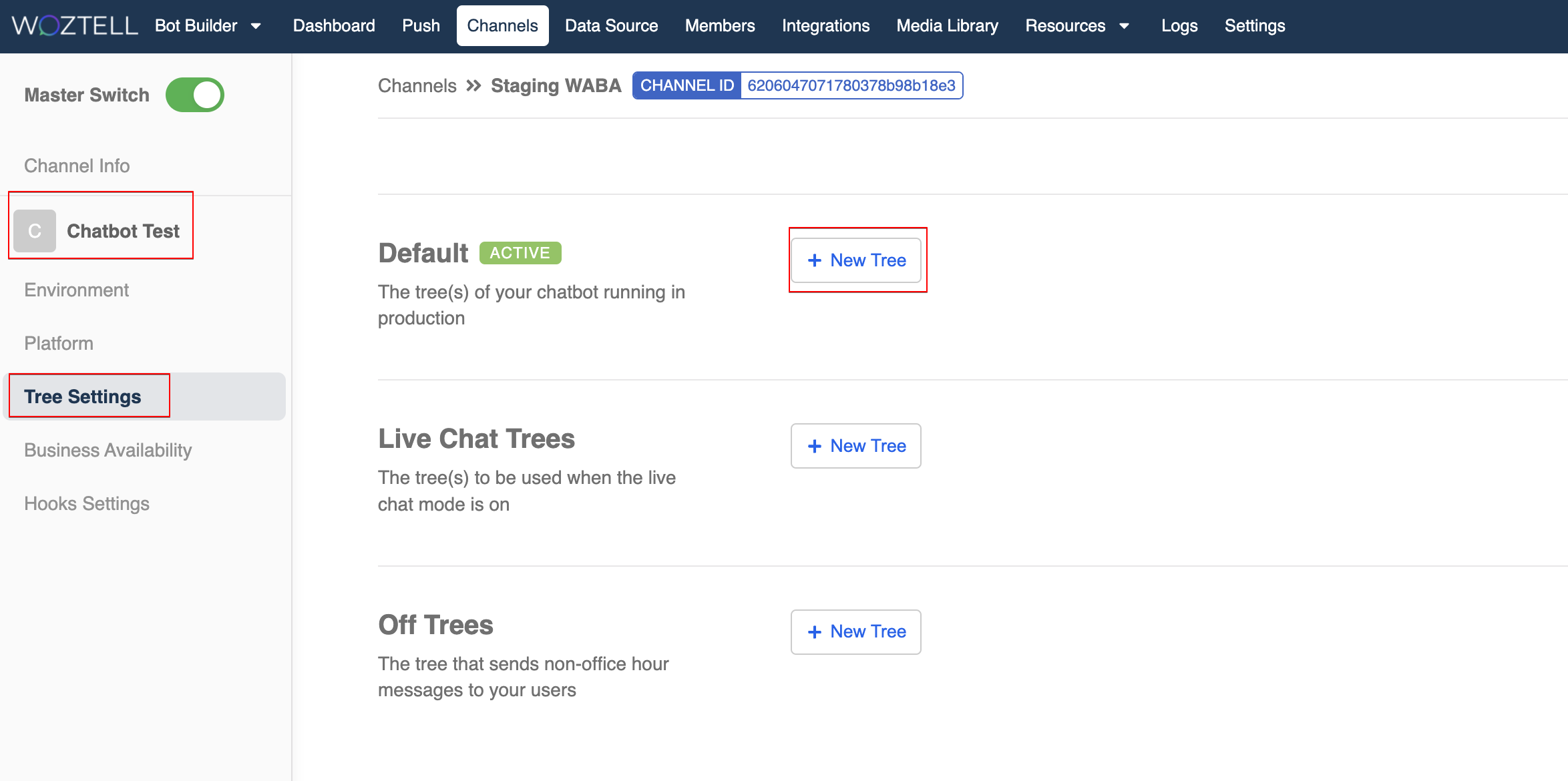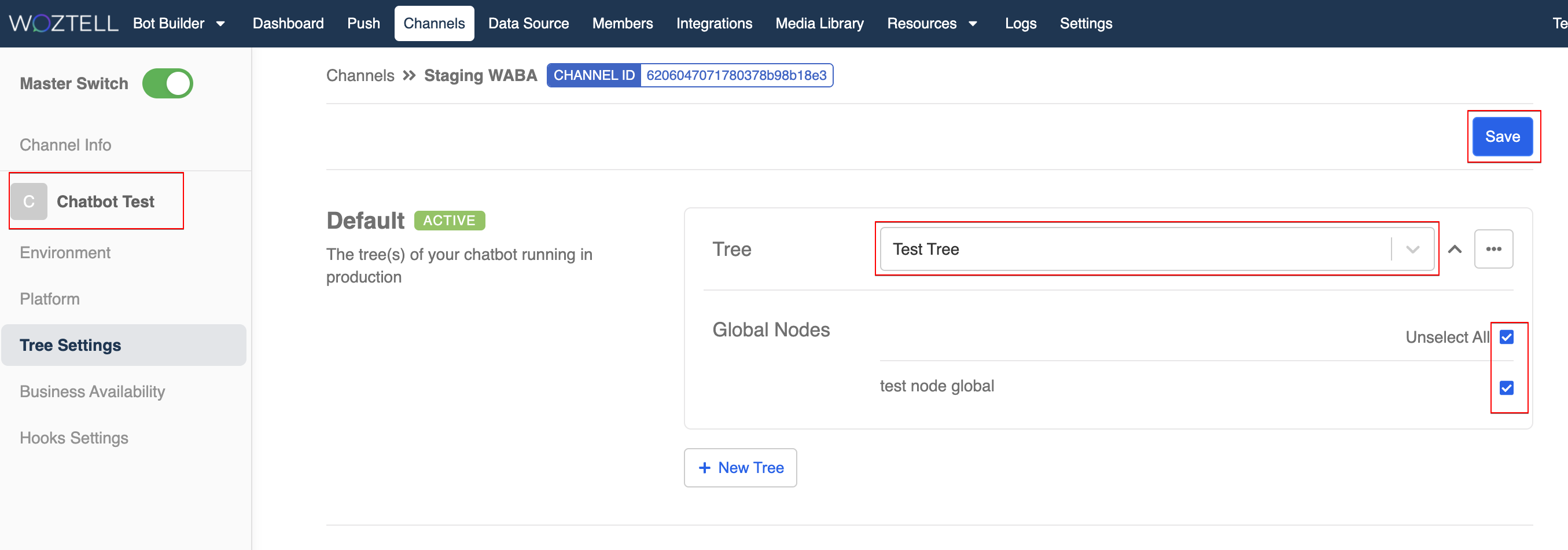Create a Test Environment for Chatbot
As a chatbot developer, it's very important to note that you should always create a testing environment before deploying to the production environment.
In WOZTELL, users do not need to connect another WABA number or Facebook page to create testing environment. Users can easily create testing environment by Priority Group and Test Environment
Priority Group allows chatbot developer to whitelist members for testing purpose, while version and other settings can be controlled in a new Environment.
Expected Outcome
You should have another environment apart from the Default, two environment have different chatbot settings respectively.
Create New Environment
- Head to "Channel", click "Edit" to enter the channel.
- Click on "Default", then select "+ Add Environment" to create a new environment.
- Name the new environment, and "Confirm" to create the environment.
Create Priority Group
Priority Group allows you to select and whitelist a group of existing members of your channel. You can later assign the priority group to a particular test environment.
NOTE
Please note that Default Environment does not support the priority group feature. You must create a new environment to create apply the priority group.
- Select "+ New Priority Group" if you need to create a new priority group.
- Name your priority group. Click "Edit" to start adding member.
- Select member(s) from the list, the selected members will be whitelisted for the testing environment and won't be able to trigger the default chatbot.
- When you have added the selected member, "Save" the priority group.
- Head back to "Environment", reload the dropdown list and select your the newly created priority group.
- "Save" the priority group settings.
Alternatively, Priority Group can be created and managed in the following tab next to "Channels".
Add Chatbot to Test Environment
- In the test environment, head to "Chatbot Settings", select "+ New Chatbot".
- Add the chatbot and global node to the testing environment, and Save the chatbot settings.
- Now, your Priority Group Member to try out the testing chatbot without affecting production environment.