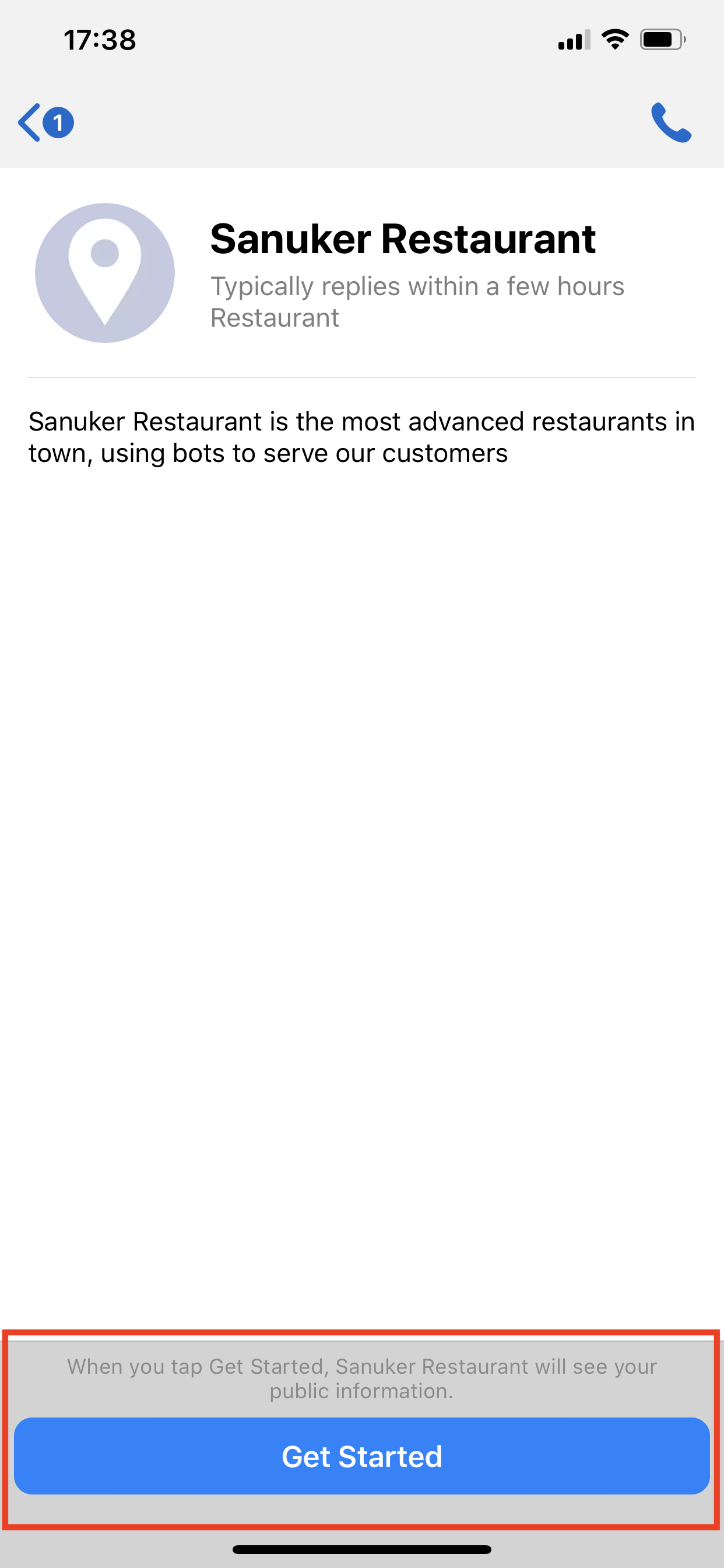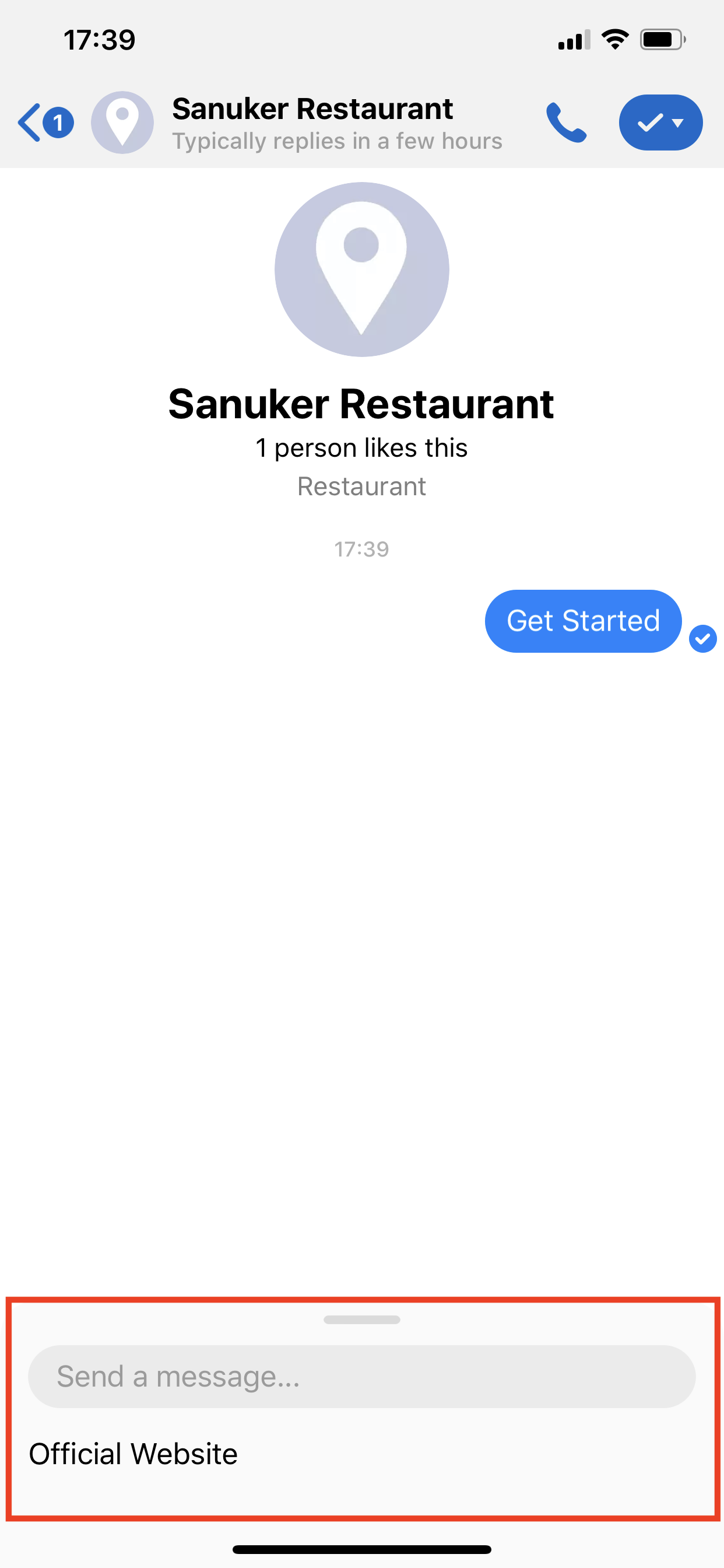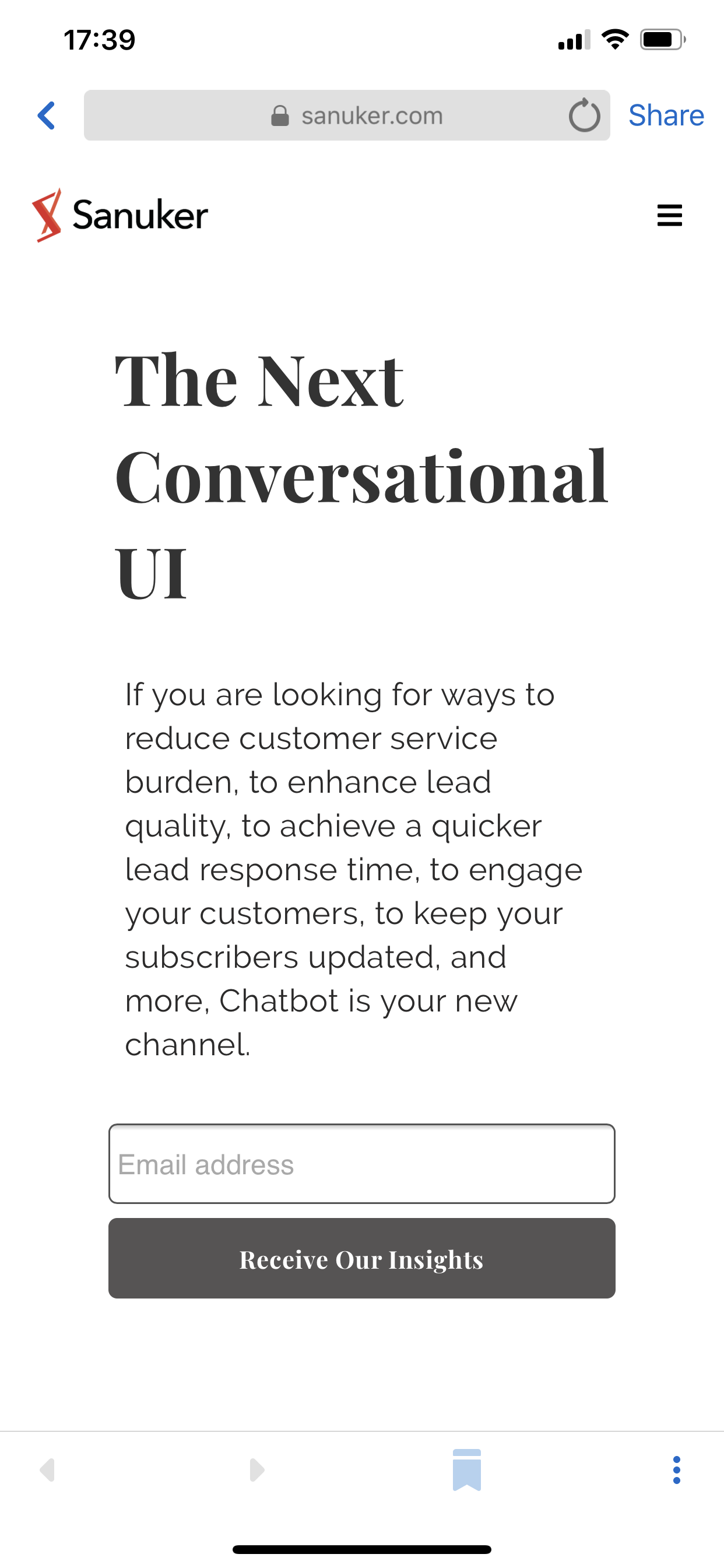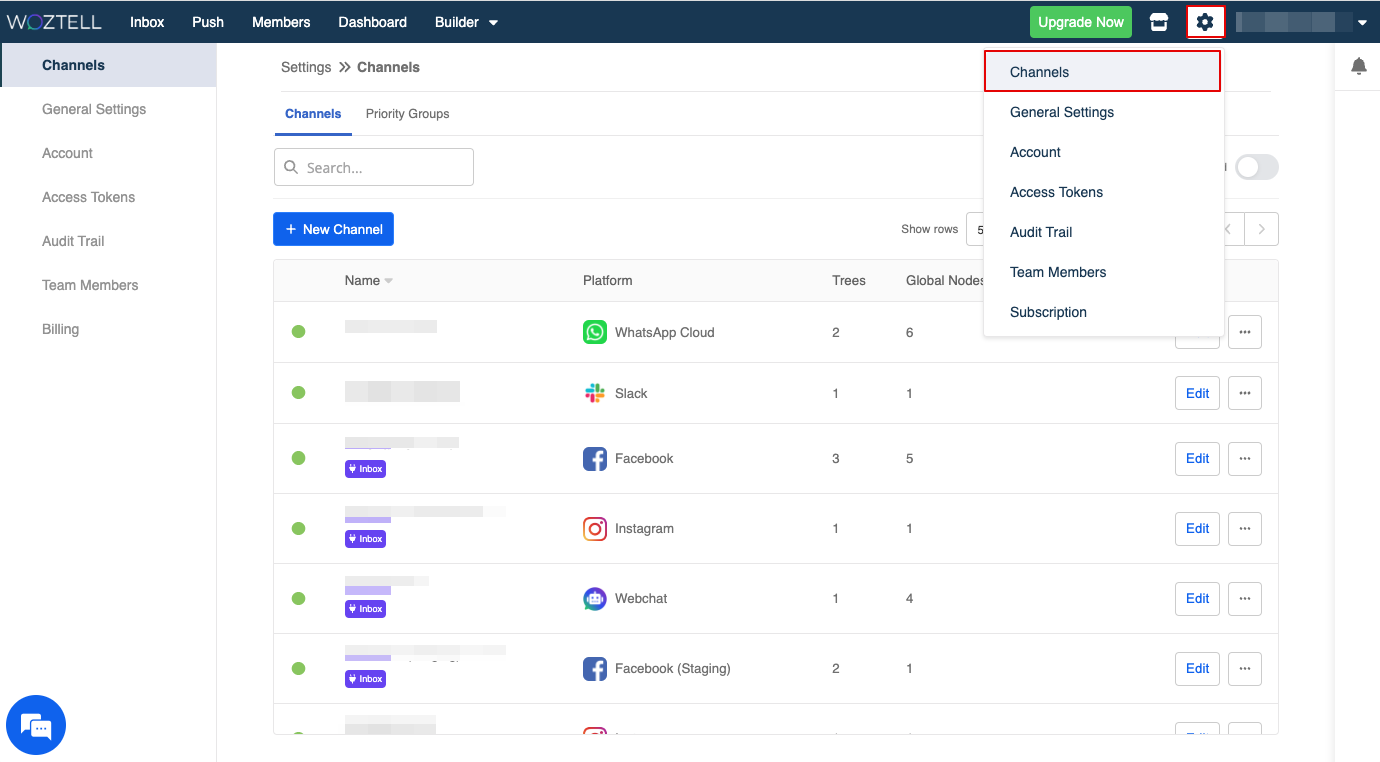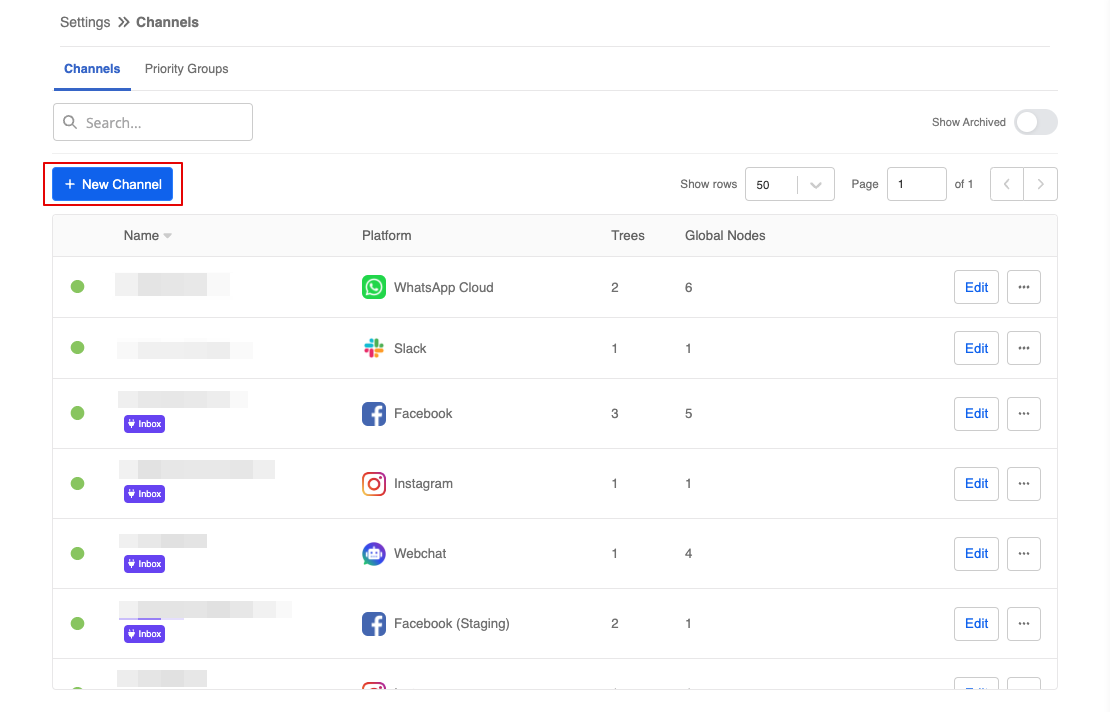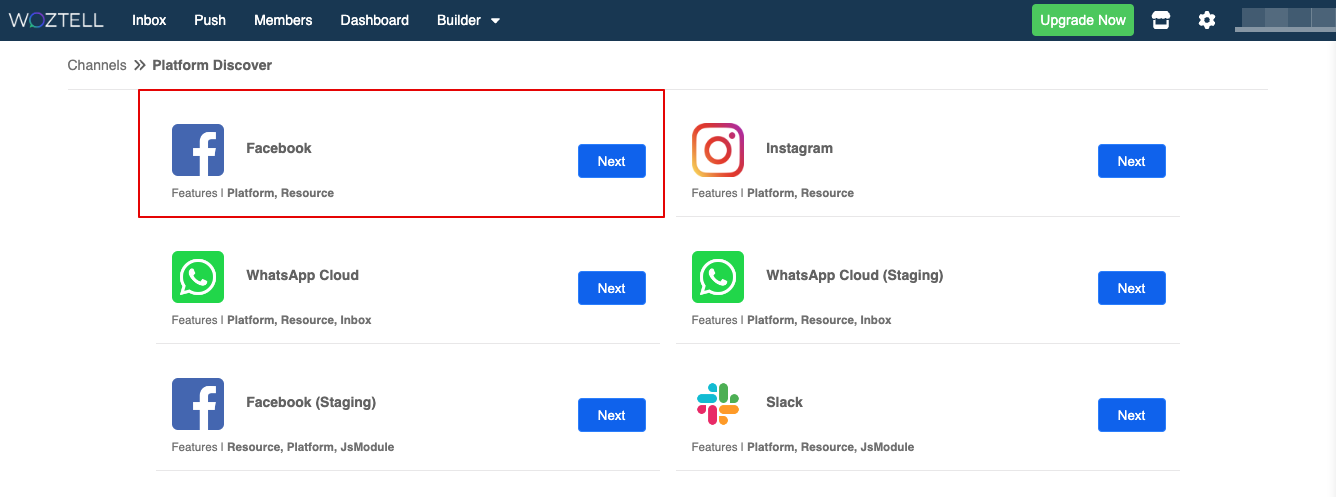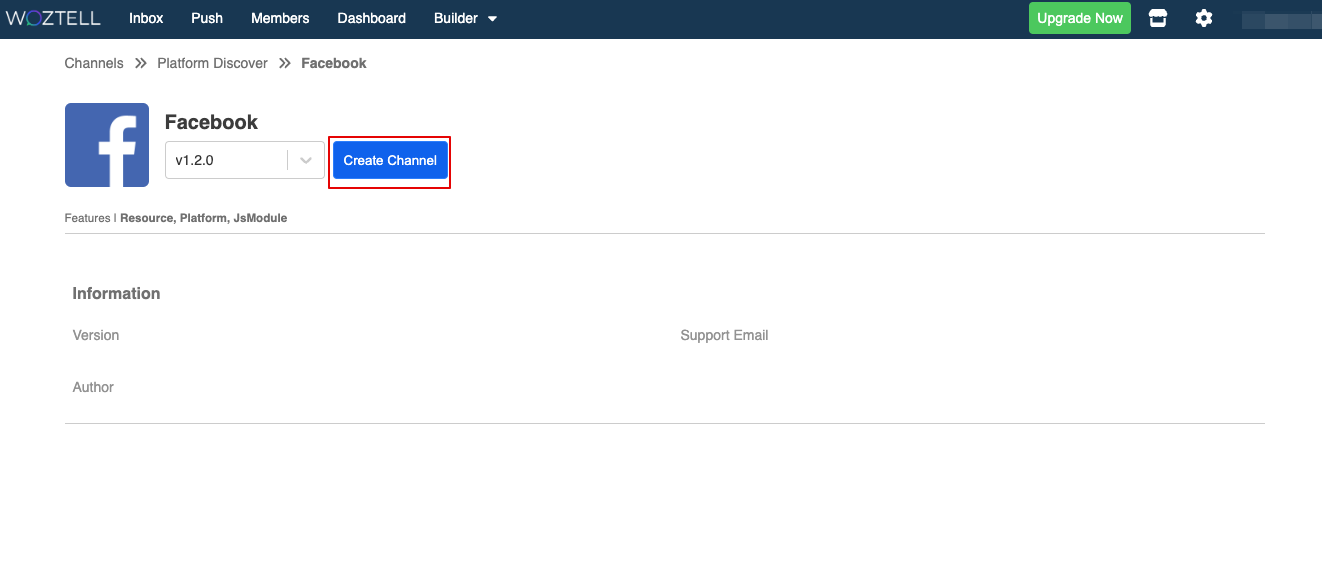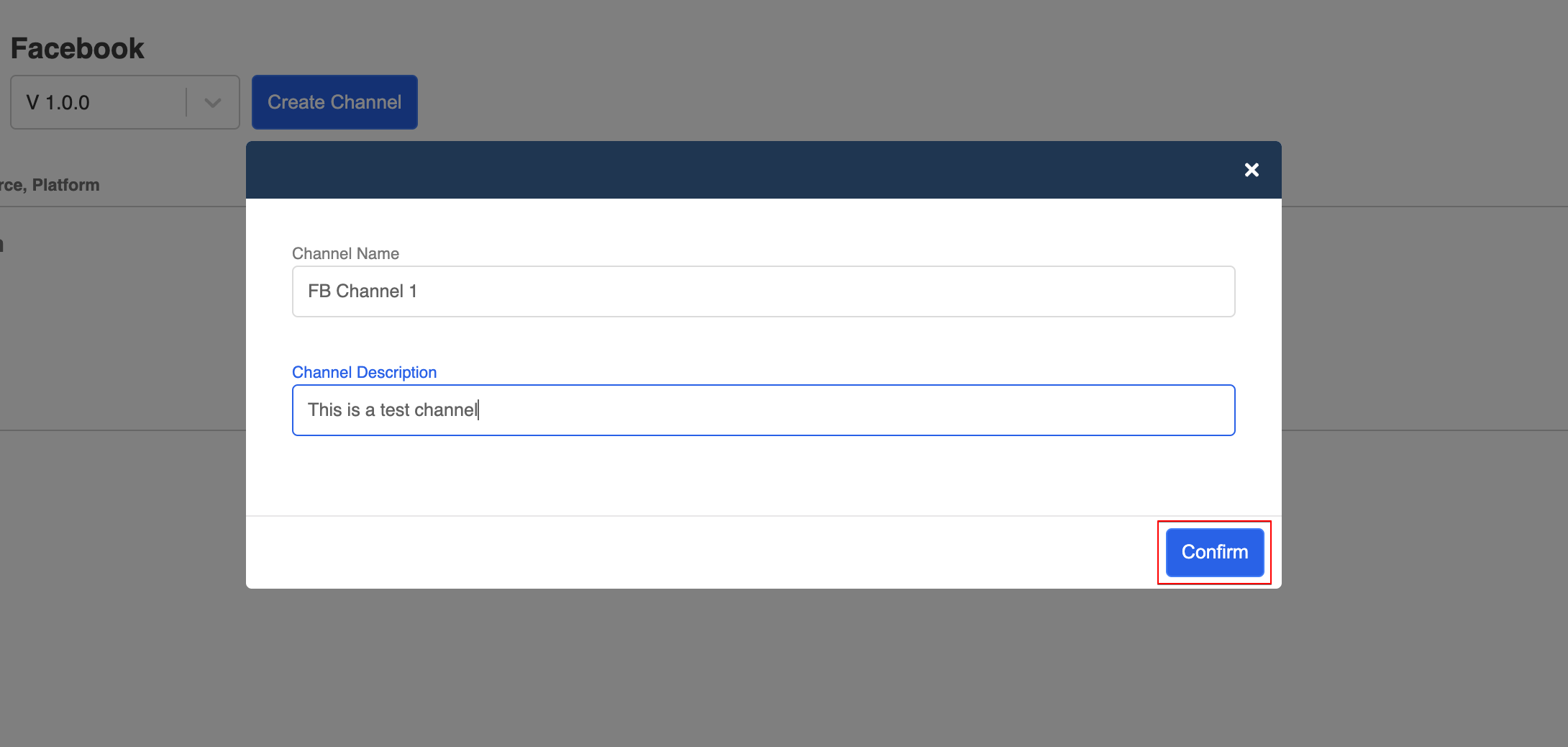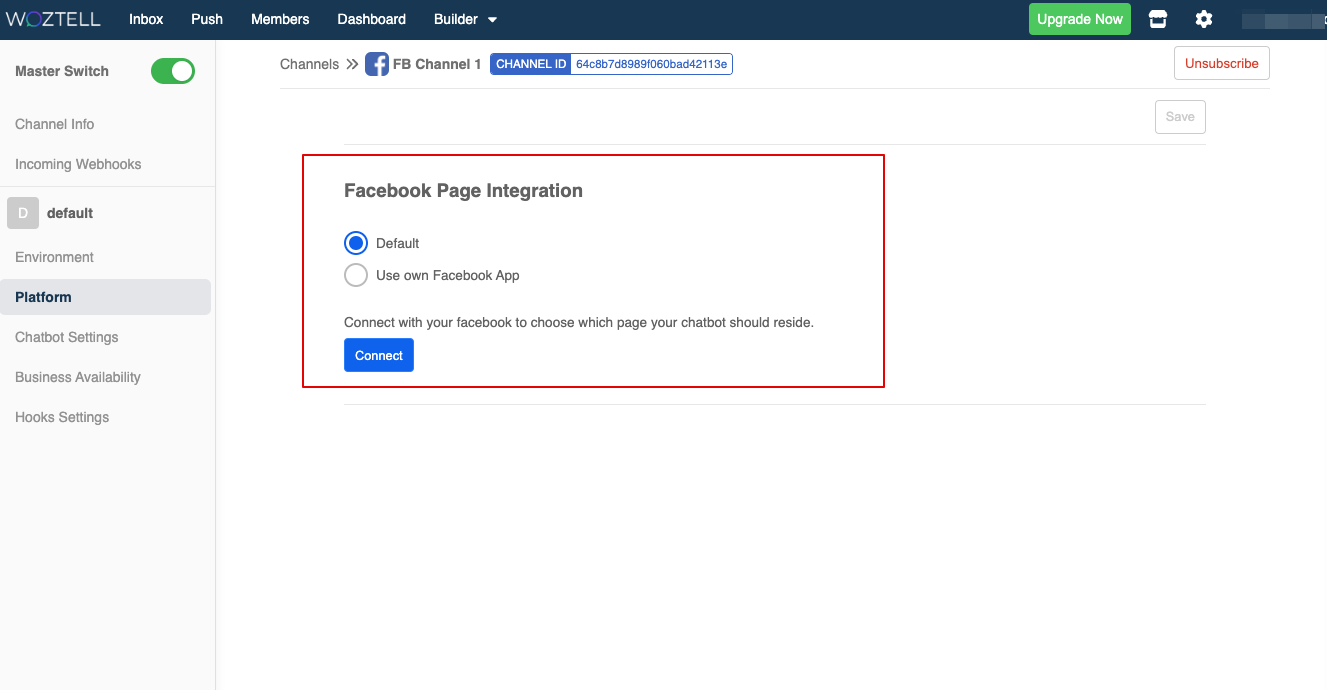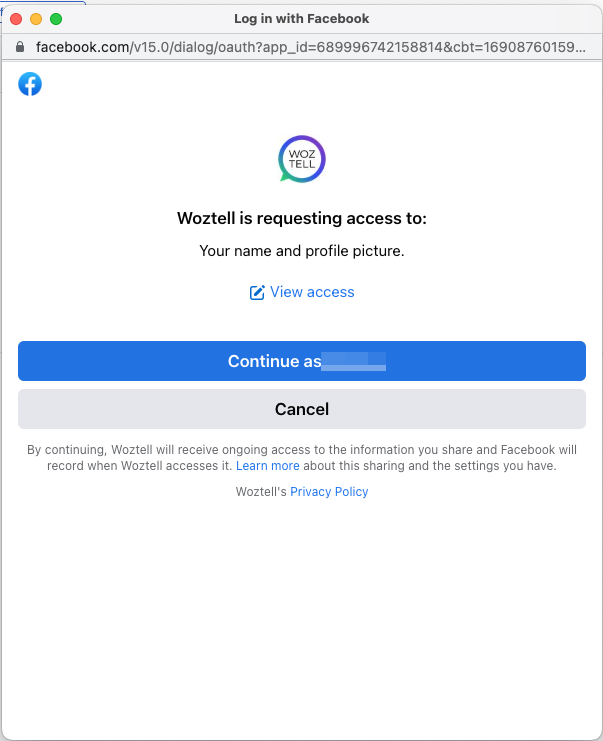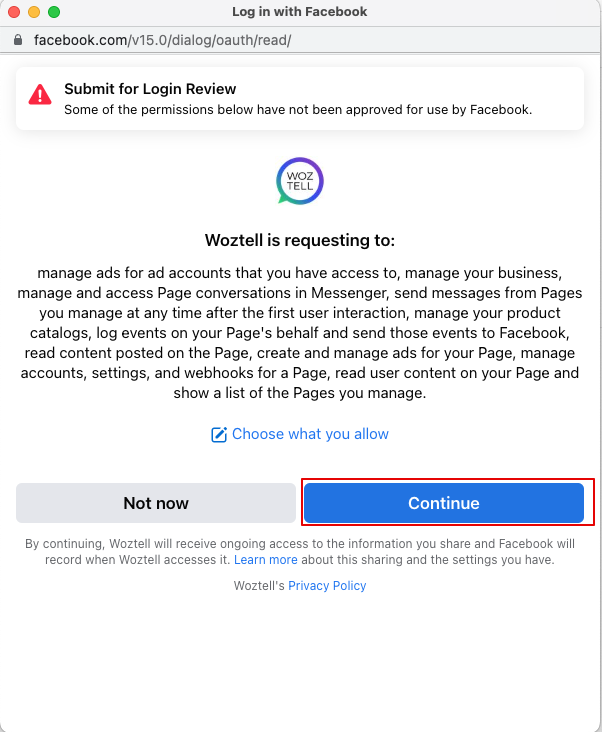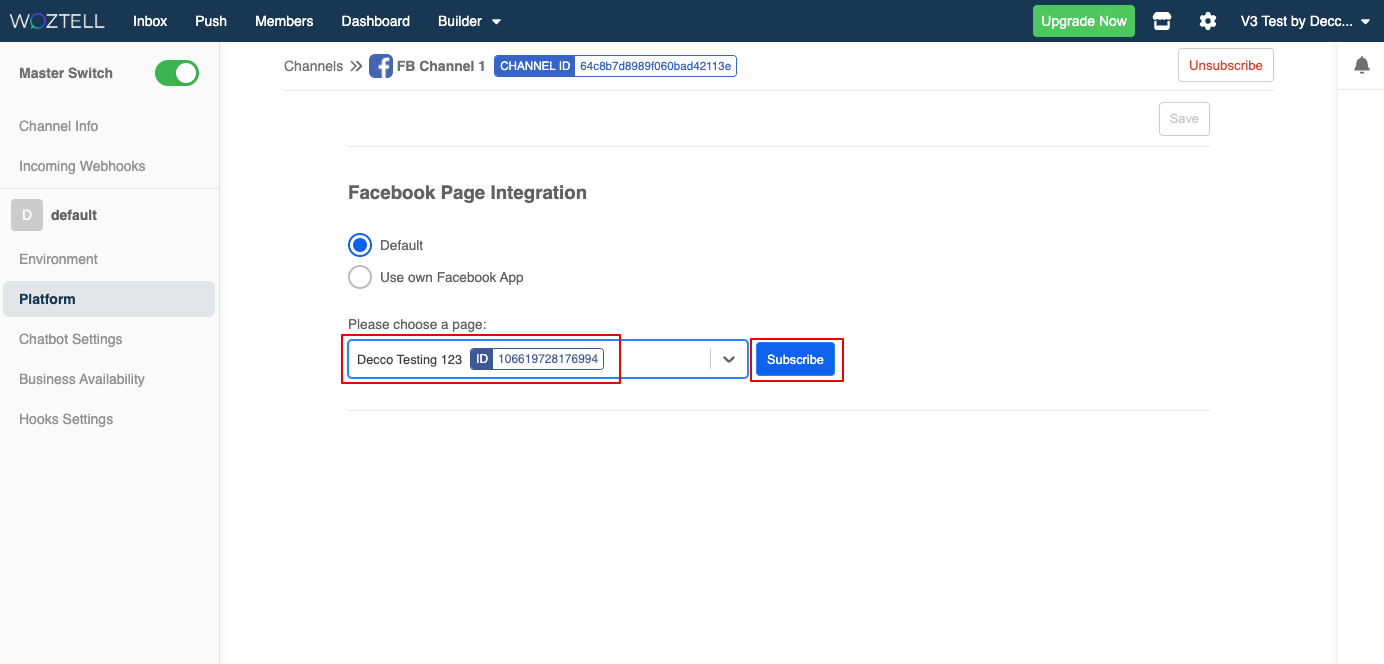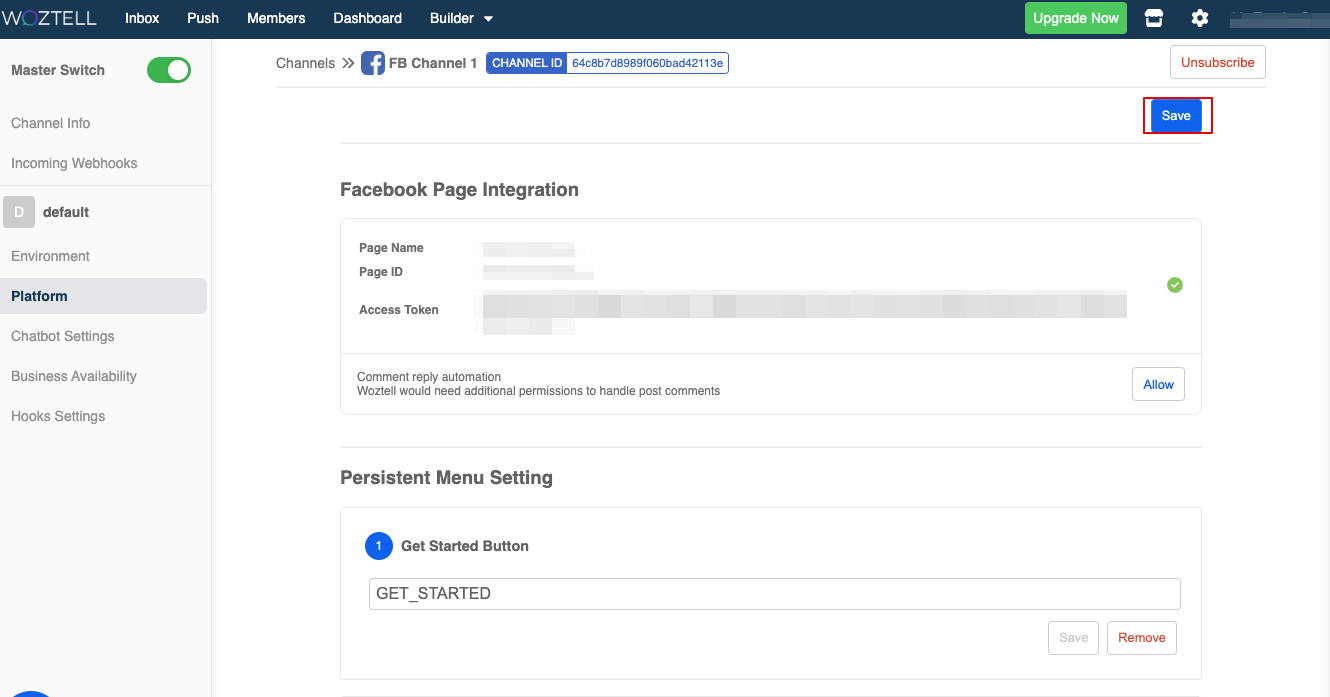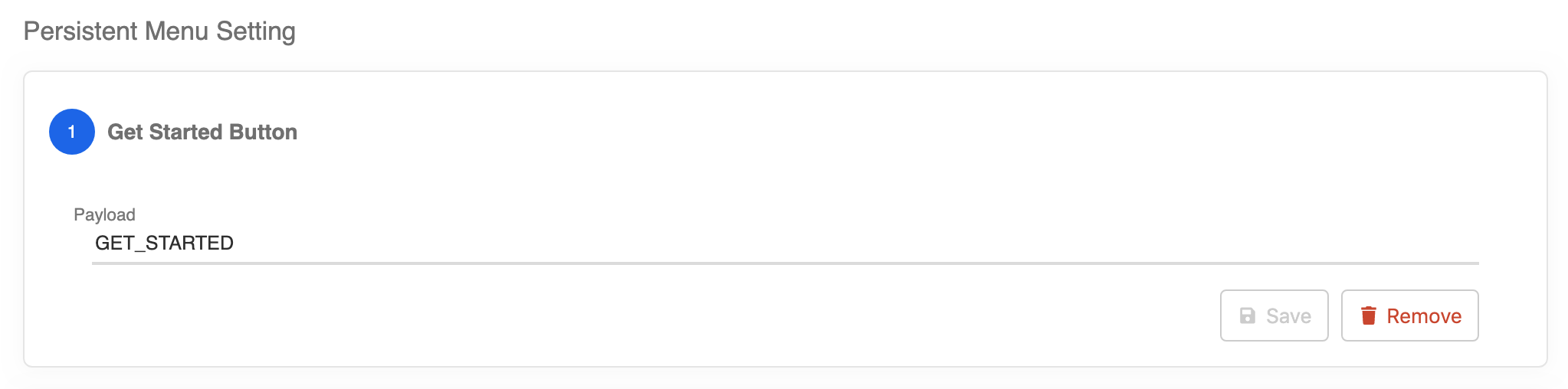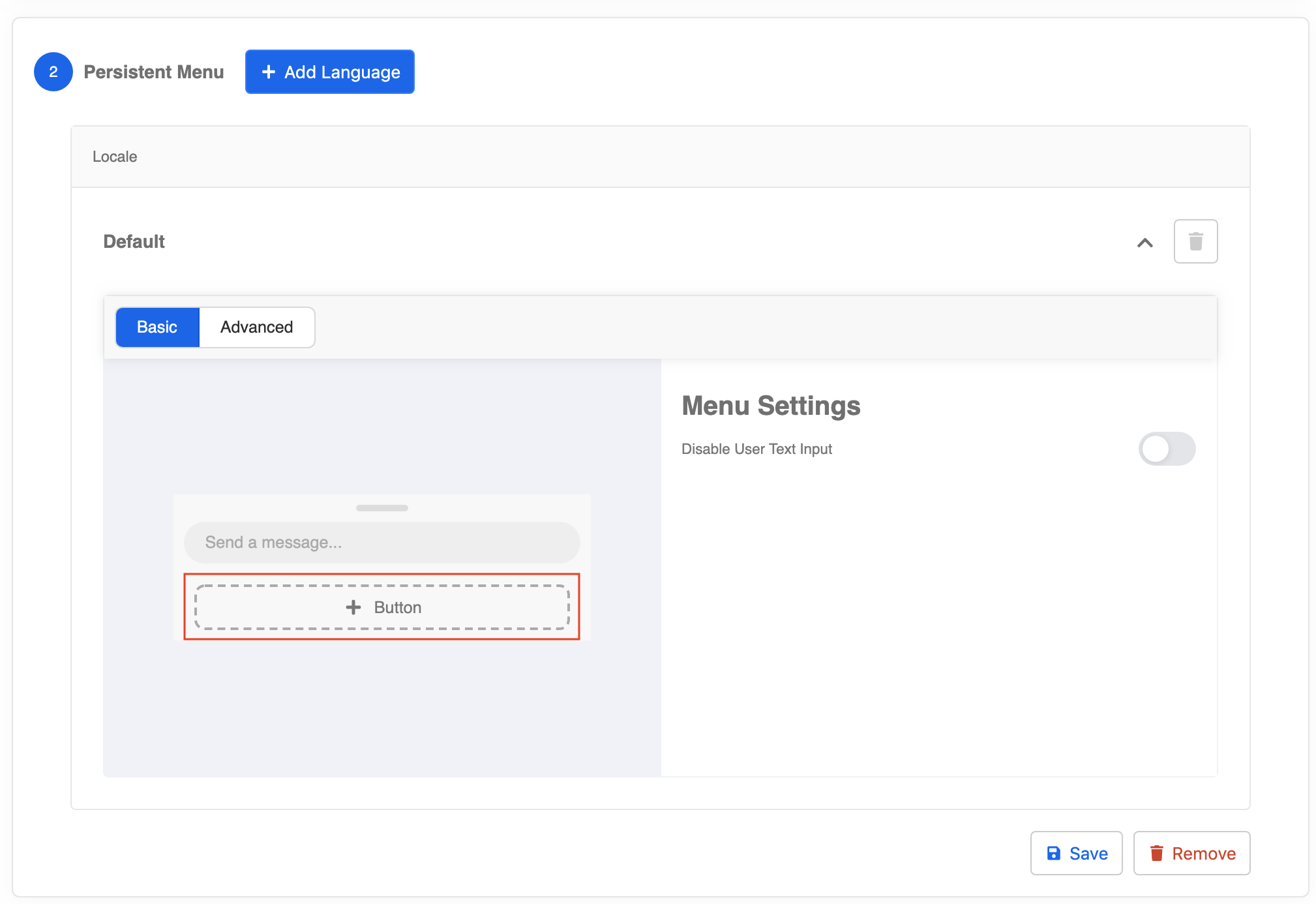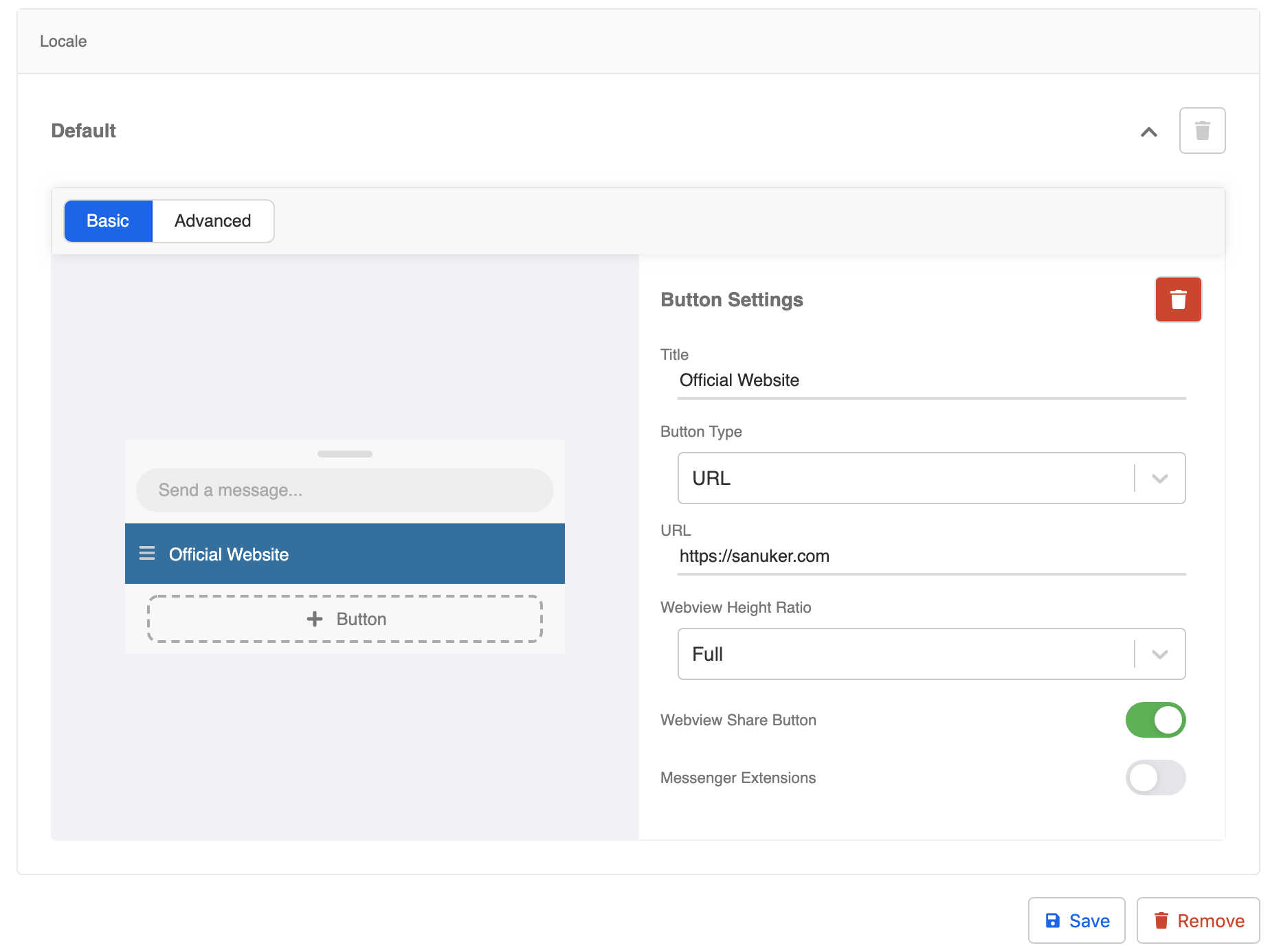Connect Your Chatbot to a Platform in Channels
Once you got your WOZTELL account, hold on and do no go ahead to build your chatbot. First and foremost, you should connect your account to one of the messaging platform to make sure the bot would work (and you could also test it if it doesn't). You could do the connection in Channels.
Expected Outcome
You have connected your Facebook page to WOZTELL. You should be able to see a Get Started button and also a Persistent Menu on the page.
Connect to a Facebook Page
Go to Facebook and create a new Facebook page for testing purpose.
Now go back to WOZTELL, select "Settings" -> "Channels" on the top menu bar.
- Click "+ New Channel".
- Under "Discover Platform", find Facebook and select "Next" to proceed.
- Select "Create".
- Create a Channel Name and Optional Channel Description, then select "Confirm.
- The channel has been created. In Platform, select "Connect.
- A Facebook pop-up window will appear, please log in your Facebook account and proceed.
- Grant access to connect to your Facebook pages to WOZTELL. Click "Continue".
- Select your testing Facebook page in the drop down menu and click "Subscribe".
- Finally, click "Save" to save the channel settings. You have successfully connected a Facebook page to WOZTELL!
Set Get Started Button
After you have successfully subscribed to your testing Facebook page, in "Platform", scroll down to the "Persistent Menu Setting" and set the Get Started button of your chatbot.
The default payload is "GET_STARTED". We will keep it the same now, you can change it later.
Set Persistent Menu
- Click "+ Button" to create a persistent menu button.
- The button details will be displayed on the right hand side. Fill in the title, select the URL button type, and put down the URL of your official website. Click "Save".
- Now, go back to the top right and click the final "Save".
For more details about Persistent Menu, please see Persistent Menu.