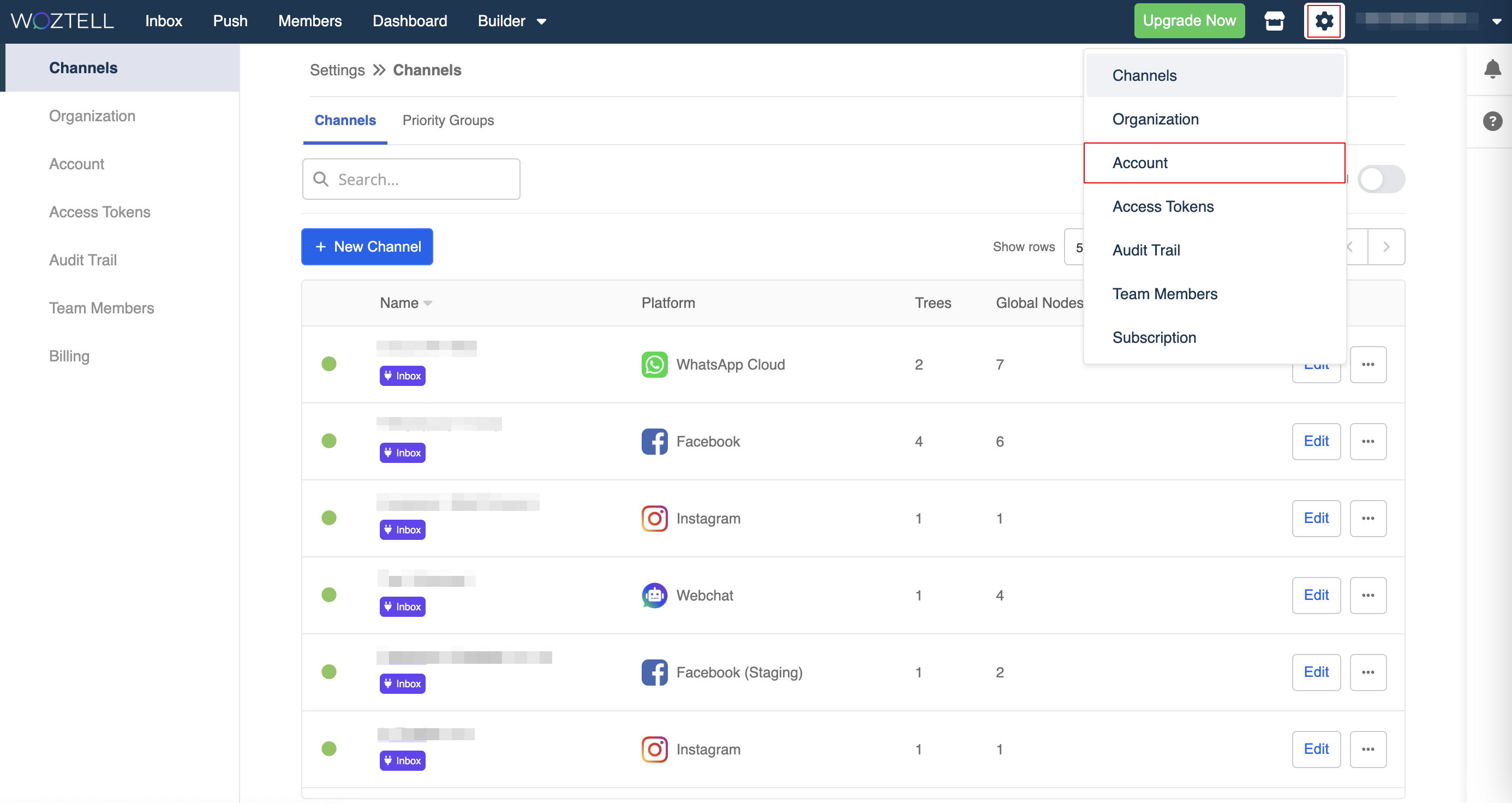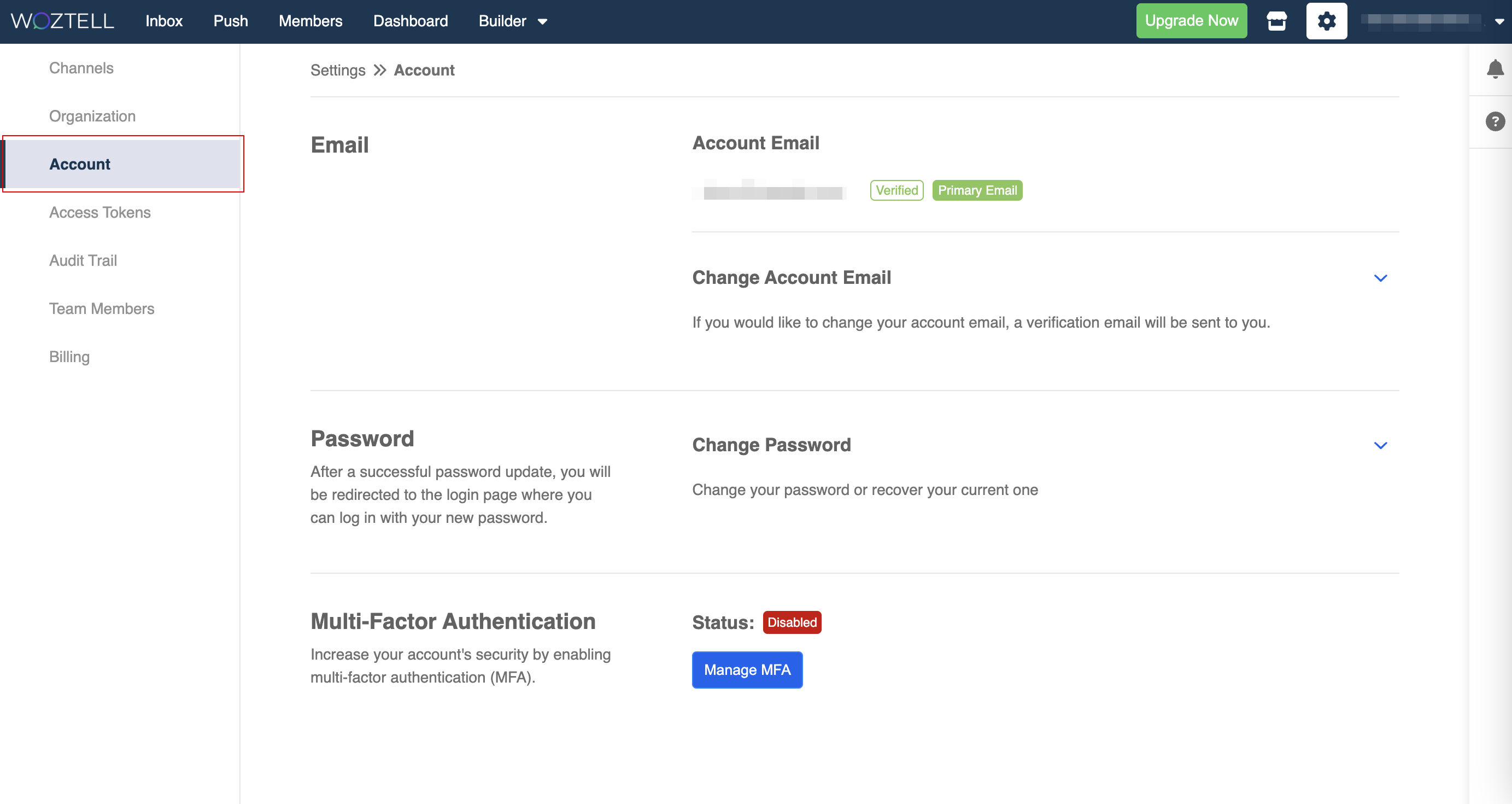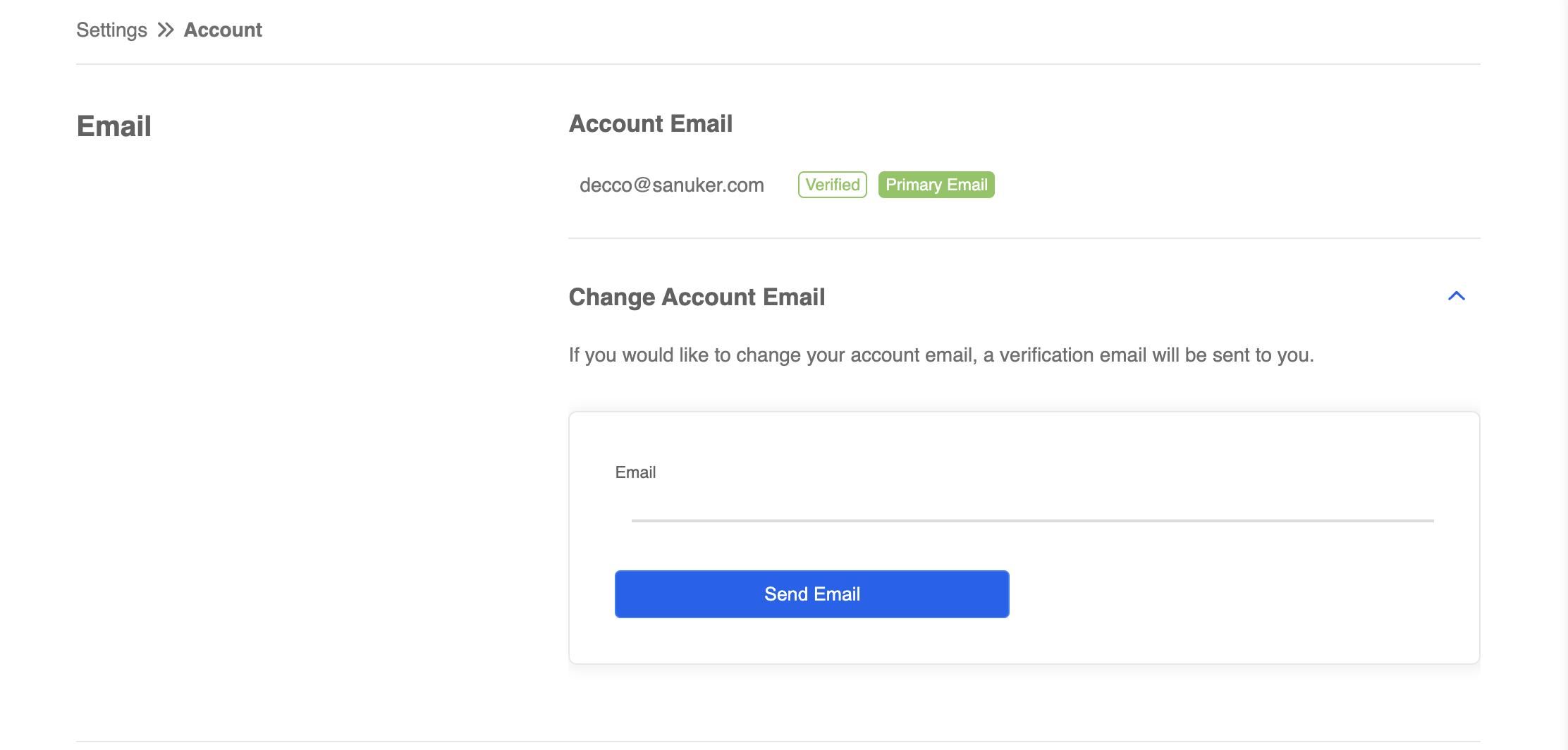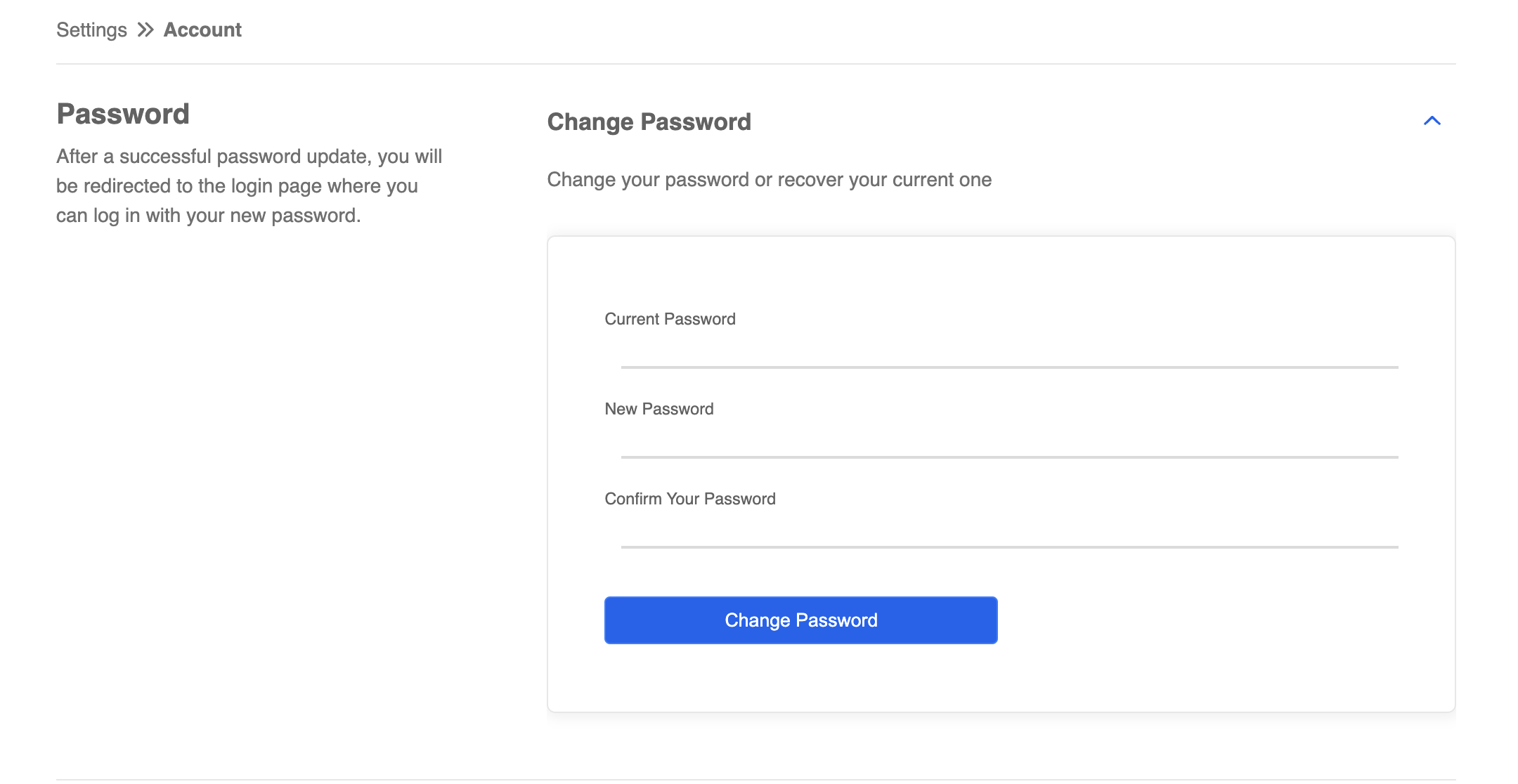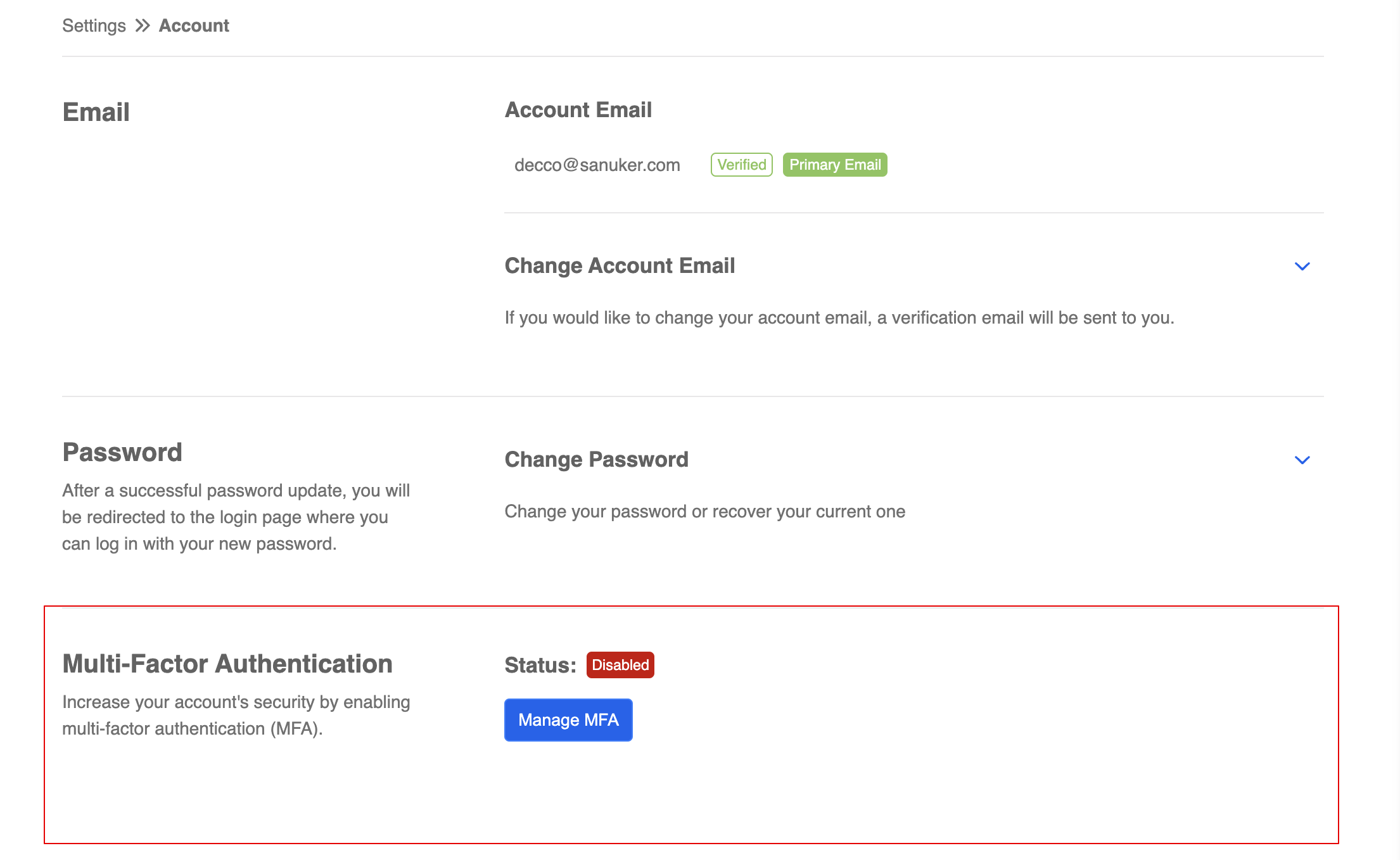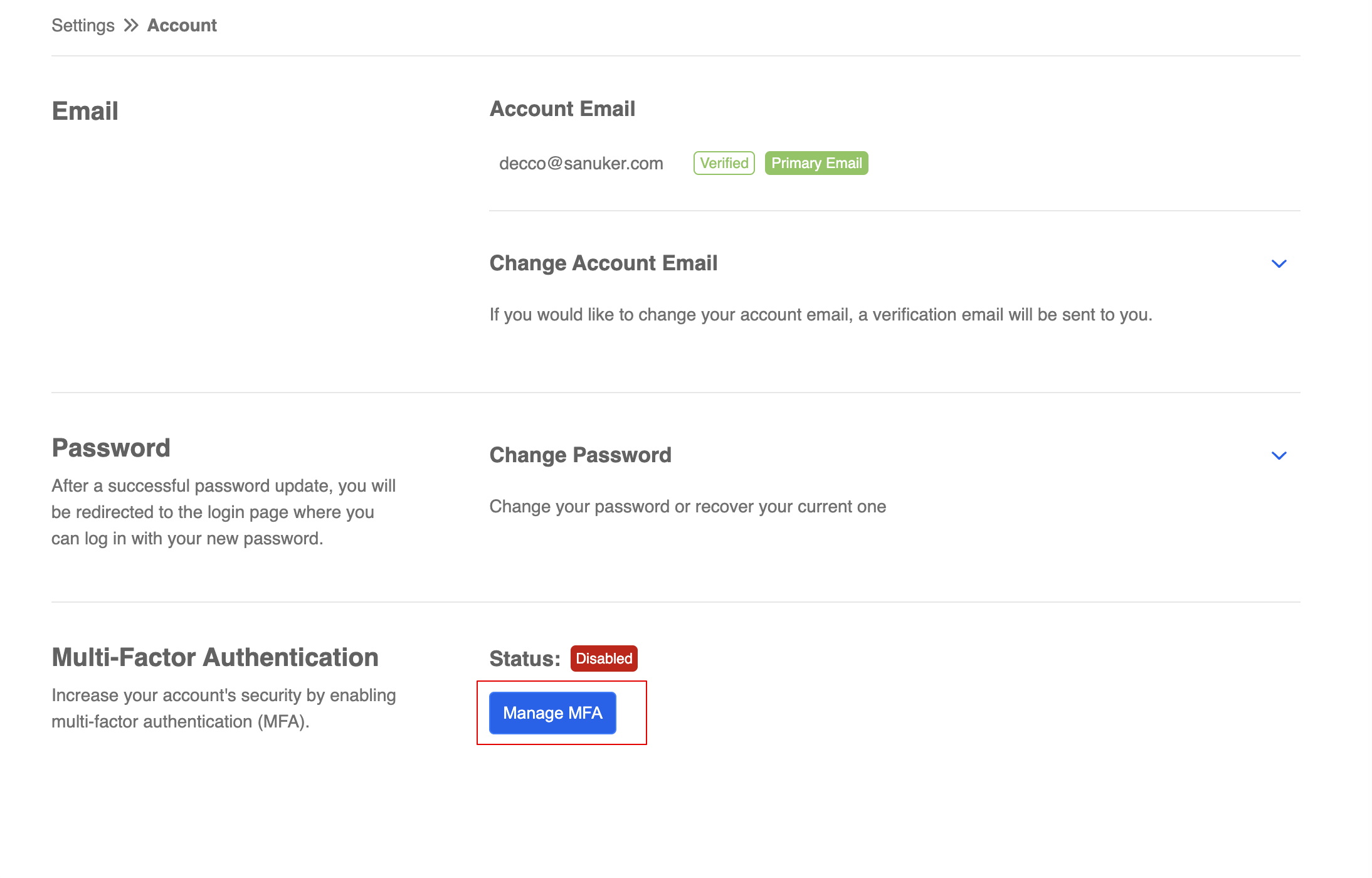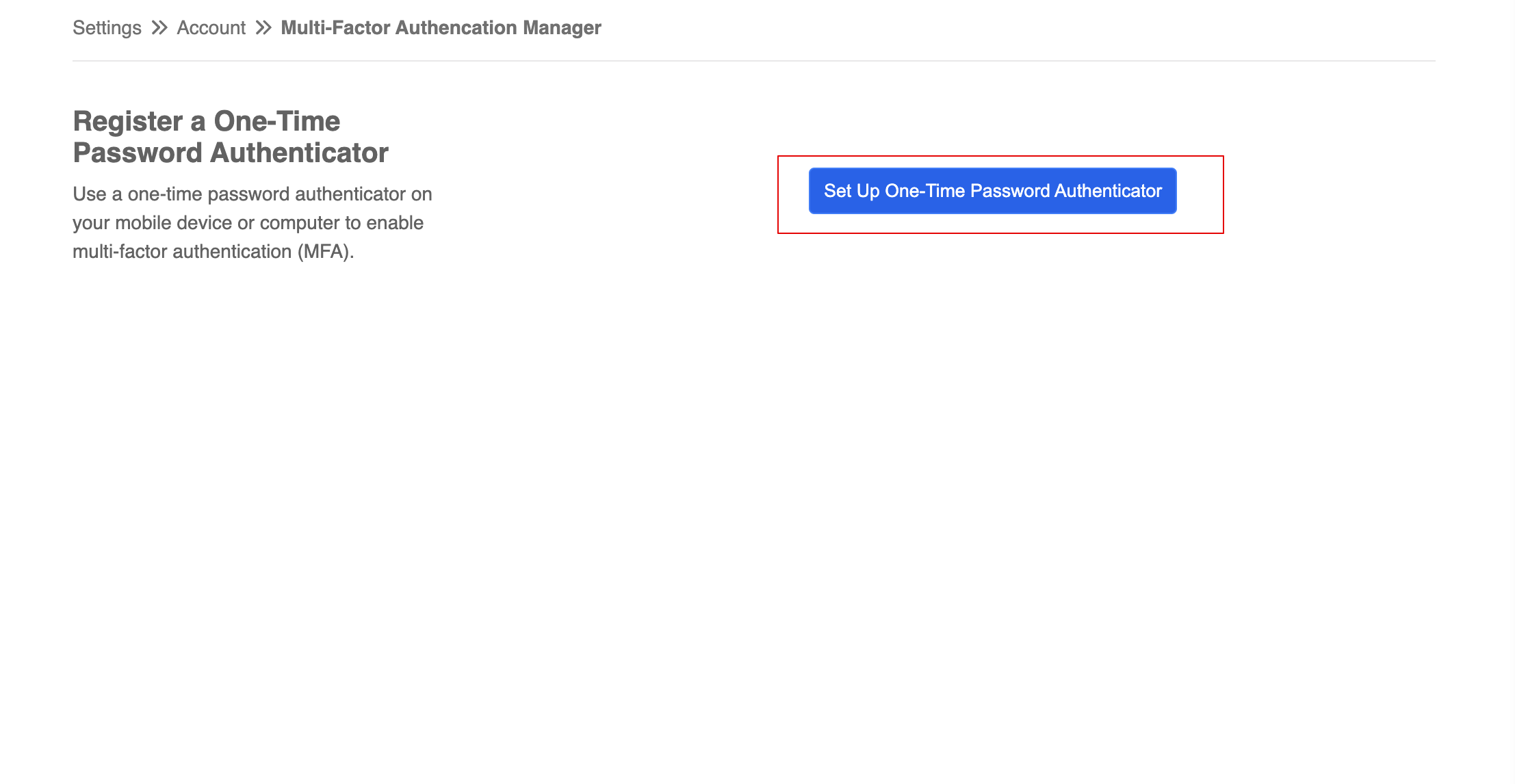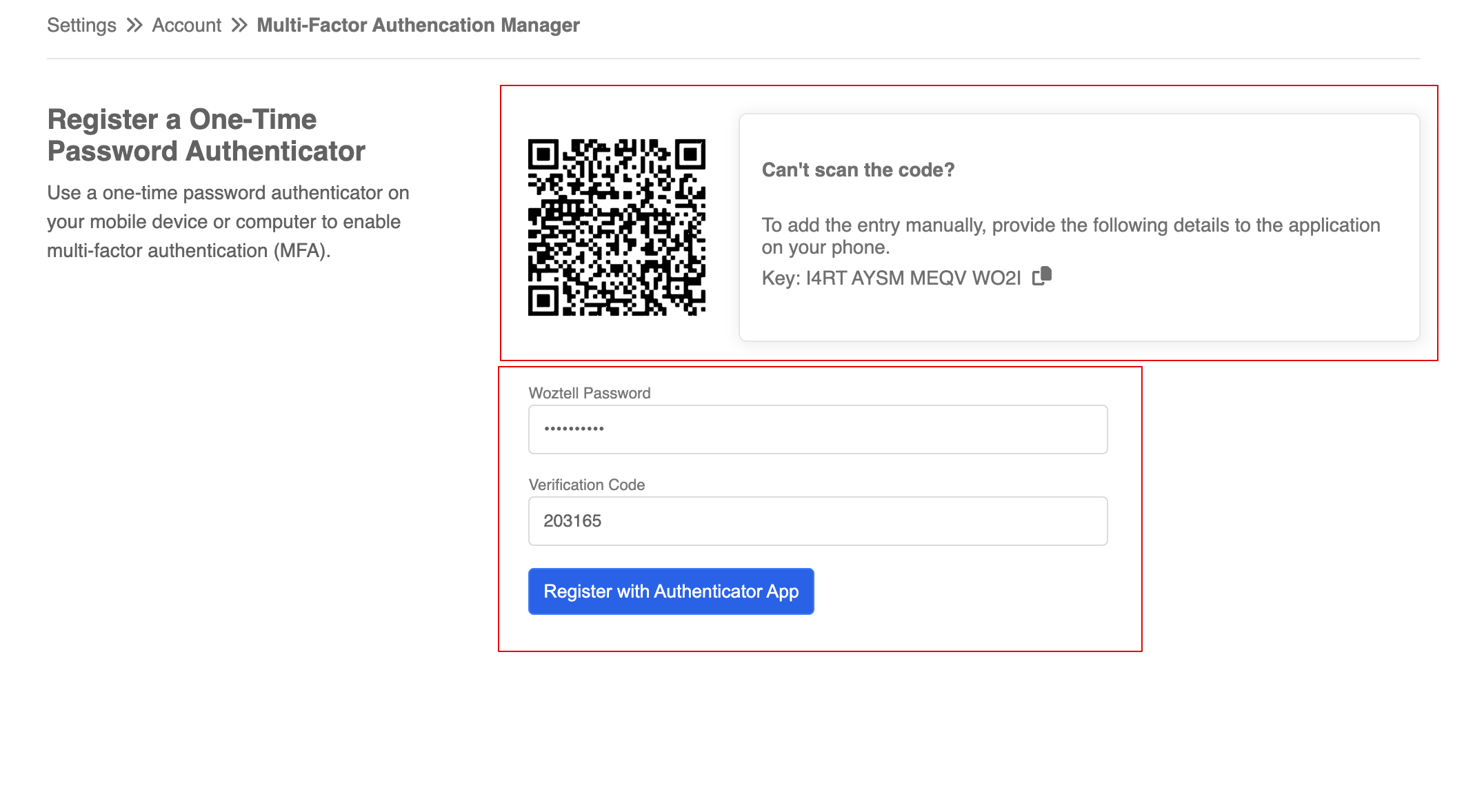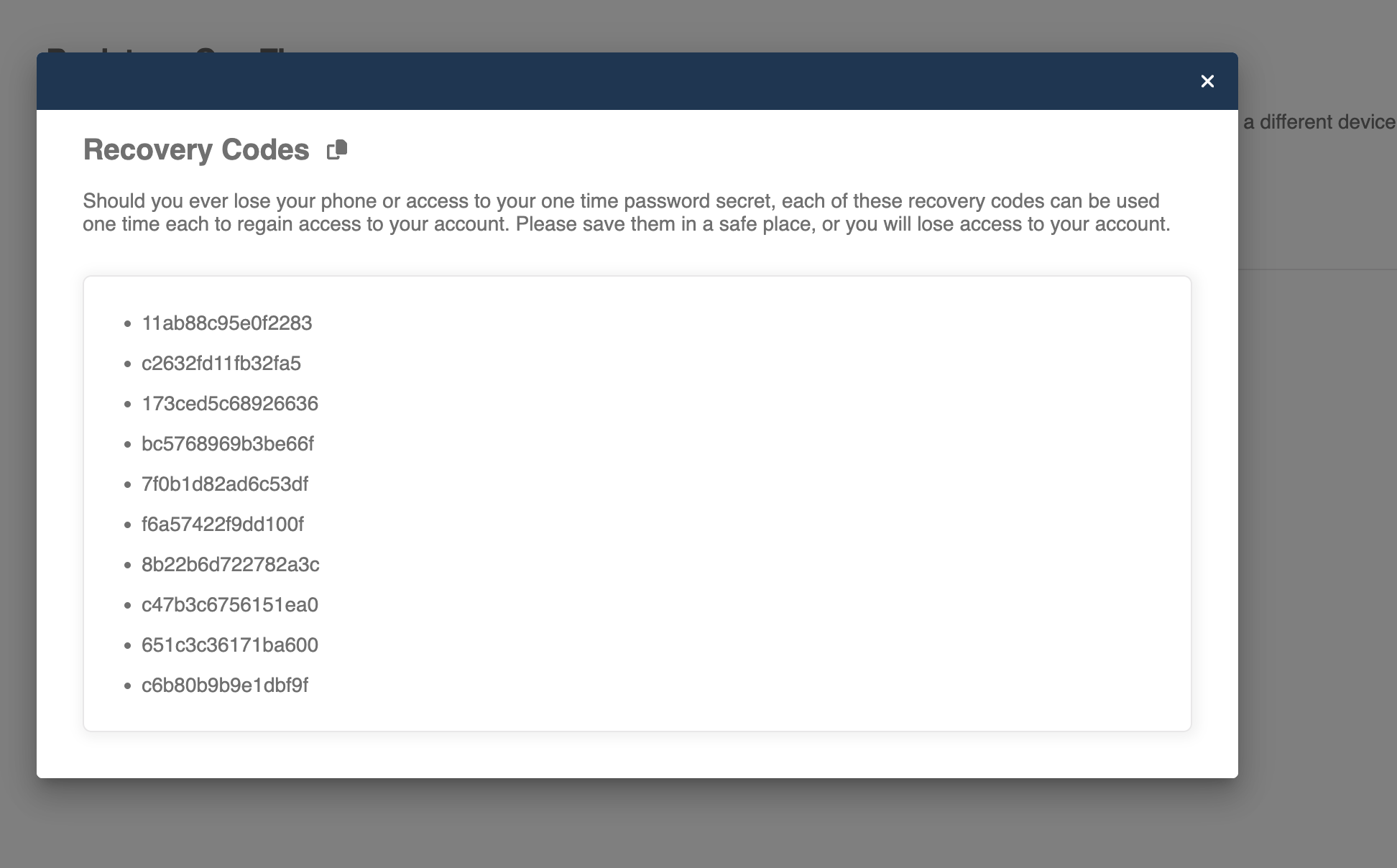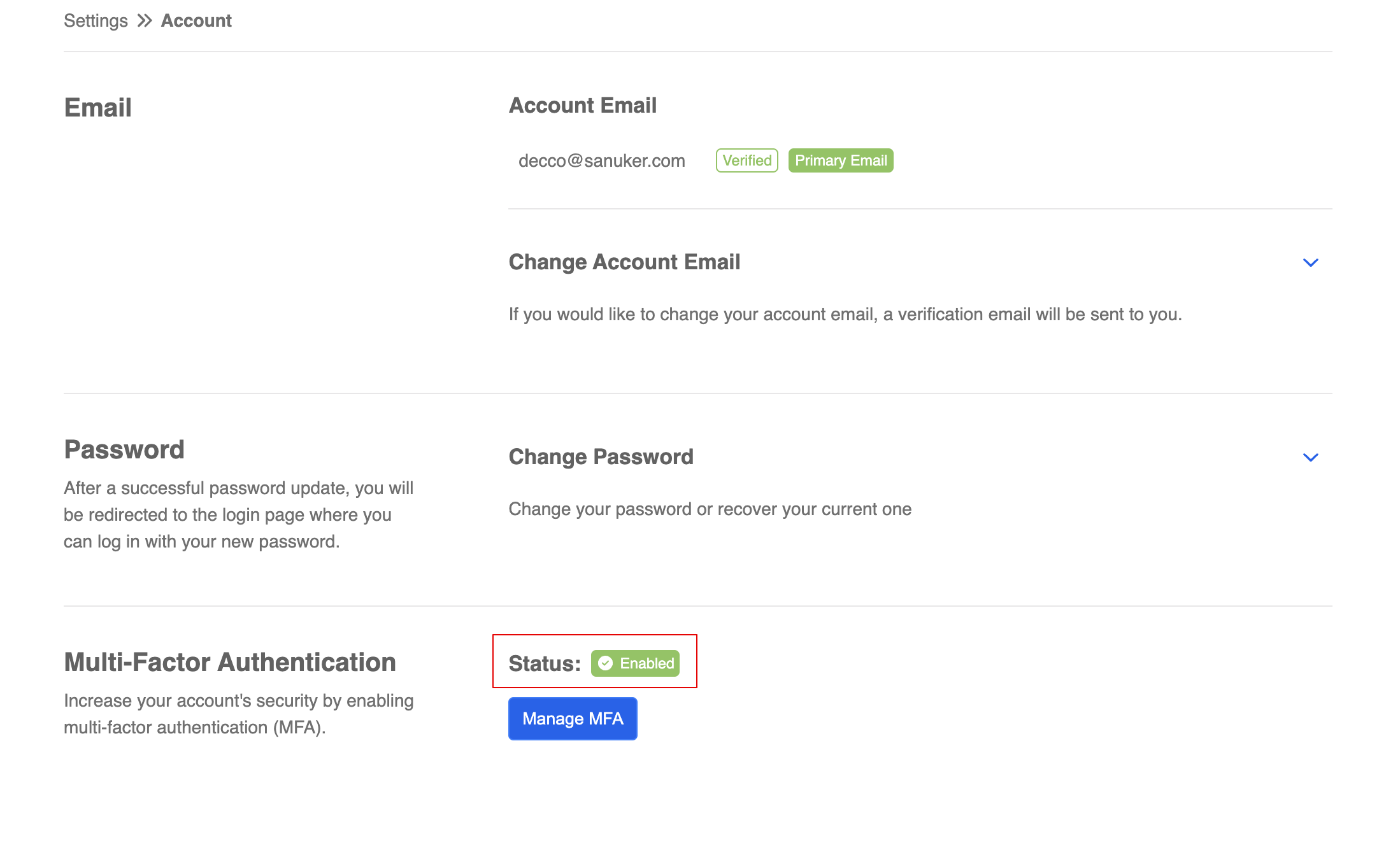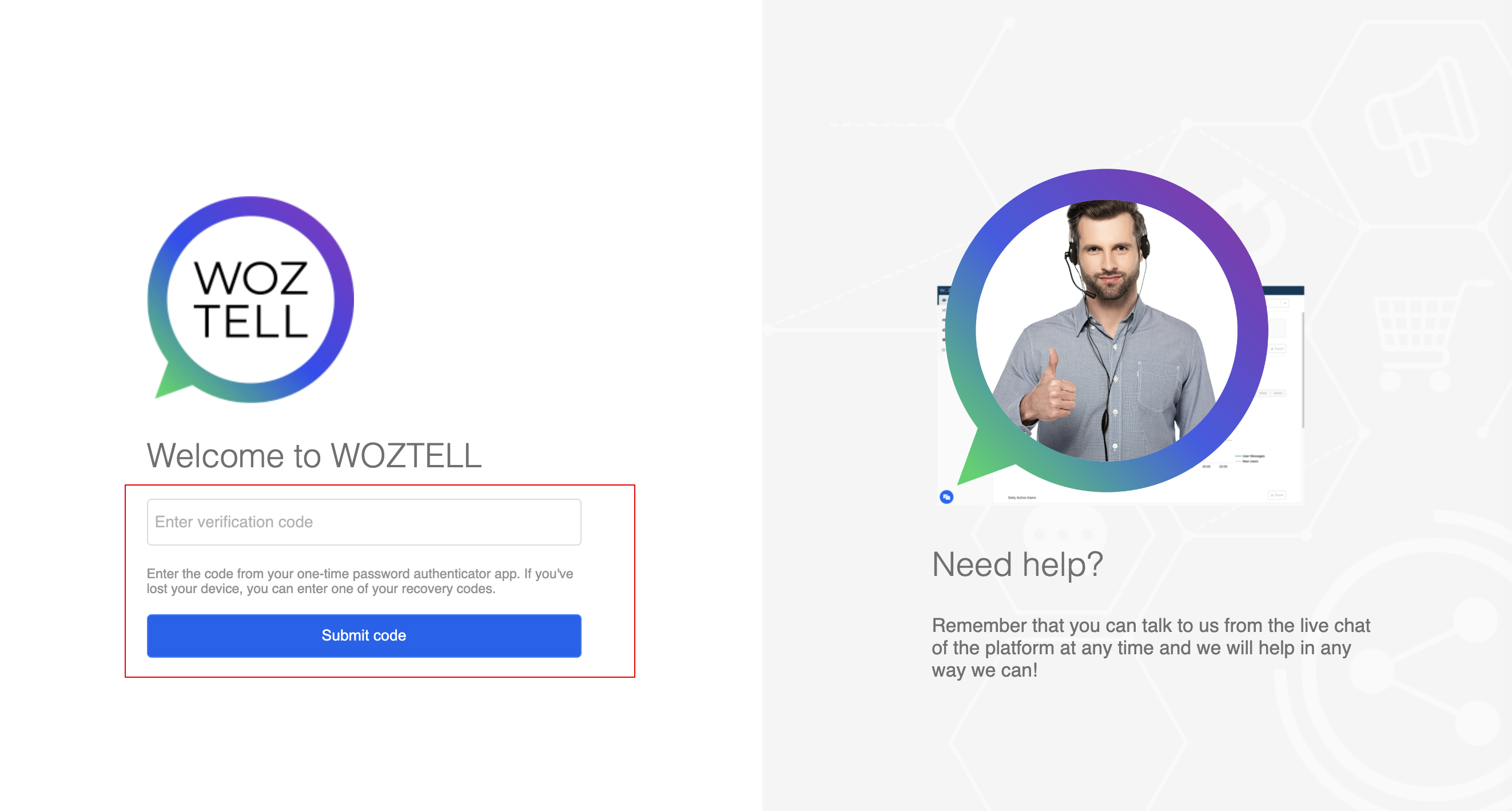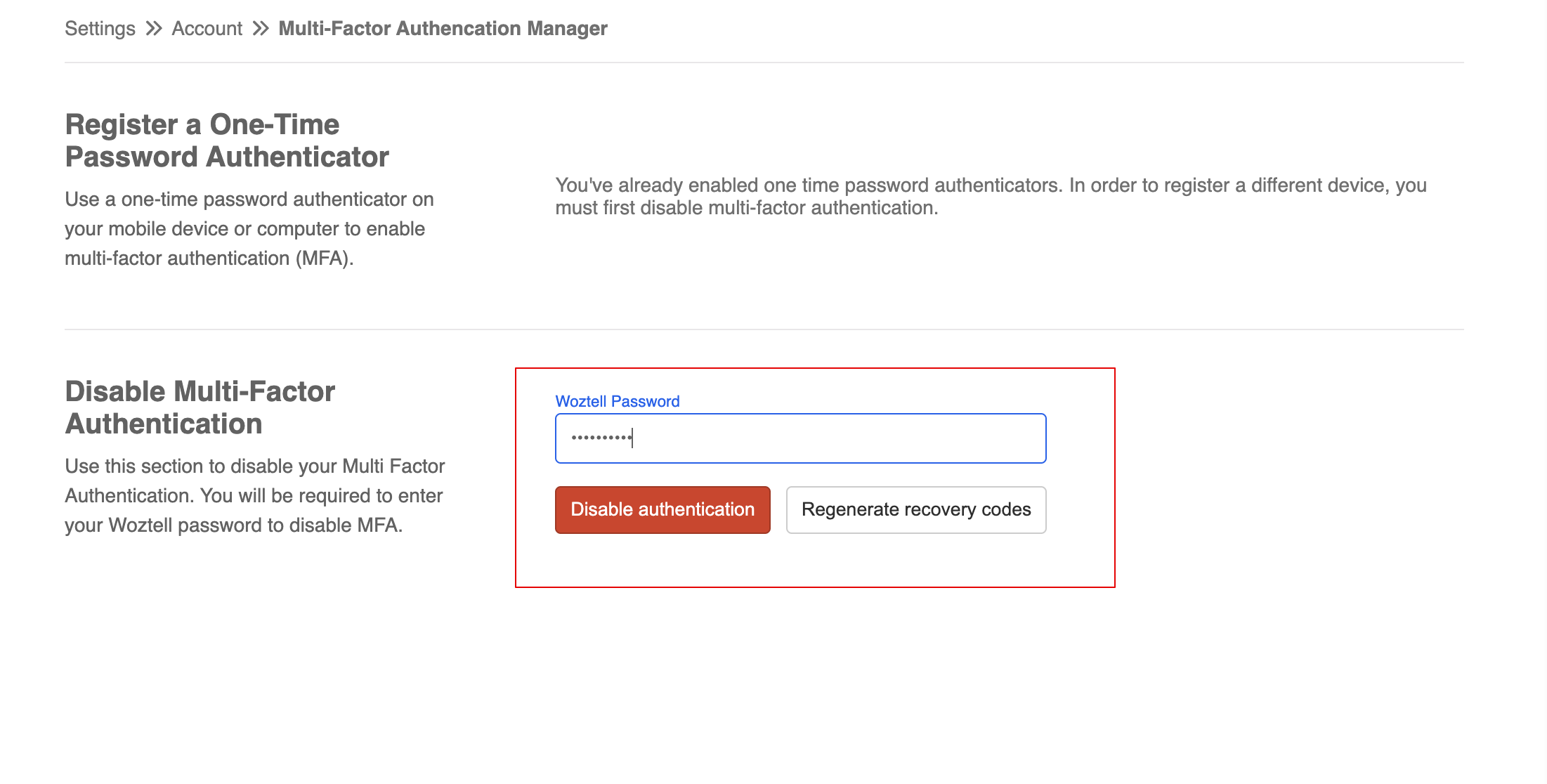Account Settings
The Account page can be found under "Settings".
The Account page allows you manage your account's Email, Password and the optional Multi-Factor Authentication.
You can edit the account email.
Password
You can create a new password for your account.
Multi-Factor Authentication
The Multi-FActor Authentication (MFA) is an optional function, that allows you to enable a more secure login method.
- First, head to "Settings" -> "Account", and locate the Multi-FActor Authentication (MFA) section. The MFA is disabled by default.
- Select "Manage MFA" to proceed.
- Select "Set up One-Time Password Authentication" to start creating the MFA for your account.
- Scan the QR code with a Third-party Authenticator App. Complete the setup by entering the Woztell Password and the Verification Code generated from the authenticator.
- In case you lose the access to the authenticator app, the Recovery Codes could help you log in without the authentication code. You are advised to save these codes and save them in a safe place.
- Now, you have enabled the MFA.
- When the MFA is enabled, you will need to verify while logging into the platform.
- The Woztell Password is required in order to disable the MFA or regenerate a new set of recovery codes.