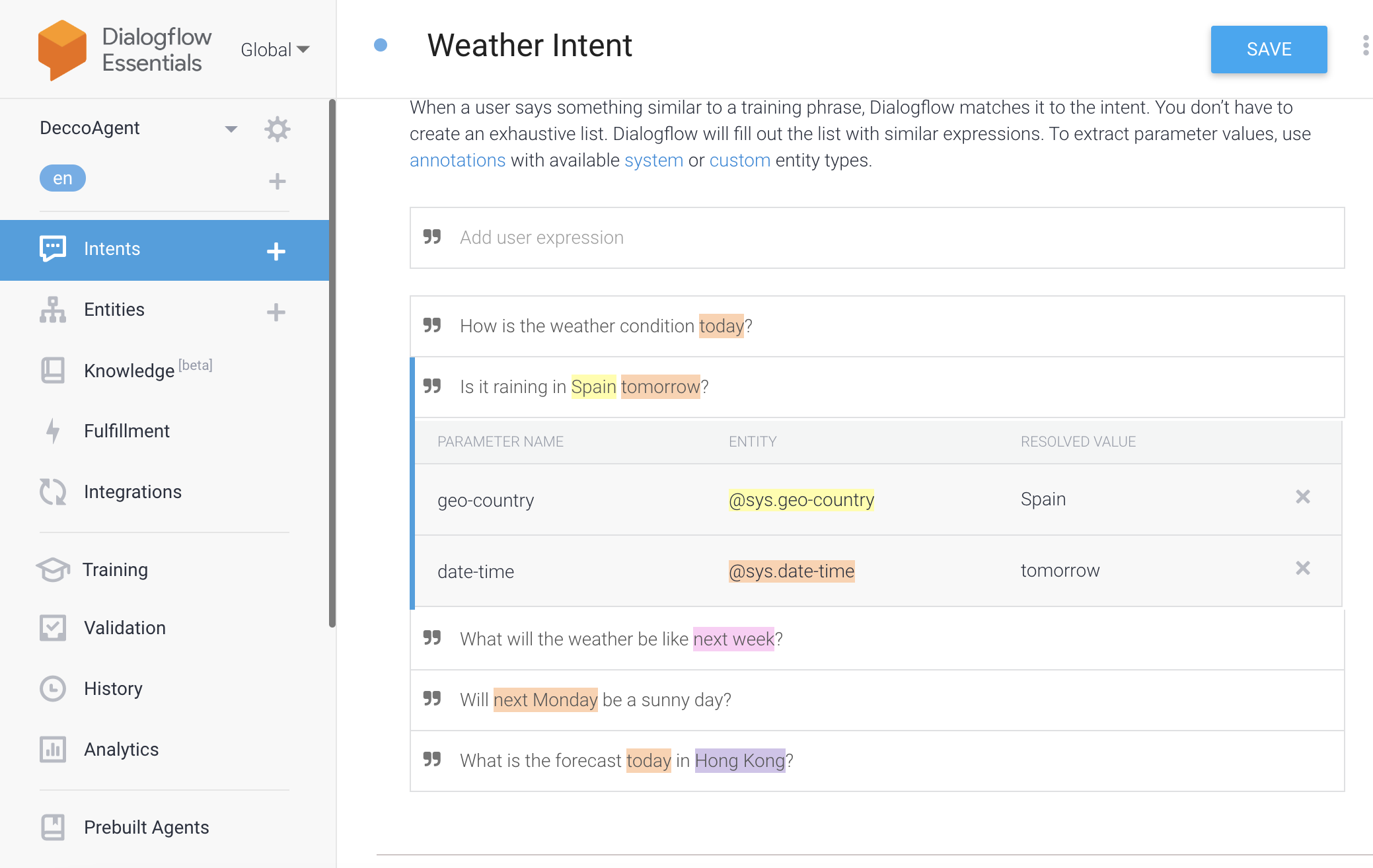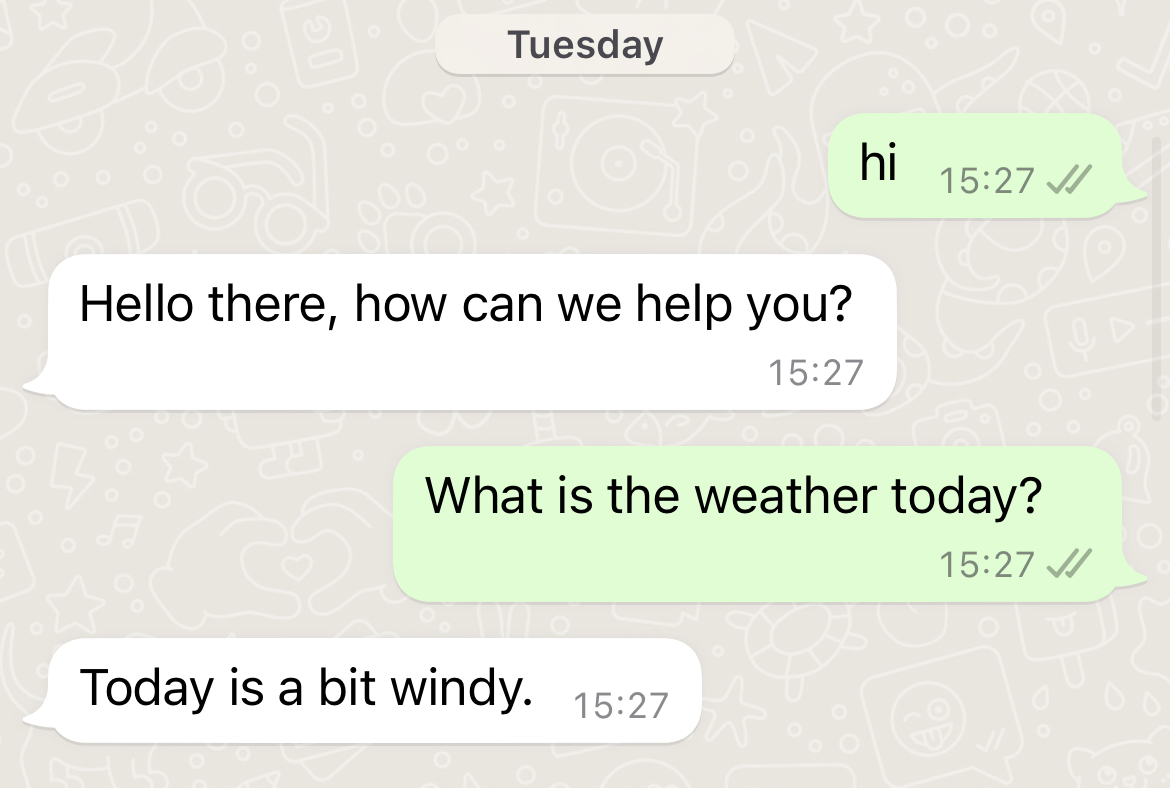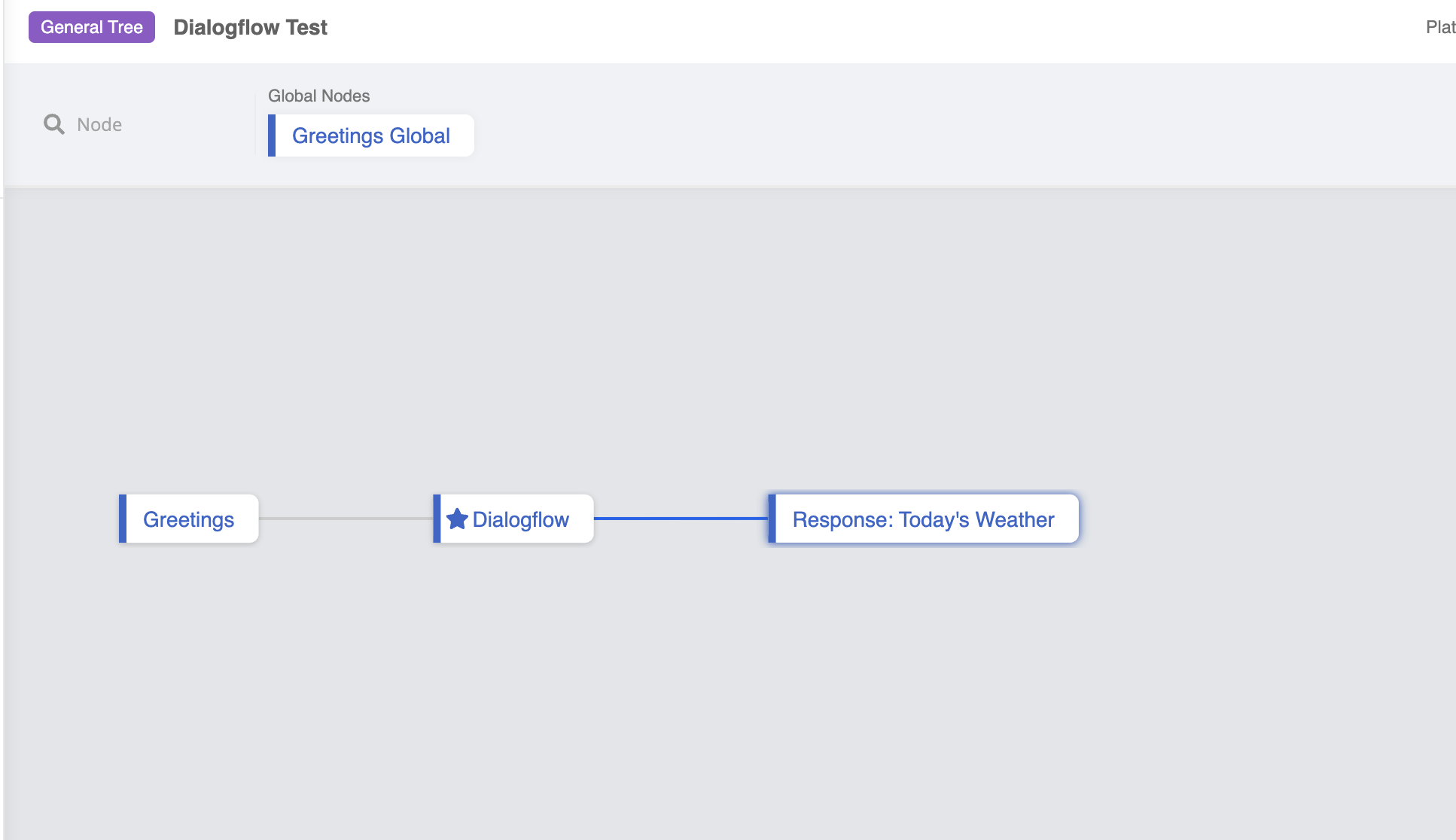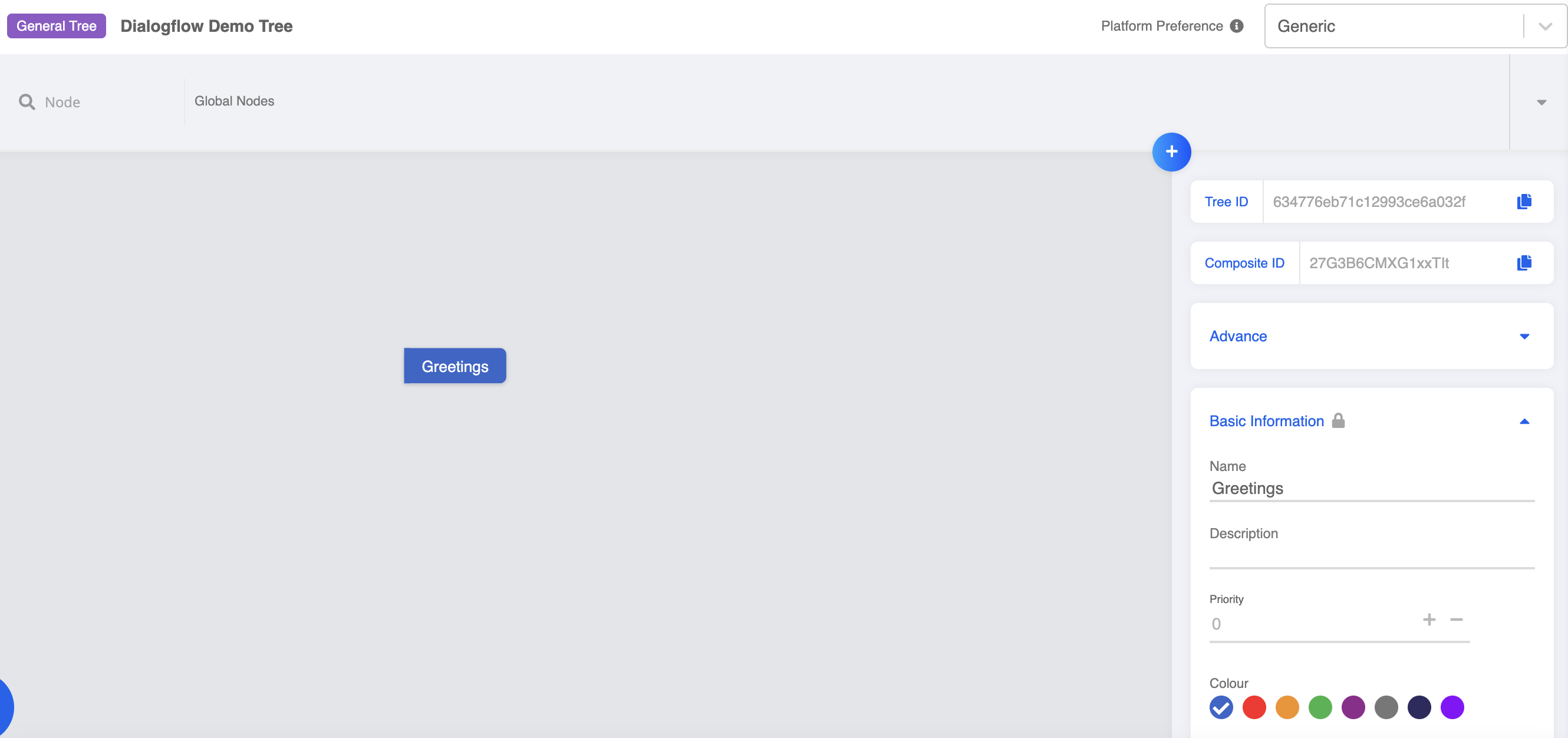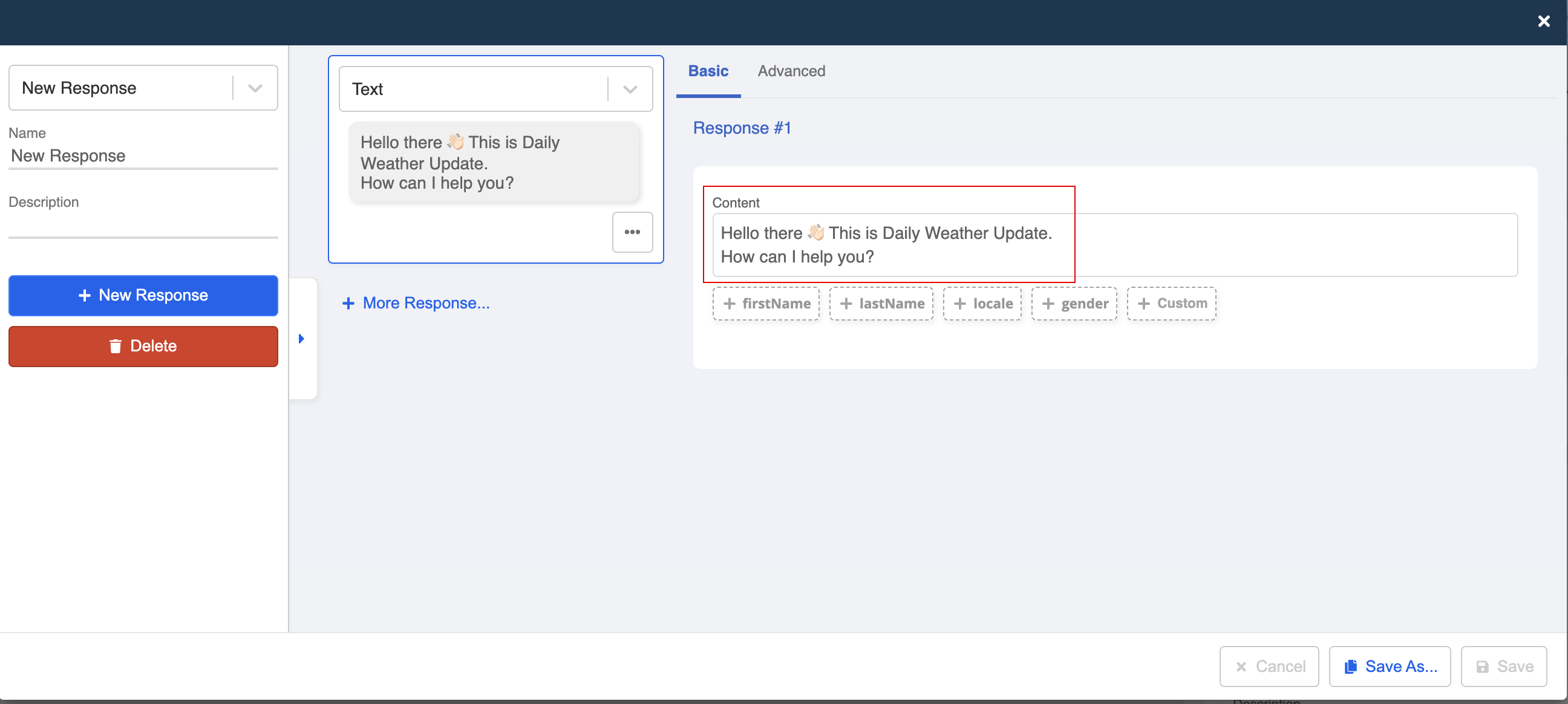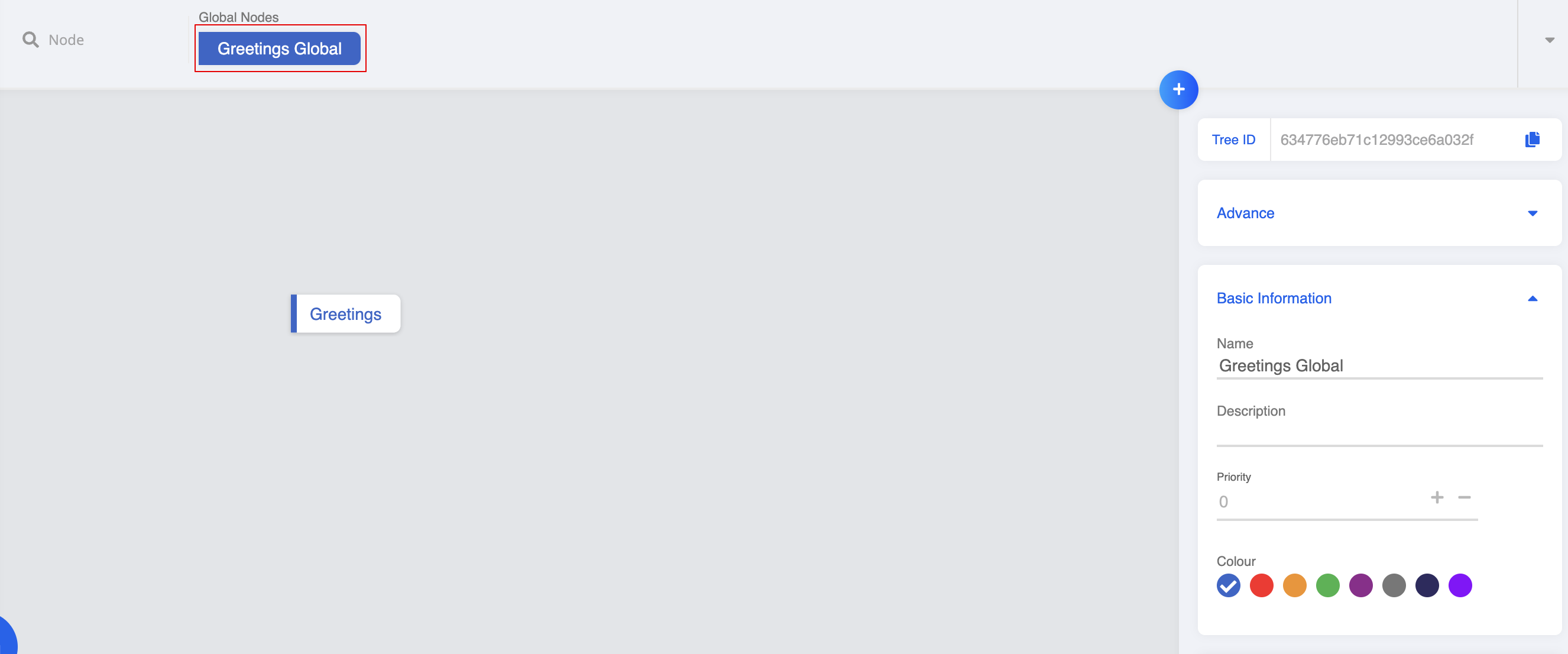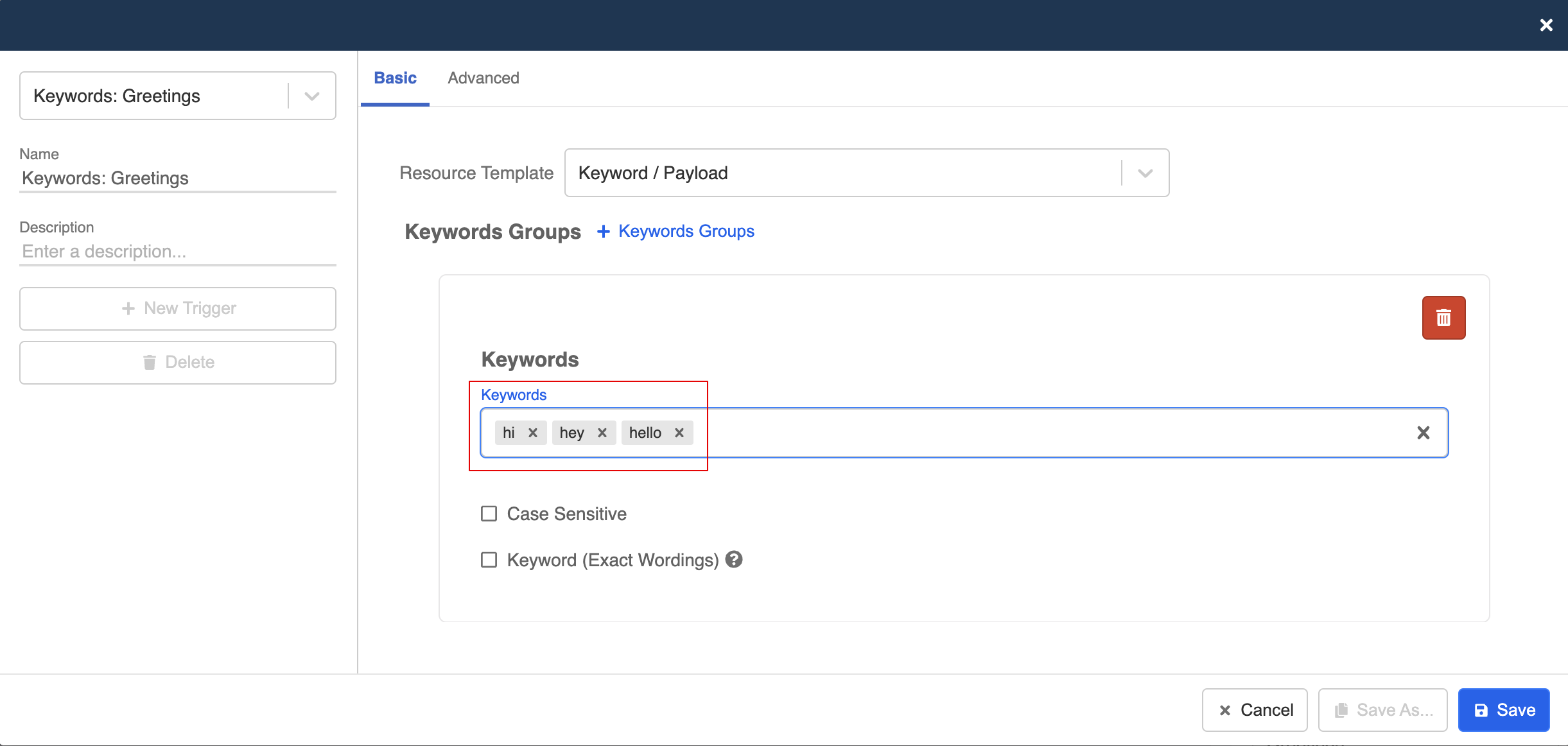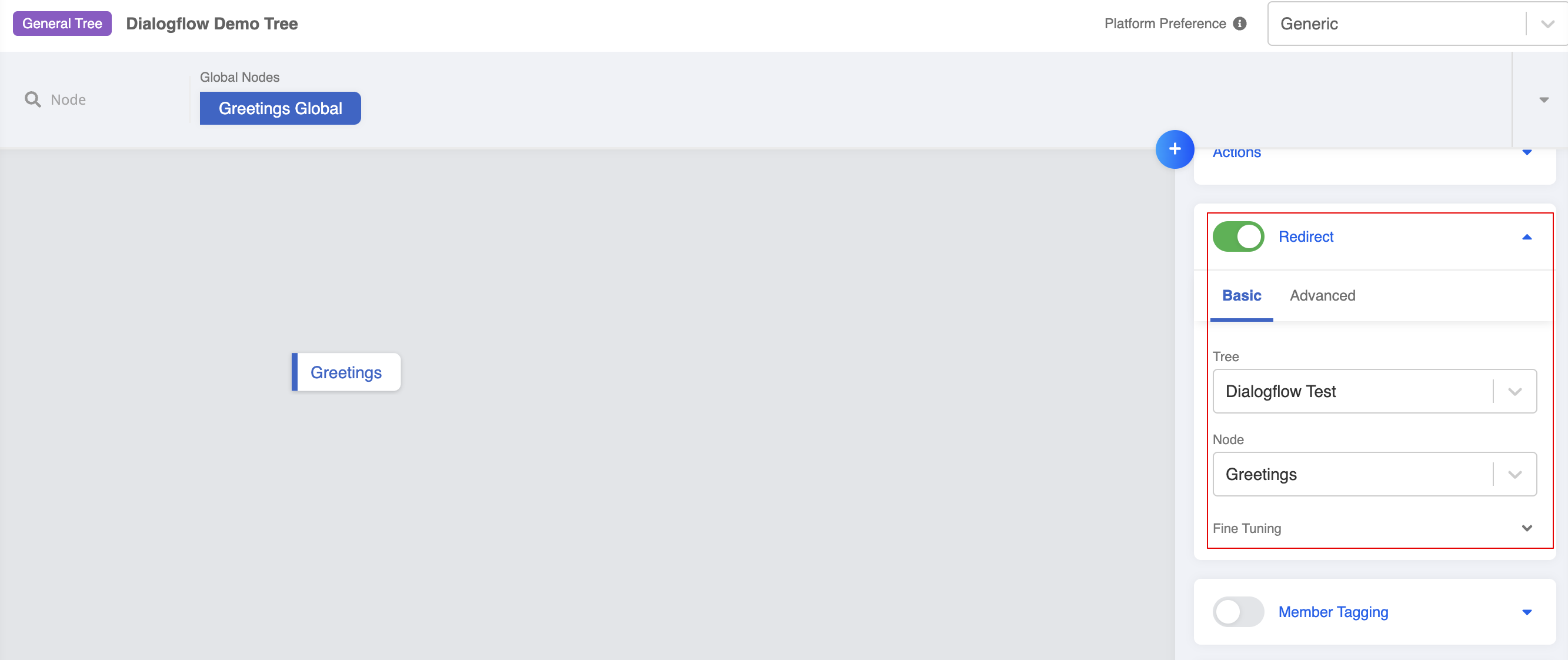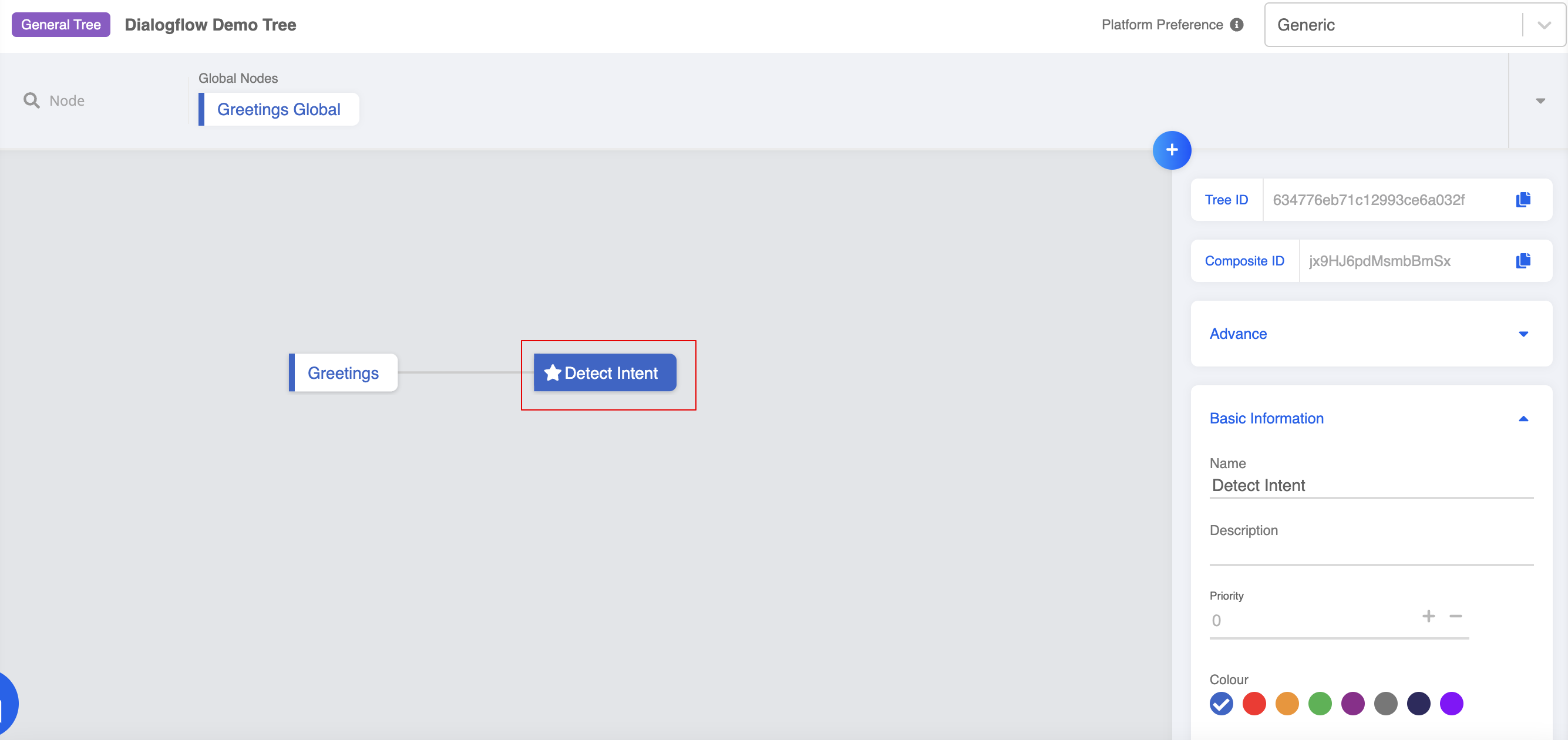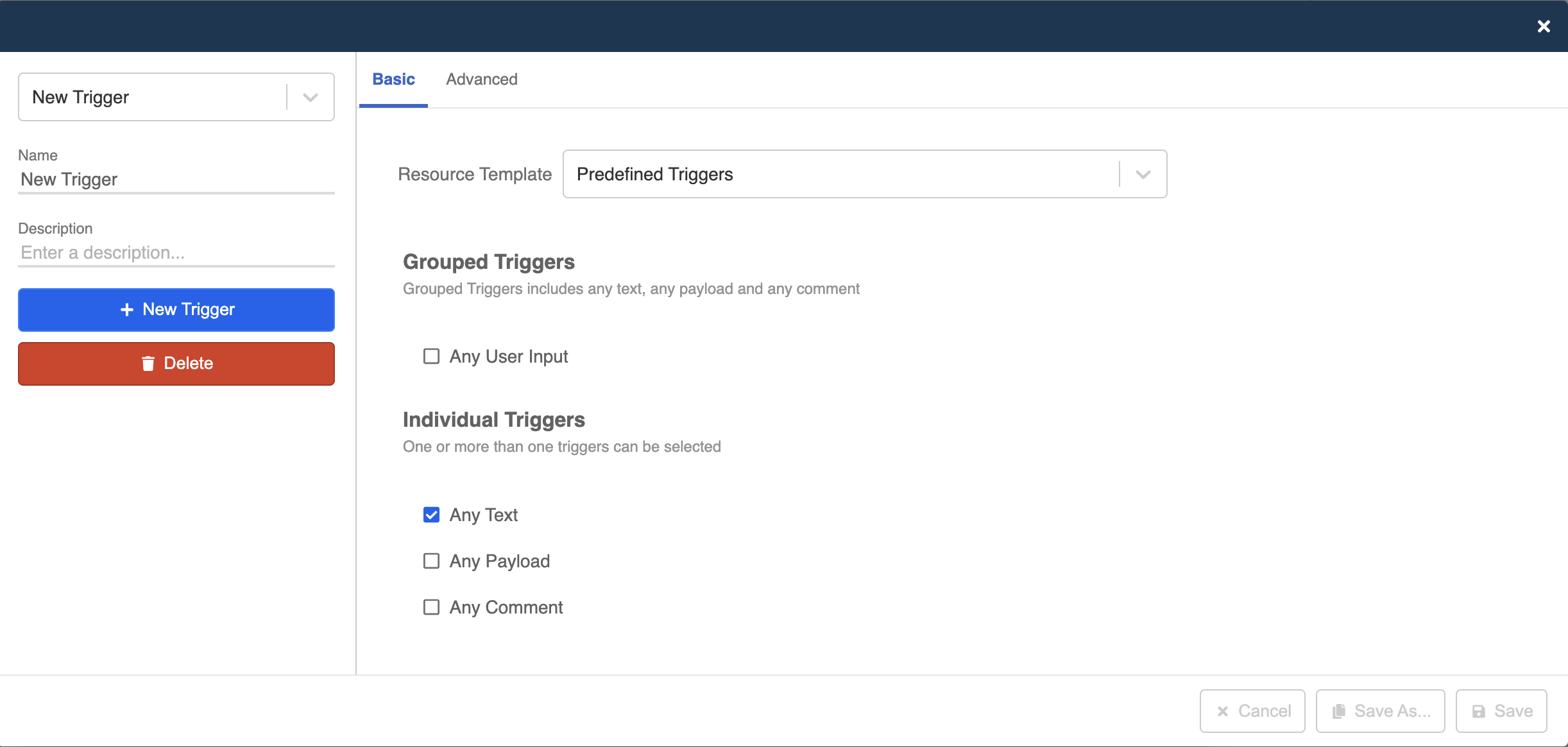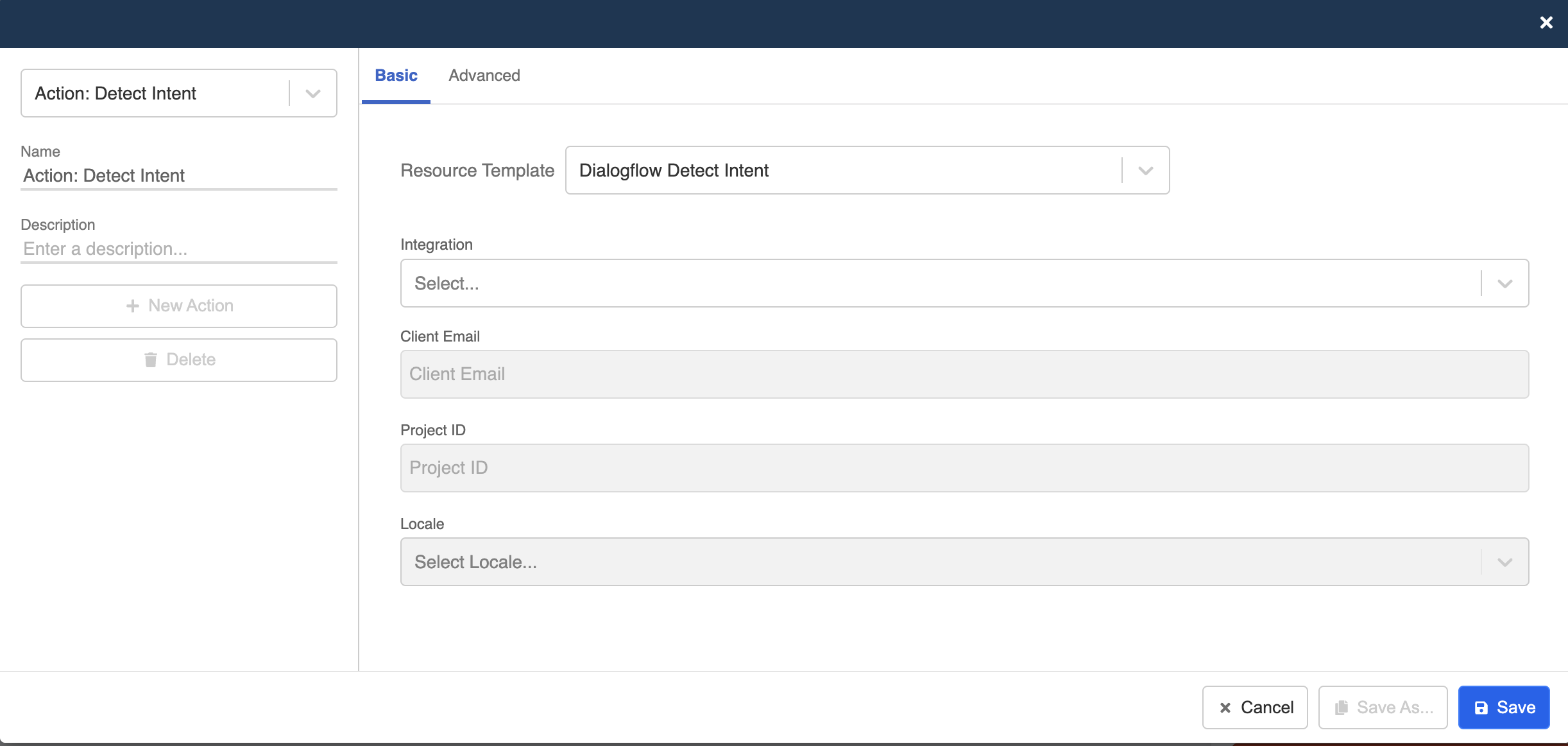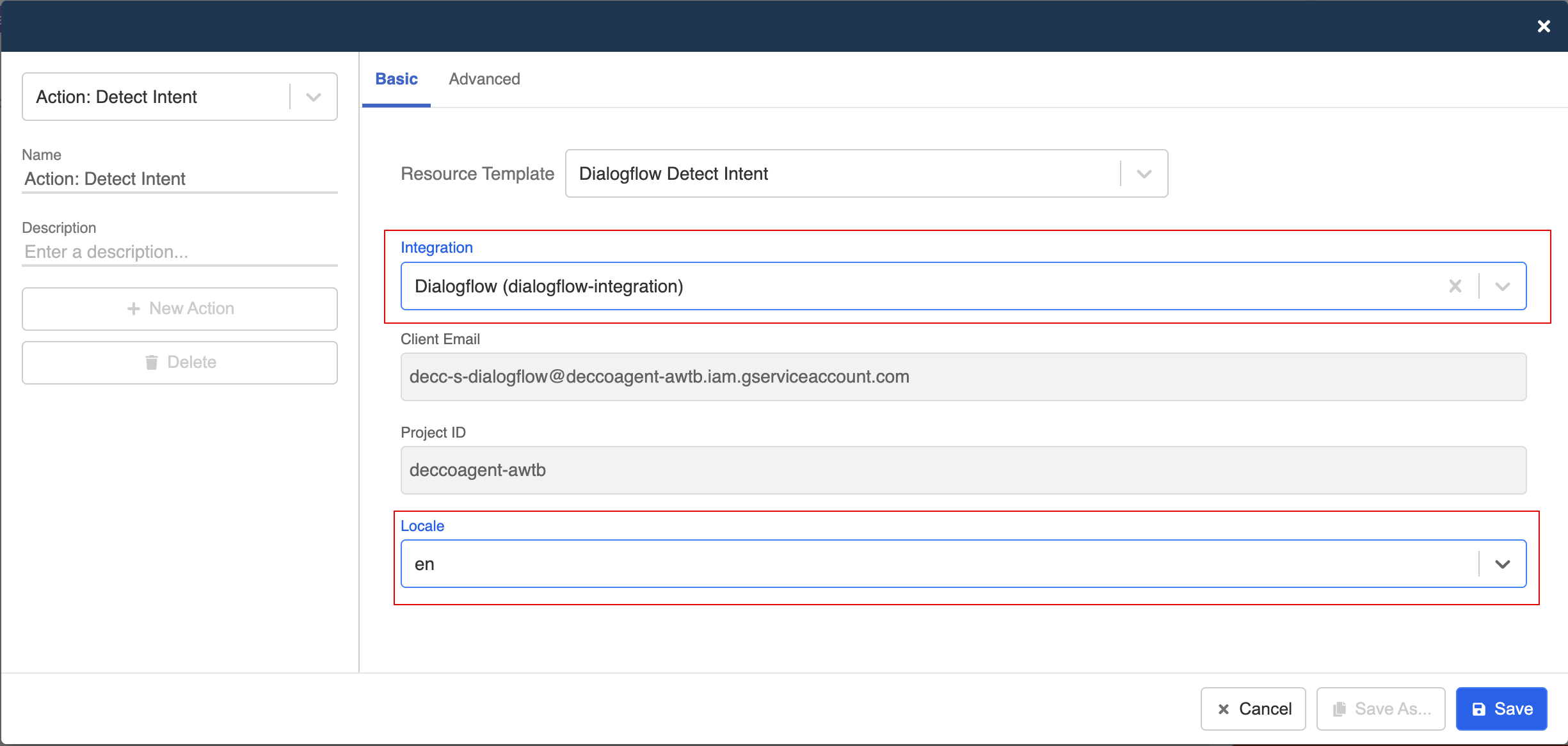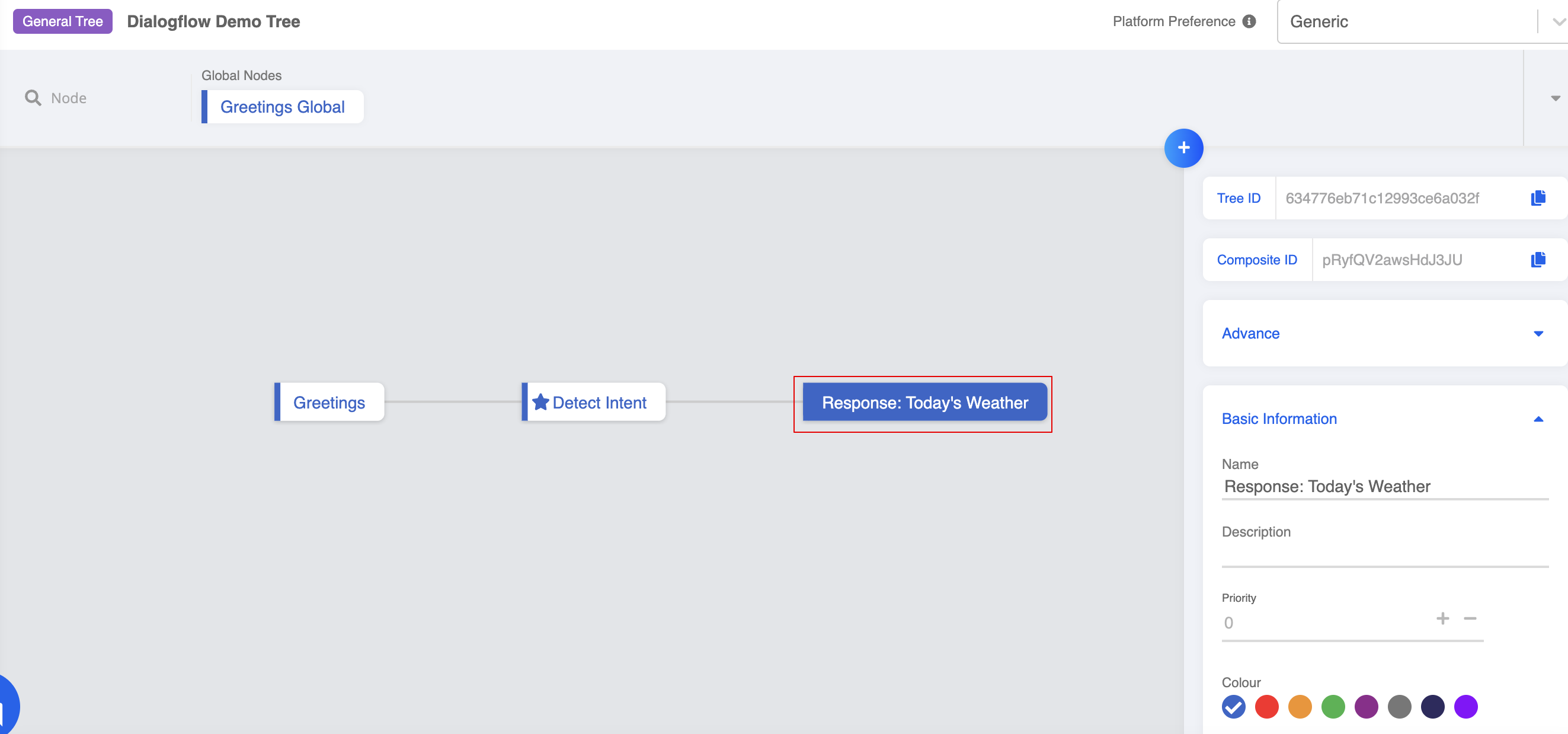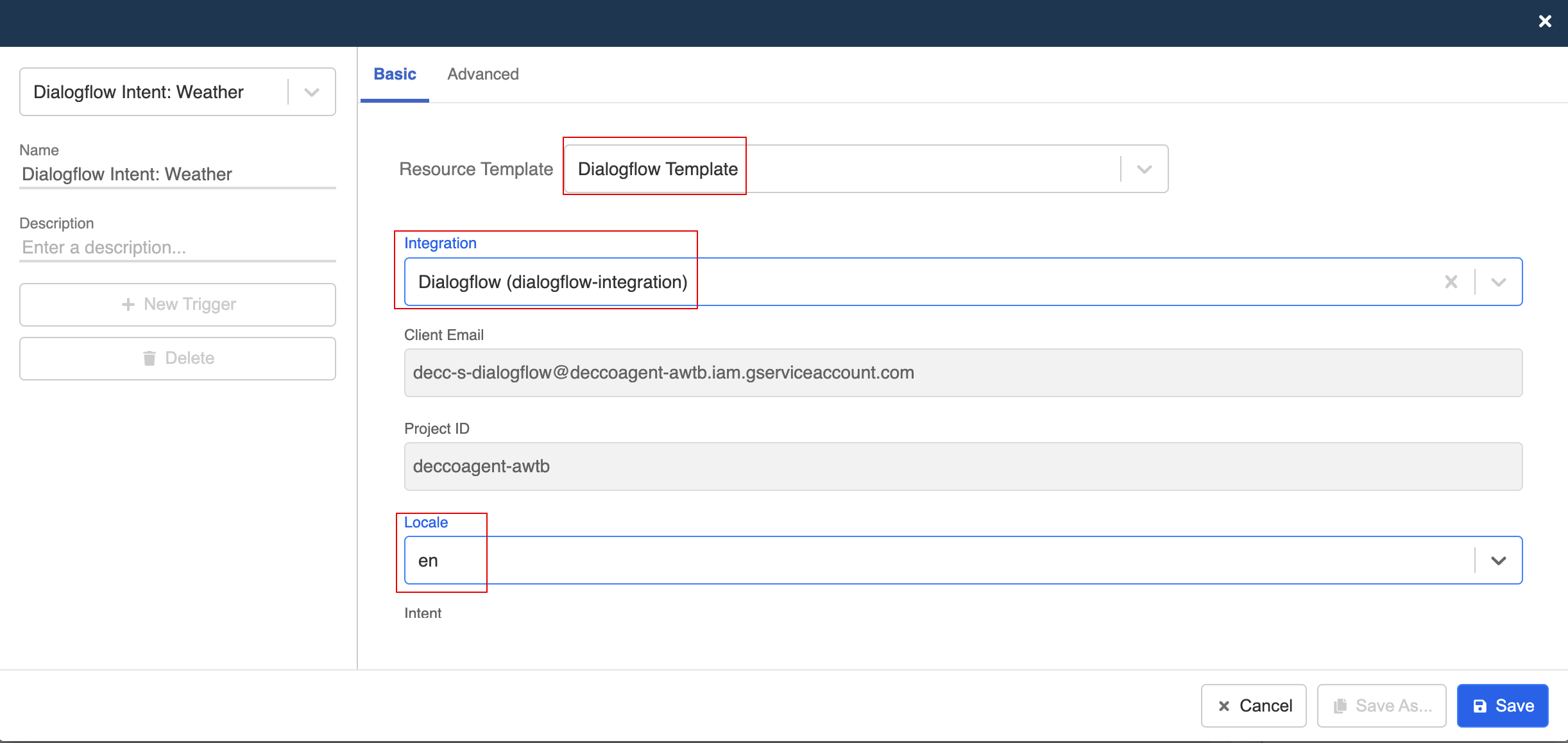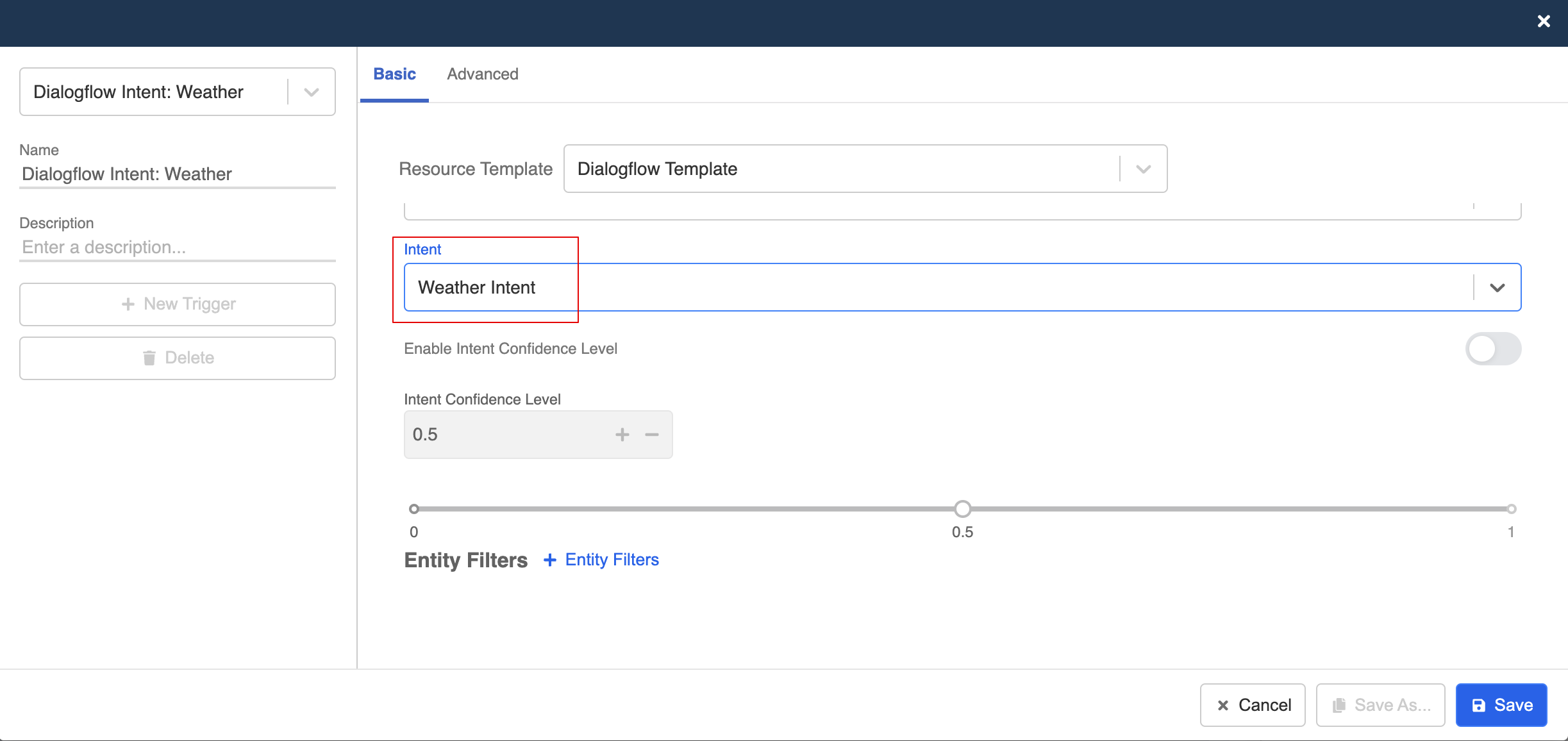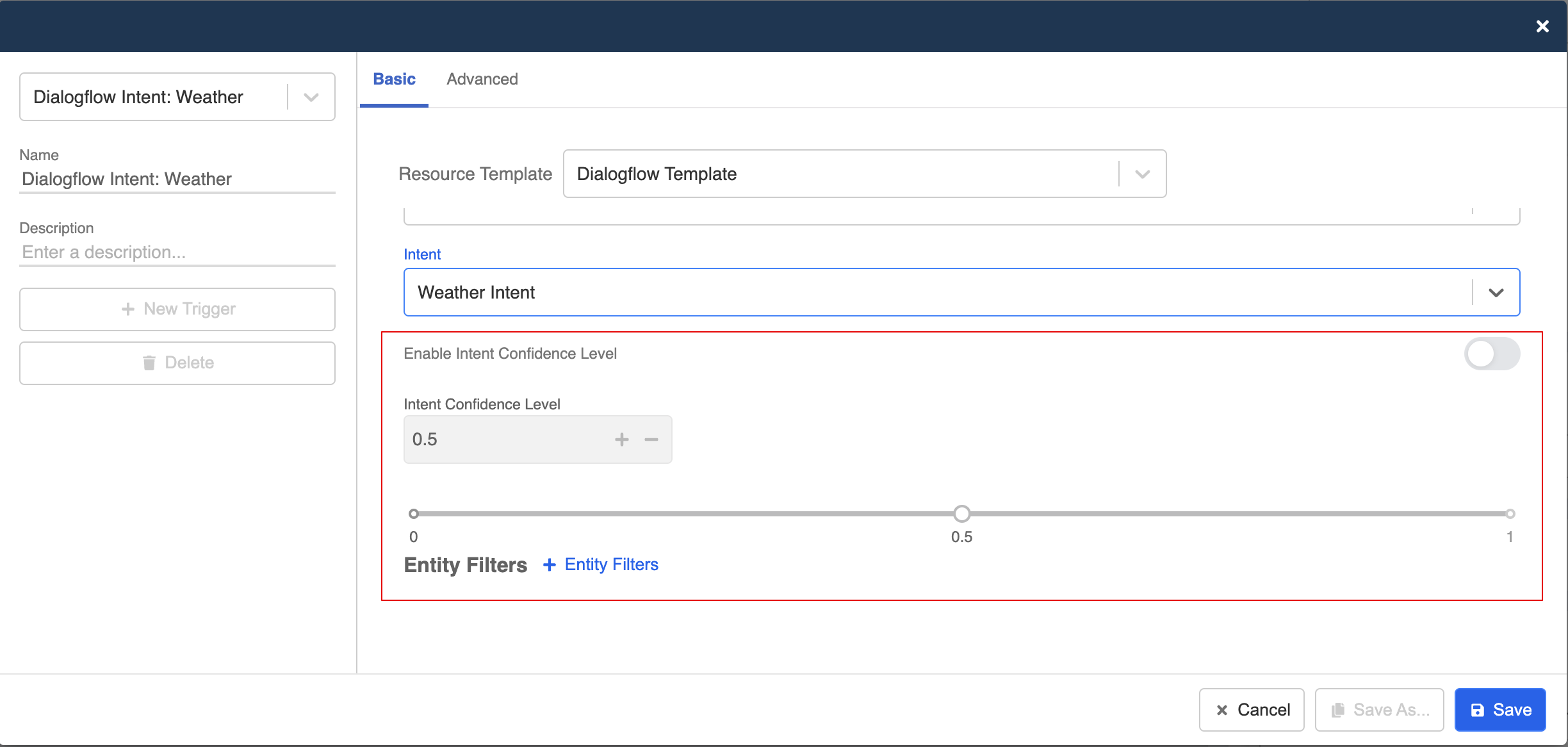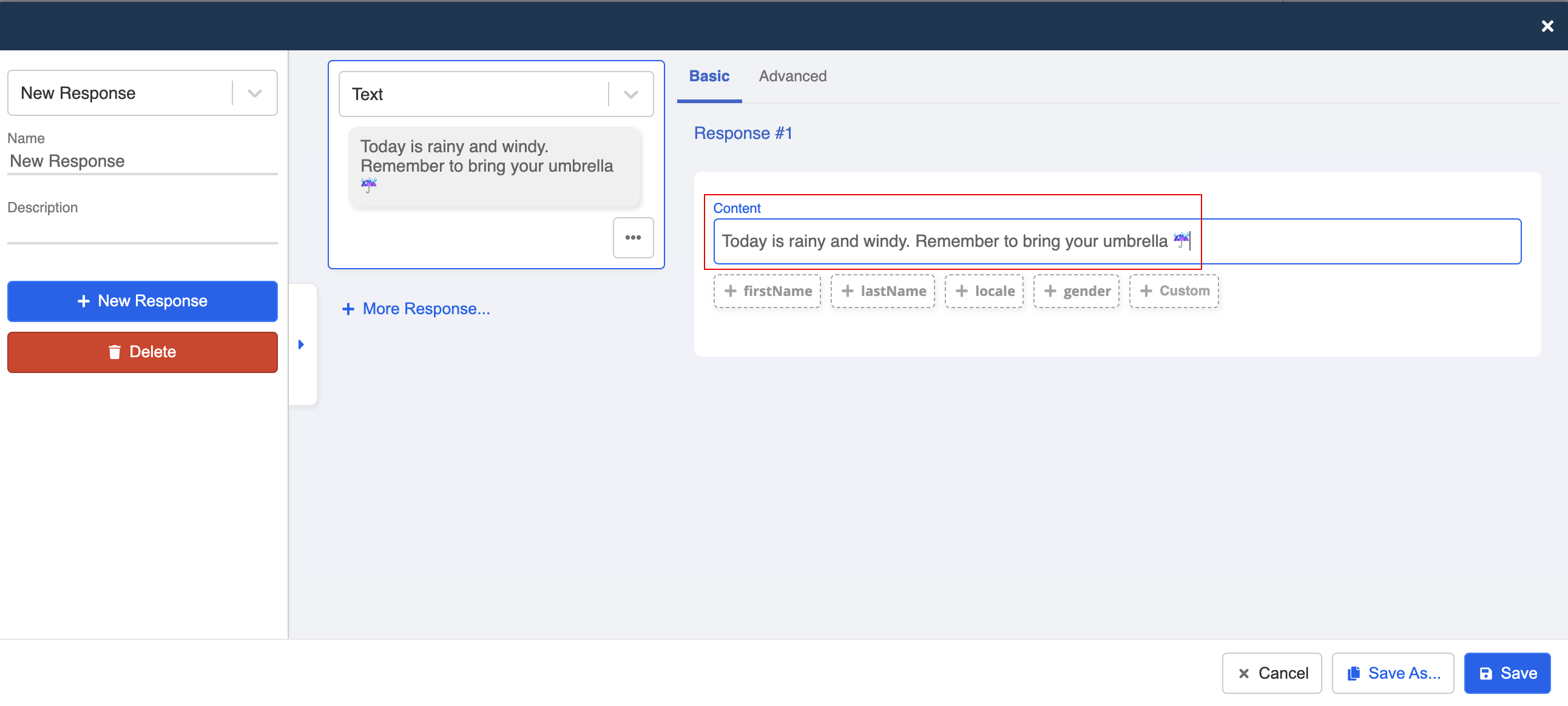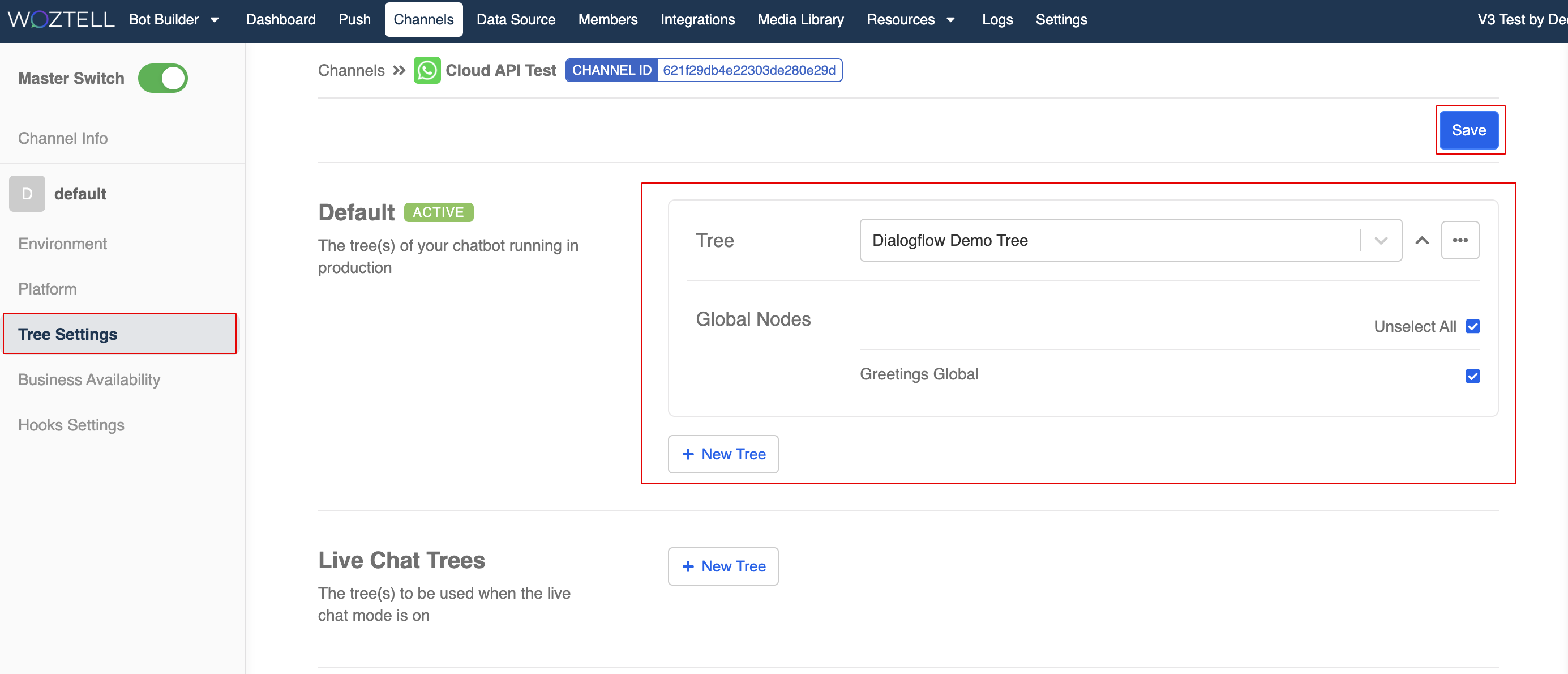Create Chatbot with Dialogflow Integration
Before getting started with the chatbot building, you need to perform training on the Dialogflow console. By adding a sufficient amount of training phrases, you can train the intent to recognize and react to more complex input from the end users.
For training intents on Dialogflow, you may refer to Dialogflow's documentation.
When you have completed setting up and training the intents, we can start creating the tree in WOZTELL in order to apply the intents to the chatbot.
Expected Outcome
The user's input matches with the "Weather Intent", as a result, an relevant response will be sent.
Sample Tree Structure
Create General Node: Greetings
- First, create a general node to send a greeting message.
- Create a response and ask for input from the end users.
Create Global Node: Entry Point
- Create a global node as an entry point to this flow.
- Create a new trigger that reacts to greeting keywords.
- Switch on "Redirect" and link it back to the "Greetings" node. Now we have created an entry point.
Create Transformer Node
- Create a transformer node following the first node. This is for detecting the intent from the user's input.
Create Trigger: Any Text
- Create a new trigger with "Any Text", so that it can react to any text input by the end users.
Create Action: Dialogflow
- Create a new action. Select "Dialogflow Detect Intent" from resource template. This action will help you with detecting intents from the user's input.
- If you have installed the Dialogflow integration, you should be able to select the "Integration" and "Locale".
Create General Node: Response
- Create a general node, for displaying the response.
Create Trigger: Dialogflow
- Create a trigger. Select "Dialogflow Template" from the resource template, and select the corresponding "Integration" and "Locale".
- Select an "Intent", so that this trigger will react if the user's input matches with the selected intent.
- Optionally, you can also set up the "Confidence Level" and "Entity Filters".
Create Response
- Create a response for the matched intent. In this example, we will report today's weather condition to the user.
Add Tree to Channel
- Add the tree and global nodes to message platform like WhatsApp Cloud and Facebook. Now you can start testing the outcome!