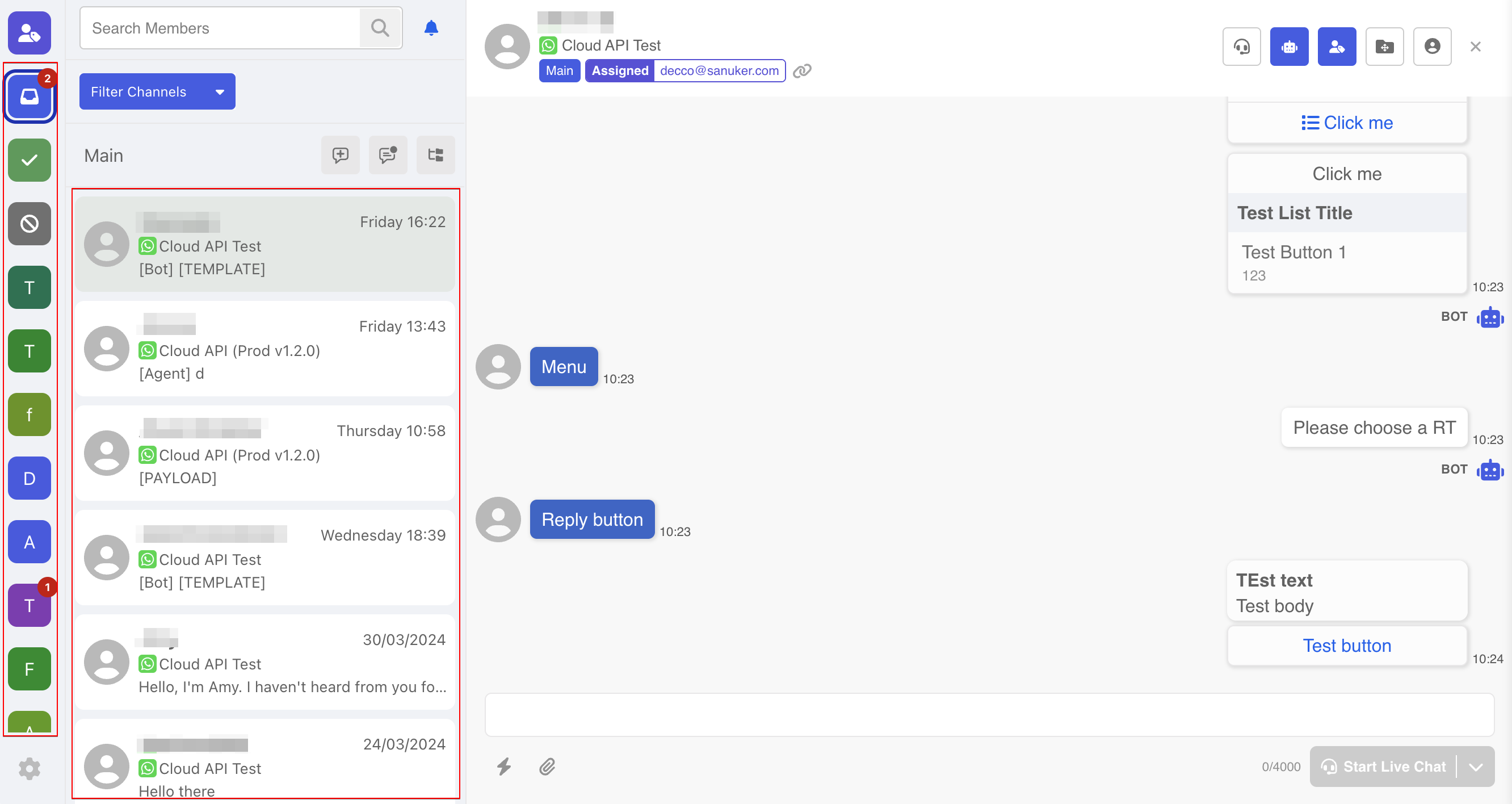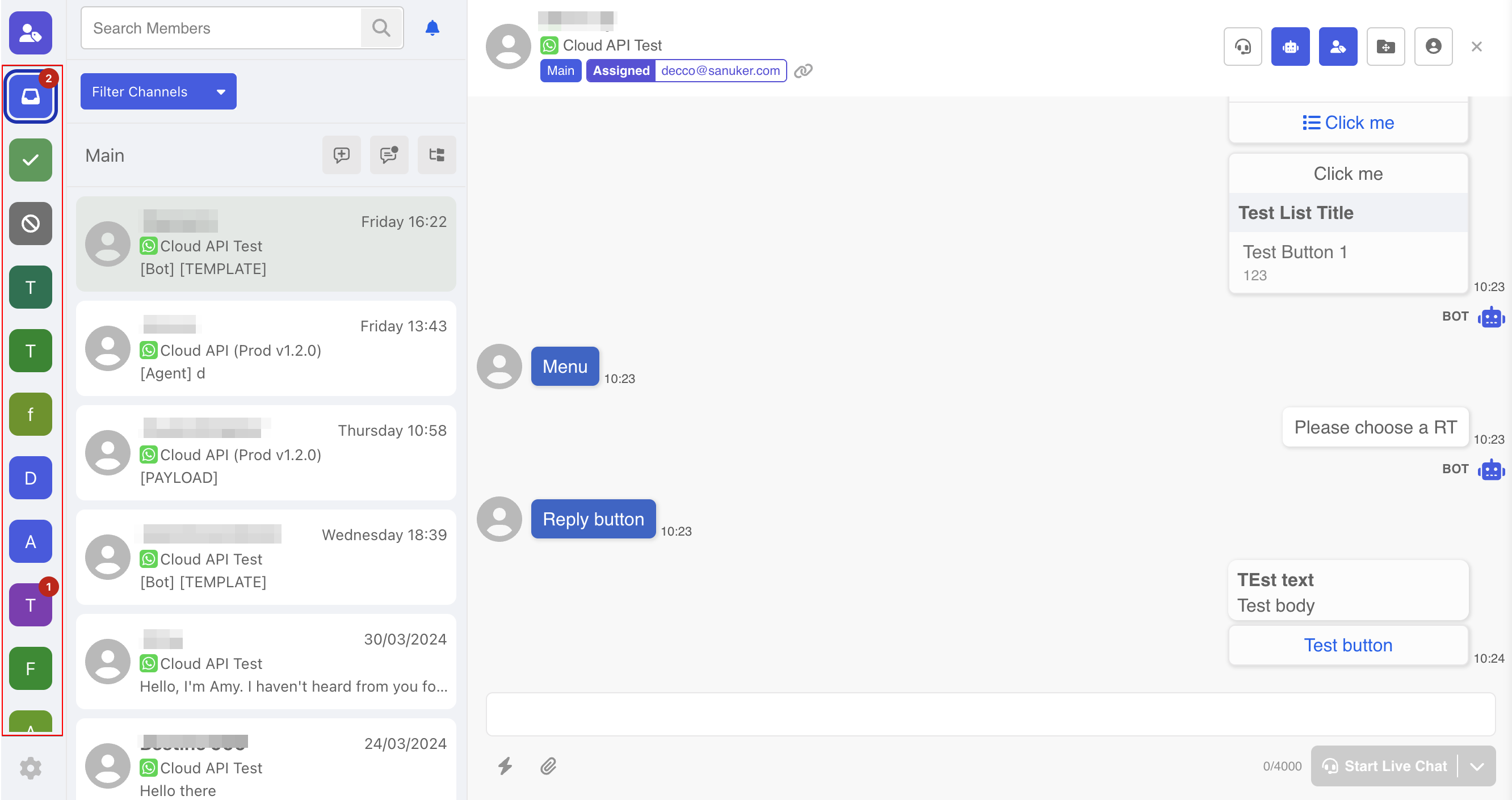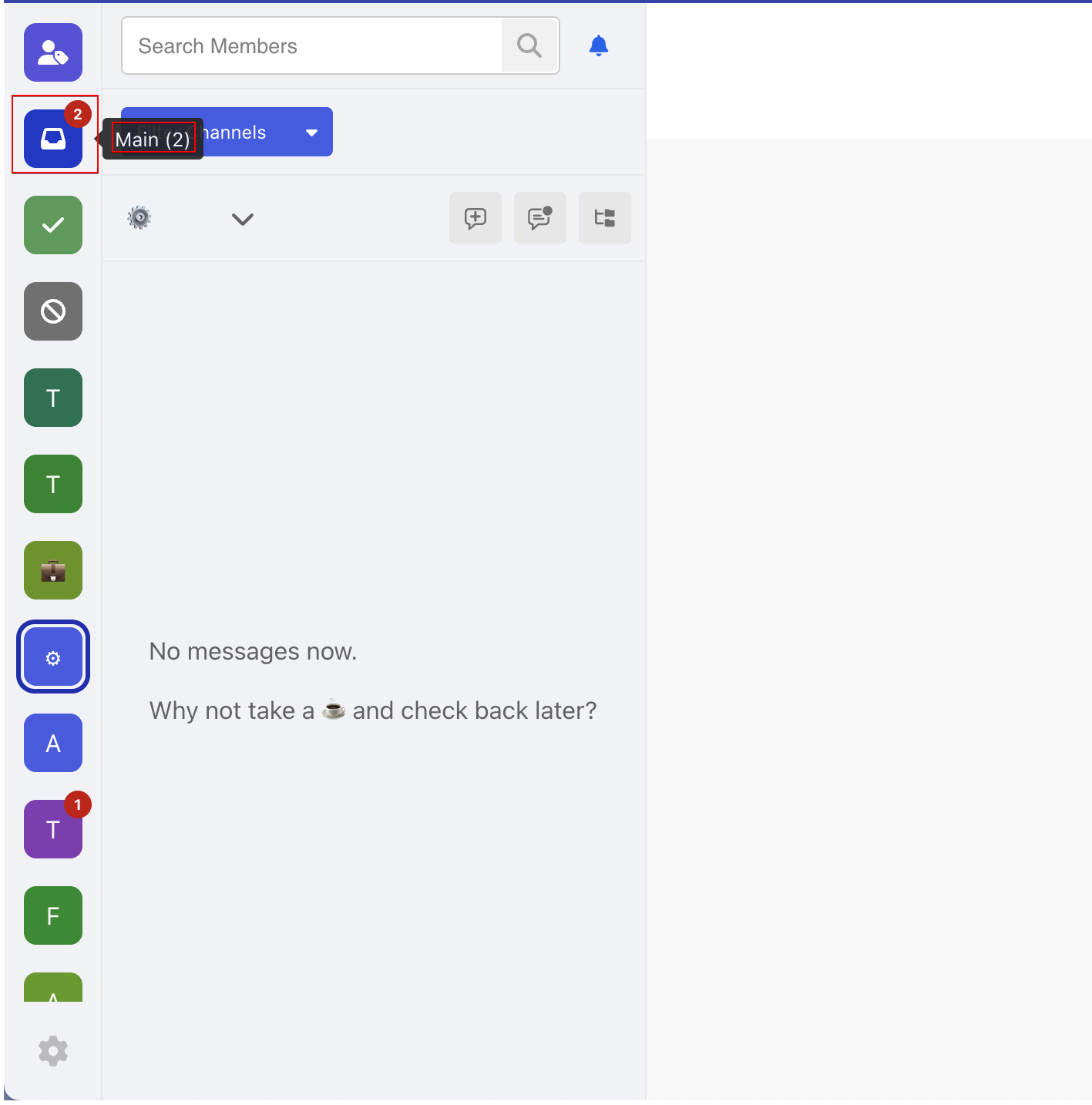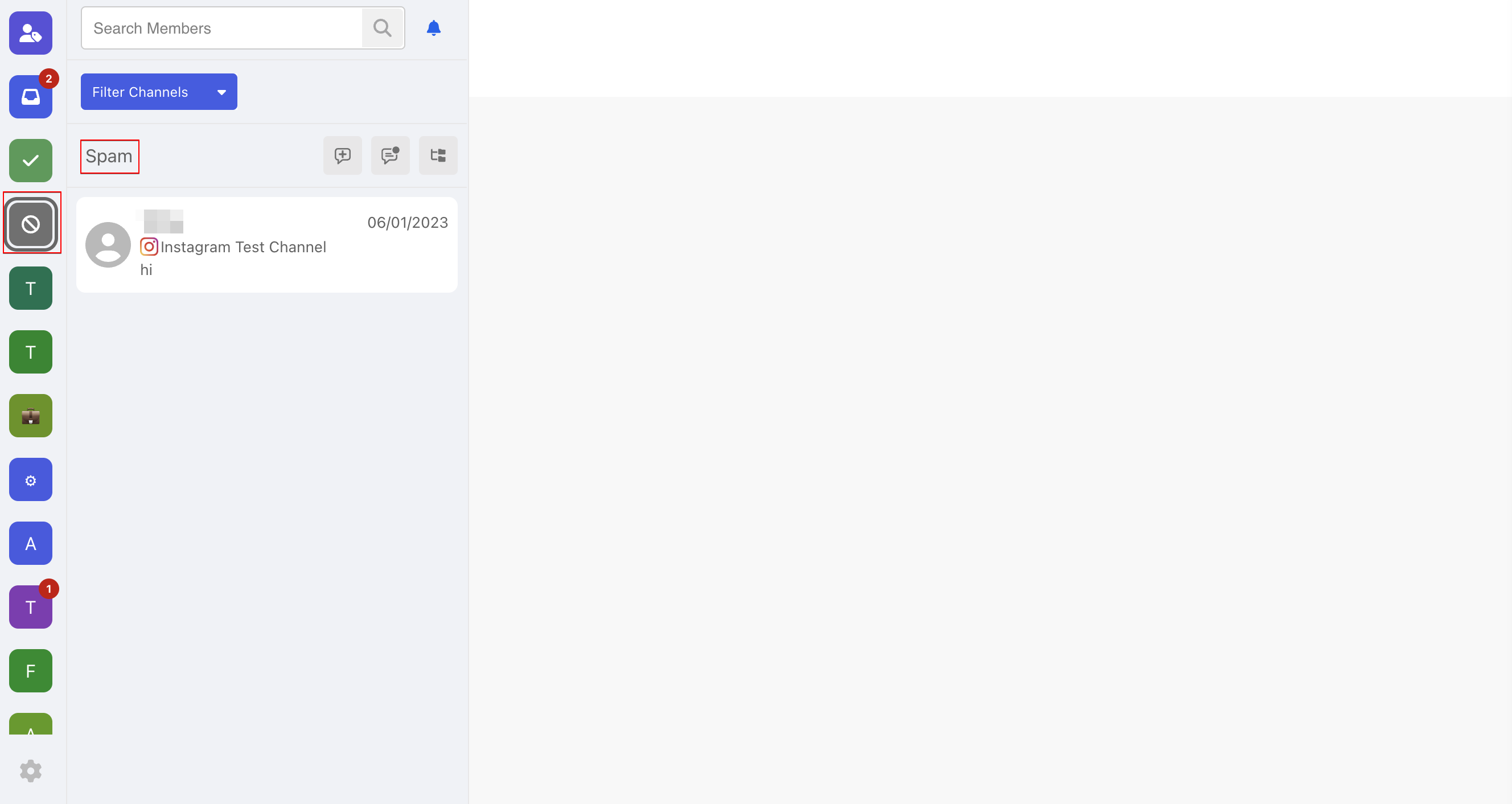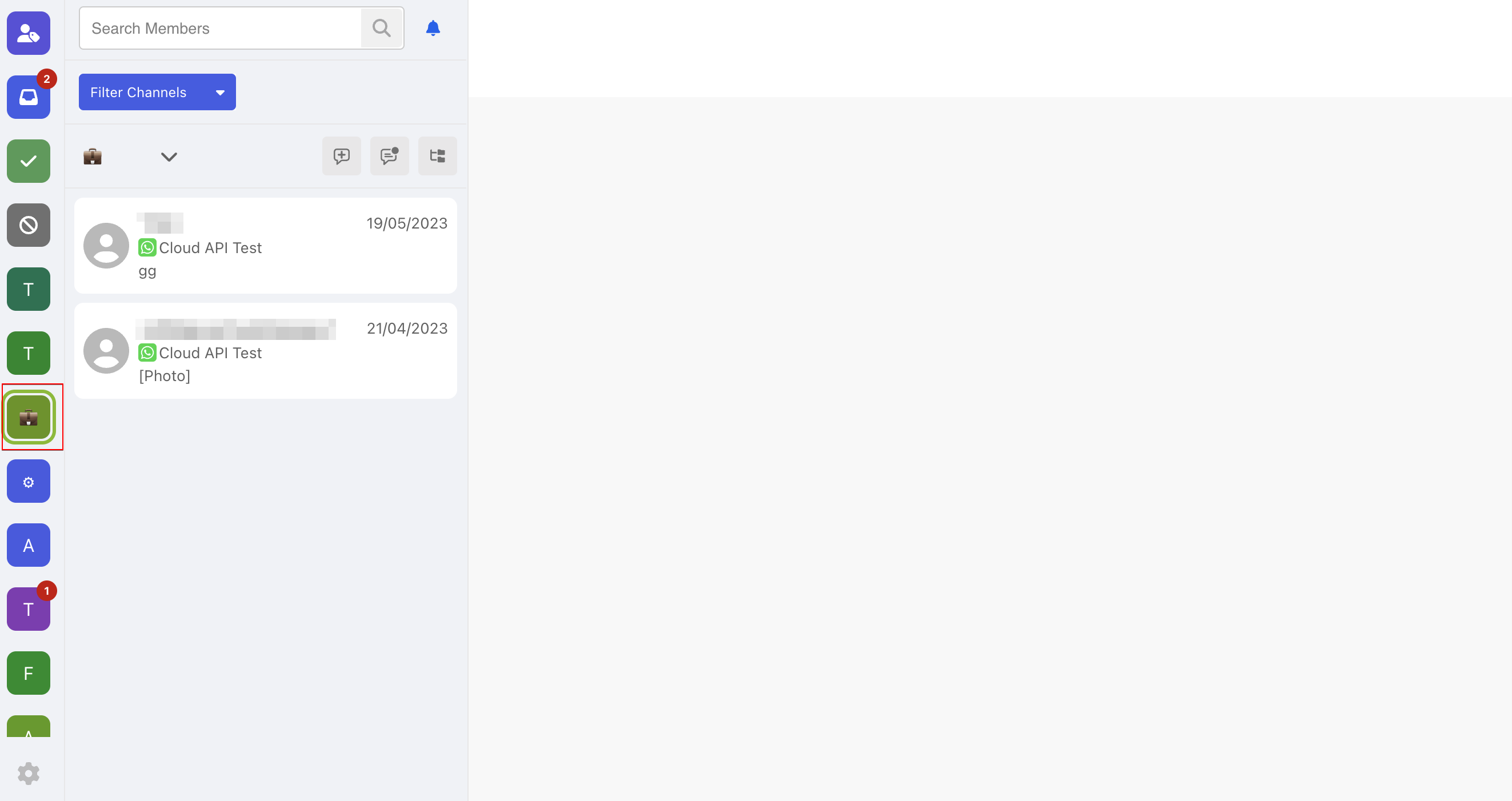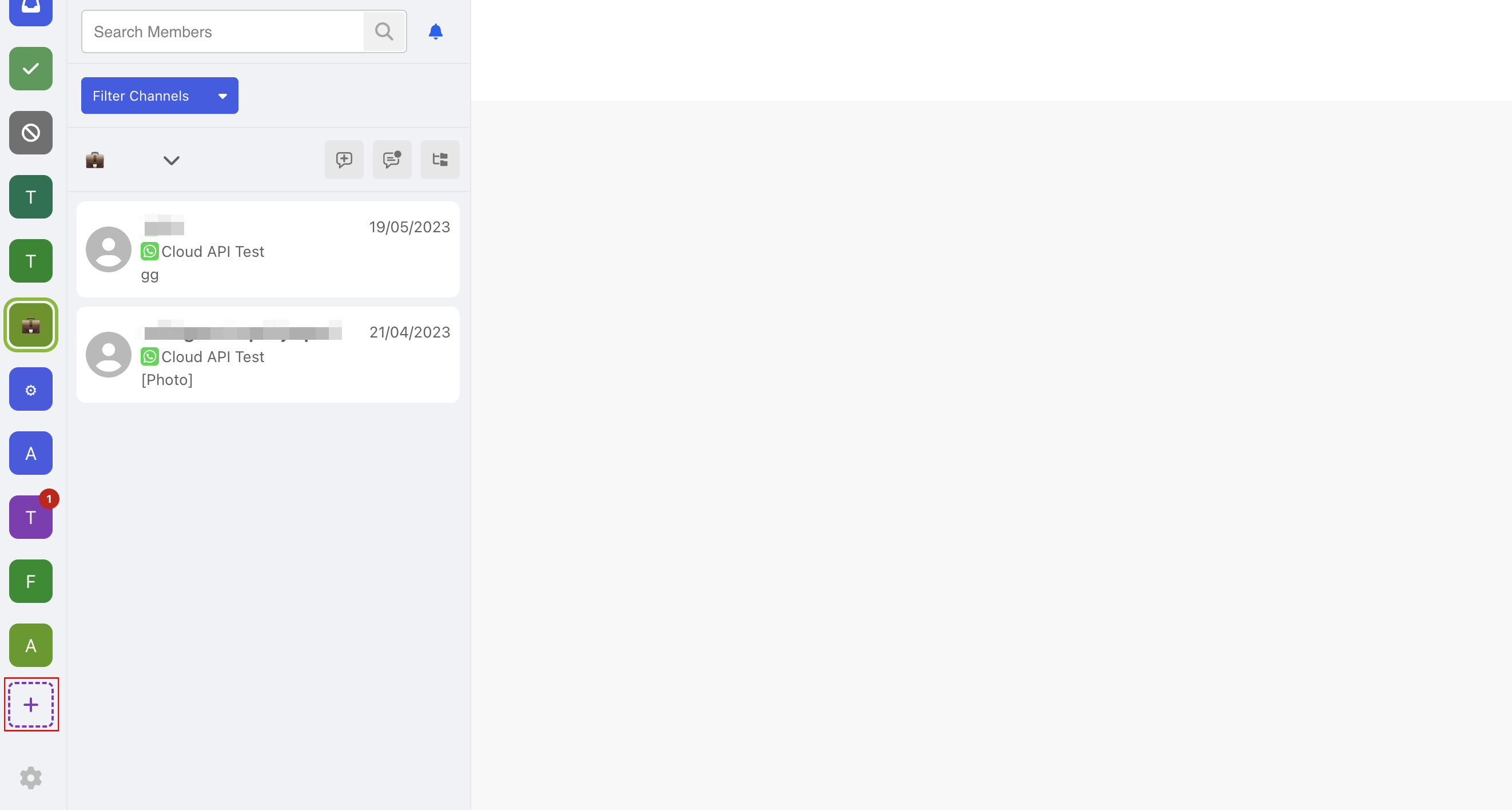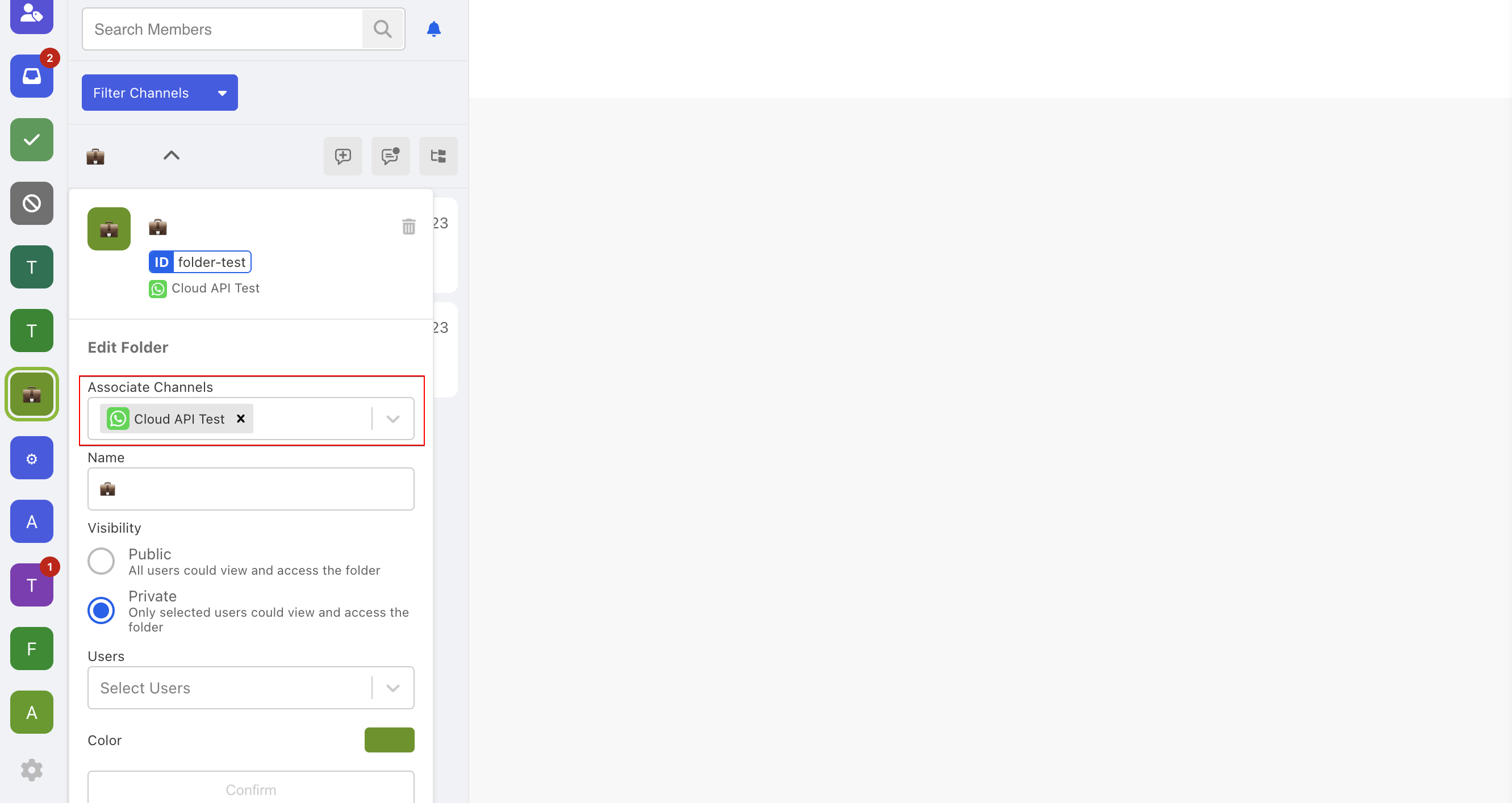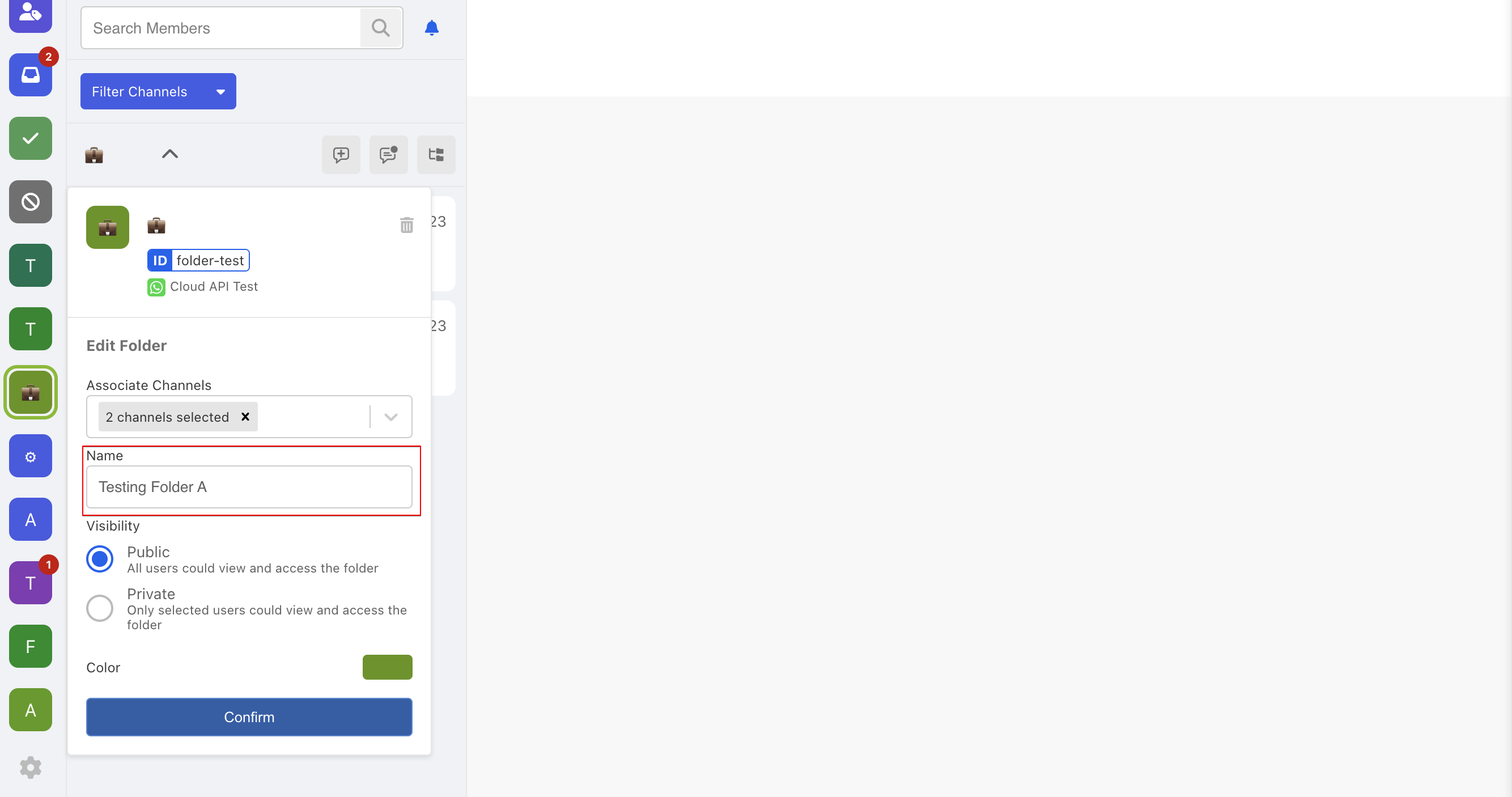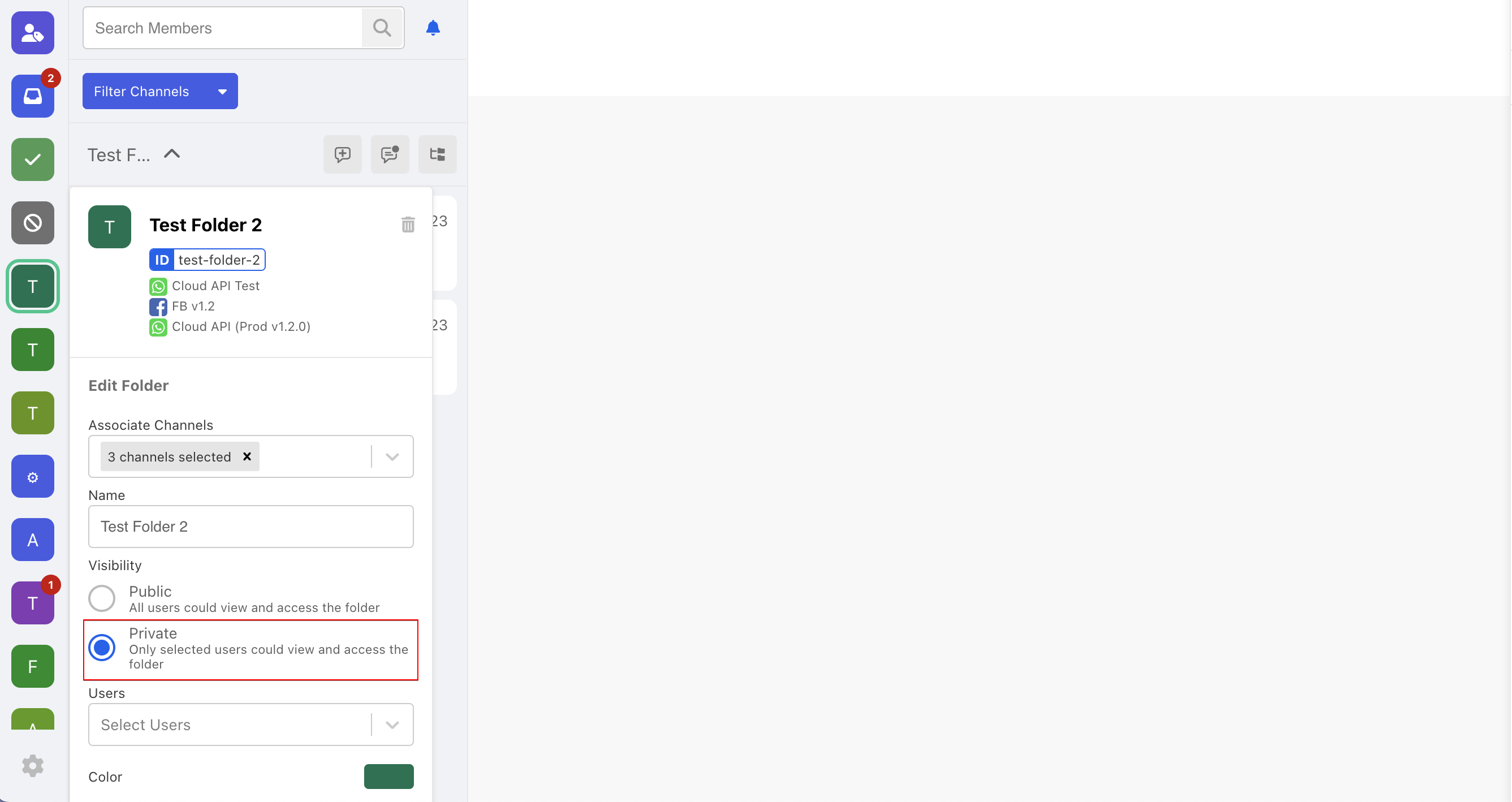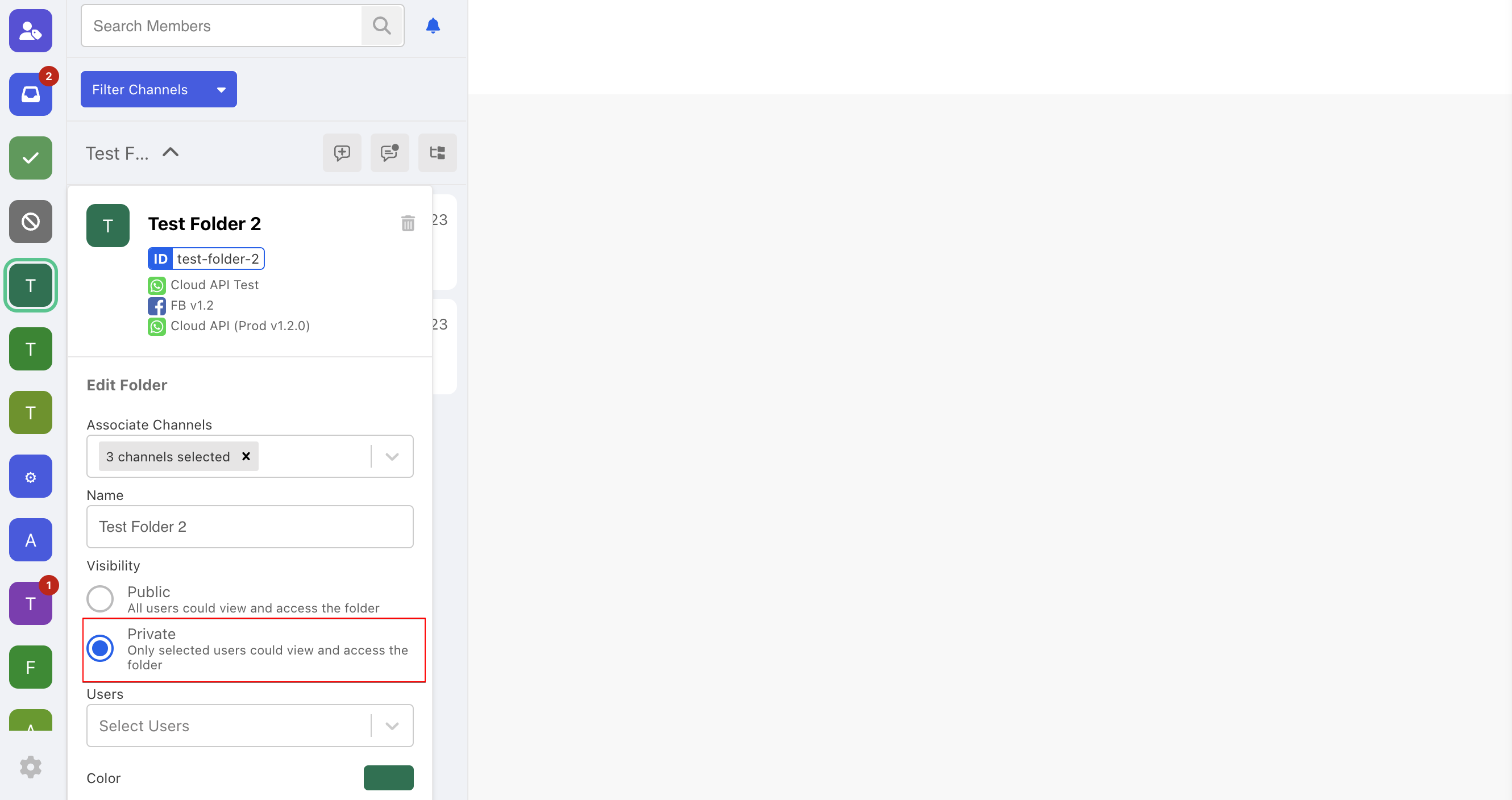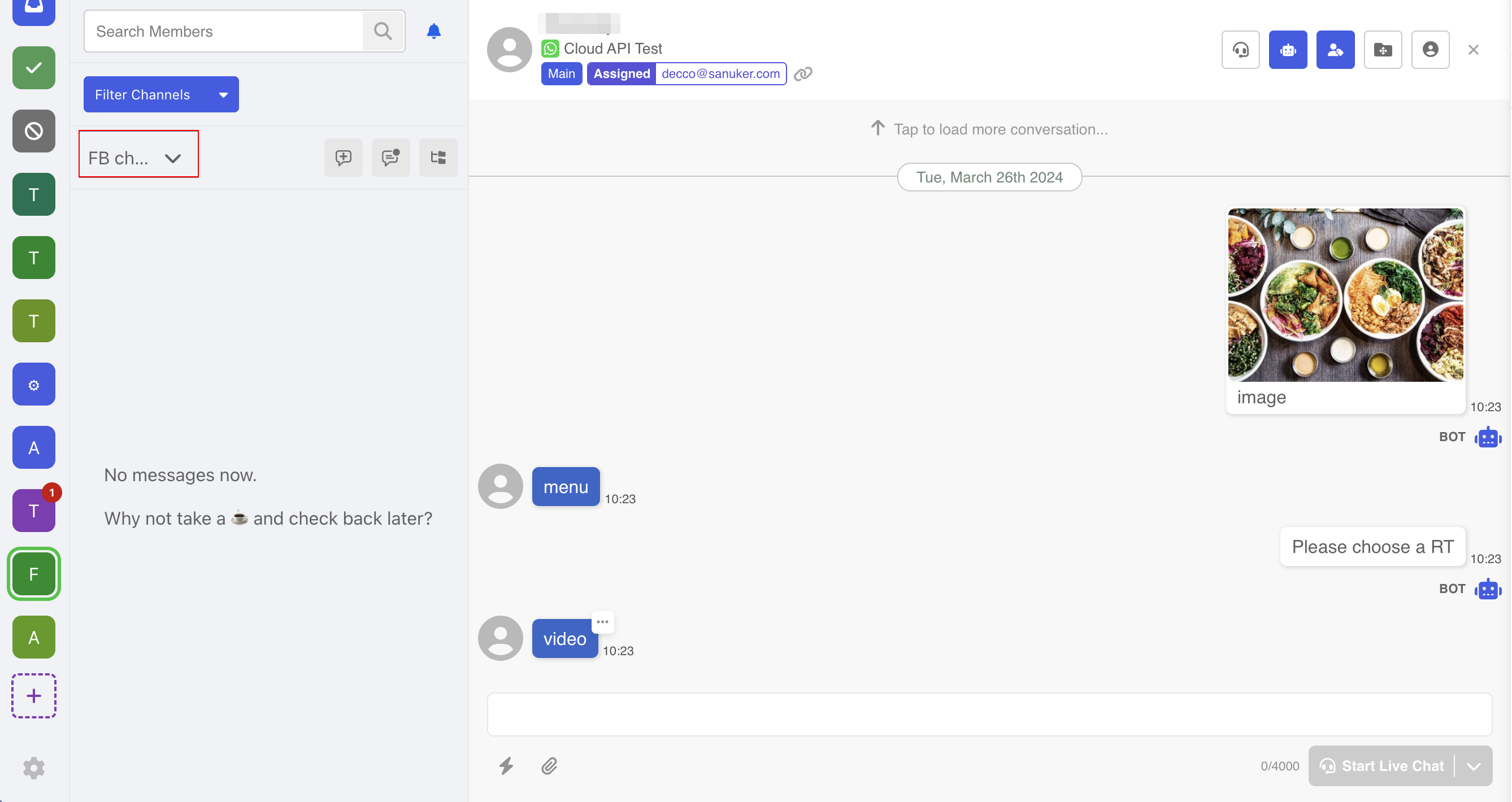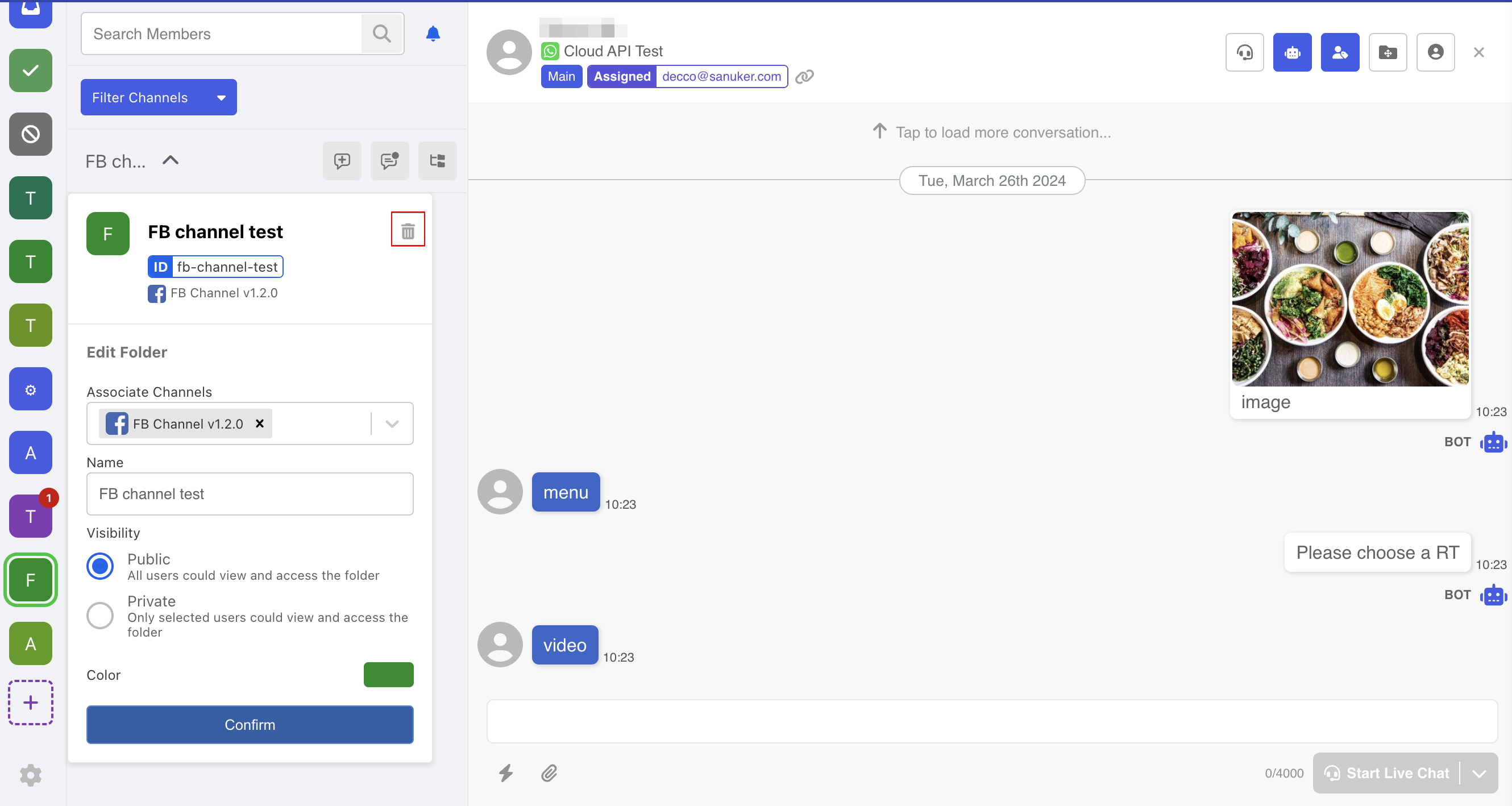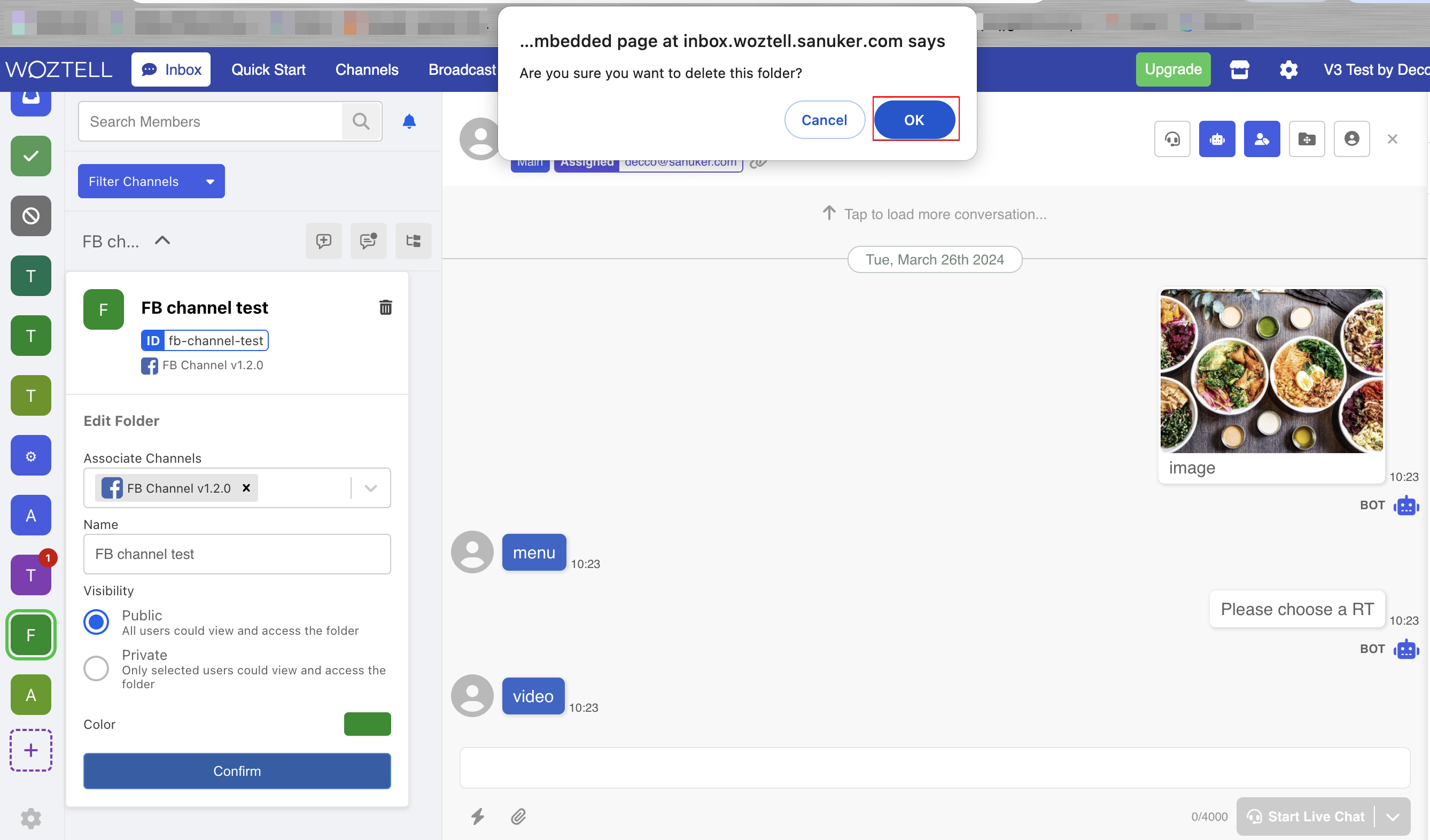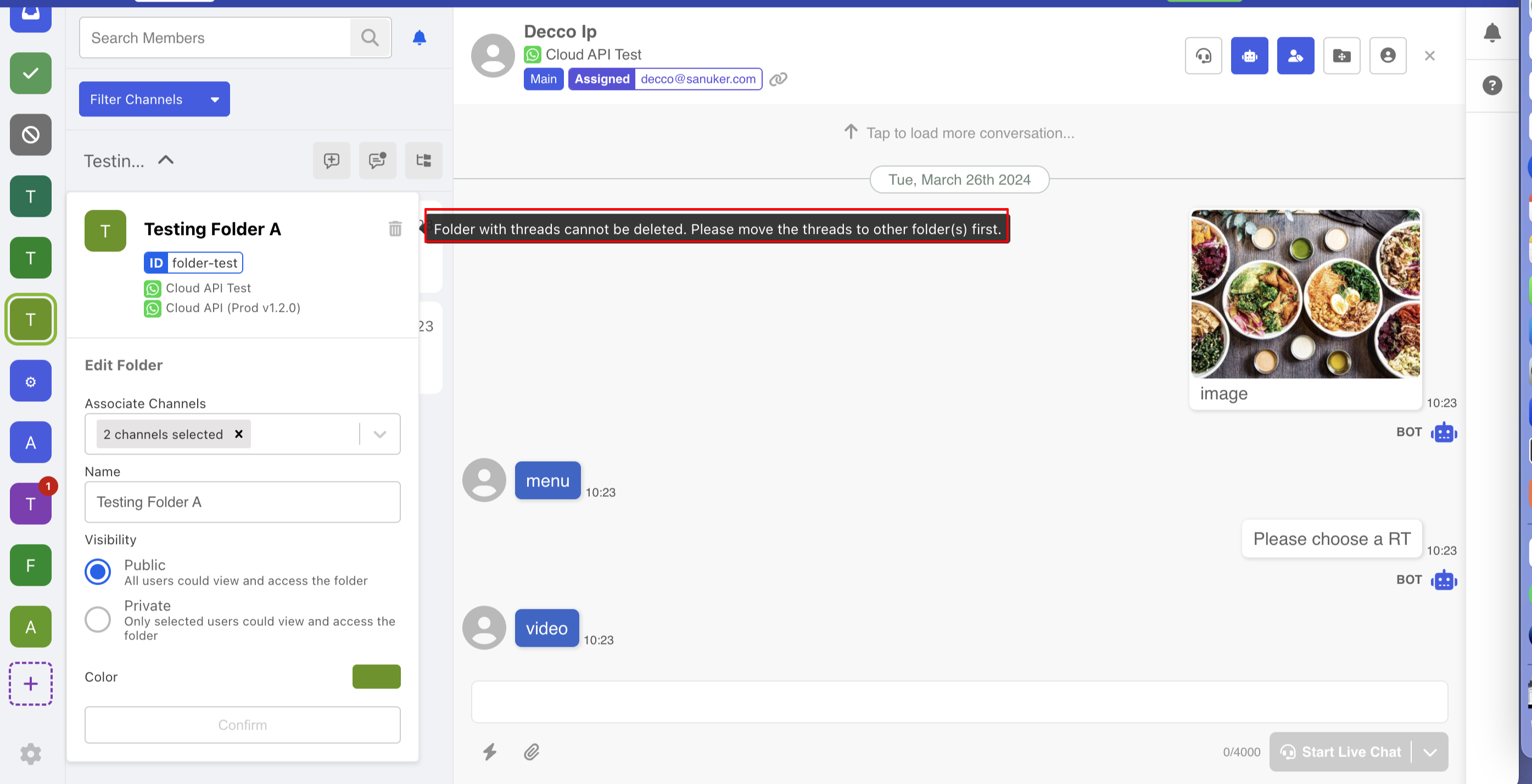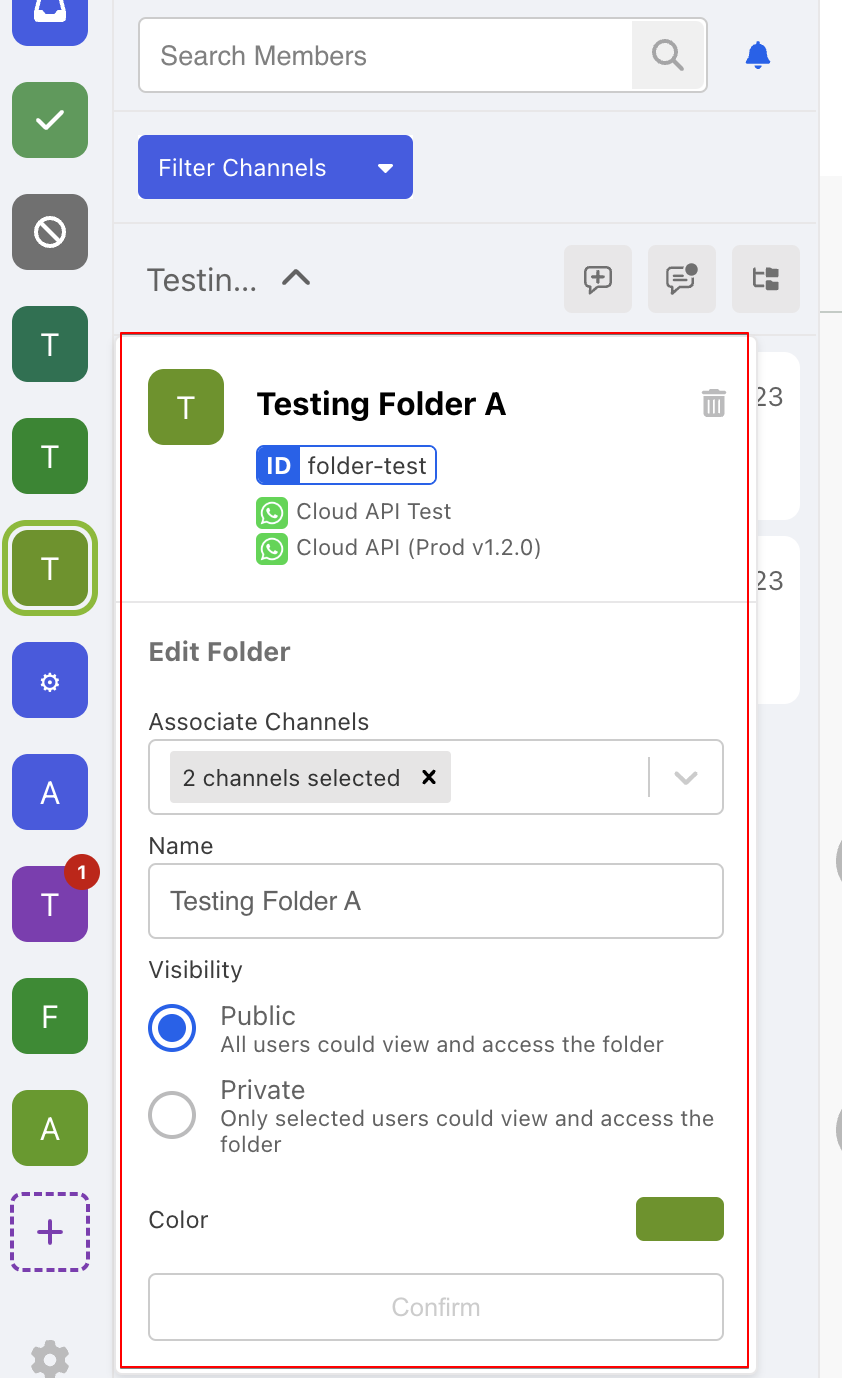Folder Management in Inbox Integration
The inbox system comprises two primary components, namely Folder and Thread.
Thread: the conversation between a support agent and an end user in a specific channel. A thread allows an agent to engage in a conversation with the user and control various aspects of live chat support.
Folder: enables support agents to store and group threads according to their preference. It is a versatile component that can store threads from multiple channels, making it effortless for agents to access and manage conversations with end-users.
Introduction
A Folder enables support agents to store and group threads according to their preference. It is a versatile component that can store threads from multiple channels, making it effortless for agents to access and manage conversations with end-users.
The numbers on the folder reflect the number of threads with new unread messages.
When the number of unread threads exceed 99, the count will be displayed as "+99". You can view the exact number of unread threads by hovering over the icon of a folder.
Folder Type
Once the inbox integration is installed, 3 default folders will be created right away. They are able to cover the basic use cases, and these default folders cannot be manually removed.
The Main Folder serves as the primary location for all incoming threads. Its primary function is to contain all open threads that require support.
The Done Folder is responsible for holding the threads that have been handled. Support agents can move the thread into this folder when the thread does not require further support. However, when the user responds again, this thread will be relocated to the Main Folder.
The Spam Folder is for holding threads that are considered as junk messages. When new message comes in, the thread in Spam Folder will not be relocated to the Main Folder.
The rest will be Customized Folder, which can be created or deleted by the Inbox Admin. Unlike the 3 default folders, the customized folders allow limiting the agent access and the associated channels.
Create New Folder
- Apart from the 3 default folders, you can also create new folders to meet your own preference. To do so, select "+ New Folder".
- Select one or more channels for this folder. Only the threads under the selected channel(s) can be distributed into this folder.
- Add a folder name.
- Select a color to represent this folder.
Public Folder
Under "Visibility", if you select "Public Folder", the folder will be accessible by all the users which share the same associated channel(s).
Private Folder
Under "Visibility", if you select "Private Folder", the folder will be only accessible by the users which share the same associated channel(s).
To create Private Folder, you can decide which users can have access to this folder.
Delete a Folder
Except the 3 default folders, all the customizable folders can be deleted.
- To delete a folder, select a folder and click on the folder profile.
- Click the "Bin" icon.
- Confirm to delete the folder.
Edit Folder
You can edit an existing folder by opening the folder profile. Apart from the basic folder information, you can also switch the folder between private and public mode.