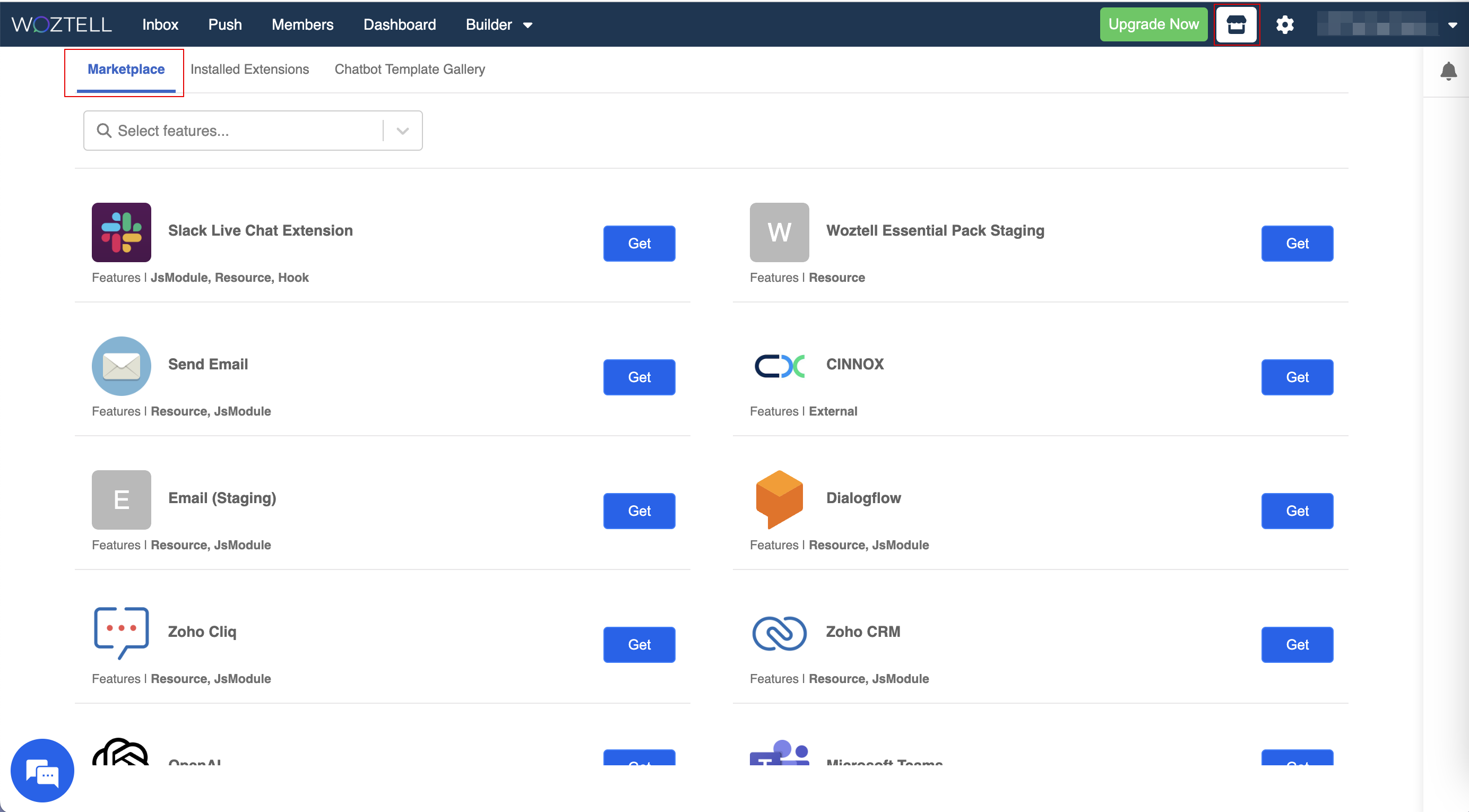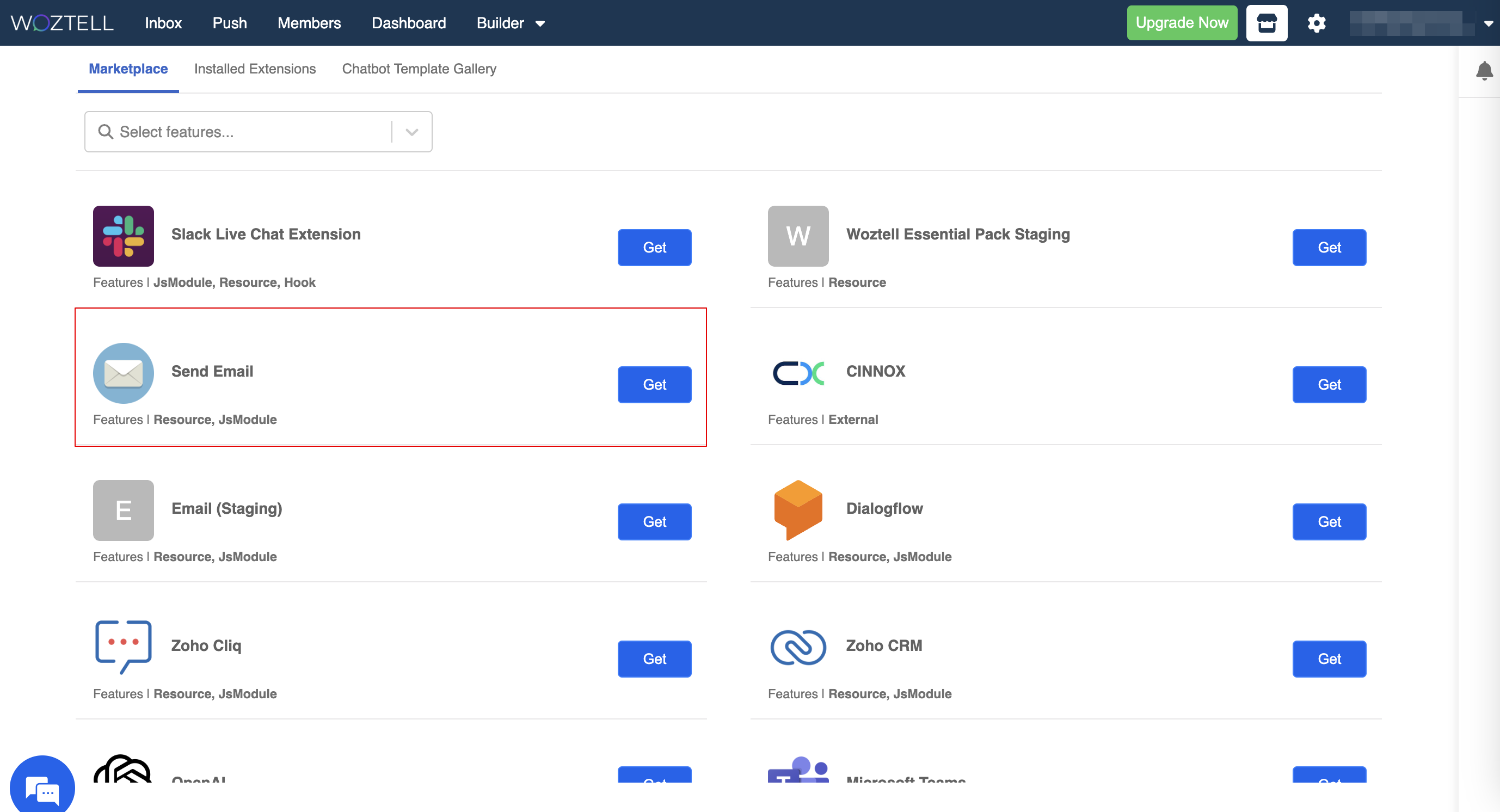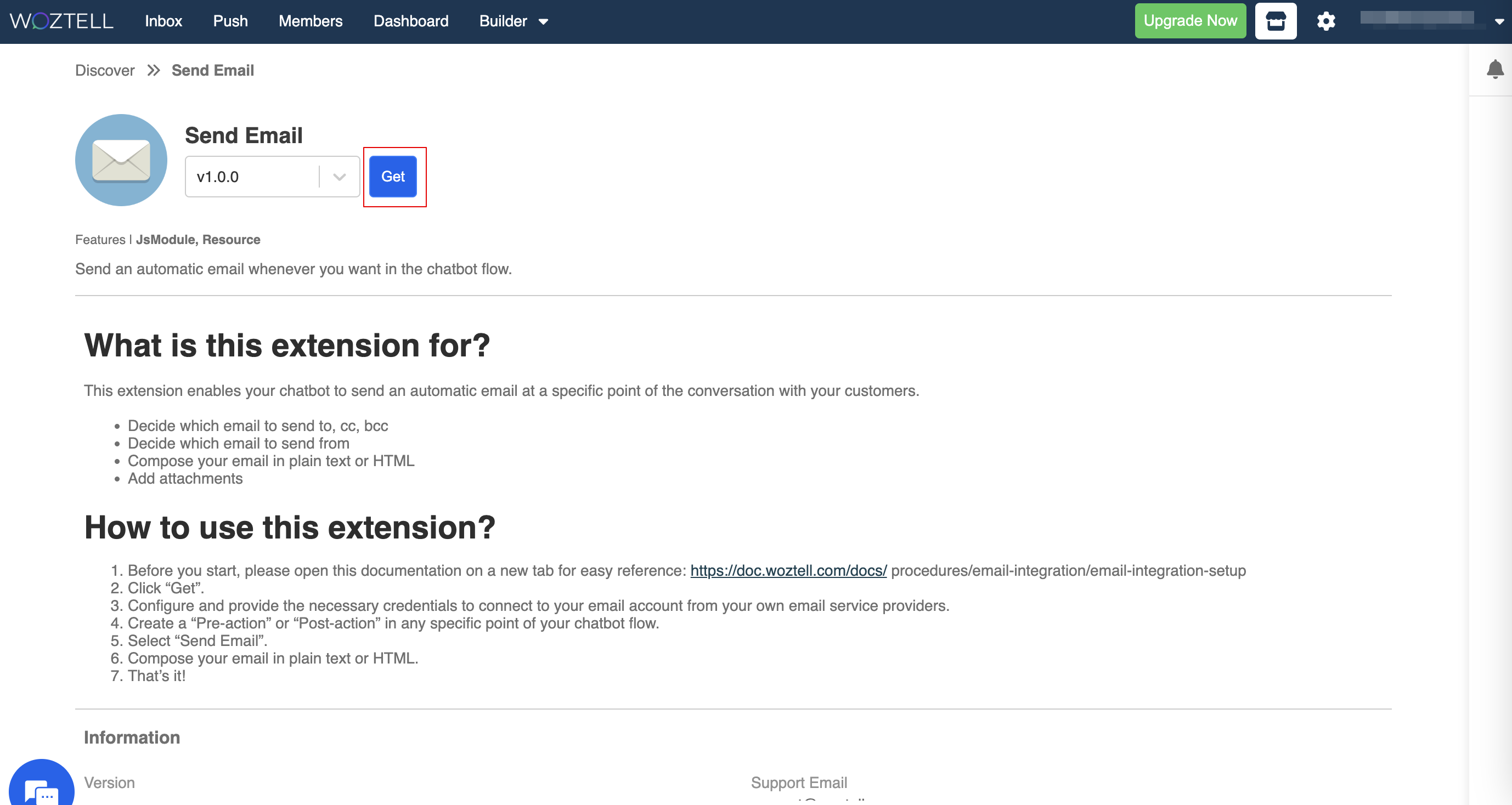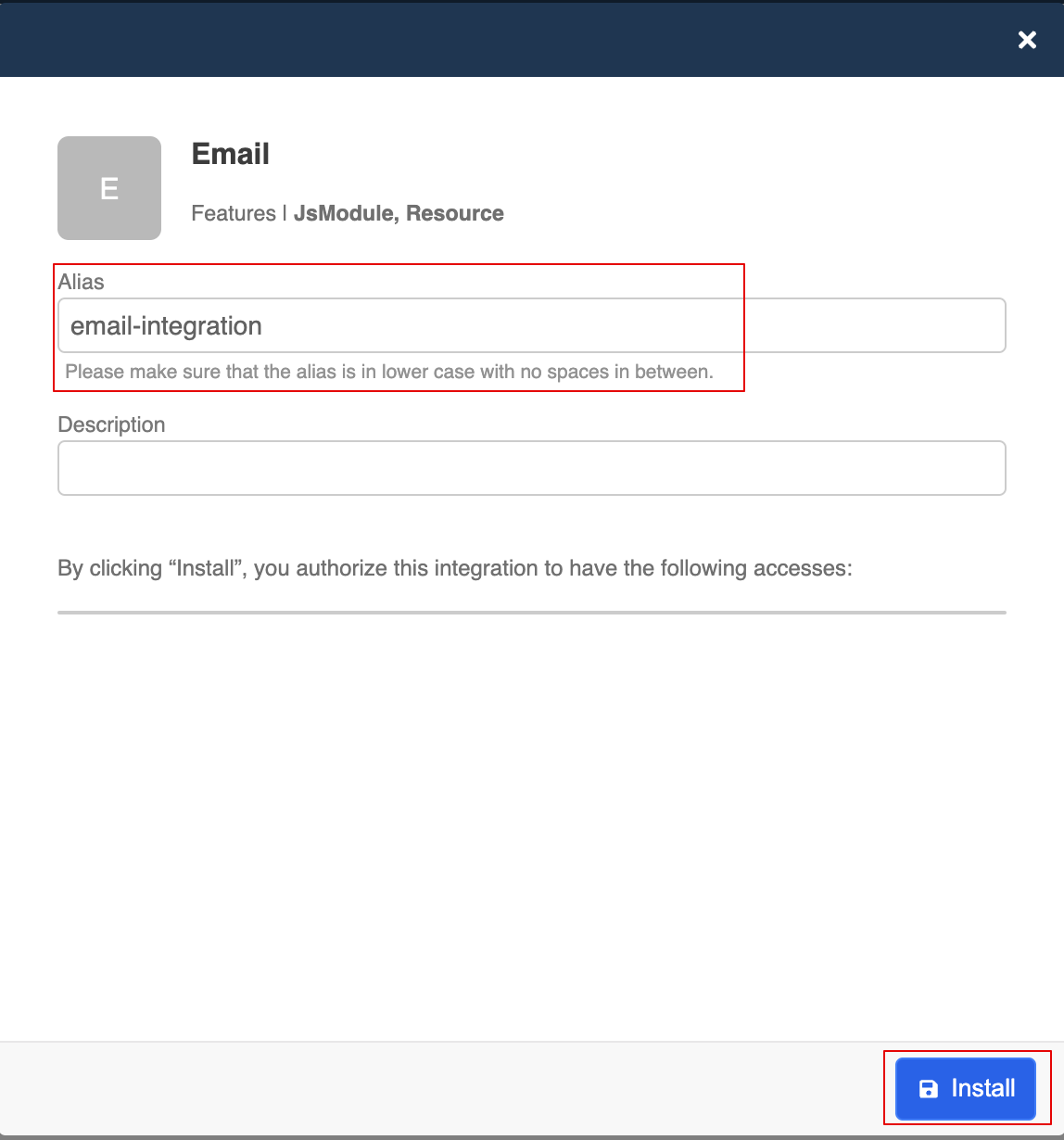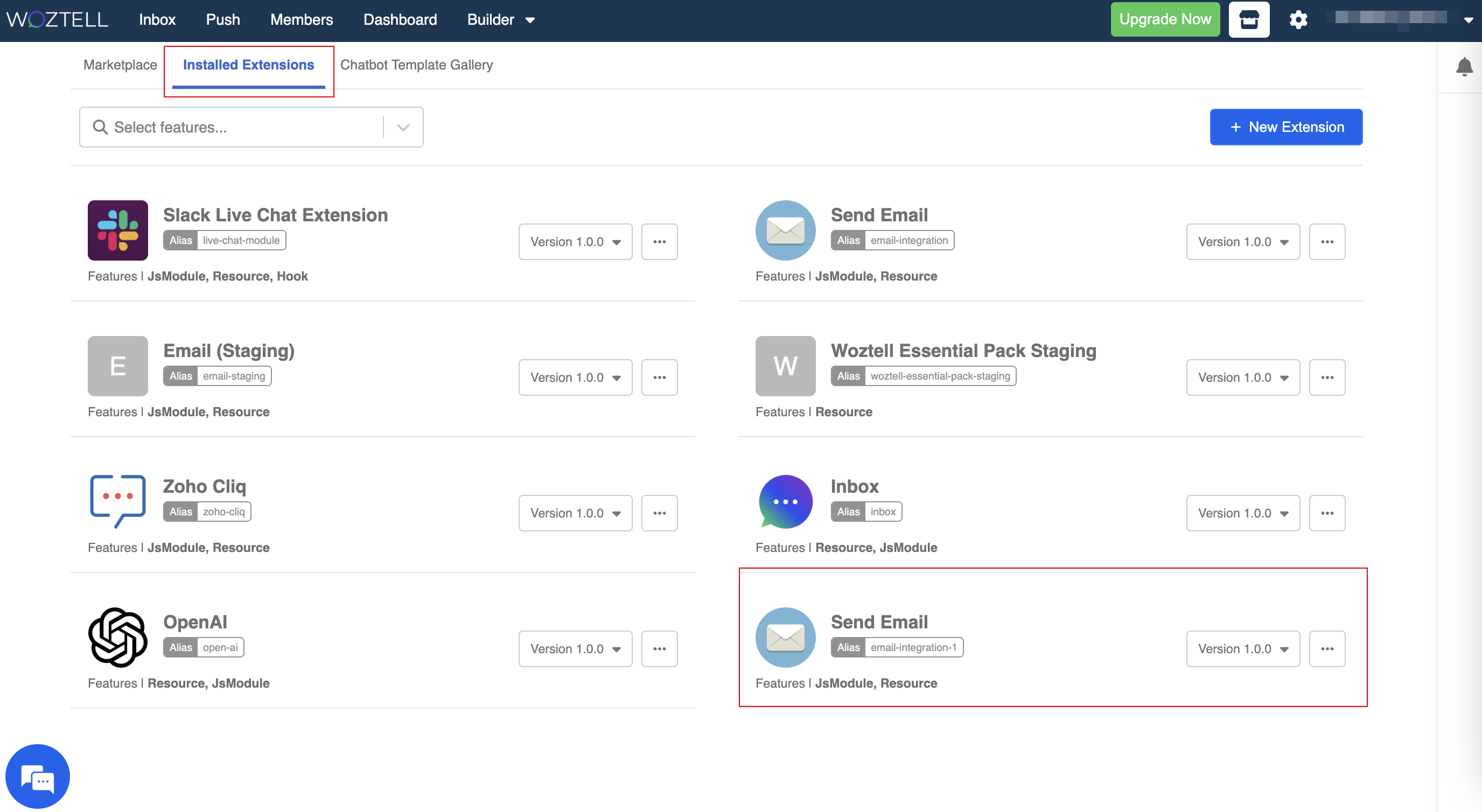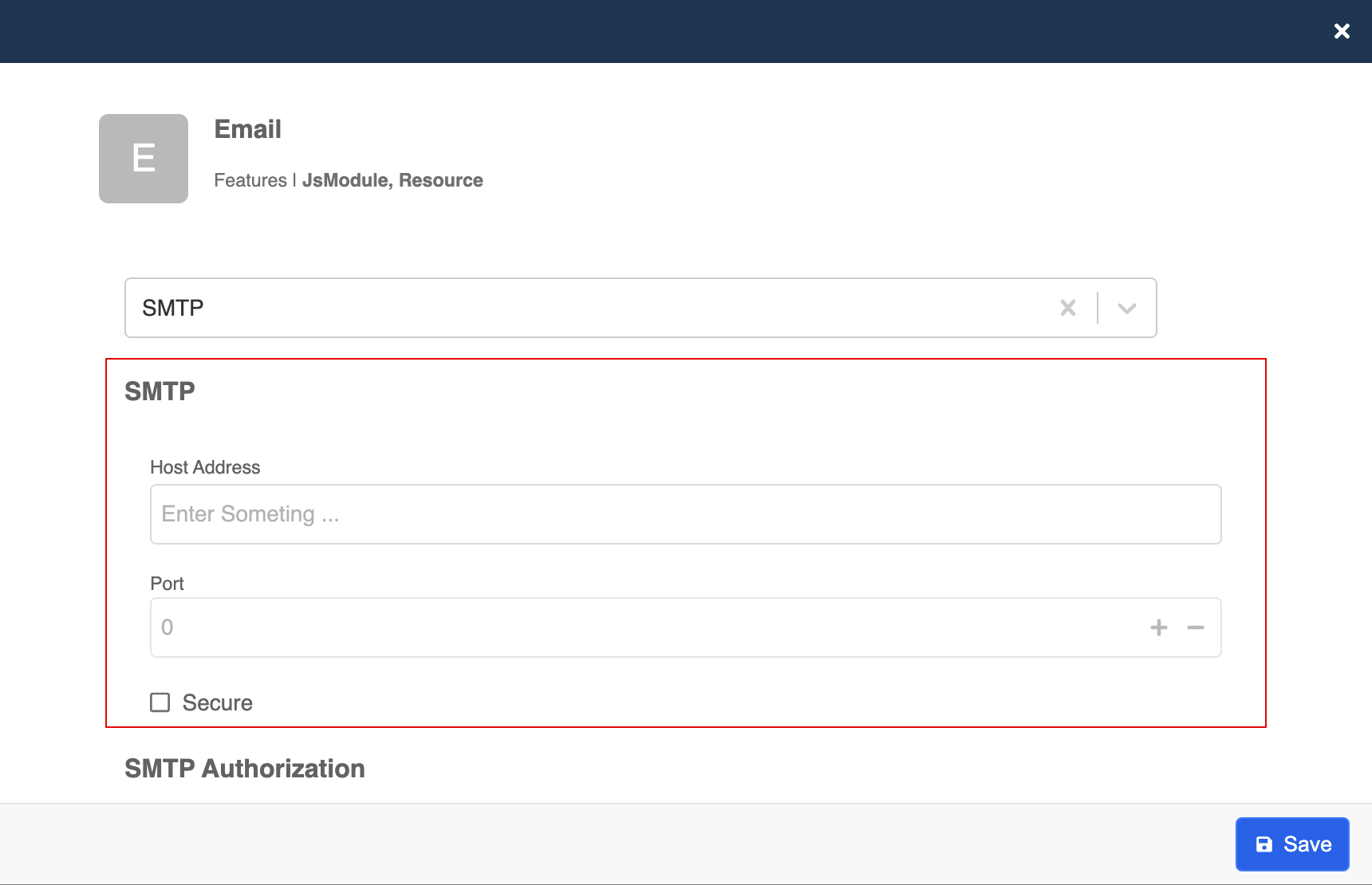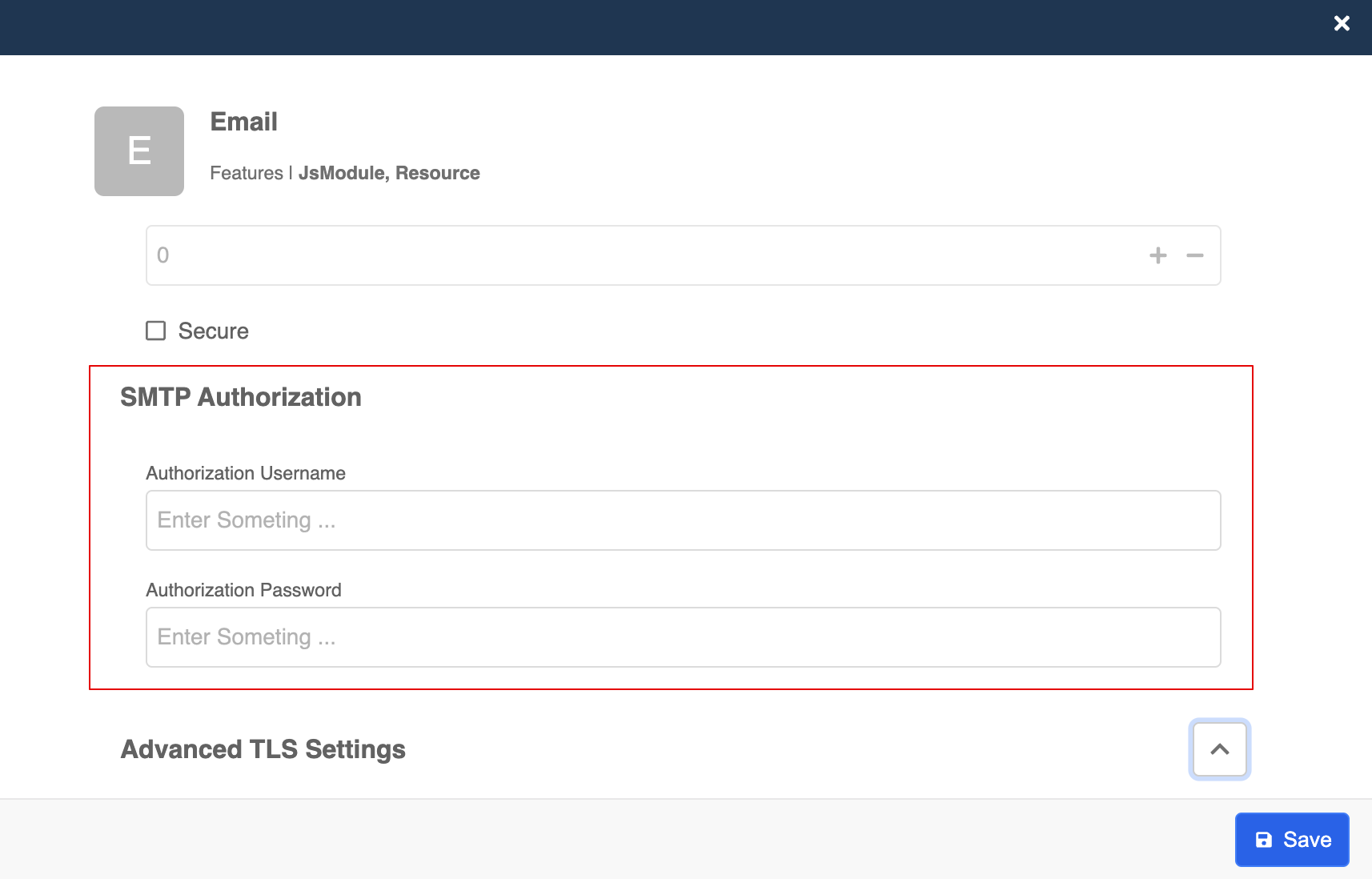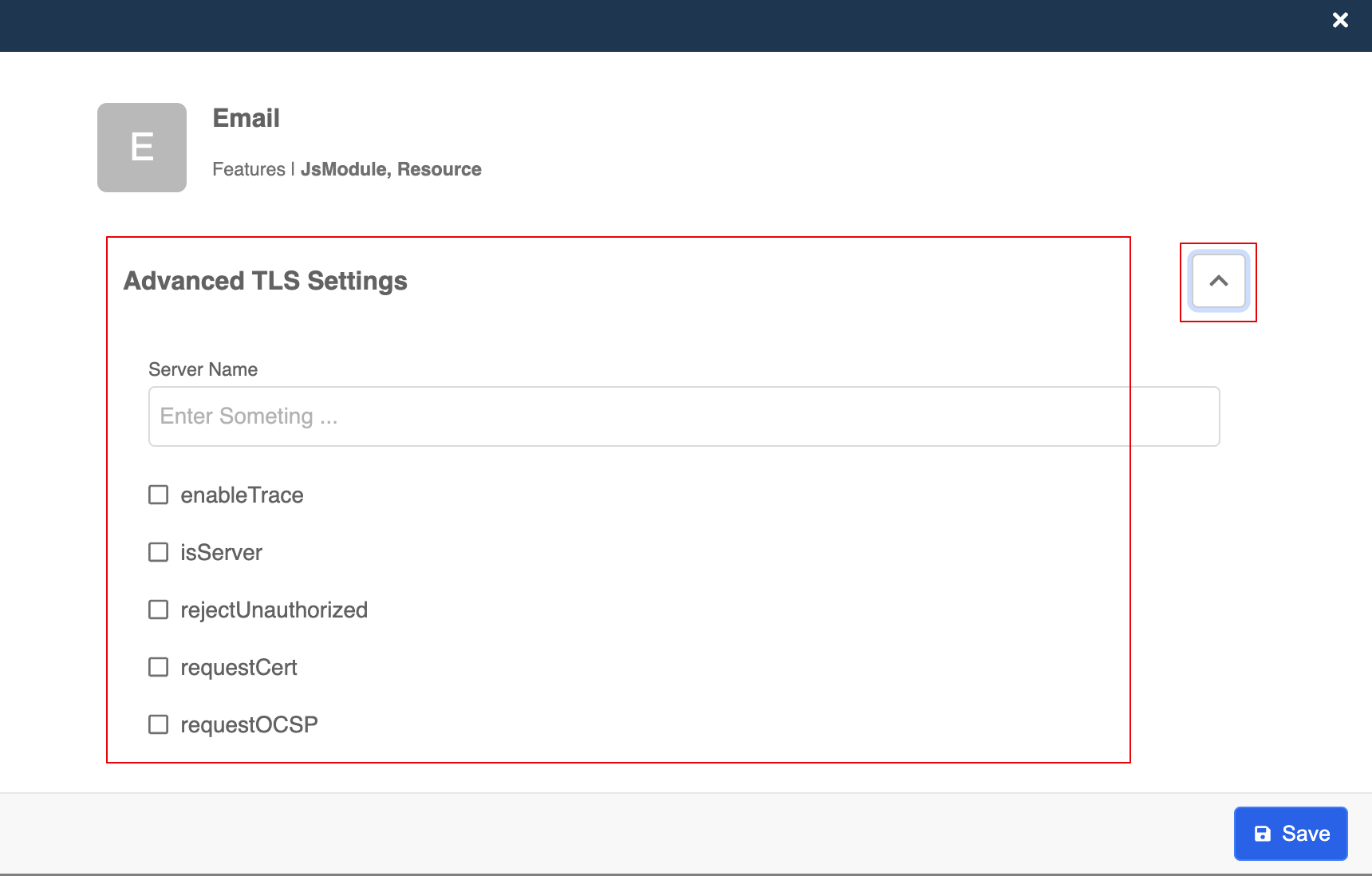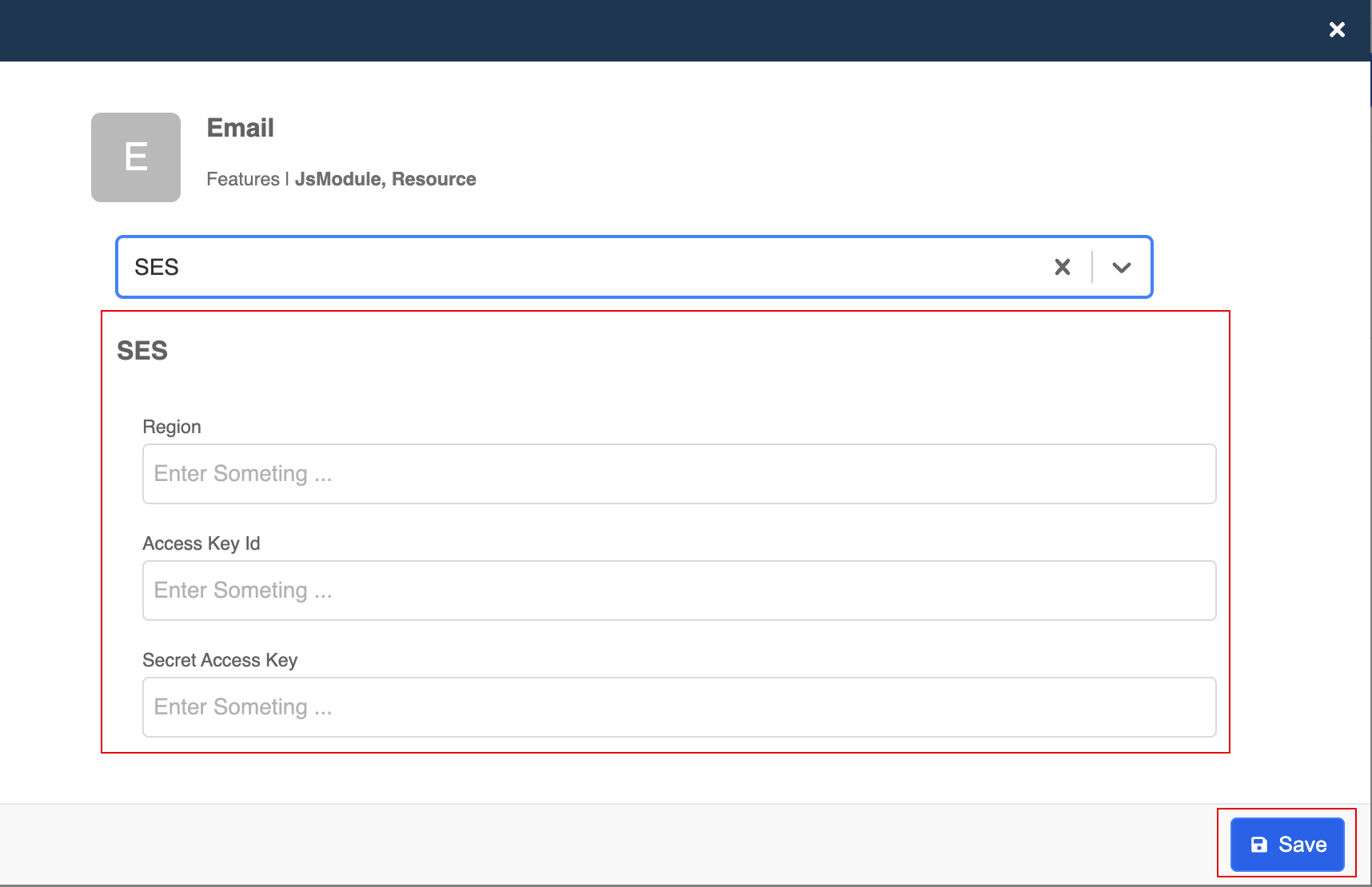Set up the Email Integration
Email Integration enables you to include automated email in the chatbot flow in order to optimize the user experience. In this section, we will show you how to install and set up the Email Integration in WOZTELL.
Install Email Integration
- Click the "Marketplace" icon, and head to "Marketplace".
- Locate the Send Email extension and click "Get".
- Click "Get" to proceed.
- Create an "Alias", this has to be unique for identifying this integration.
- Now the email integration has been installed to your WOZTELL app, and it can be found under "Installed Extension".
Setup Email Integration
Now, you can set up integration by clicking into it. For the send method, the Email Integration allows you to select either SMTP or SES.
SMTP
- First, enter the Host Address and Port. Check the checkbox for Secured if needed.
- Enter the Authorization Username and Authorization Password. Then, you can "Save" the settings.
- Optionally, you can also set up the Advanced TLS Settings.
SES
- Alternatively, you can select SES. Enter the Region, Access Key ID and Secret Access Key. Remember to "Save" the settings.