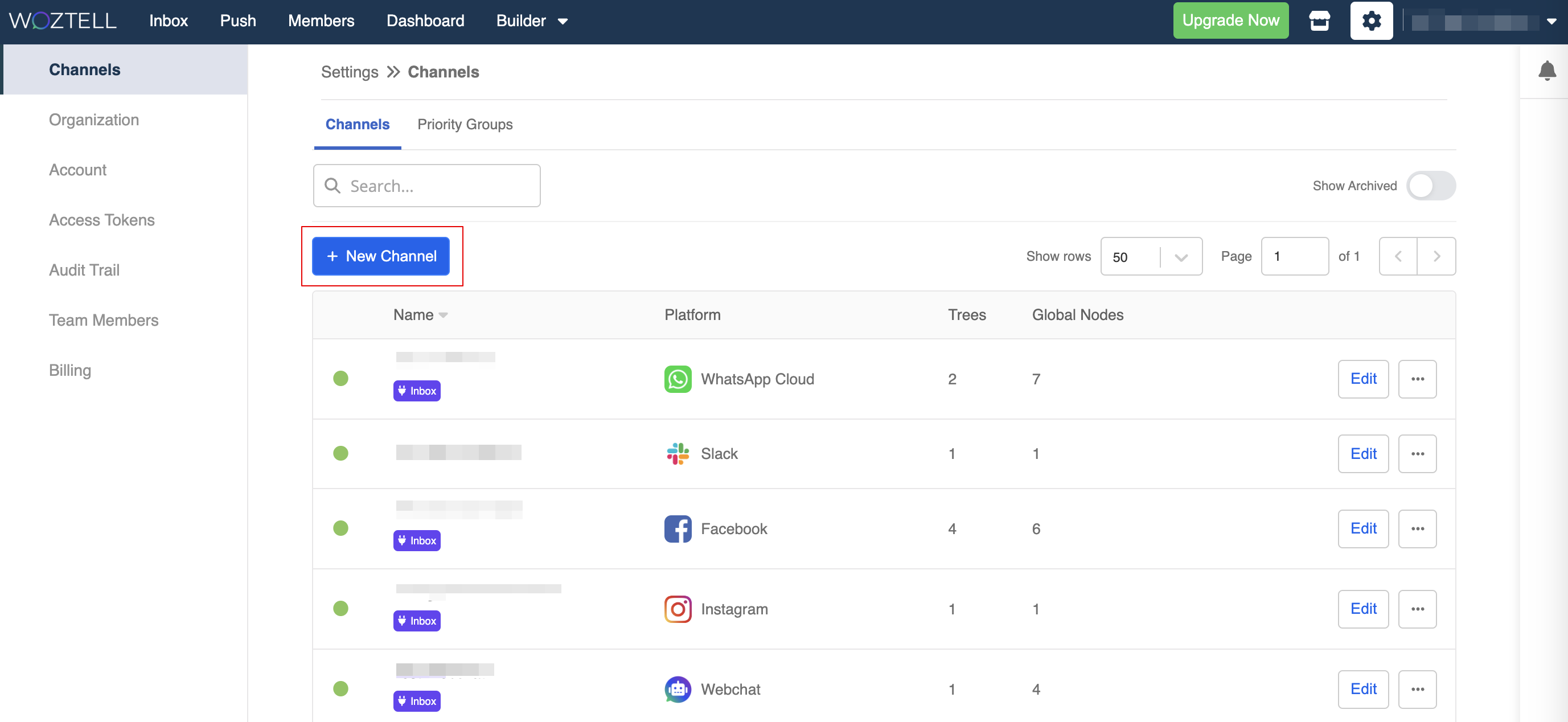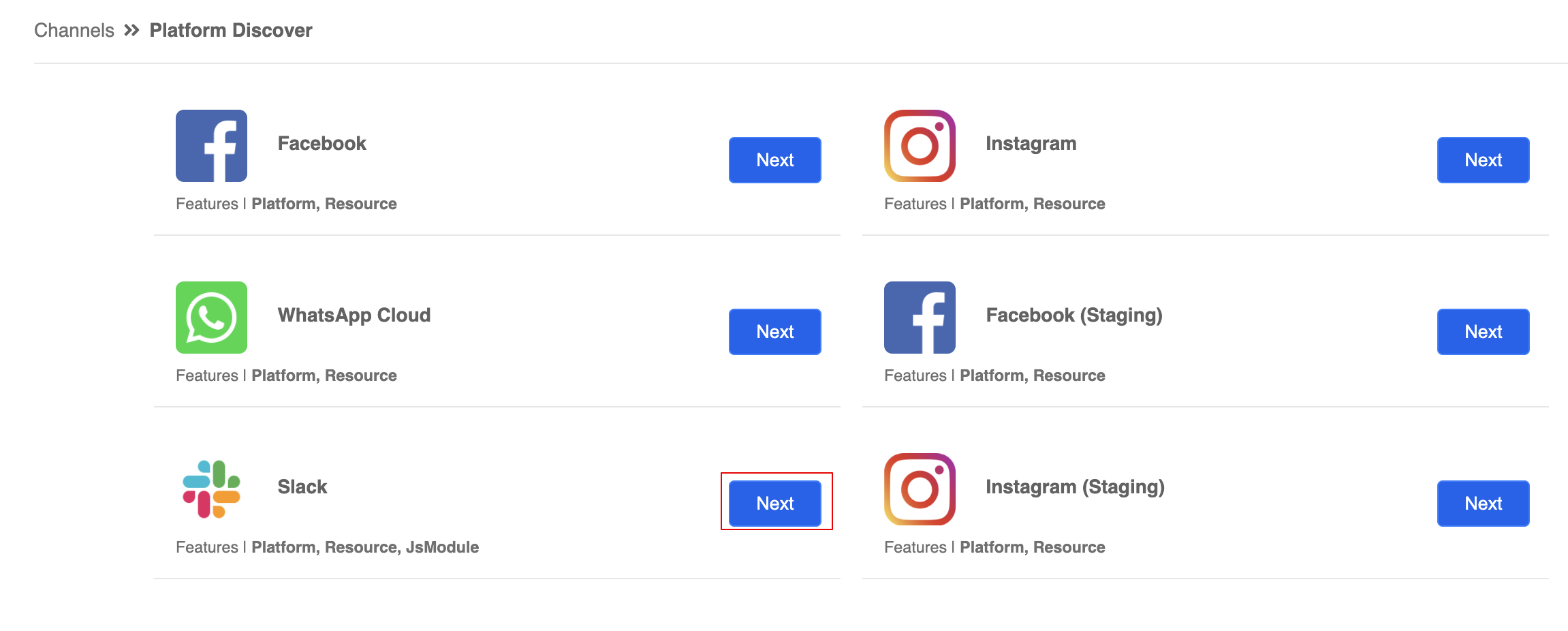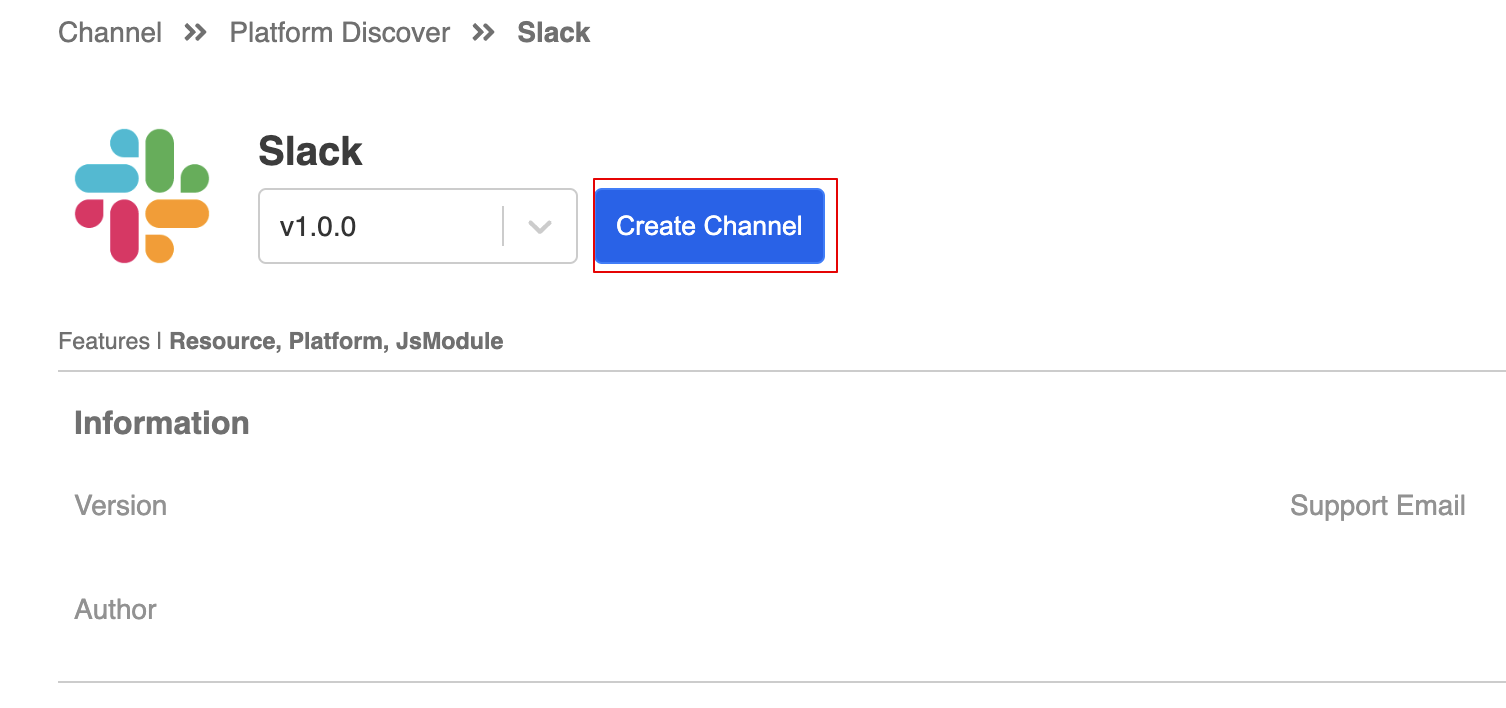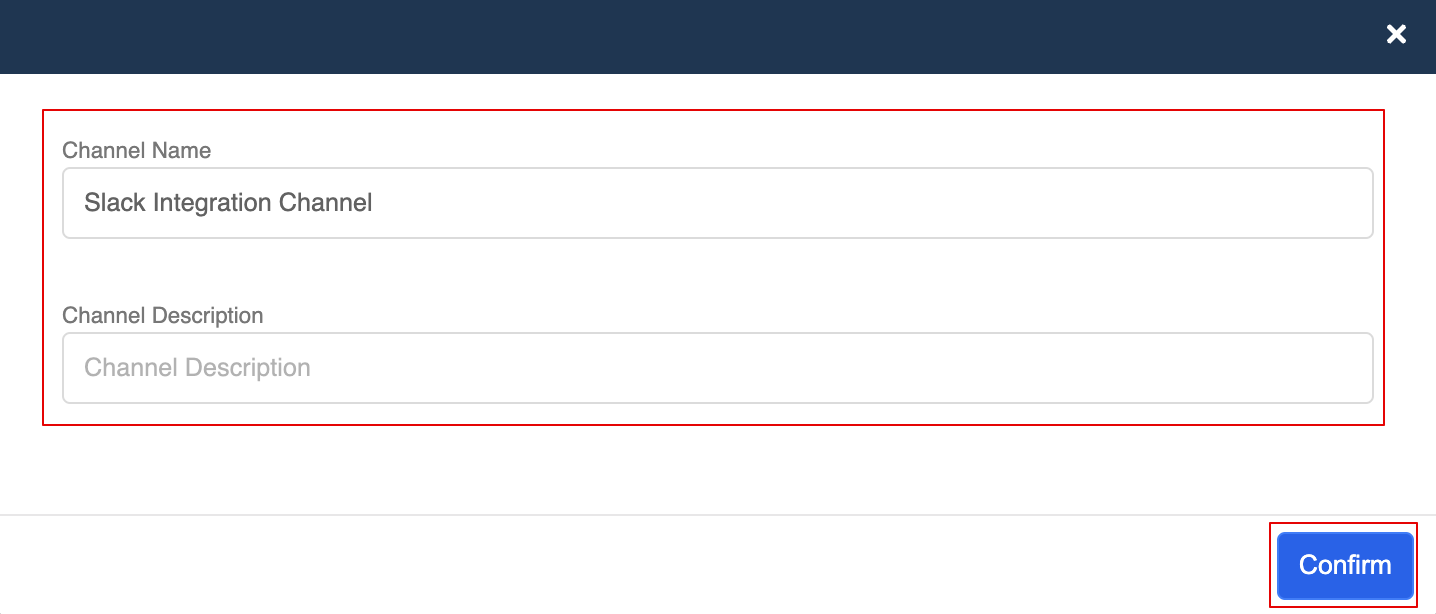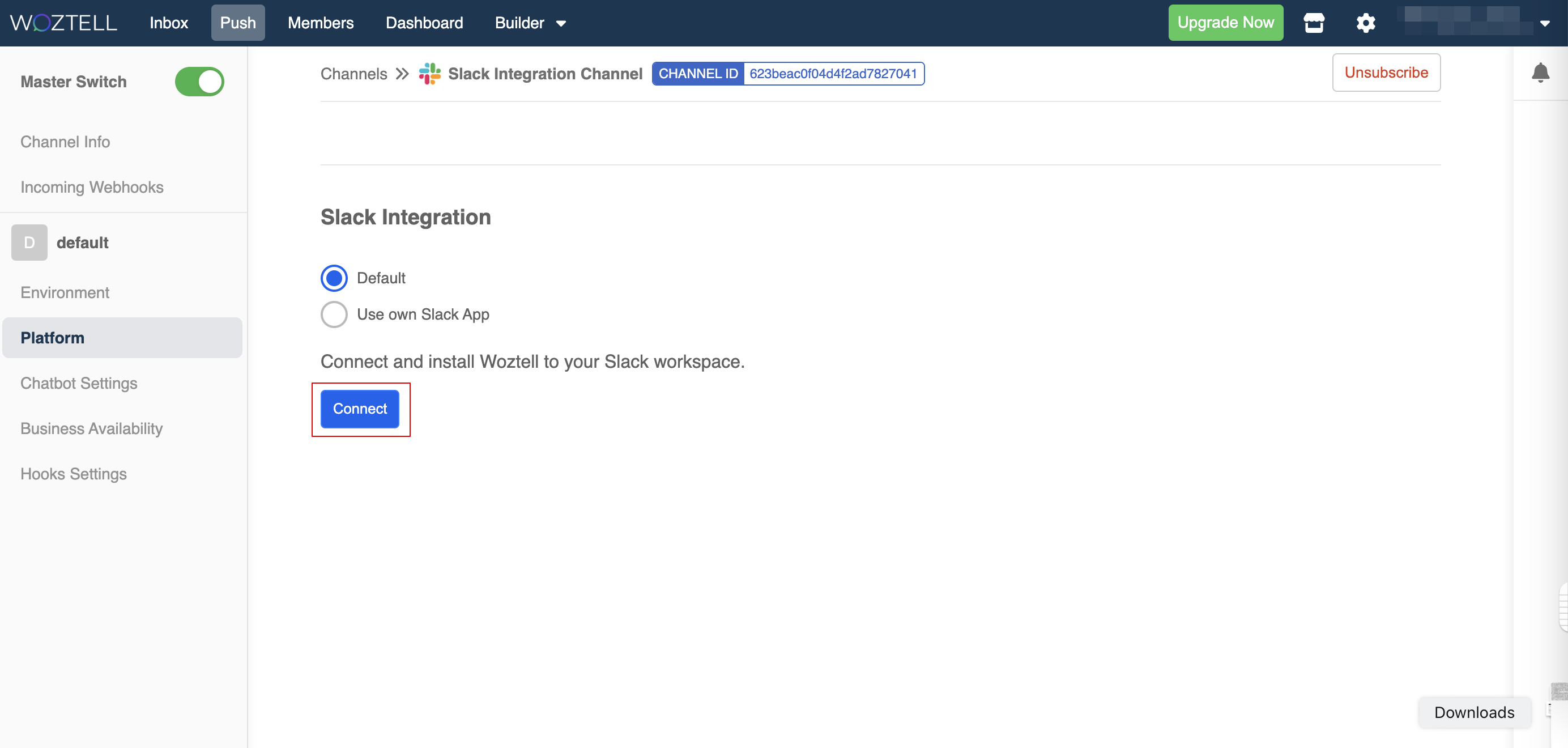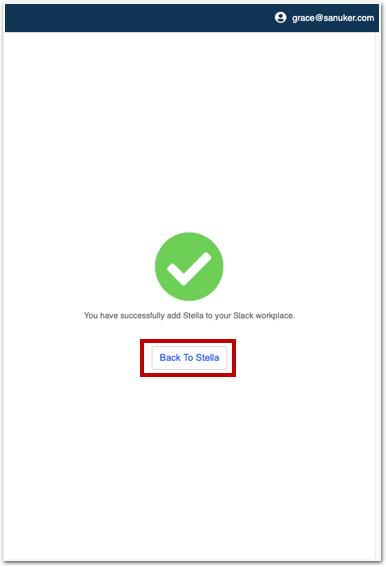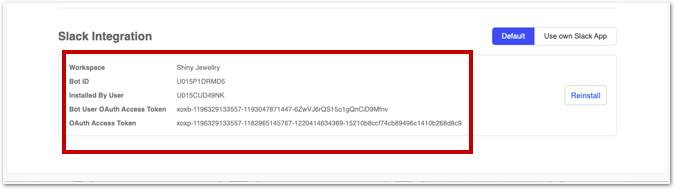Connect Slack to Channel
This section will help you set up the Slack integration in WOZTELL. This integration allows you to apply a live chat system to your chatbot, and support agents can operate the live hat on Slack.
Create Slack Channel
Before proceeding to basic settings, please make sure you have created a Slack workspace.
In WOZTELL, select "Channels" at the top menu bar.
Click "+New Channel"
- Select the Slack icon and click "Next".
- Select the integration version and click "Create Channel".
- Enter a "Channel Name" and "Channel Description" (optional). Then, click "Create Channel"
- In platform, select "Connect".
- A pop-up window will ask for the permission of letting WOZTELL gain access to your workspace. If you have multiple workspaces, you should be able to select one of them on the top right dropdown menu. Click Allow
- After that, you will be able to see the below result and click Back to WOZTELL.
- Now, once you have the bot ID and other information displayed on your WOZTELL Channel for Slack, it means that the WOZTELL Public App is installed into your Slack workspace.