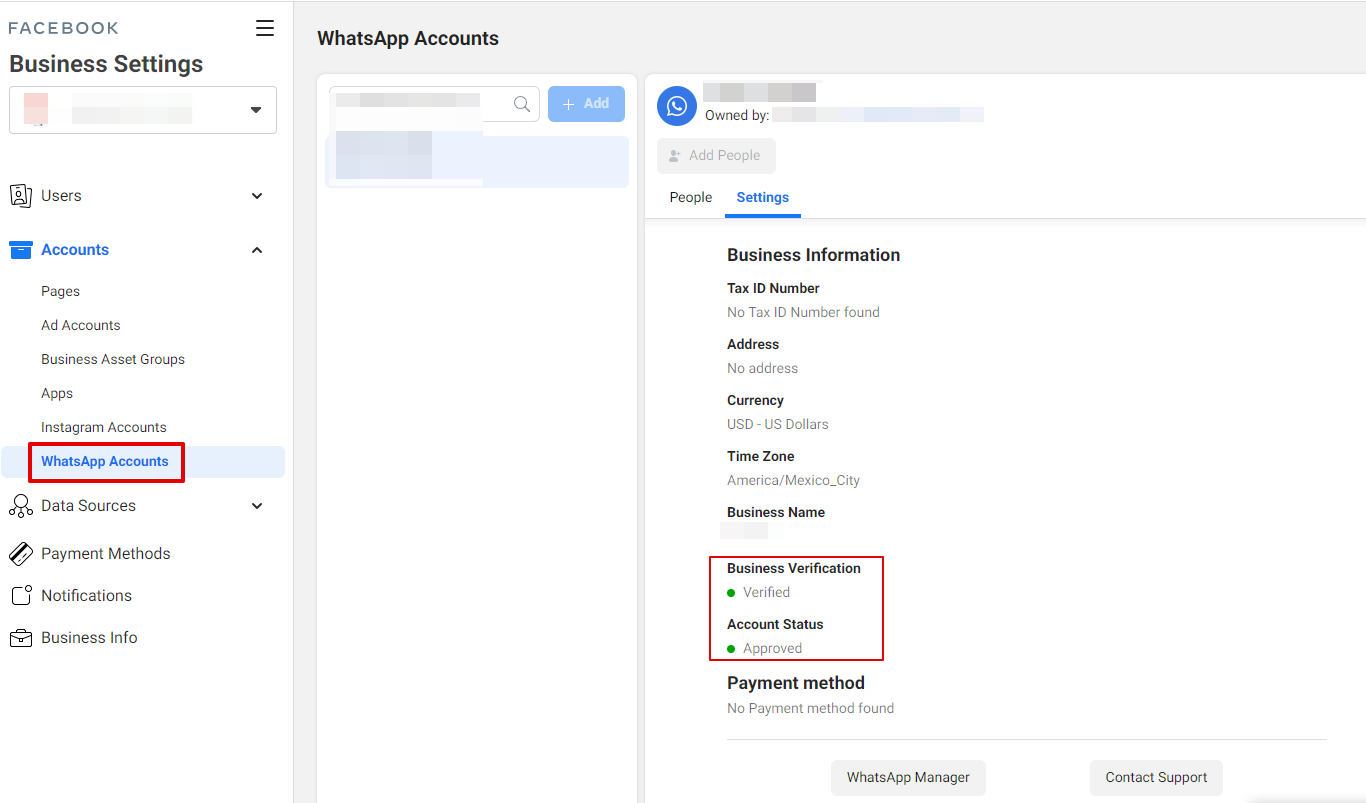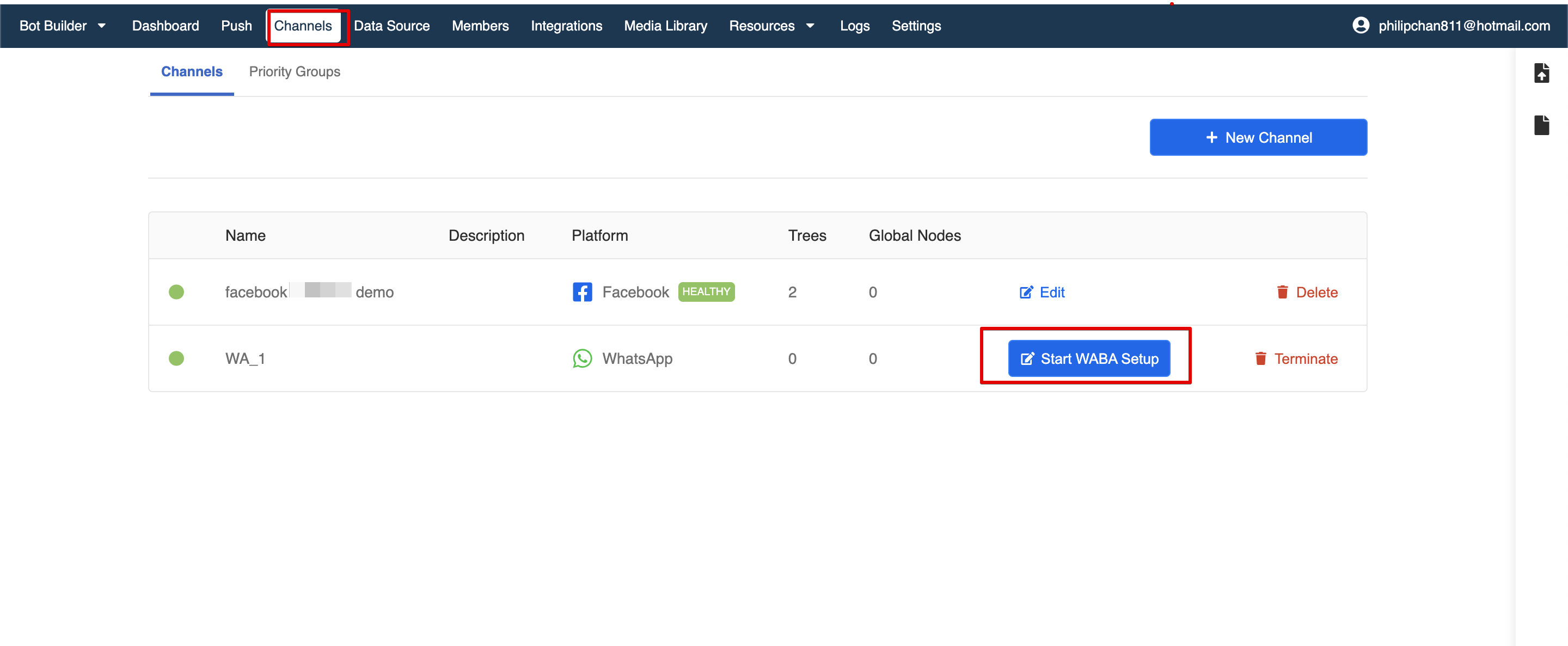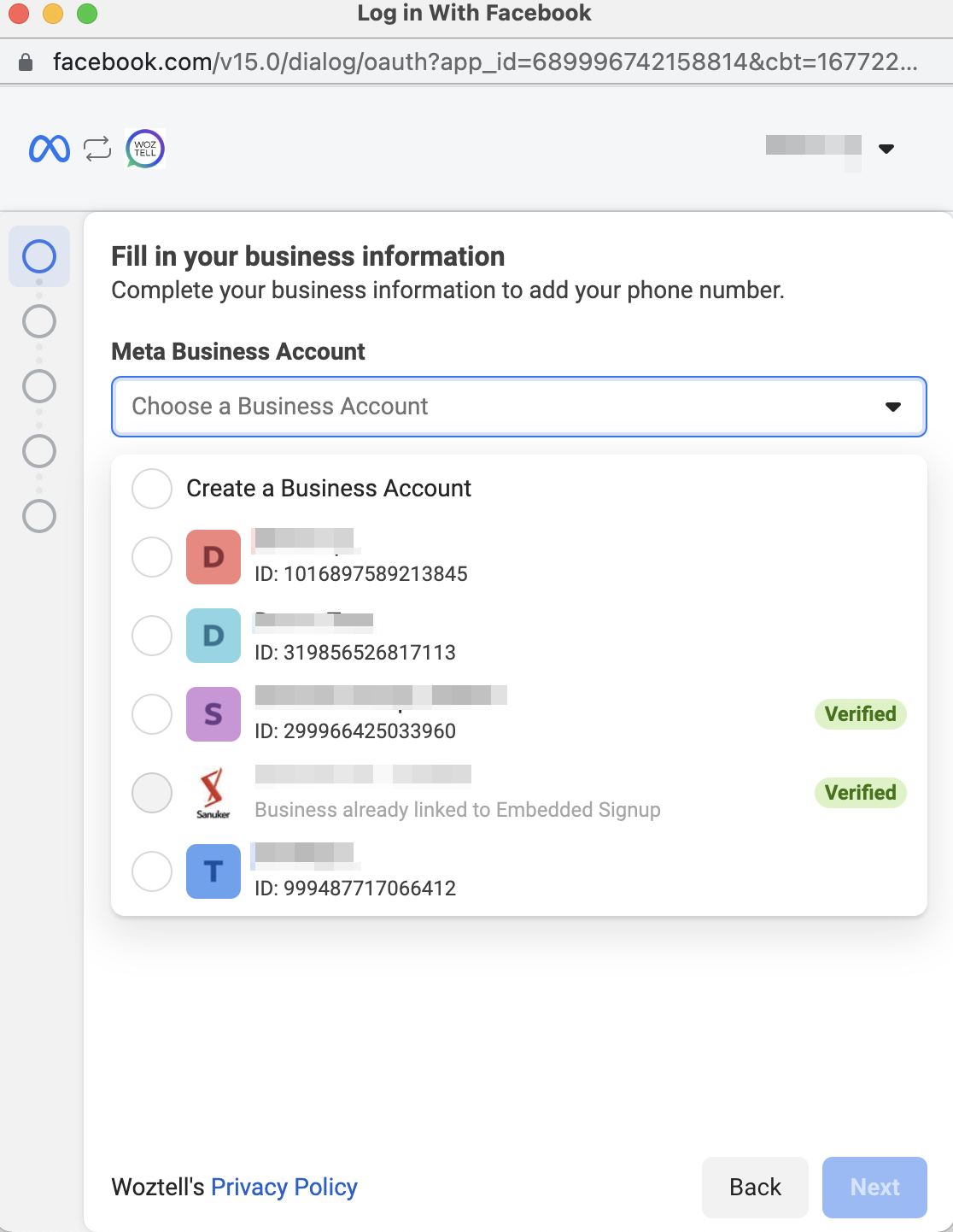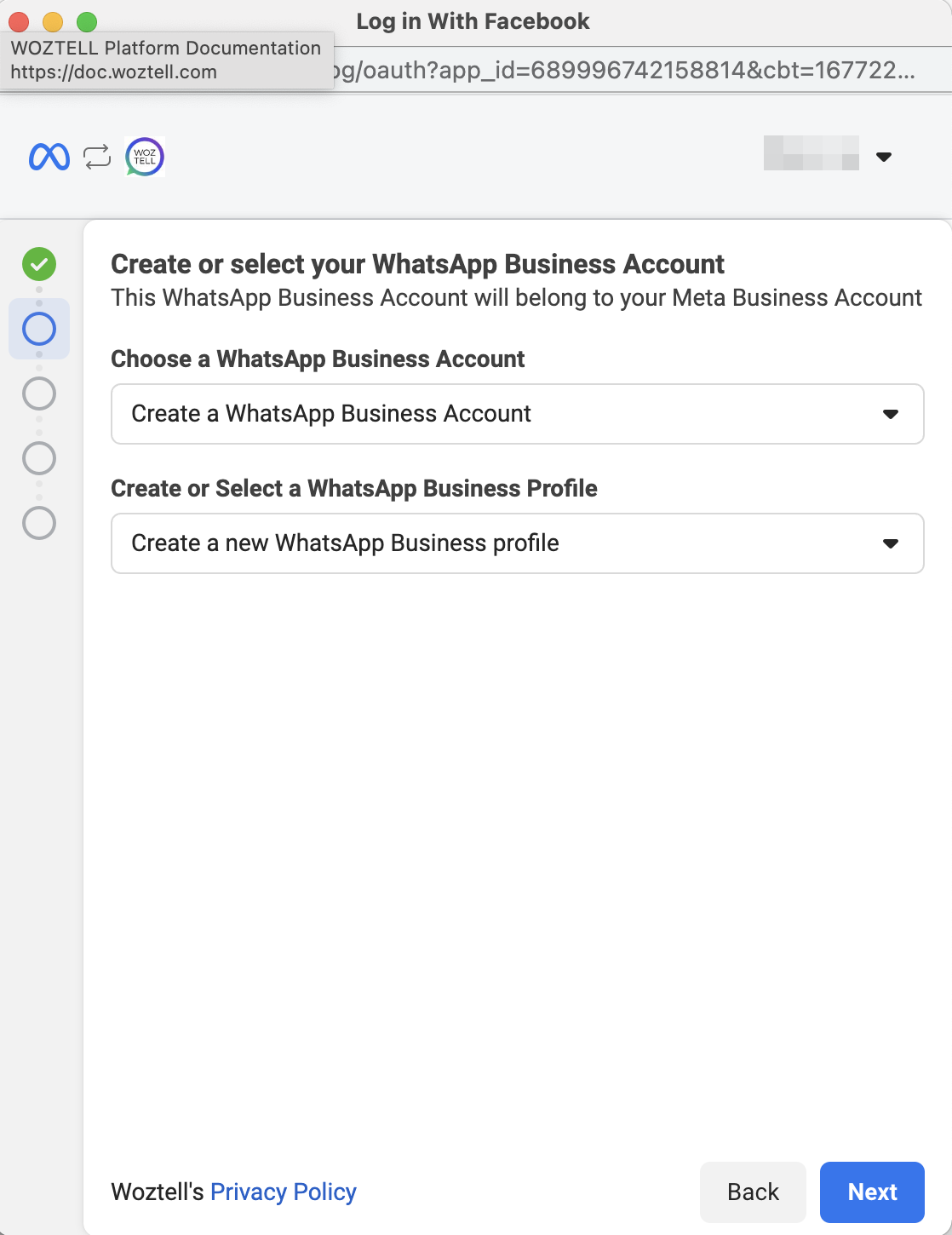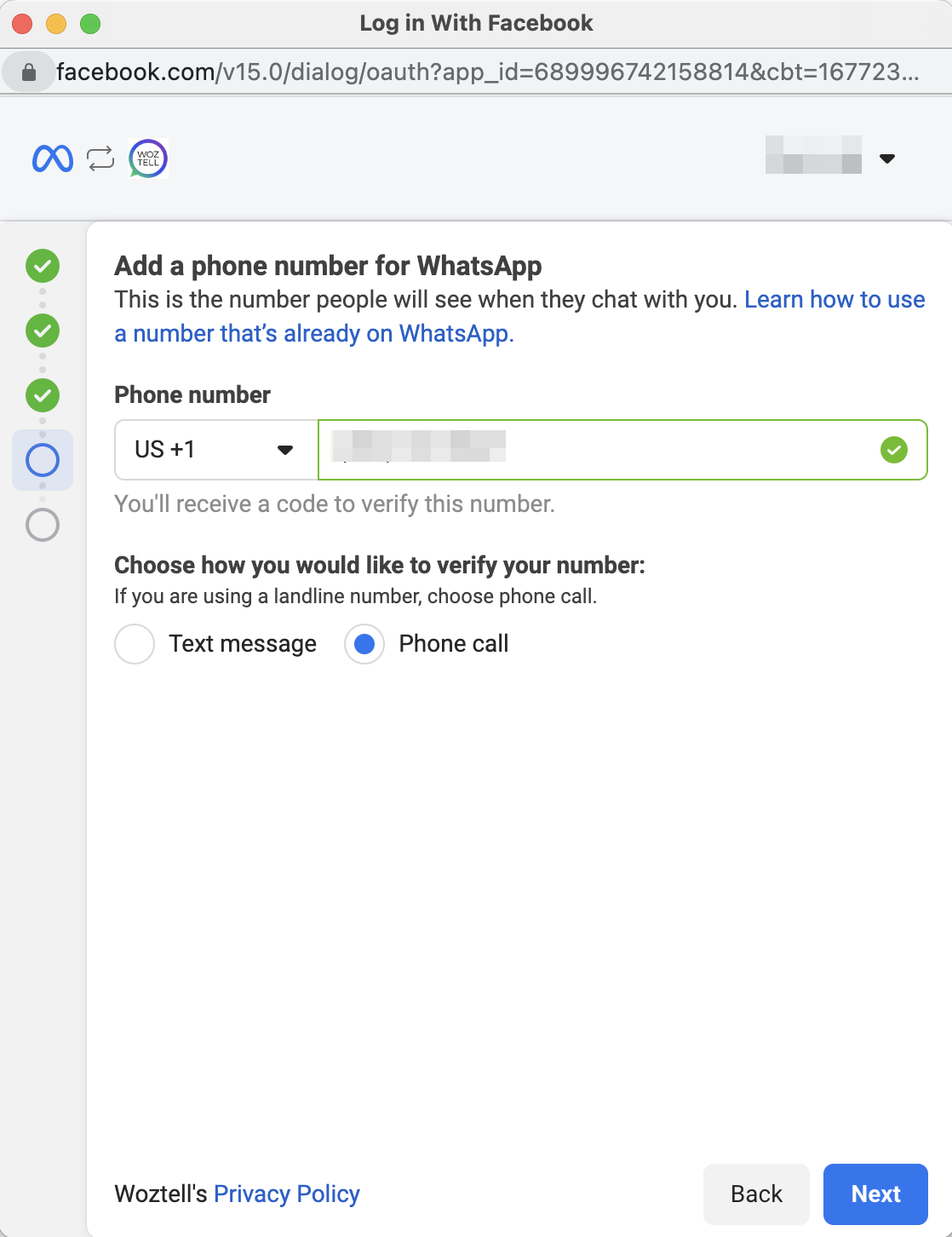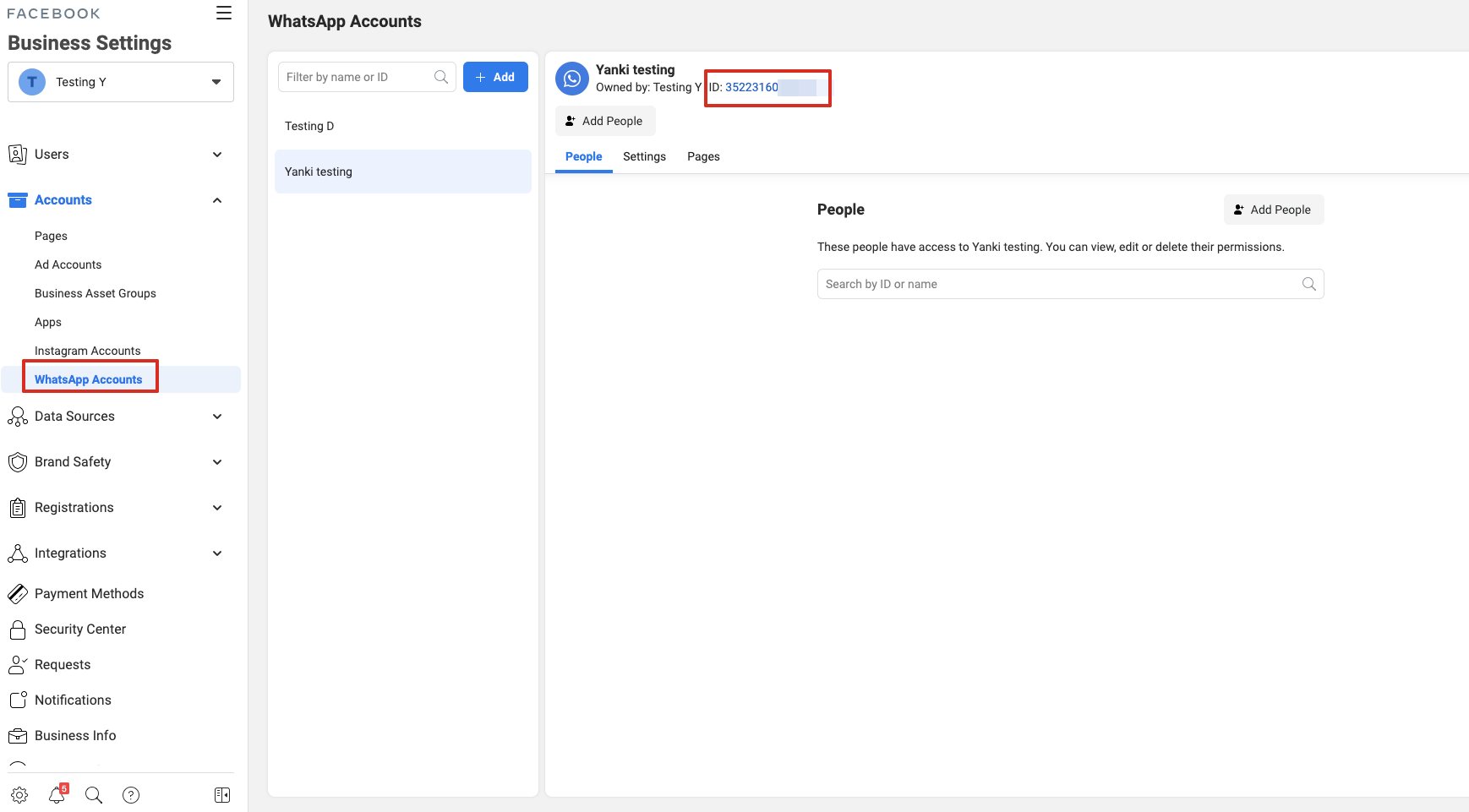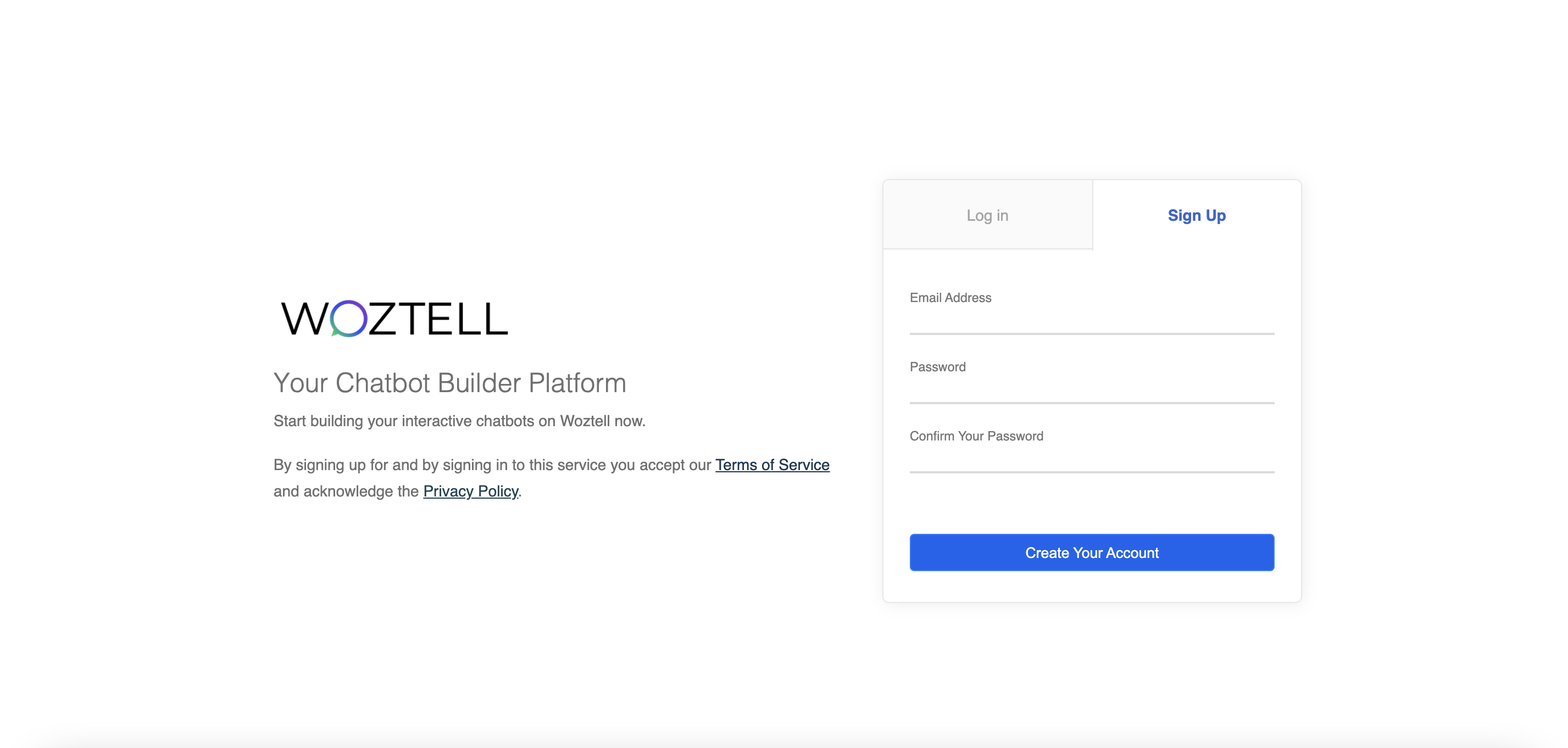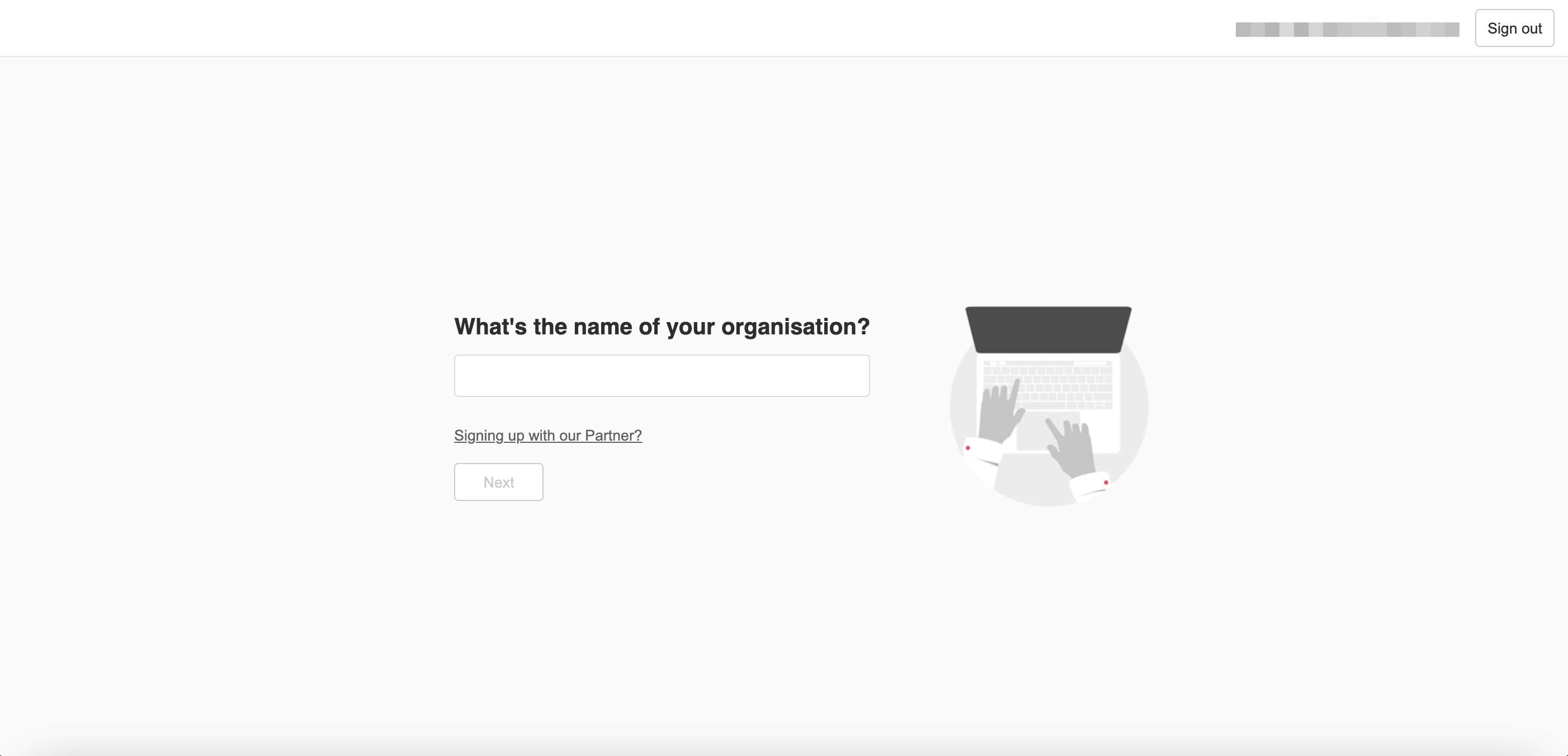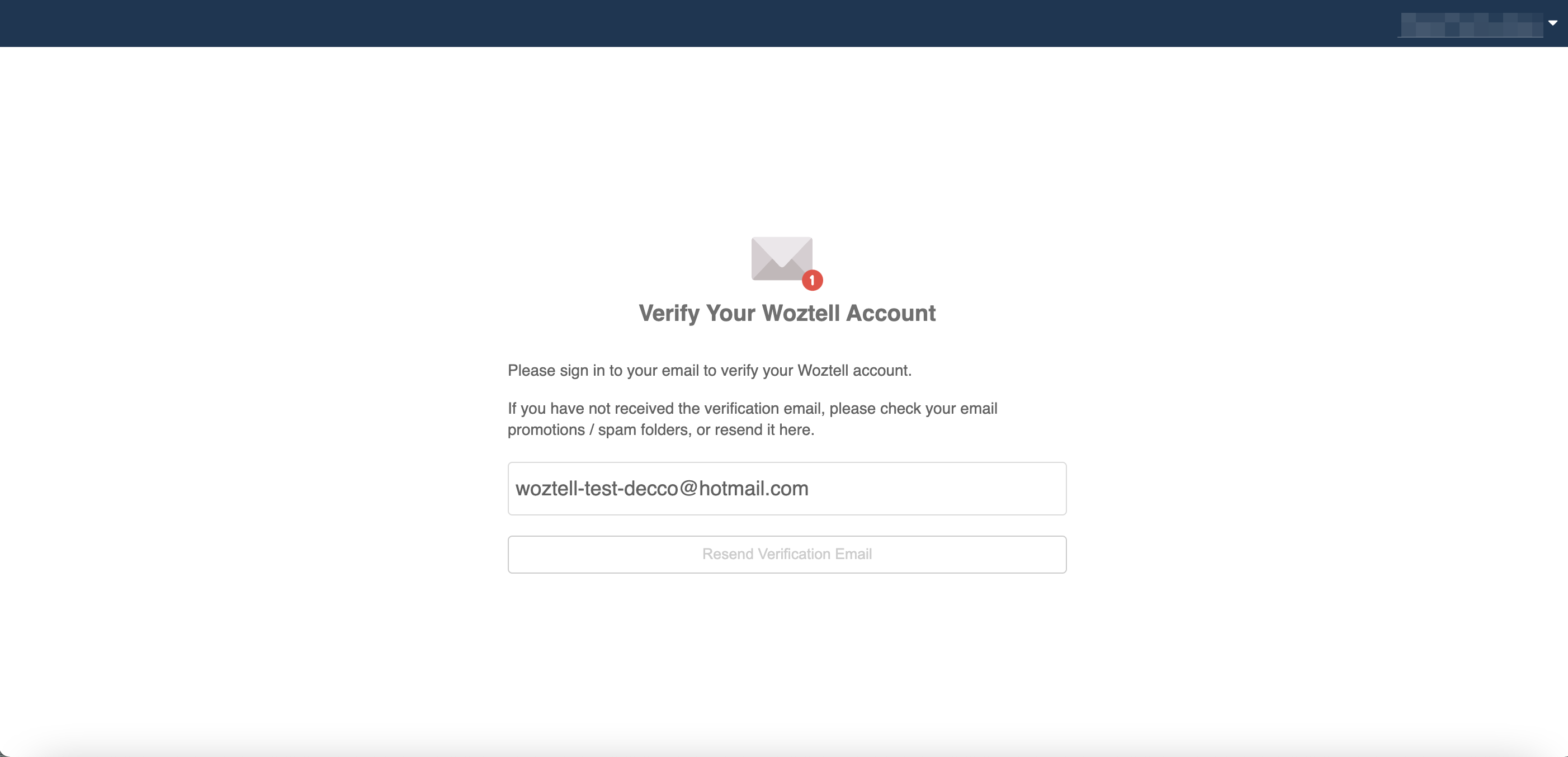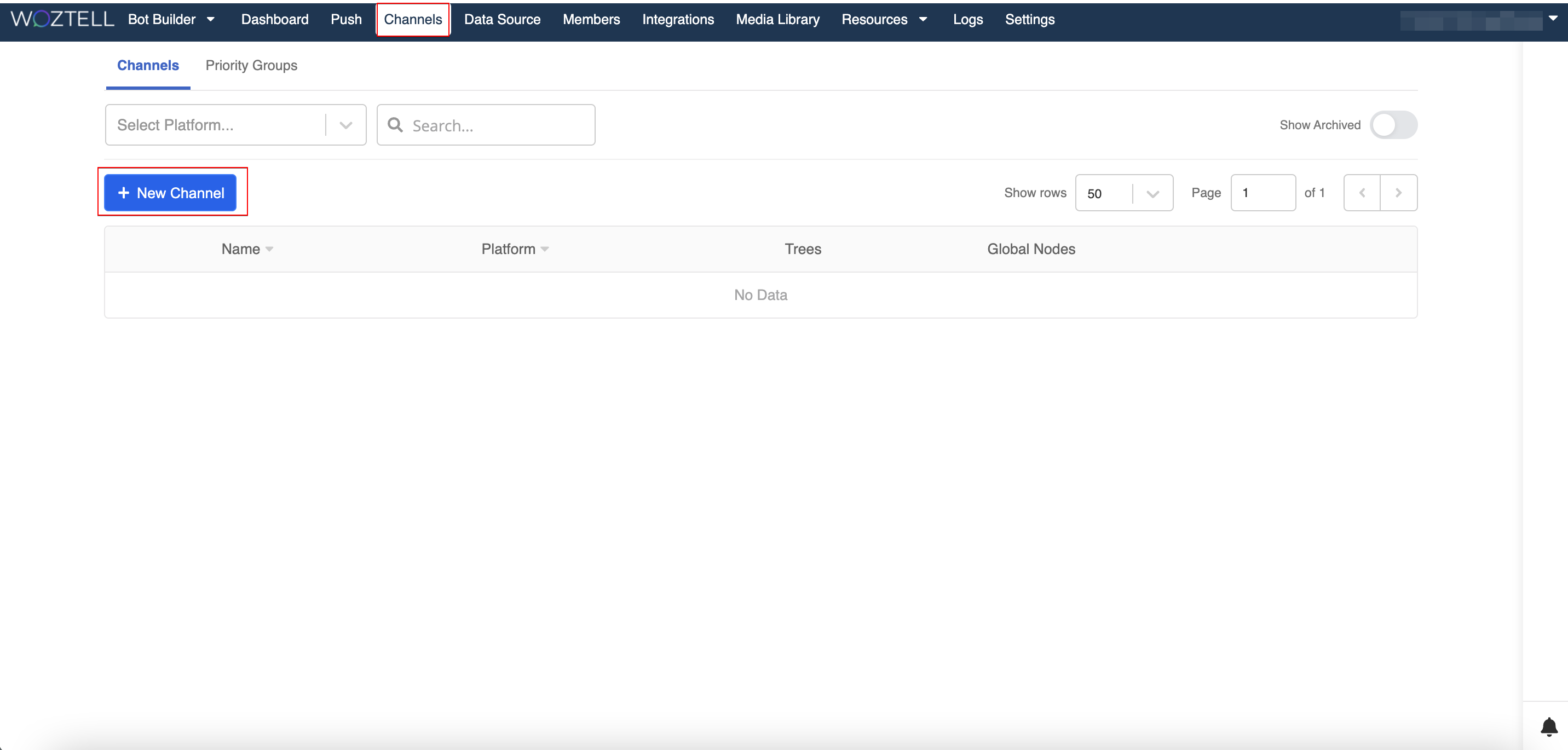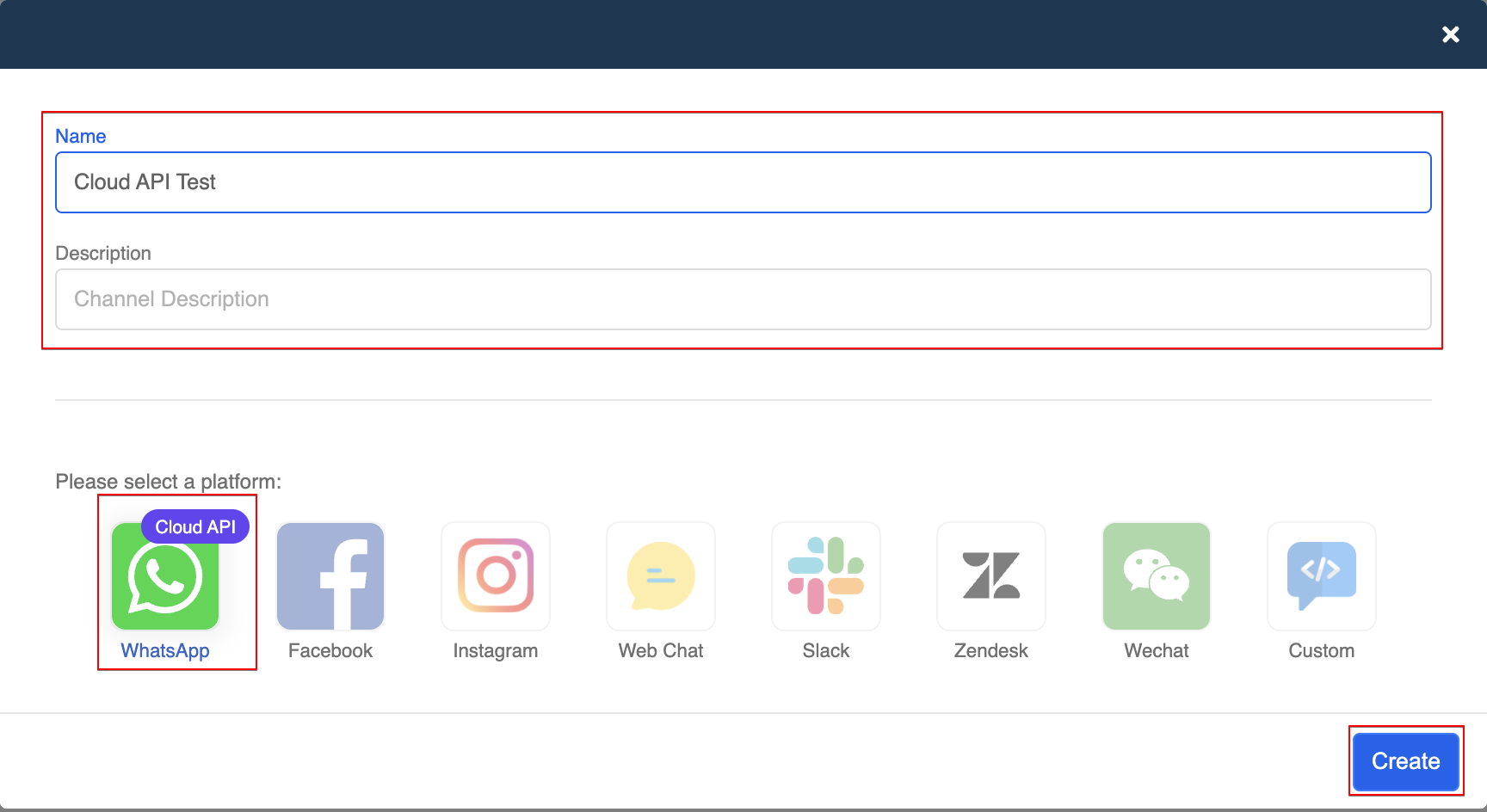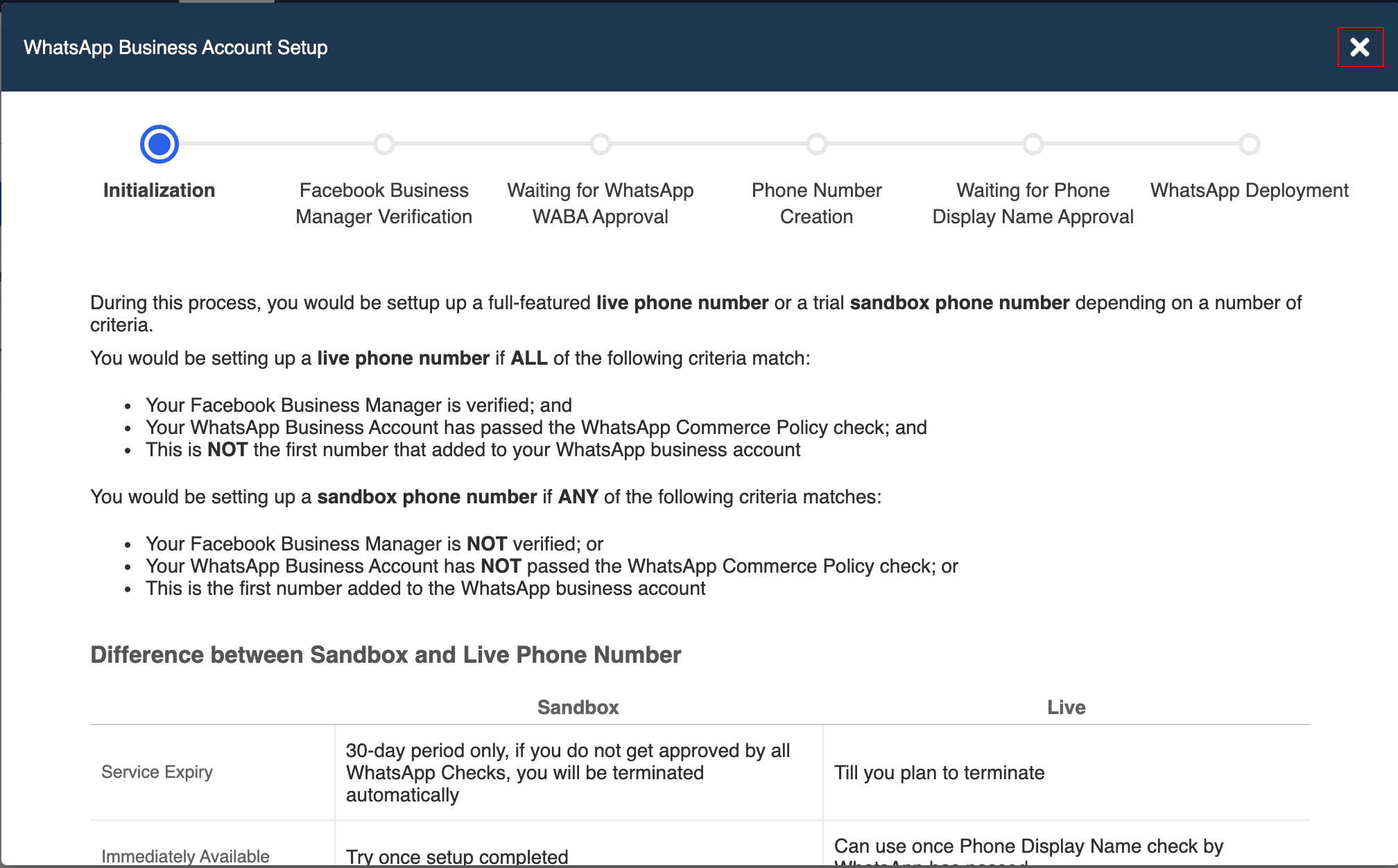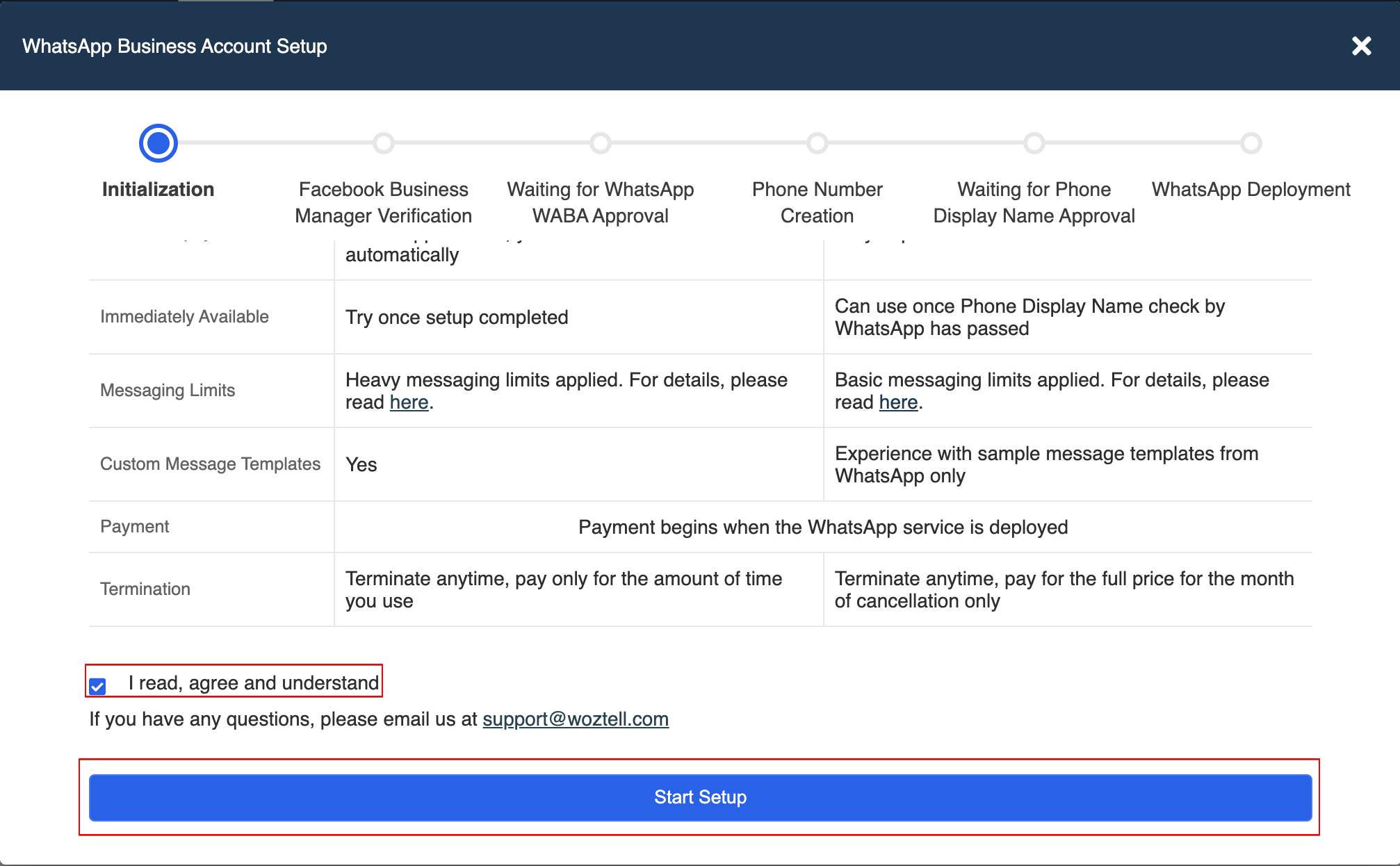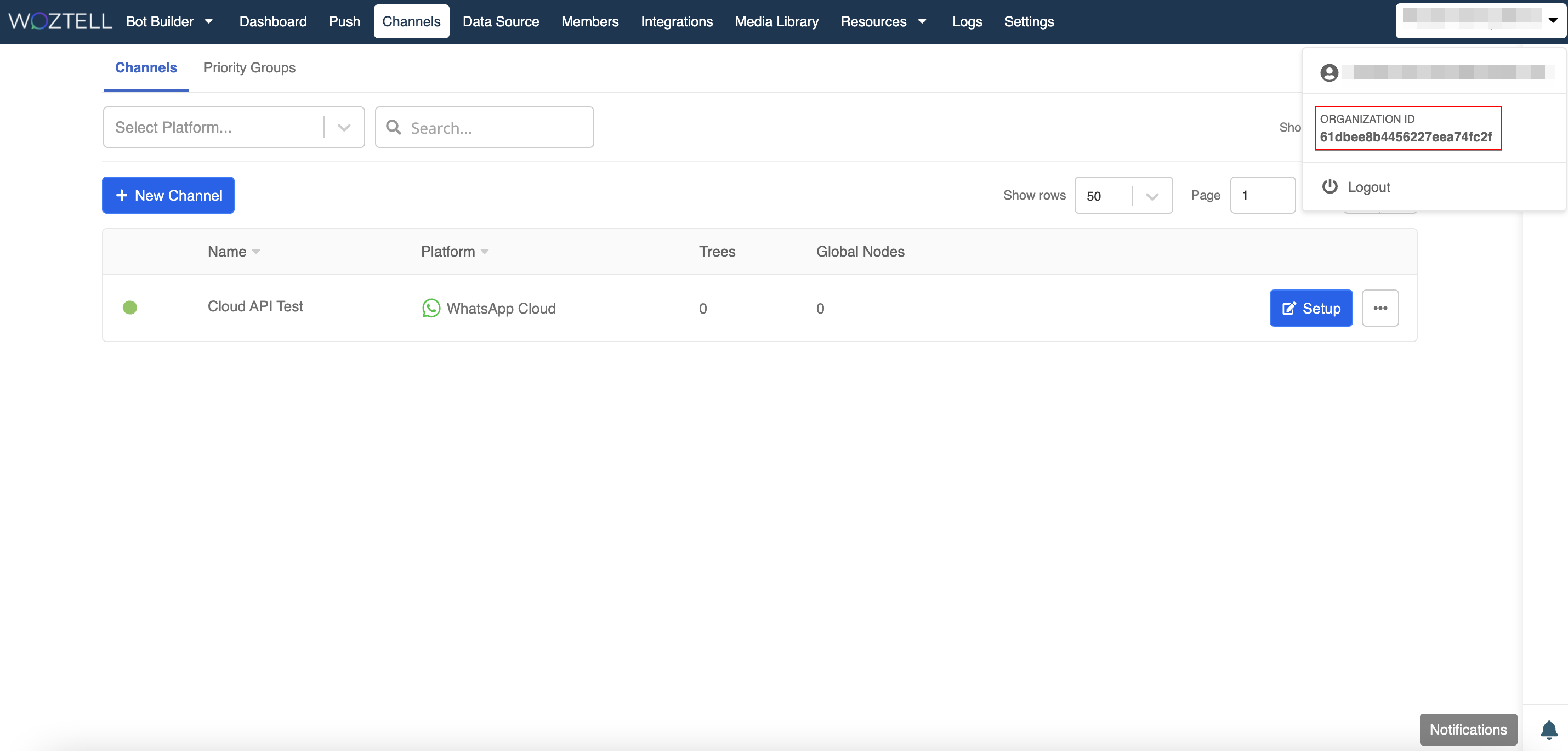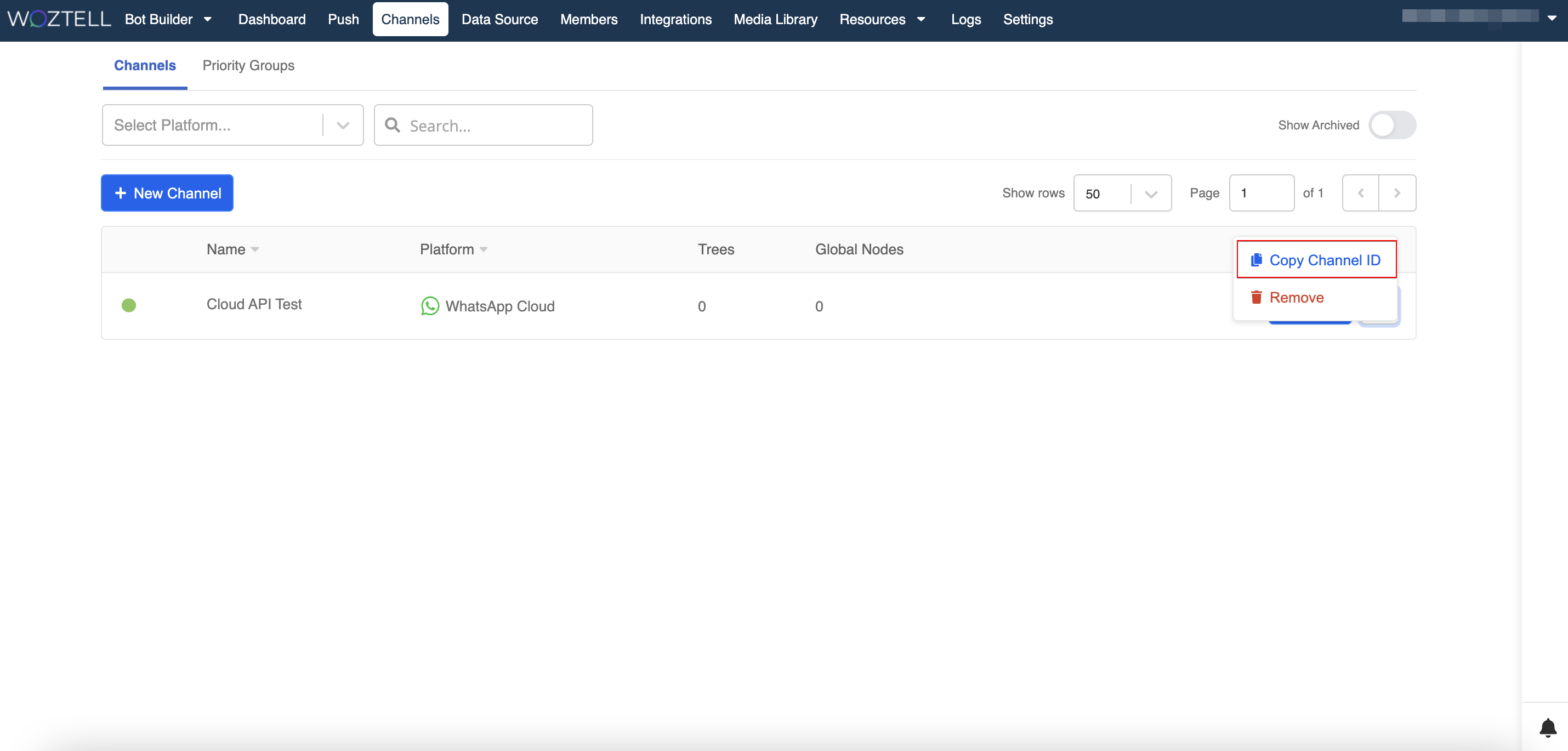WABA Migration
This guide will show you how to migrate a phone number to another WABA account,
For the usual embedded sign up flow, please refer to here.
Migrate WABA number from another Business Solution Provider (BSP)
If you are using WABA with another BSP, and you would like to setup WABA in WOZTELL with the same phone number that has been registered with another BSP, you can follow the below guide to migrate the phone number to WOZTELL.
Before you start the migration, please note that:
- There will be minimal downtime when deploying the number to our server.
- All the logs/conversations will be lost, they will not be migrated to the new server.
- The Offical Business Account (Green Tick) will be transferred together with the phone number.
Requirement for Migration
| Asset | Requirement for Migration |
|---|---|
| Phone number | 1. Must be currently registered with the source WABA. 2. If two-factor authentication was ever enabled for this number, it needs to be disabled. This means that the source WABA owner must disable the two-factor 6-digit pin that was previously set. The phone number's owner is responsible for reaching out to the source WABA's owner. |
| Source WABA | 1. Must have Business Verification completed and approved. 2. WABA’s review status must be Approved. |
| Destination WABA | 1. Must have Business Verification completed and approved. 2. WABA’s review status must be Approved. |
Create a New WABA
In order to complete the migration, you need to first create a new WABA account with WOZTELL as the destinated WABA account to transfer the phone number. If all the requirements are fulfilled, please follow the steps below to proceed with migration.
- Start the WABA setup with embedded sign-up in the channel.
- Select Facebook Business Manager. and create a new WABA account.
- Create a new WABA account.
- Once the WABA account has been set up, please DO NOT continue to step 2 in the following screenshot.
- Head to WhatsApp Manager at https://business.facebook.com/settings/whatsapp-business-accounts/ to get the new WABA ID.
Submit a Phone Migration Request to support@woztell.com with the new WABA ID and the Phone Number to migrate the number from another BSP to our new WABA
Our support will arrange a time with you to receive SMS/voice call for verification during migration. Then, you can continue the embedded sign up flow and select the number for deployment
note
Please note the phone number will still be in use until it is connected with the new WABA, therefore there is no need to unsubscribe from the BSP before the migration. The number will be disconnected automatically from the old WABA once you have successfully deployed the number using embedded signup.
Migrate WABA Number to Cloud API (Beta)
Cloud API is a cloud-hosted version of WhatsApp Business API (WABA), which is currently in beta and only available to selected Business Service Providers (BSPs).
If you now using On-Premise WhatsApp Business API with Stella and would like to switch your WABA to Cloud API, please follow the guide below.
Requirement
You will need to prepare the following items in order to perform the Cloud API migration:
- An App and a WhatsApp Channel created at https://platform.woztell.com/
- The WABA was created with Embedded Signup Flow
- The Two-factor Verification of the WABA has been disabled
Create New Account and Channel
- Visit https://platform.woztell.com/register and sign up.
- Create an organisation name.
- Complete the email verification.
- Upon successful signup, head to Channels and select + New Channel.
- Enter a name and description (optional) for this channel. Then, select WhatsApp Cloud API and Create.
- If your WABA to be migrated was created with embedded signup, you can simply close this window.
- If your WABA to be migrated was not created with embedded signup, please follow this guide to create a new WABA account and submit a Phone Migration Request to support@woztell.com for phone number migration between WABA accounts.
Submit Cloud API Migration Request
- Now, you have created new app and a new WhatsApp channel. Find and copy the Organisation ID (App ID) and Channel ID.
- You can submit a Cloud API Migration Request to support@woztell.com. Please remember to provide the following information in the ticket:
- WABA ID
- WABA Phone Number
- Source Organisation ID
- Source Channel ID
- Destination Organisation ID
- Destination Channel ID