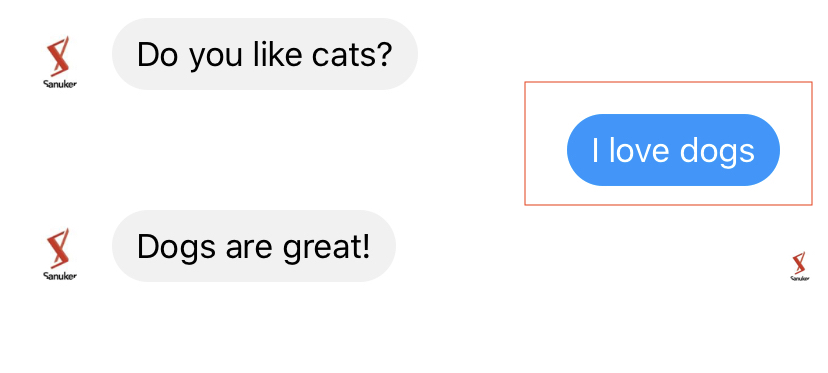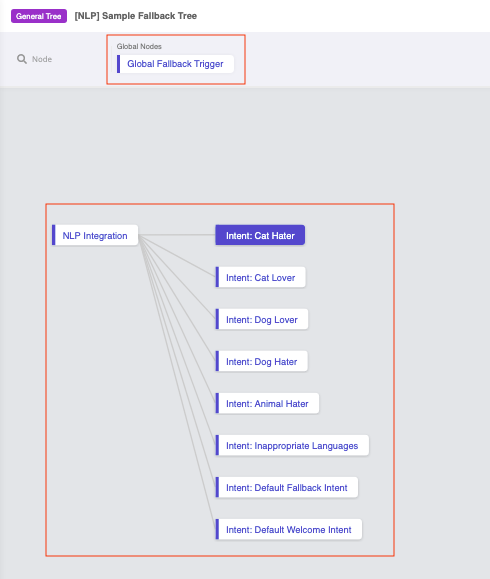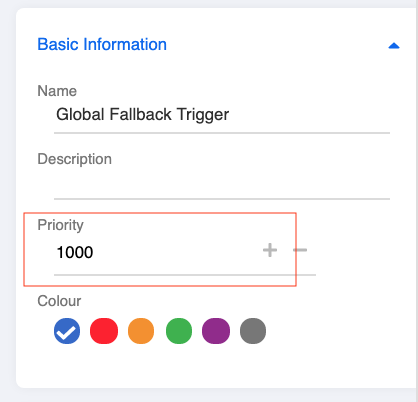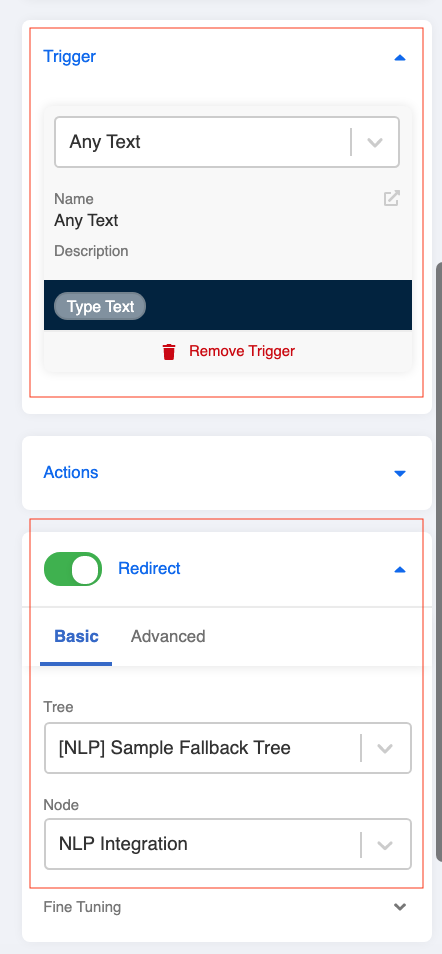Set Up an NLP Fallback Tree
Usage
There are two things you need to manage to create a functioning Dialogflow chatbot:
- Perform training on Dialogflow console
- Set up responses to different intents on WOZTELL
For training on Dialogflow, you may refer to Dialogflow's documentation.
When you have completed setting up intents, you can select the created intents in Trigger and that node will be processed through Dialogflow. Click here for more details on how to set up a chatbot with NLP capability.
In this section, you will be able to build an NLP fallback mechanism to your chatbot trees. The concept behind the mechanism is quite simple - to utilise all your trained intents in the NLP engine to analyze a user input.
What is your result?
With the NLP fallback mechanism, the chatbot will still be able to reply appropriately even though the user is not following the flow to reply the chatbot.
Sample Tree Structure
Getting Hands-on
Create Tree Nodes with All Intents
Create a new tree and name it as "Sample Fallback Tree" for the fallback mechnism.
Repeat Step 2 to 8 of NLP standard procedure level one until you have created the Tree Nodes with all the intents in your trained agent/app.
Create a Fallback Global Node
Create a Global Node and name it as "Global Fallback Trigger". This is for capturing any text from user input and passing to the "NLP Integration" Tree Node in the fallback tree for analyzing.
Set the priority lower than any Tree Nodes in your conversation flow (i.e. 1000).
note
The higher the value, the lower the priority.
Set a pre-defined "Any Text" trigger.
Toggle on "Redirect" to the "NLP Integration" Tree Node in the fallback tree.
Add the Fallback Global Node to your channel.
Check and see if you can produce the expected outcome.