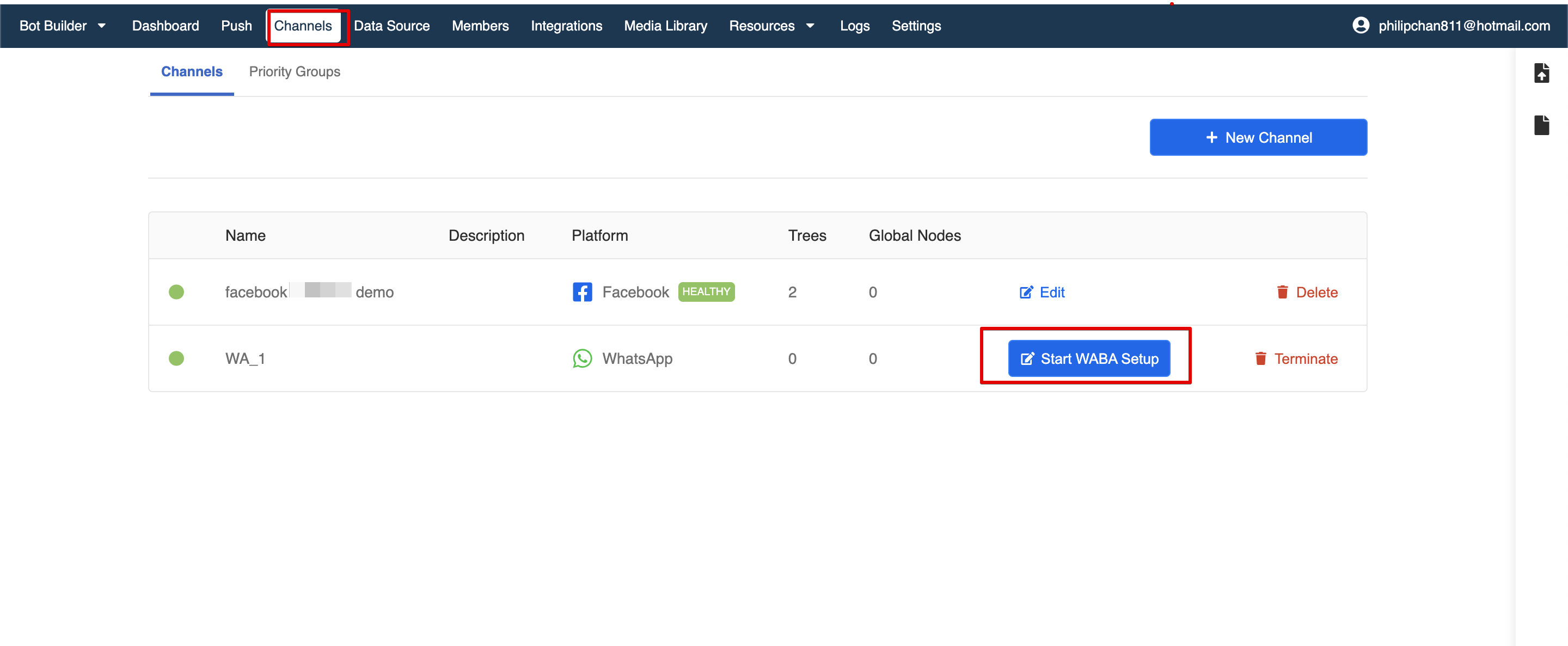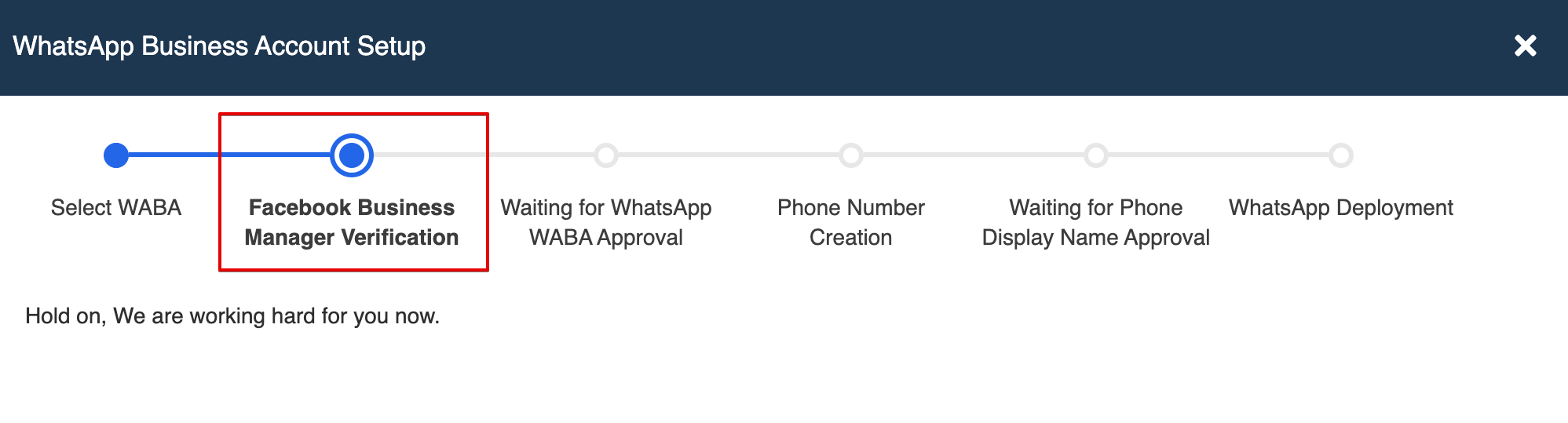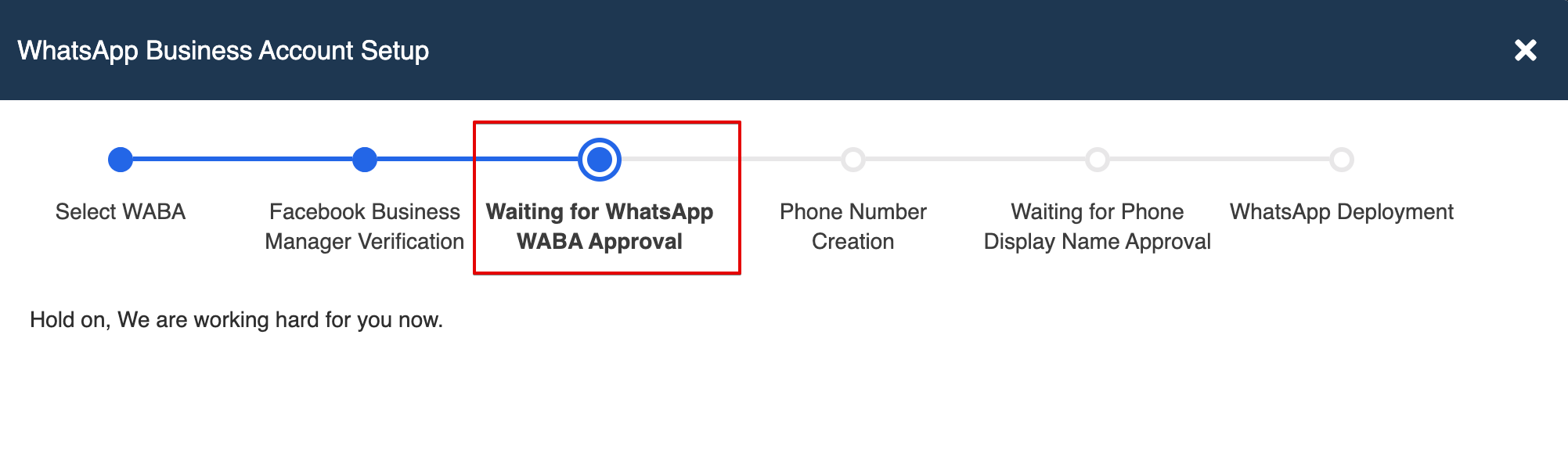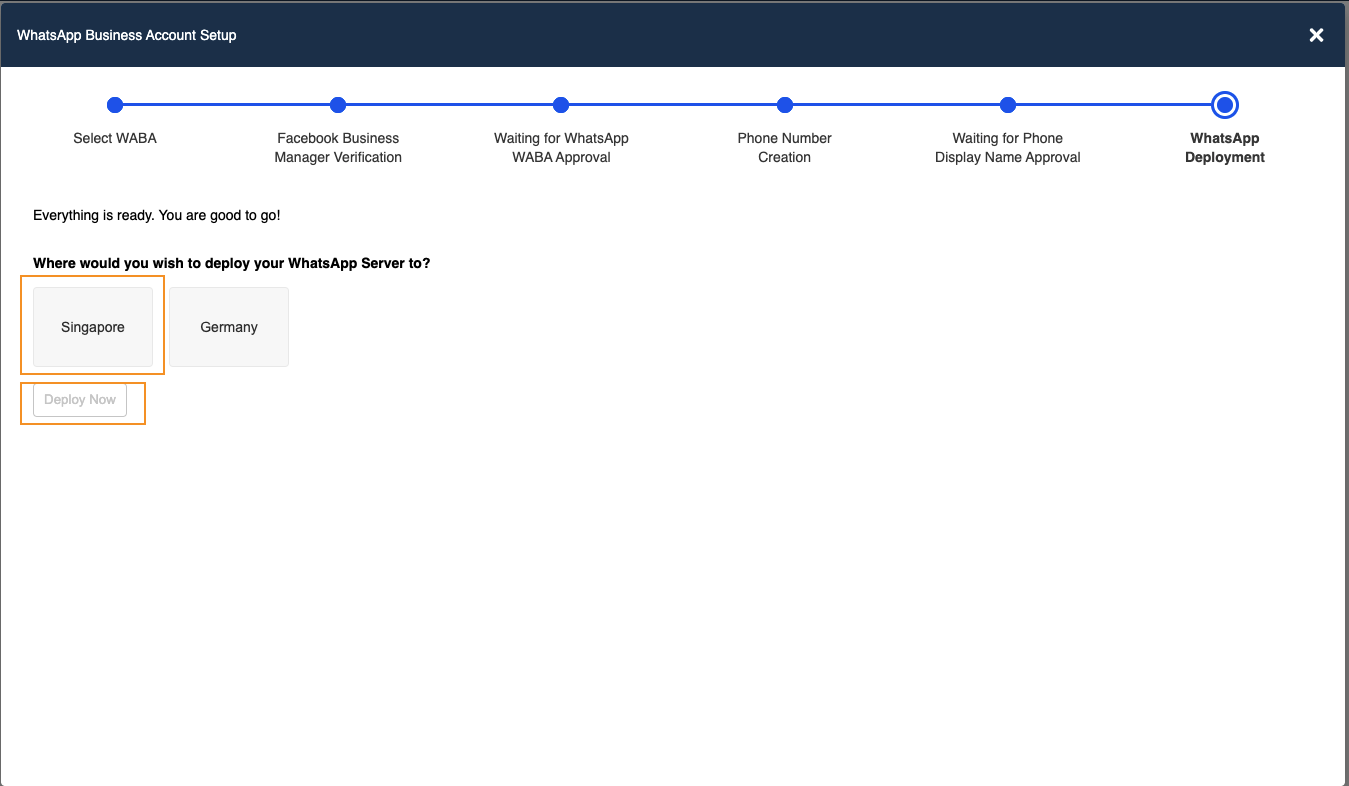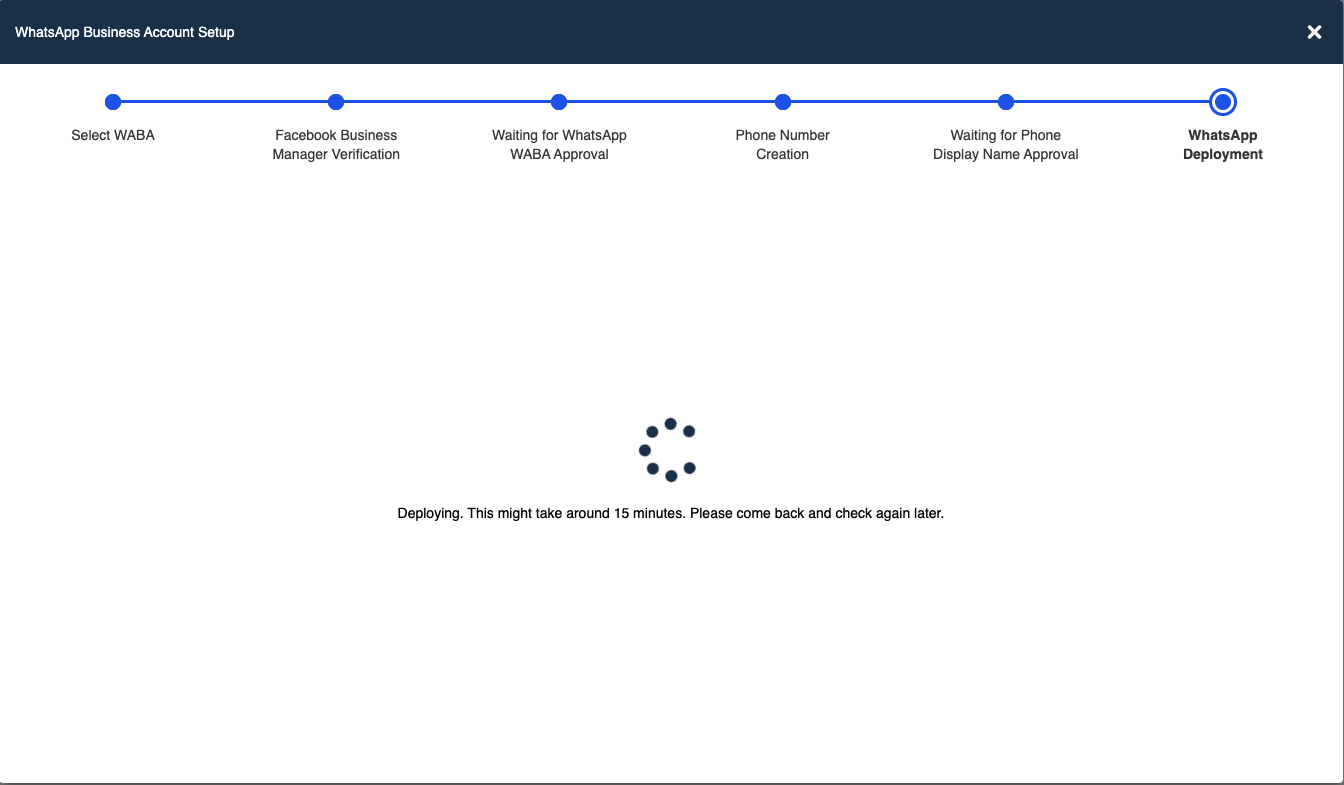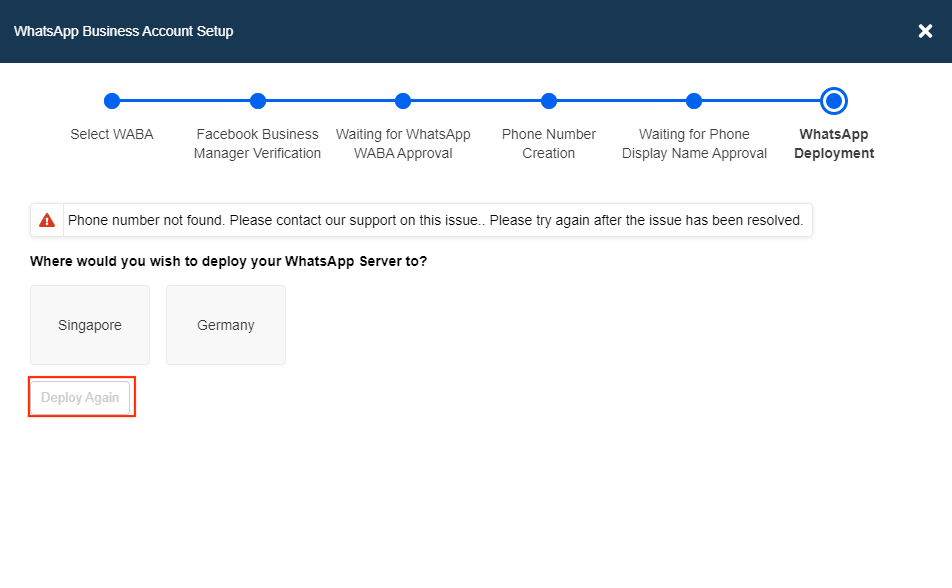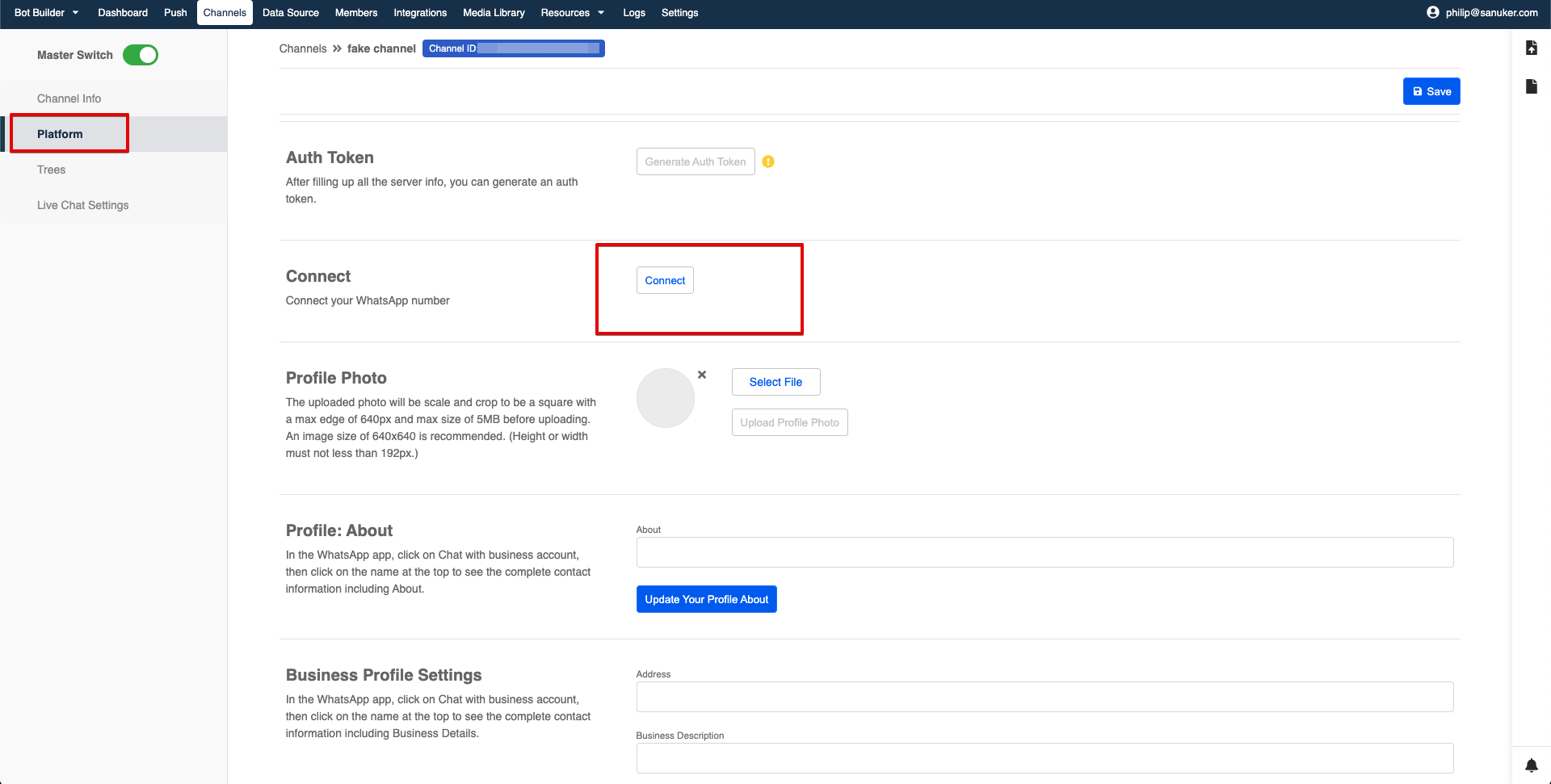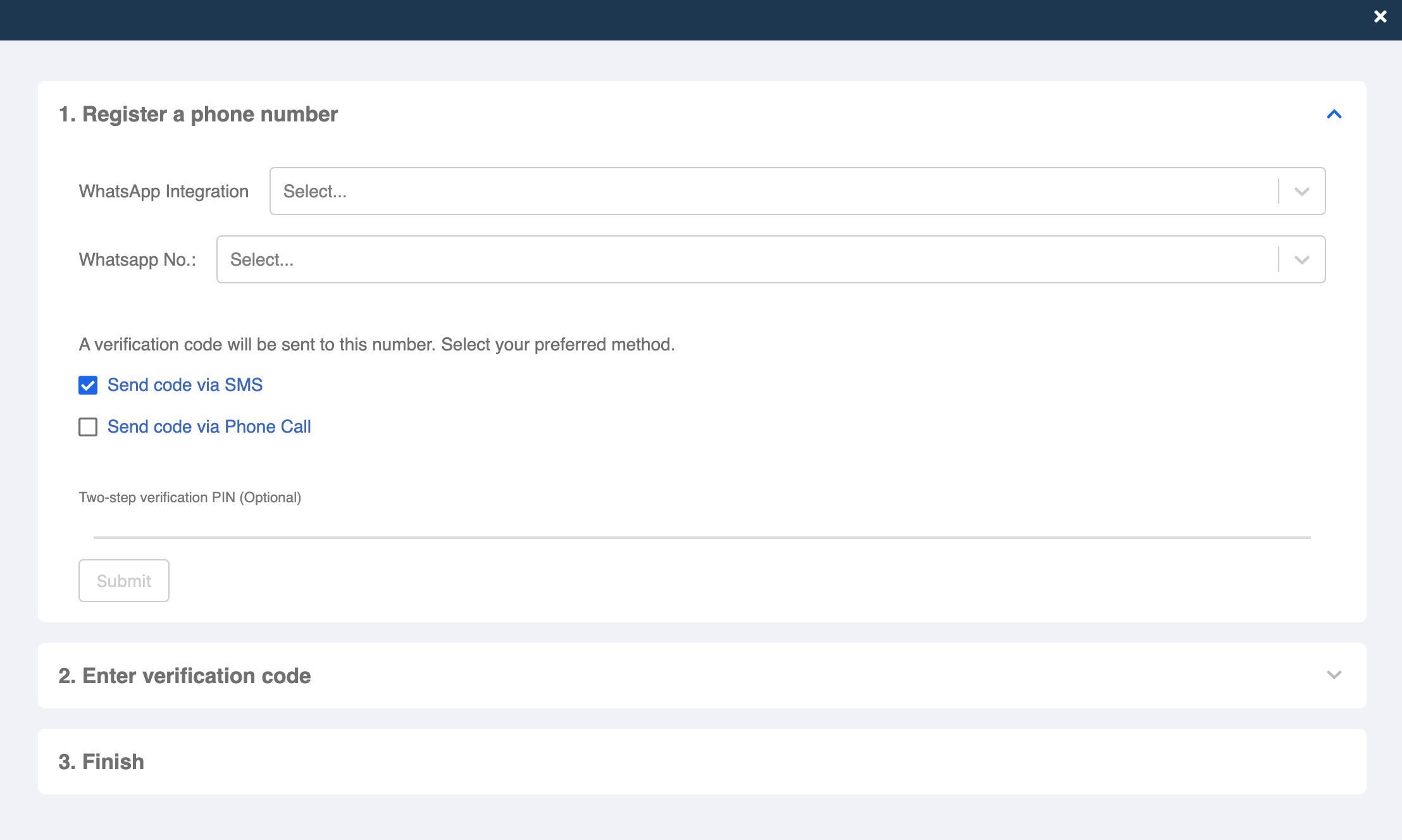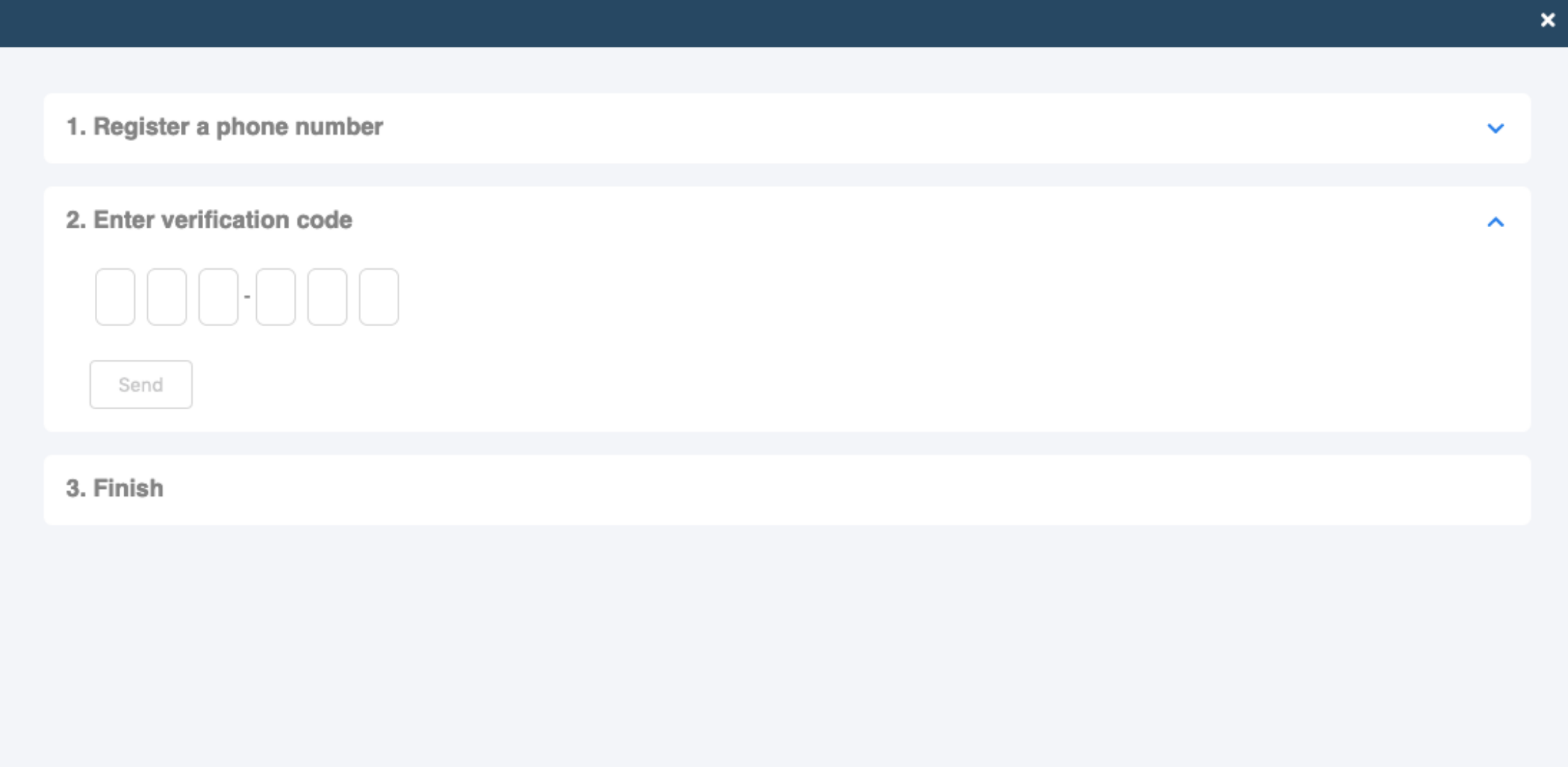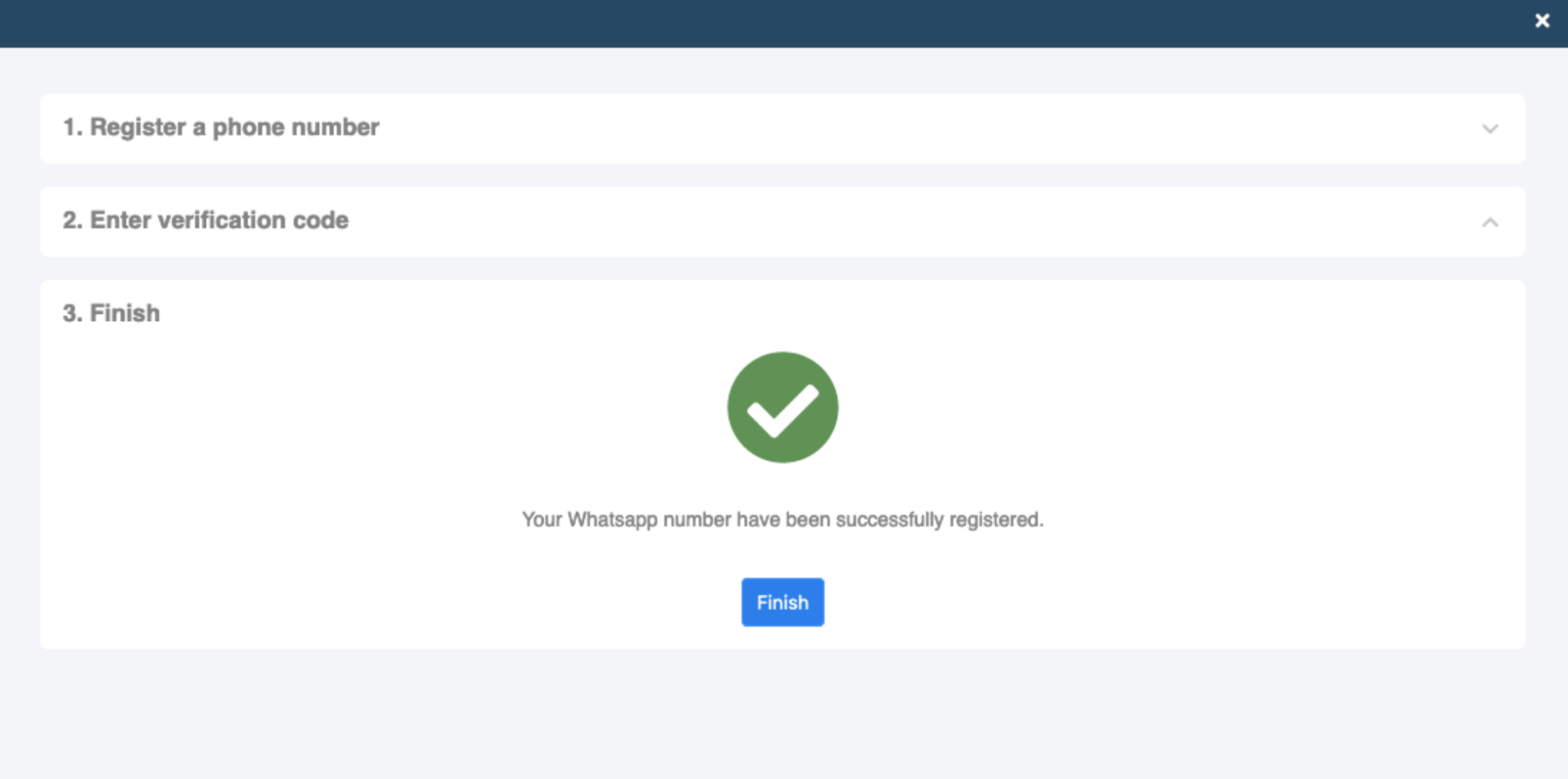Connect WABA on WOZTELL (Old Automation)
The WABA Automation can be used in next.stella.sanuker.com , while the Embedded Sign up Flow can be used in build.stellabot.com.
note
Please note that the old onboarding flow will be deprecated by the end of 2021. Embedded sign up will be the recommended onboarding flow.
Once you have subscribed to our reserved plan or a WhatsApp channel, you can now connect your WABA on our WOZTELL Chatbot Builder to make sure you can perform the development in the latter steps. You could do the connection in "Channels".
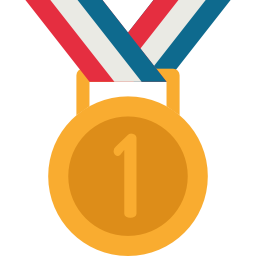
What is your Result?
| Property | Description |
|---|---|
Successful Result | You should be able to see get a checking in health check status for your WABA. |
Getting Hands-on
Here are the procedures to complete your WhatsApp Business API channel:
WABA Automation
- After you have subscribed a WhatsApp channel on WOZTELL, a WhatsApp channel will be automatically created in your WOZTELL app. Please head to "Channels" and proceed by clicking "Start WABA Setup".
- If you are registering a new WABA, please fill in the verified Facebook Business Manager ID, legal name of your business, WhatsApp number and preferred WhatsApp display name. If you are adding a new phone number to their existing WABA , please select your "WABA", then fill in WhatsApp number and preferred WhatsApp display name only.
- Once you have submitted, you will need to access your "Facebook Business Manager" and accept a request for allowing "Sanuker Inc. Limited" to manage your WABA account. This stage is called "Facebook Business Manager Verification" on your WABA channel setup. The request will be processed in around 1 working day.
- Once the request is processed, you can check the progress on your WABA channel setup and it should show "Waiting for WhatsApp WABA Approval". This will take around 3 to 7 working days for Facebook's approval.
- Once Facebook has approved your WABA, your WhatsApp phone number & display name will be processed next automatically. Once the phone numbers and display name are approved, you can choose "Singapore" and click "Deploy Now" to complete your WABA setup.
- If you encounter an error while deploying your WABA, you can click on "Deploy Again" for retrying. Please contact our support if the error persists.
Phone Number Verification
- Finally, you can verify your WhatsApp phone number under "Platform" in your channel. Click "Connect" and a registration window will pop up.
- In "1. Register a phone number", please select the correct integrations and phone number that you'd like to connect to the WhatsApp Business API Client.
- Select the method to receive verification code:
- Send code via SMS, or
- Send code via Phone Call
- Please wait for the verification code sent to your SMS or phone call and enter the code in "2: Enter Verification Code".
- Click "Send" after you have entered the verification code. If everything works well, a success message will be shown in "3: Finish".
- Click "Finish" to close the registration window. You should be able to see the registered phone number info under section "Connect" now.
- Congratulations! You're all set. You may also access the WhatsApp Server Info & API Path in this page if you want to customize the endpoint. For more information, please refer to our WhatsApp Channel Documentation.