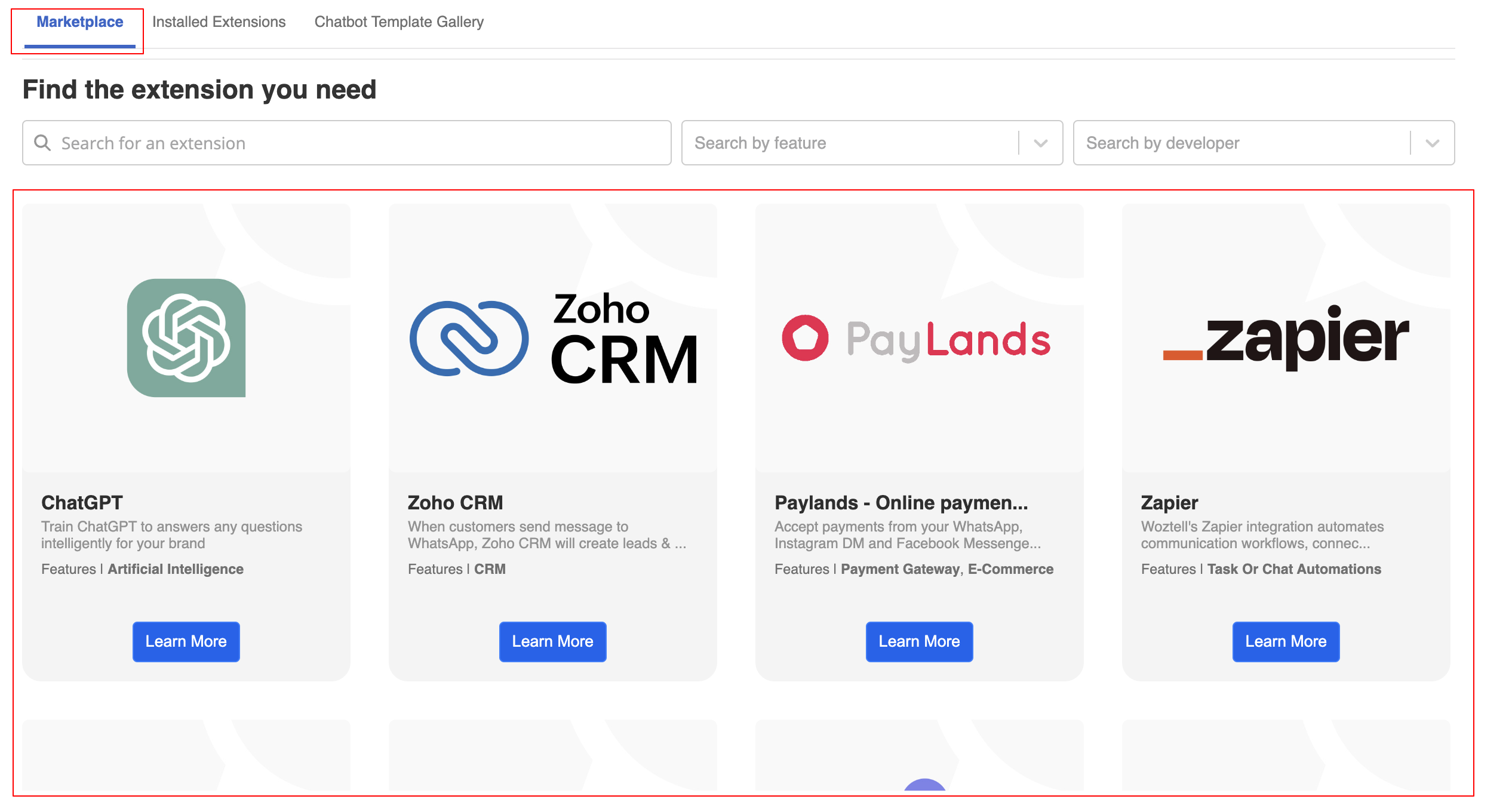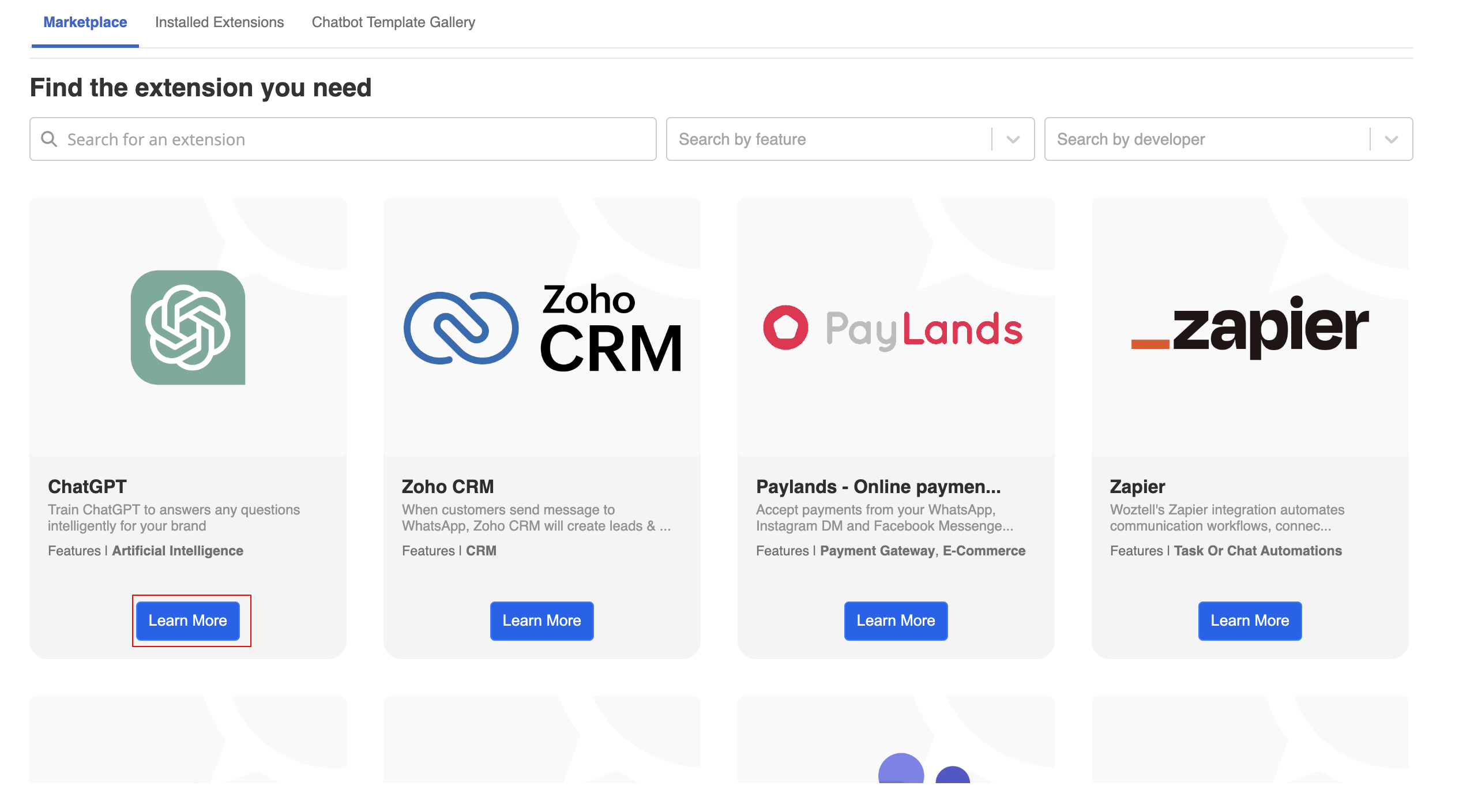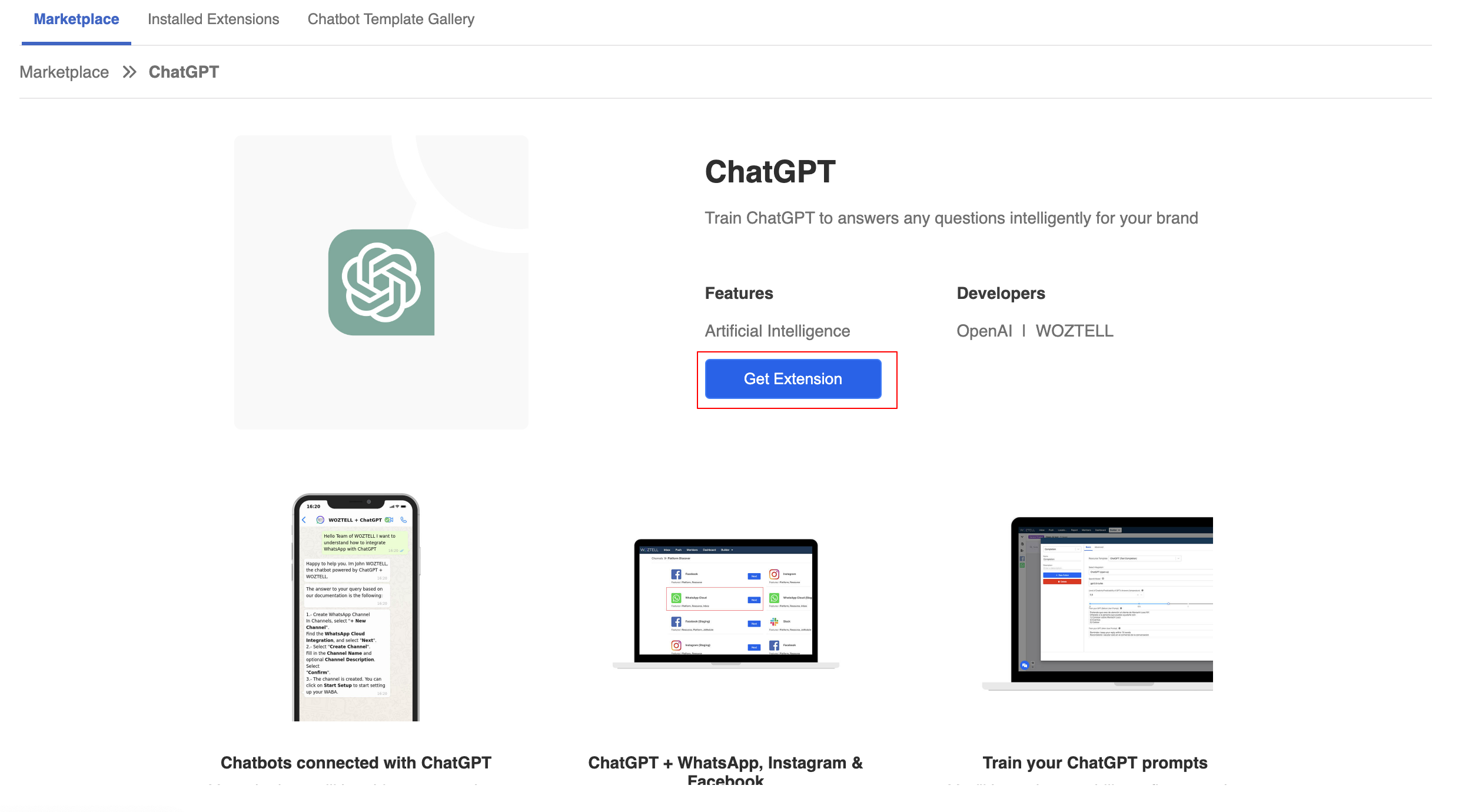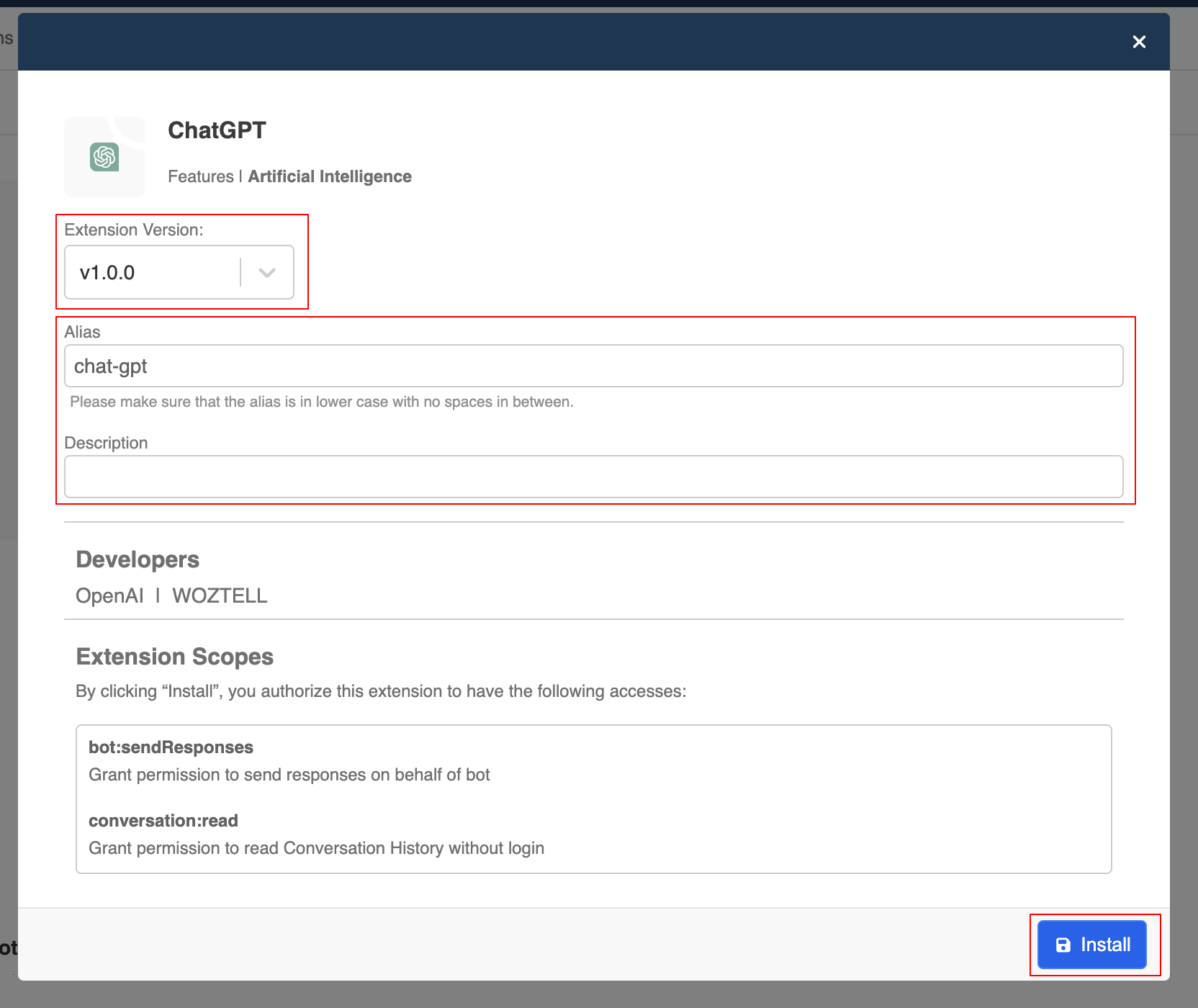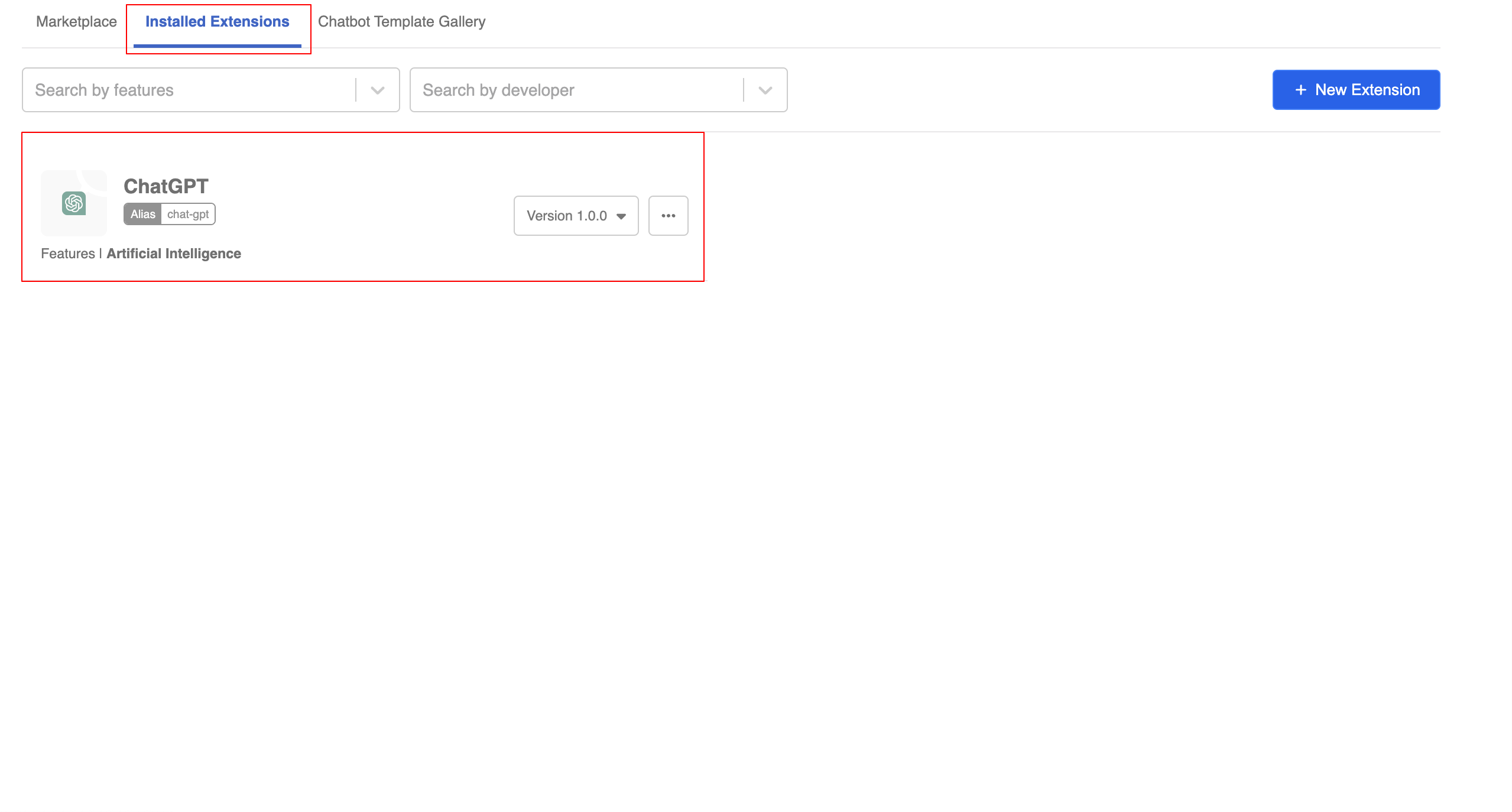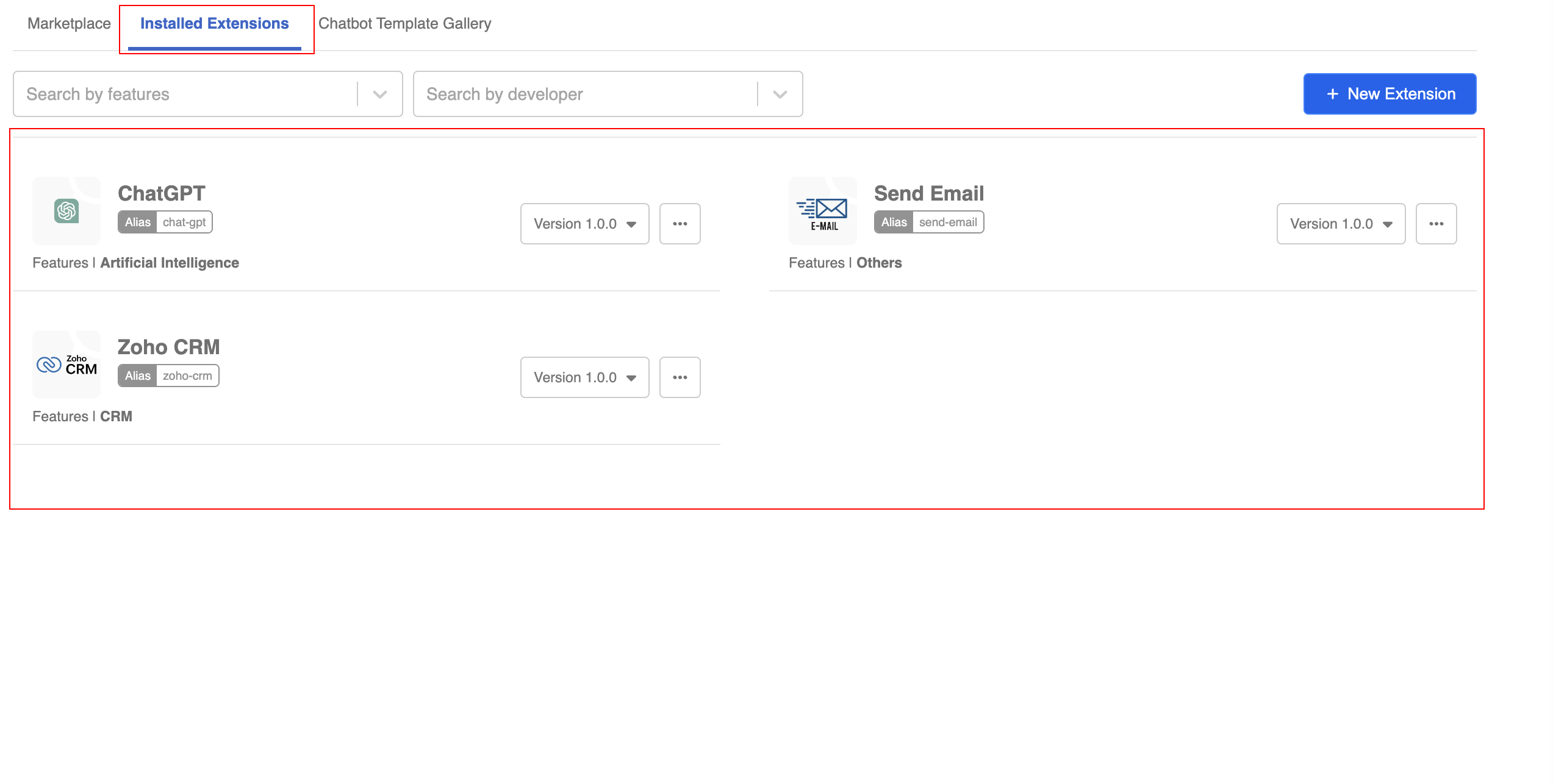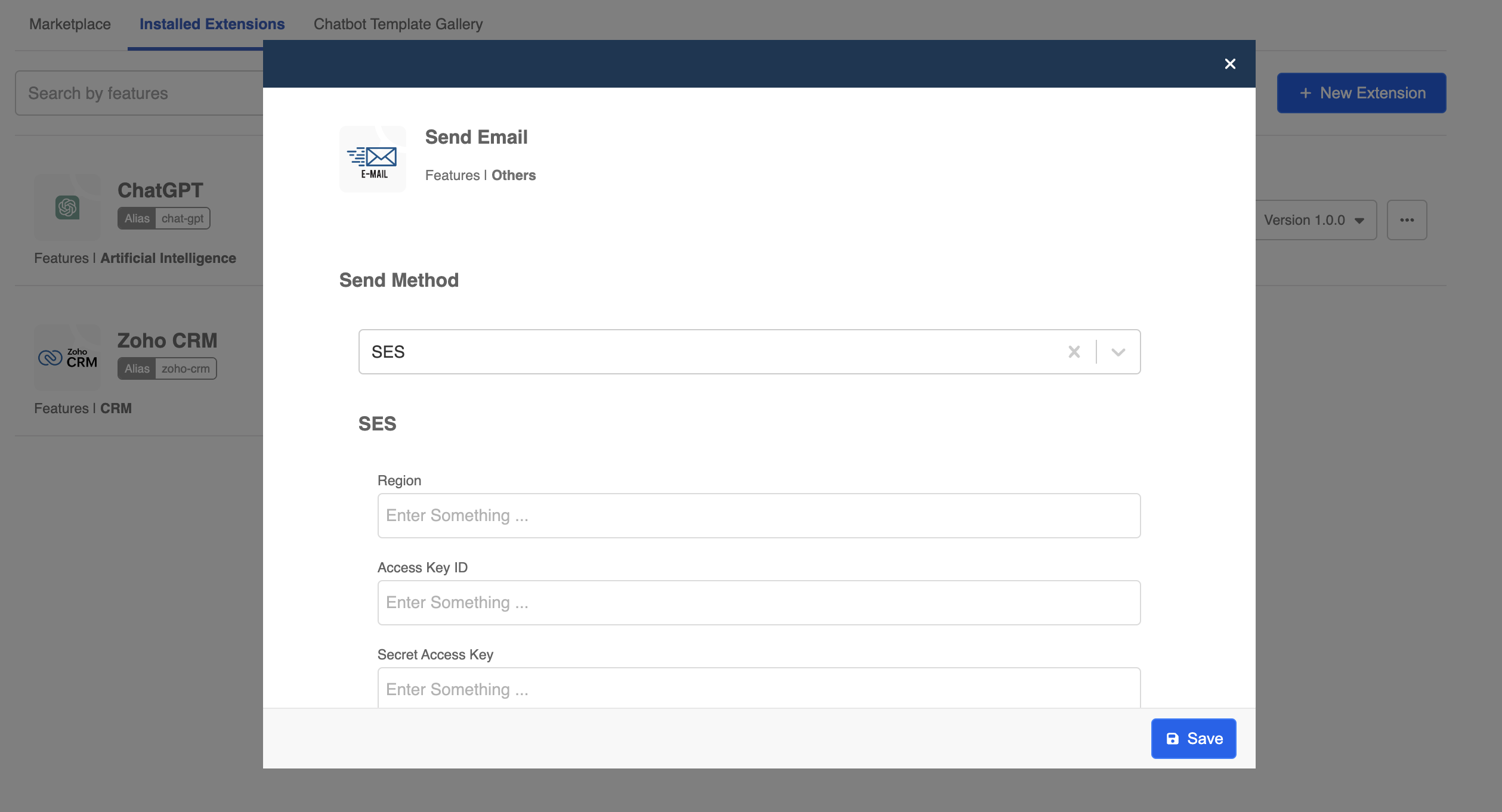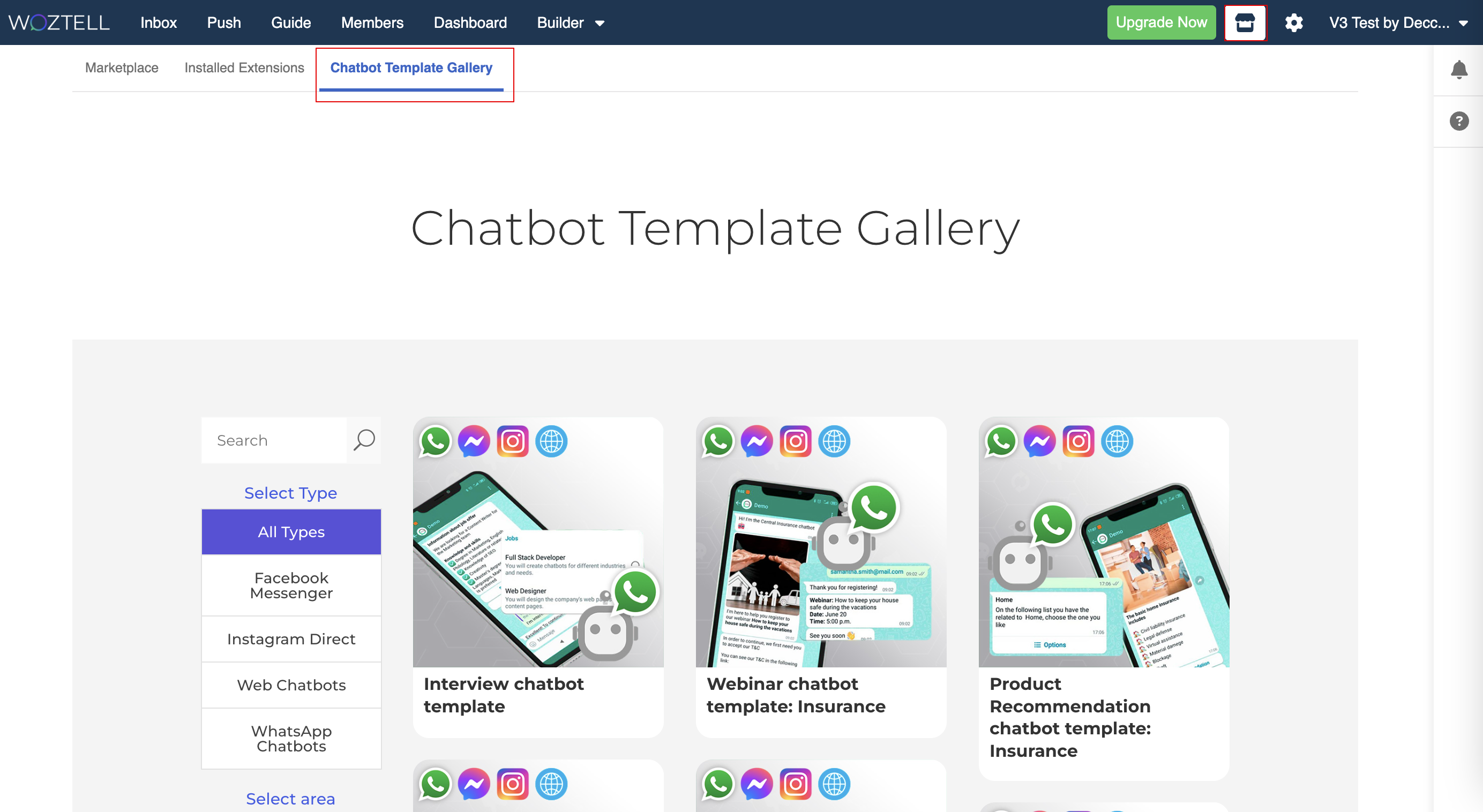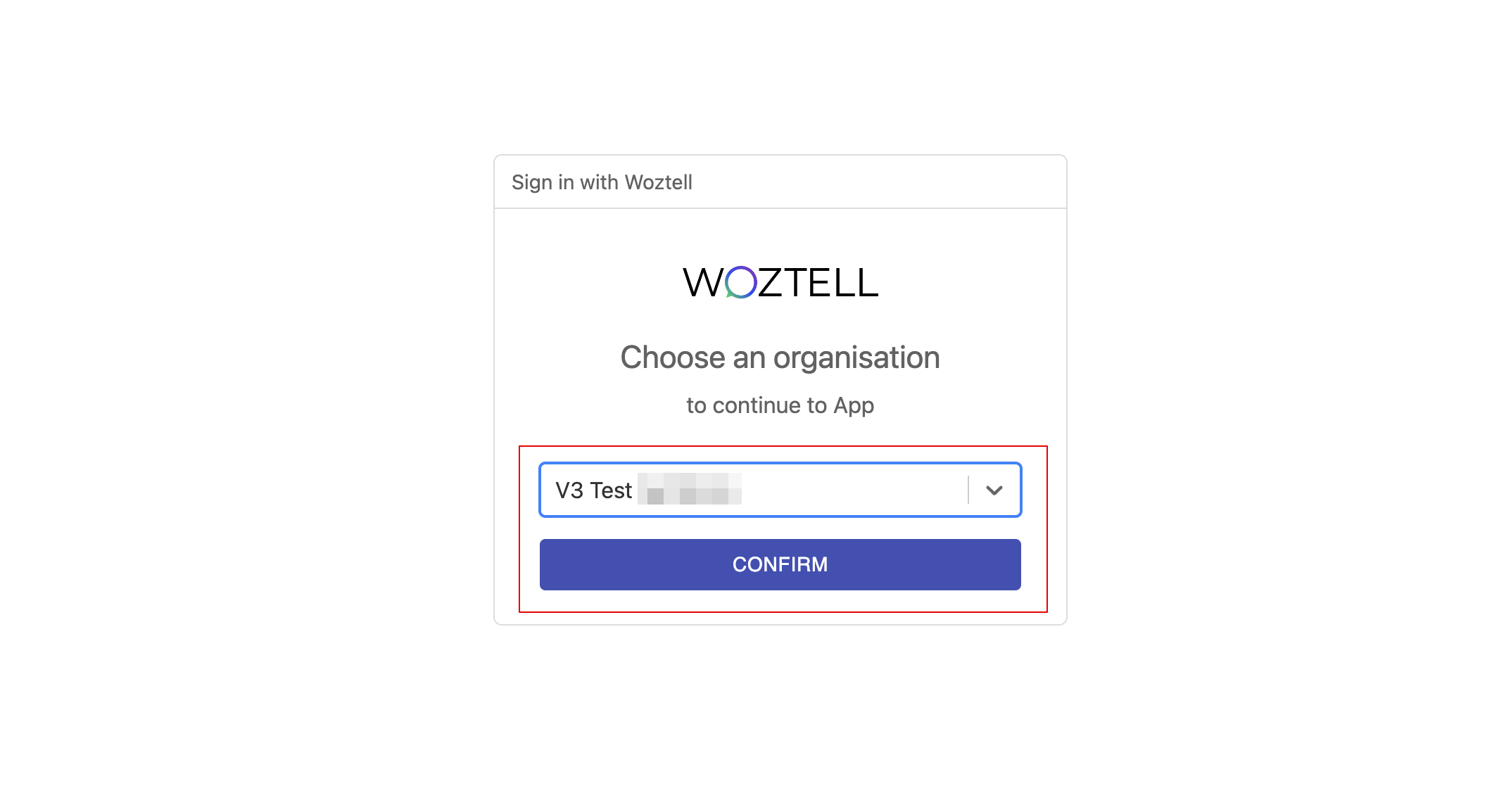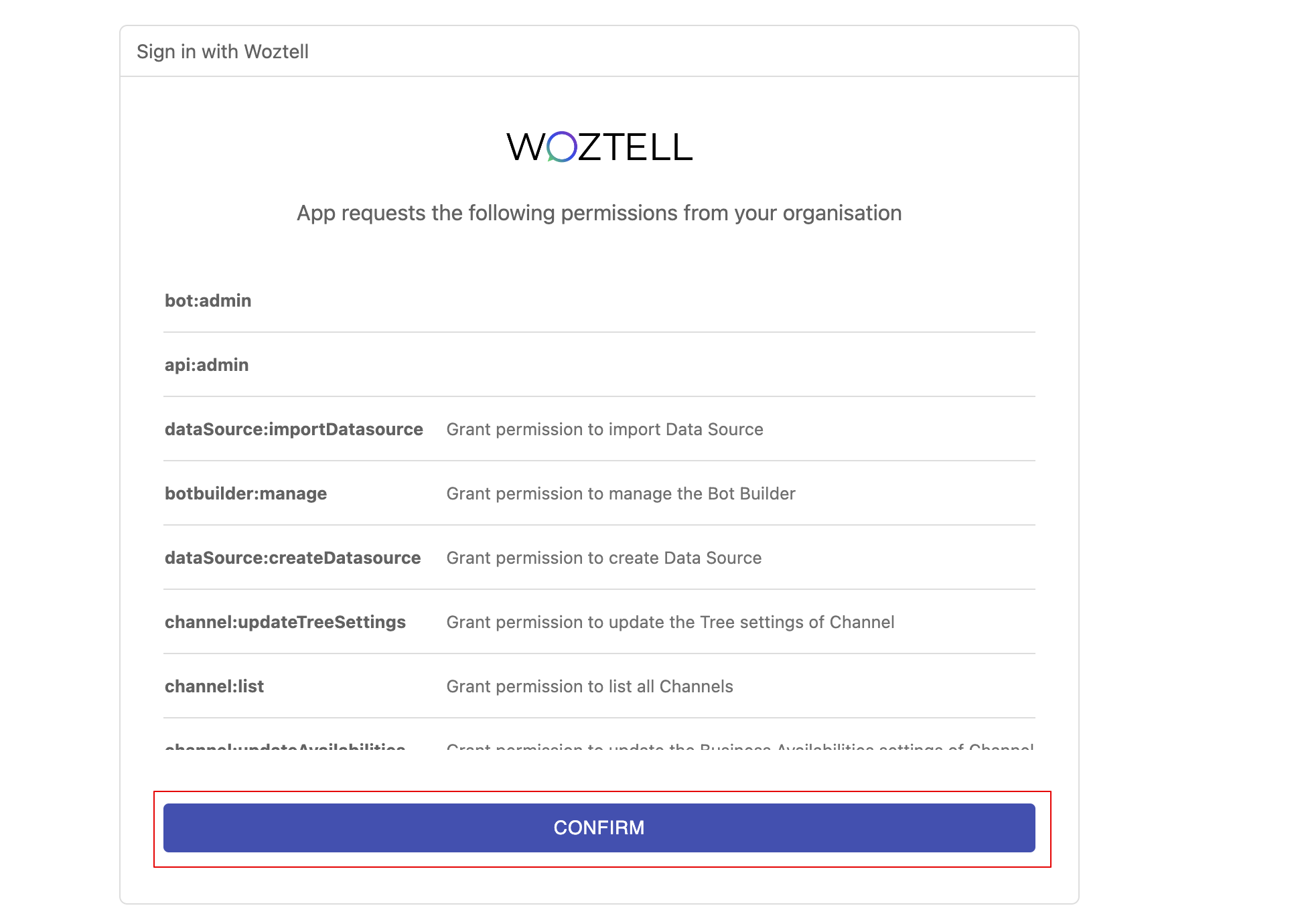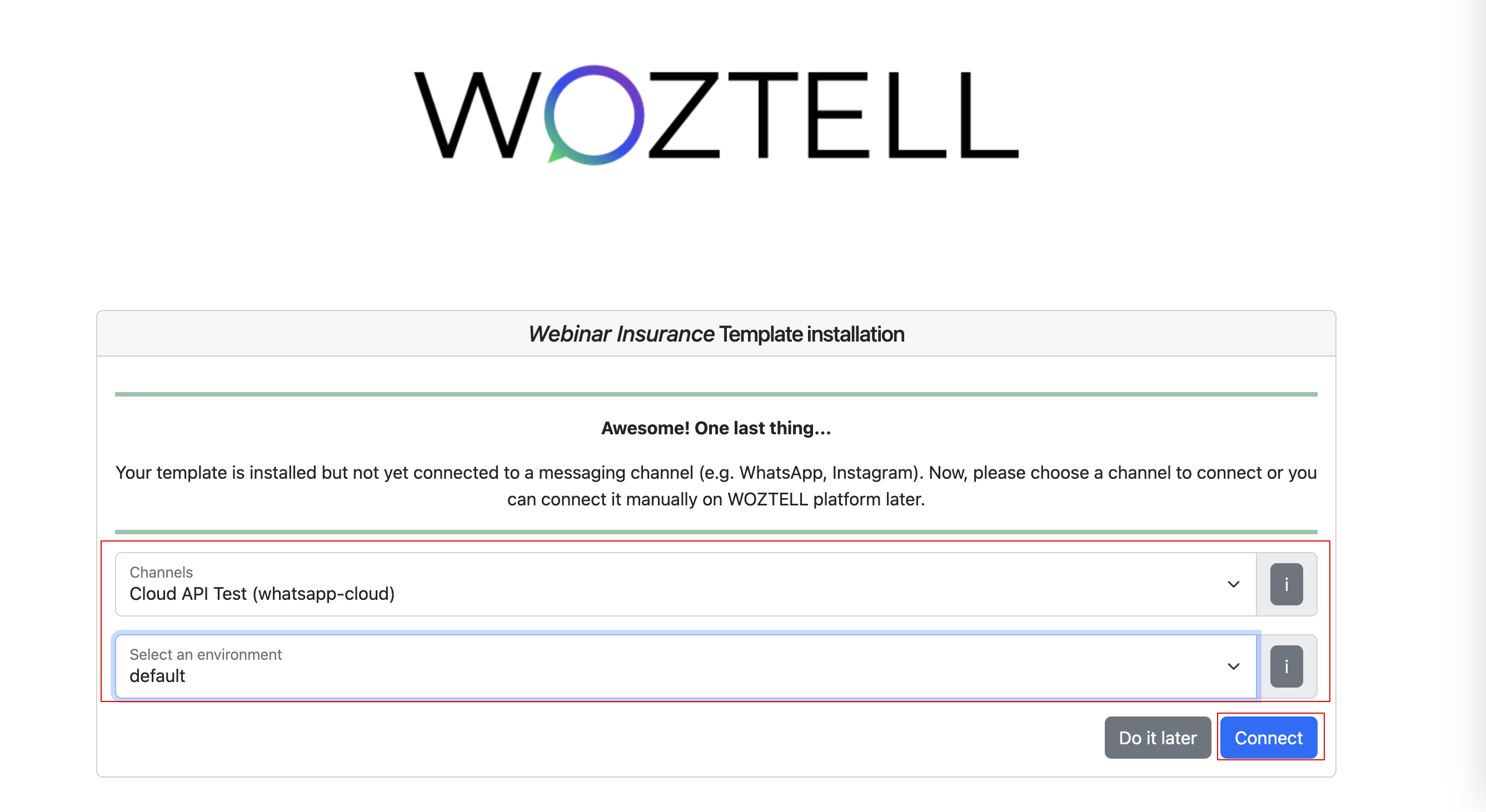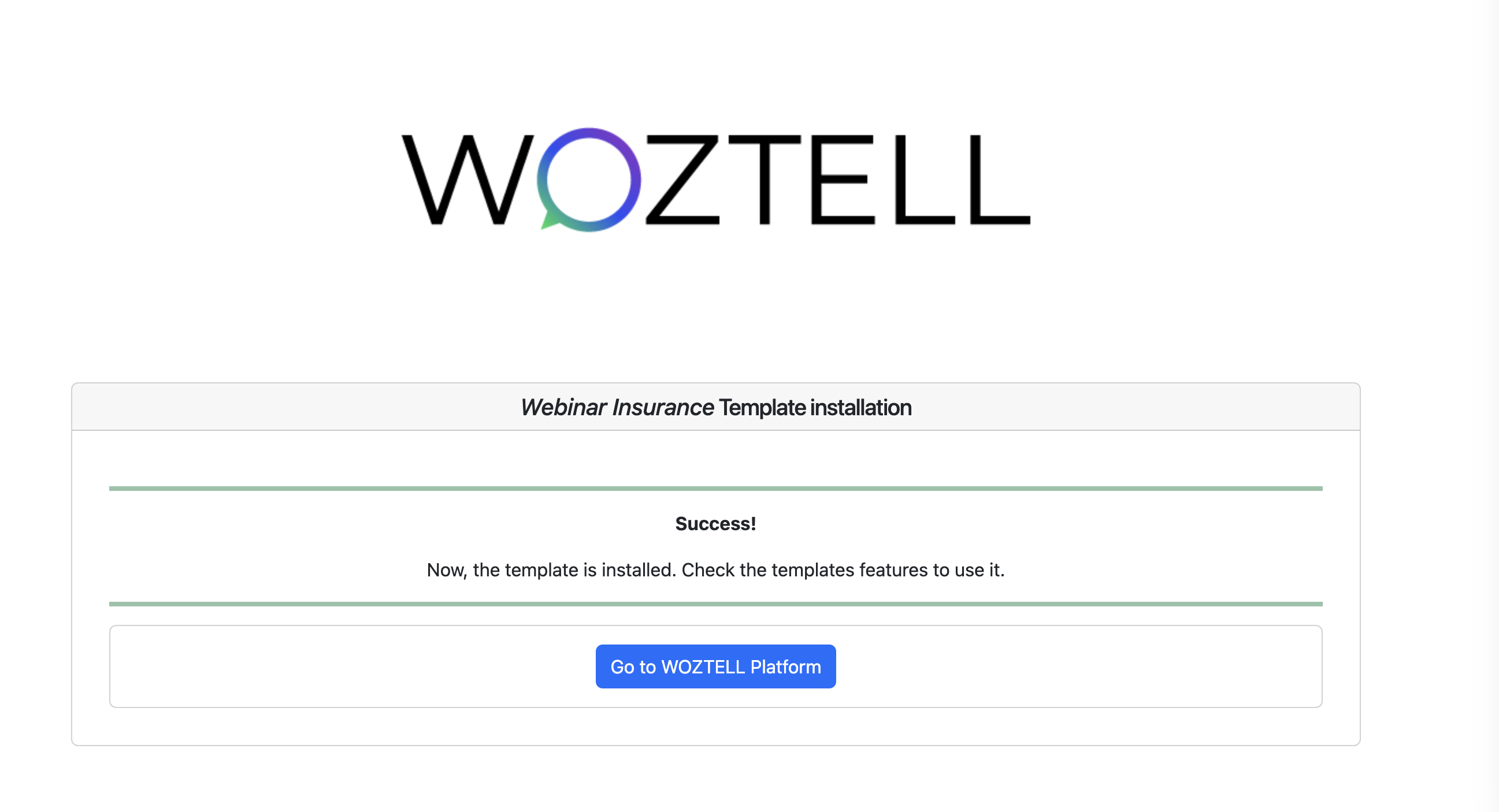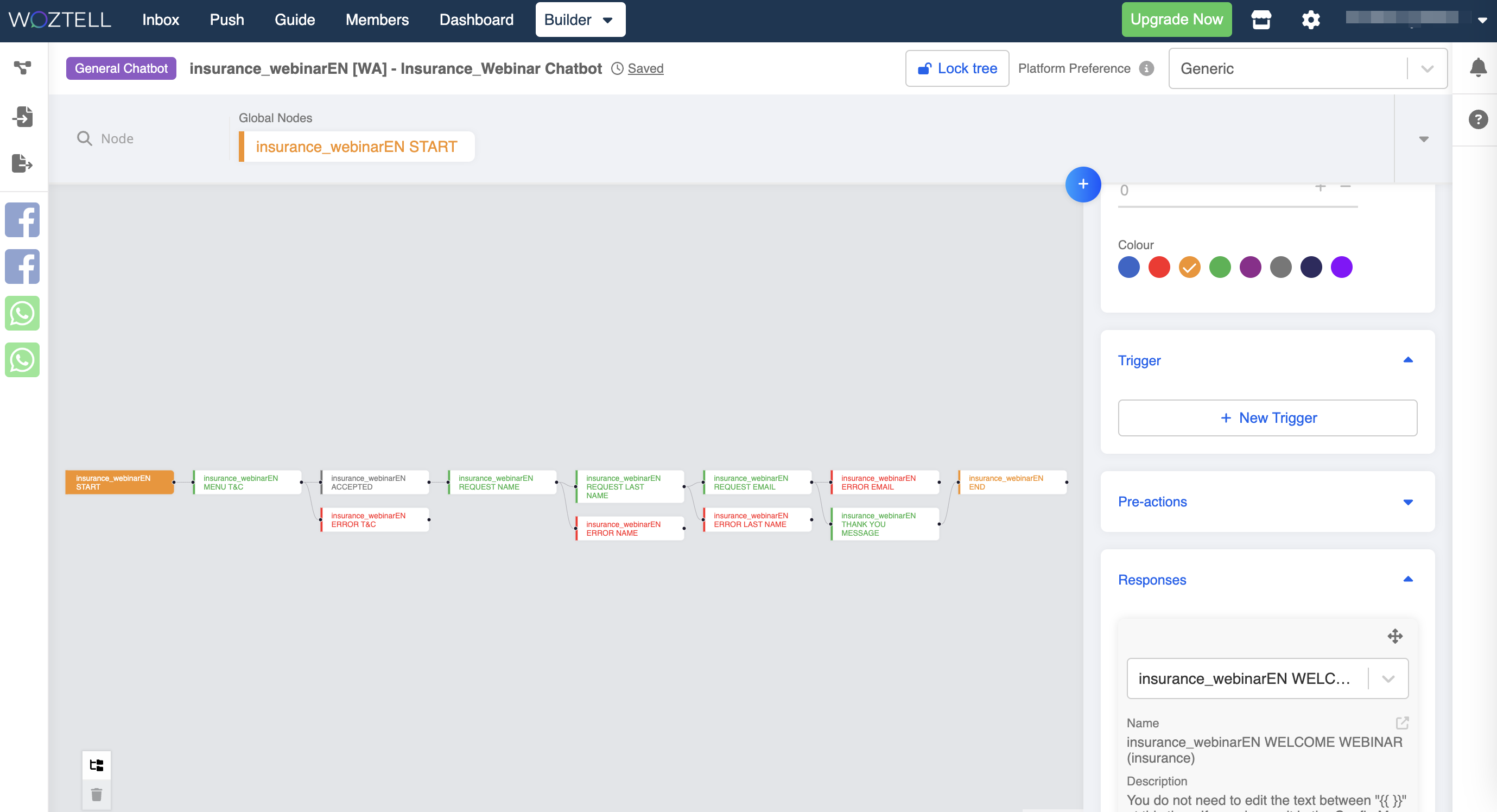Marketplace
The Marketplace allows you to explore and install various extensions built by WOZTELL and third party developers. These extensions cover a wide range of functionalities and use cases for enhancing the productivity of your business.
You can click on this icon on the menu to enter the Marketplace
Marketplace Discovery
The Marketplace Discovery is the landing page of the marketplace on WOZTELL. You can discover and view all the available extensions.
Install Extension
- By clicking "Learn More", you will be brought to the introduction page of the extension with descriptions, feature list and installation guide, etc.
- To install an extension, you can just start by clicking "Get Extension". The installation flow afterwards might vary based on the design of each extension.
- Select the "Extension Version". The "Alias" is a must while the "Description" is optional. Then, confirm by selecting "Install".
- Once you have completed the installation, the extension will be listed under the "Installed Extension" tab.
Installed Extensions
You can view all the extensions installed to your account under the Installed Extensions tab.
When you can click on the extension icon, a model will pop up and allow you to configure the extension settings. You can also upgrade/downgrade the extension version.
Chatbot Template Gallery
Chatbot Builder is a powerful tool on WOZTELL, but sometimes it might sound difficult to start from scratch. The Chatbot Template Gallery has gathered a good amount of chatbot templates to be downloaded for free. These templates were made with consideration of real world use cases, and could give you a glimpse of how chatbot would change your business.
You can filter the templates by the supported platforms or the area of the business use cases.
Install Chatbot Template
- To get the chatbot template, please click to open the template.
- Starting the installation by clicking "Install your template".
- In order to let WOZTELL installs the chatbot template into your account, you will need to go through the OAuth flow. First, log in with your account credentials.
- Select the app to install the template
- Click "Confirm" to grant permissions to WOZTELL.
- Agree to the Terms of Use, etc. And click to "Install".
- If you have existing channels, you can select the channel and environment where the chatbot will be added to.
- The chatbot template is completed.
- You can check out the installed chatbot template.
- And the template has been added to your channel as well.