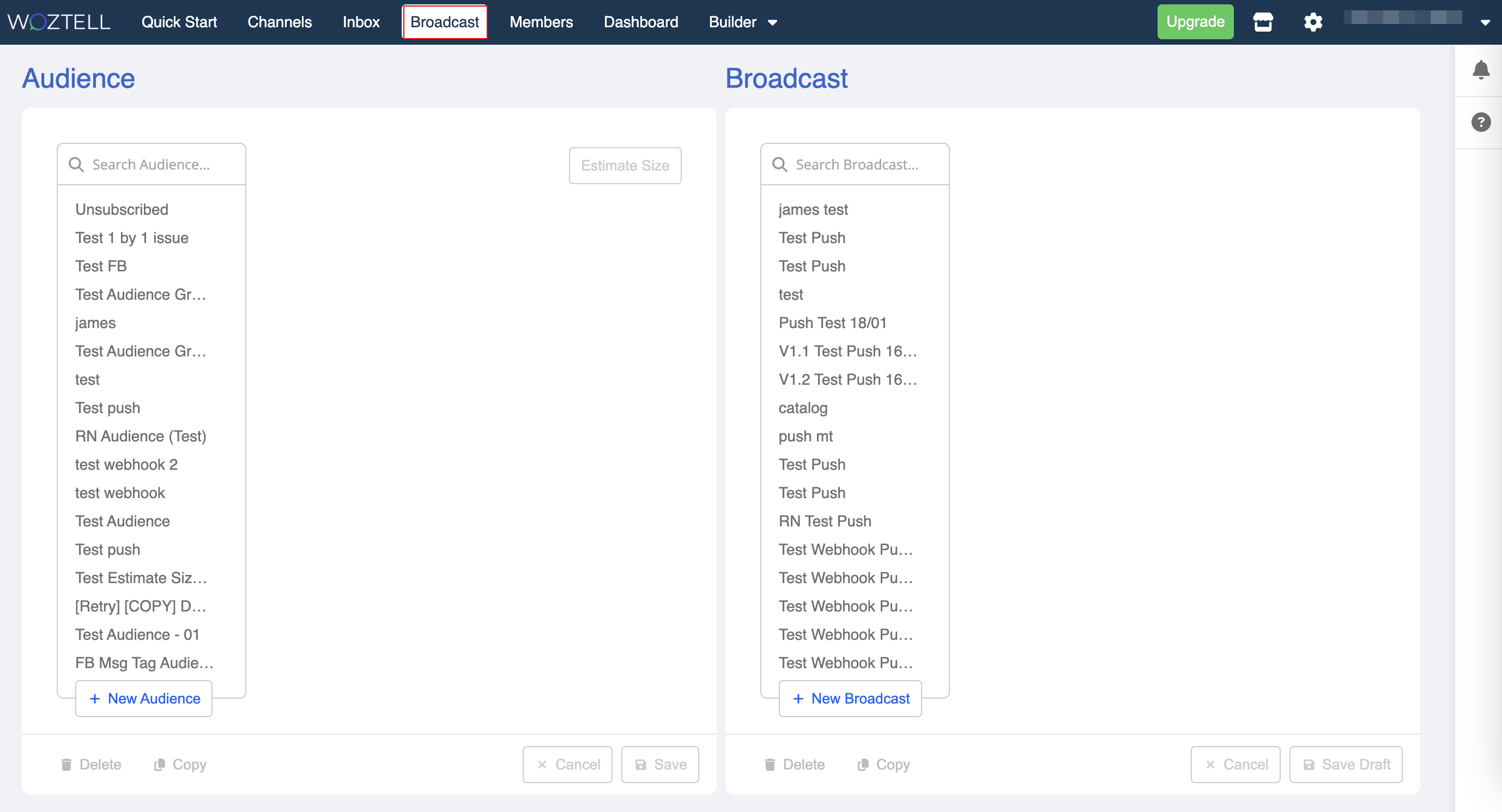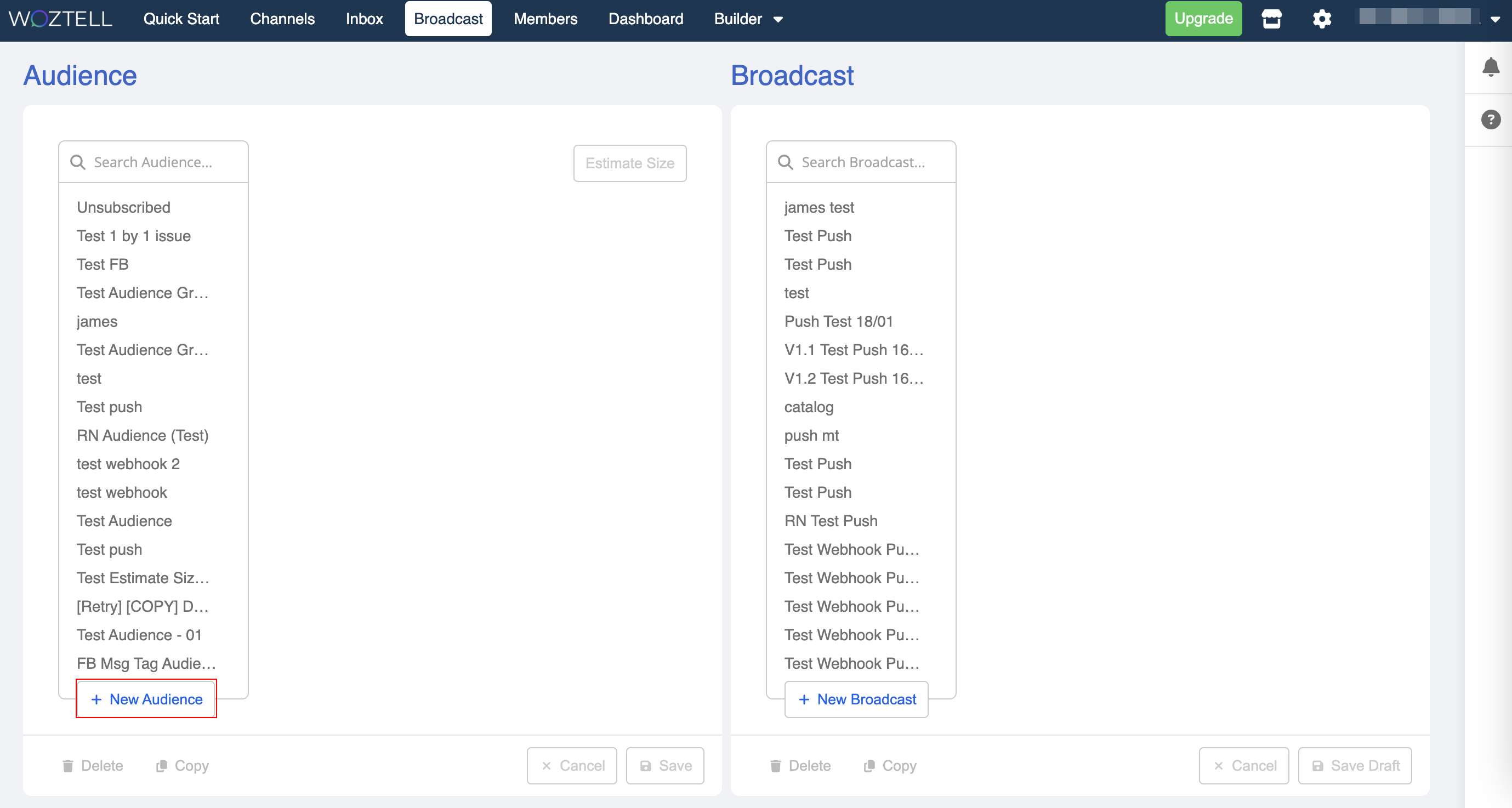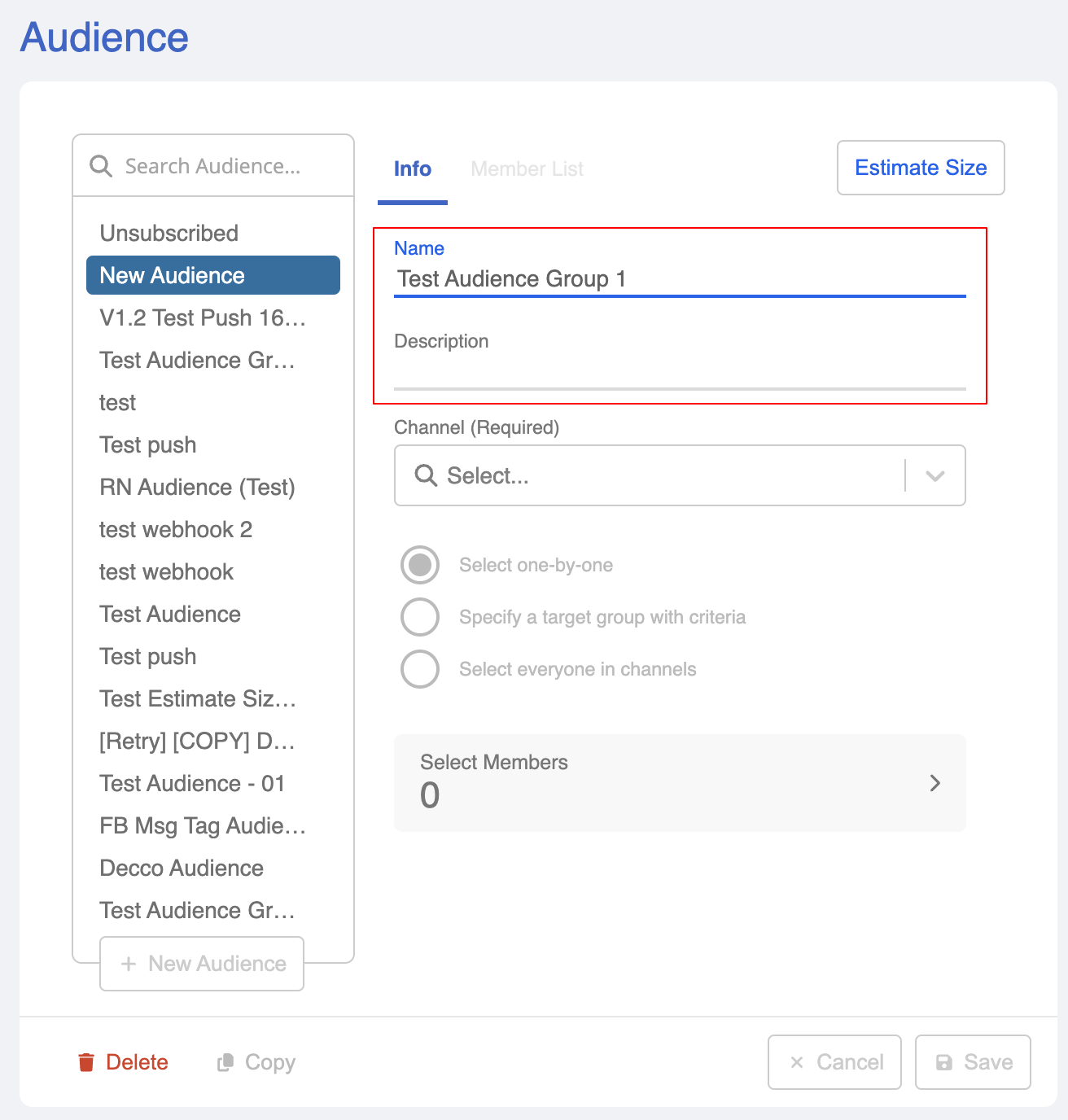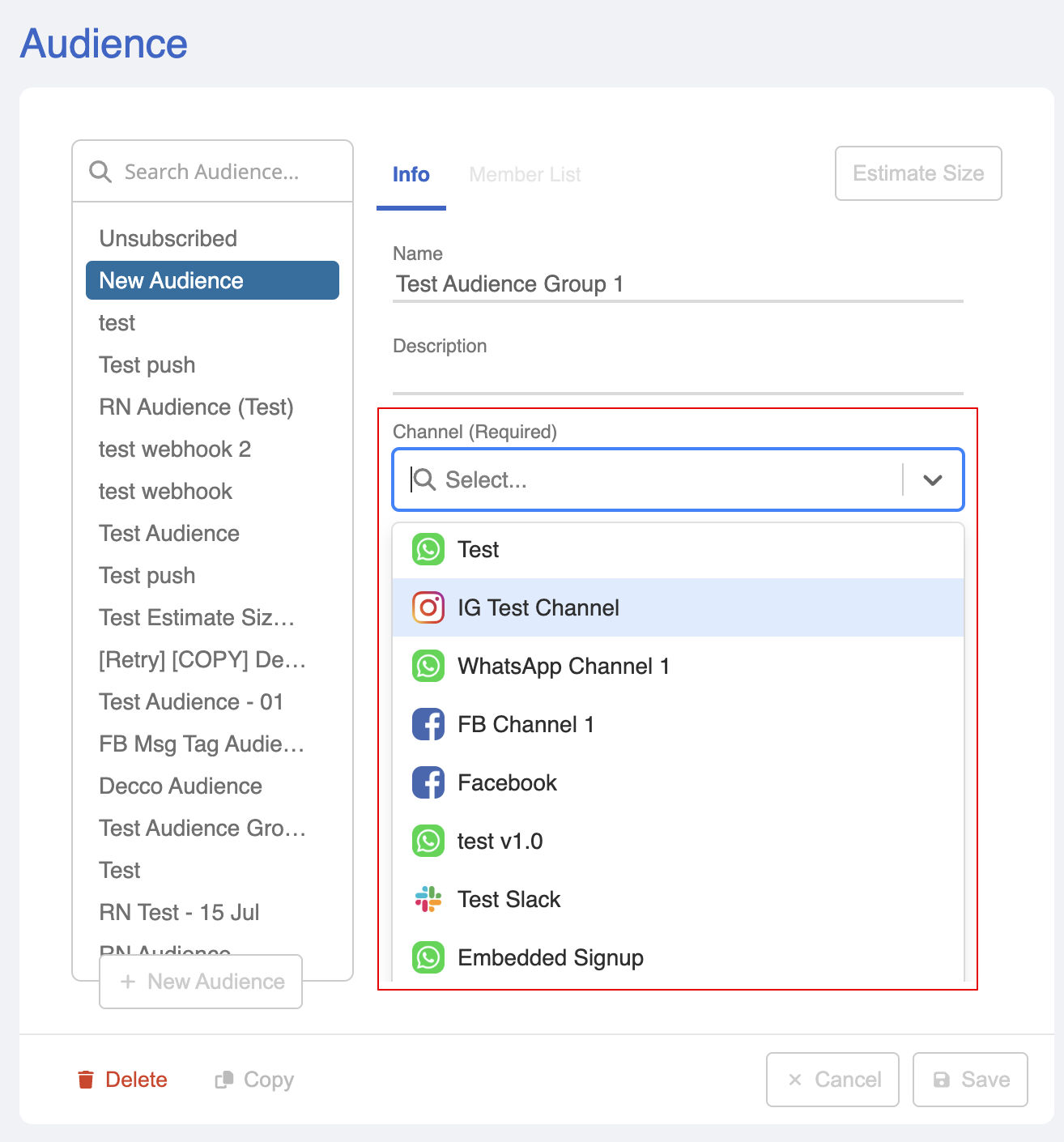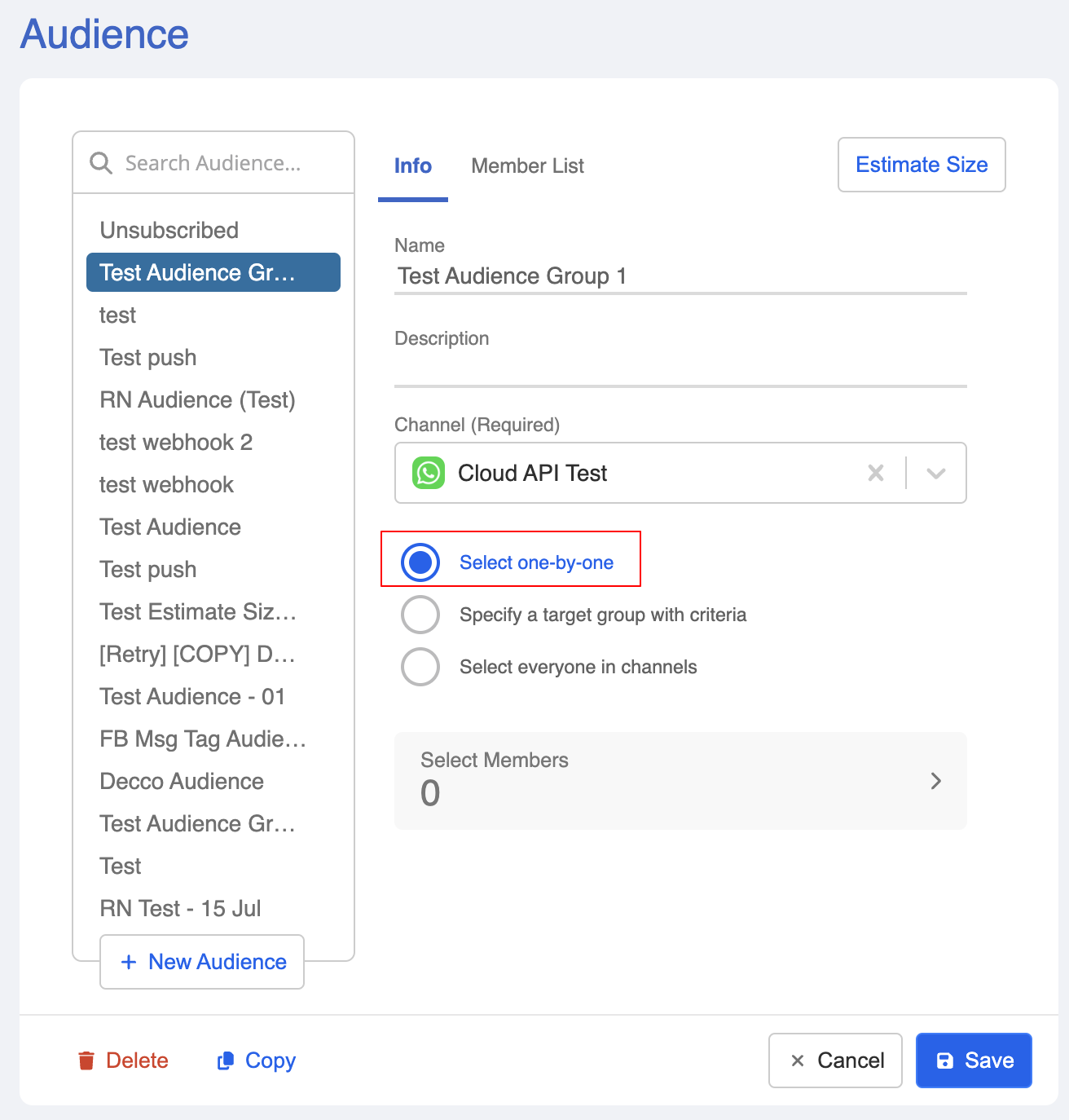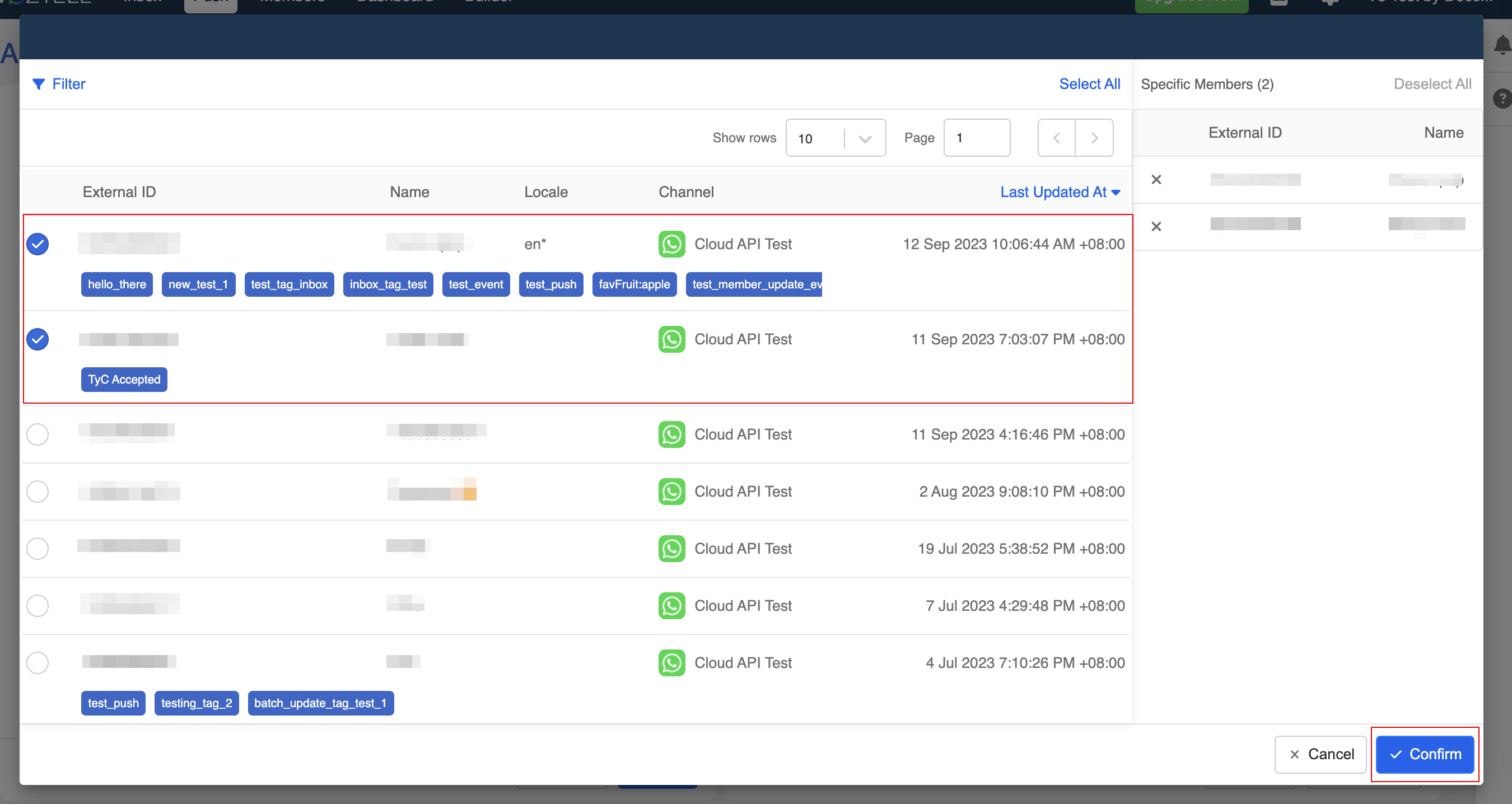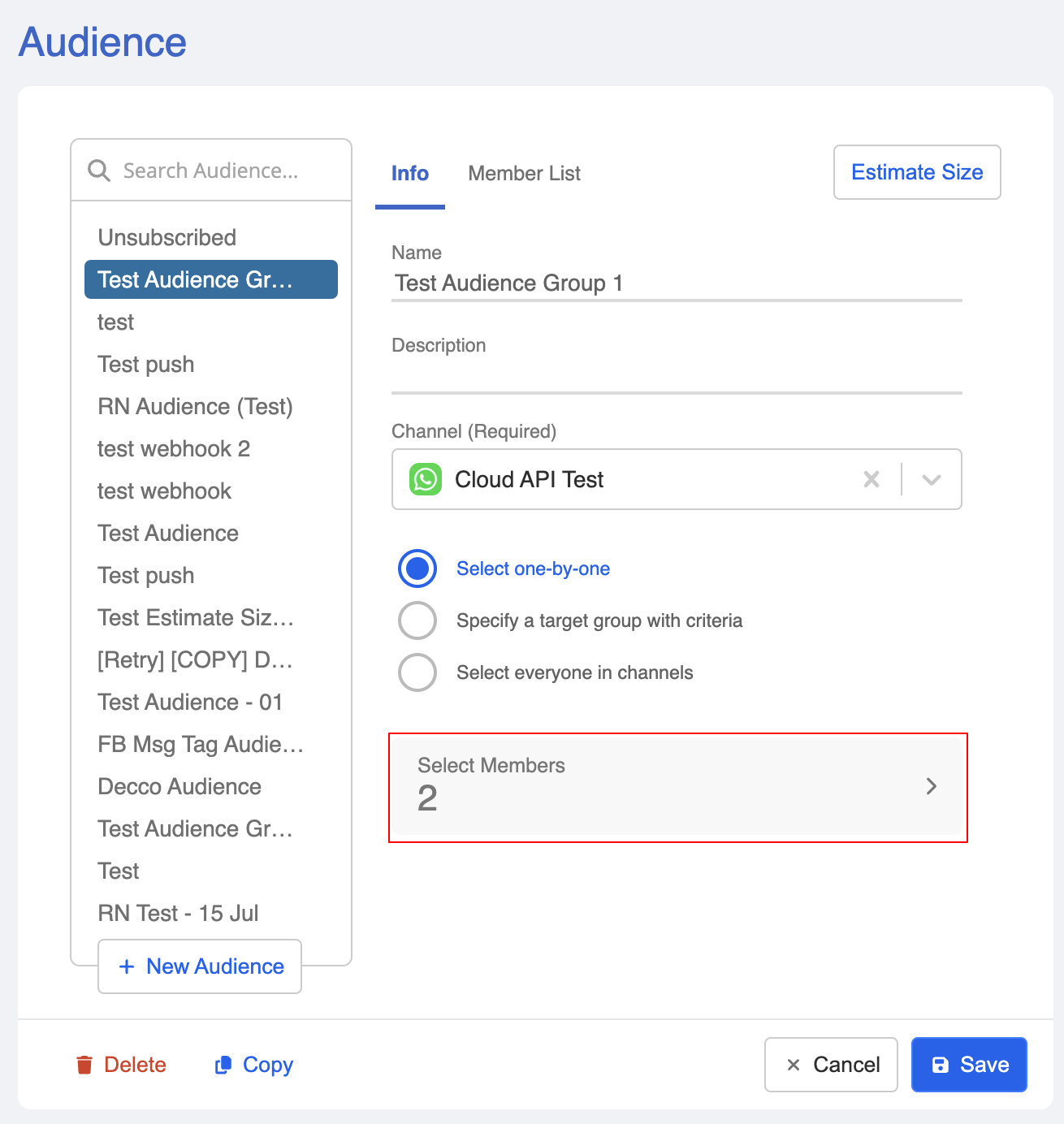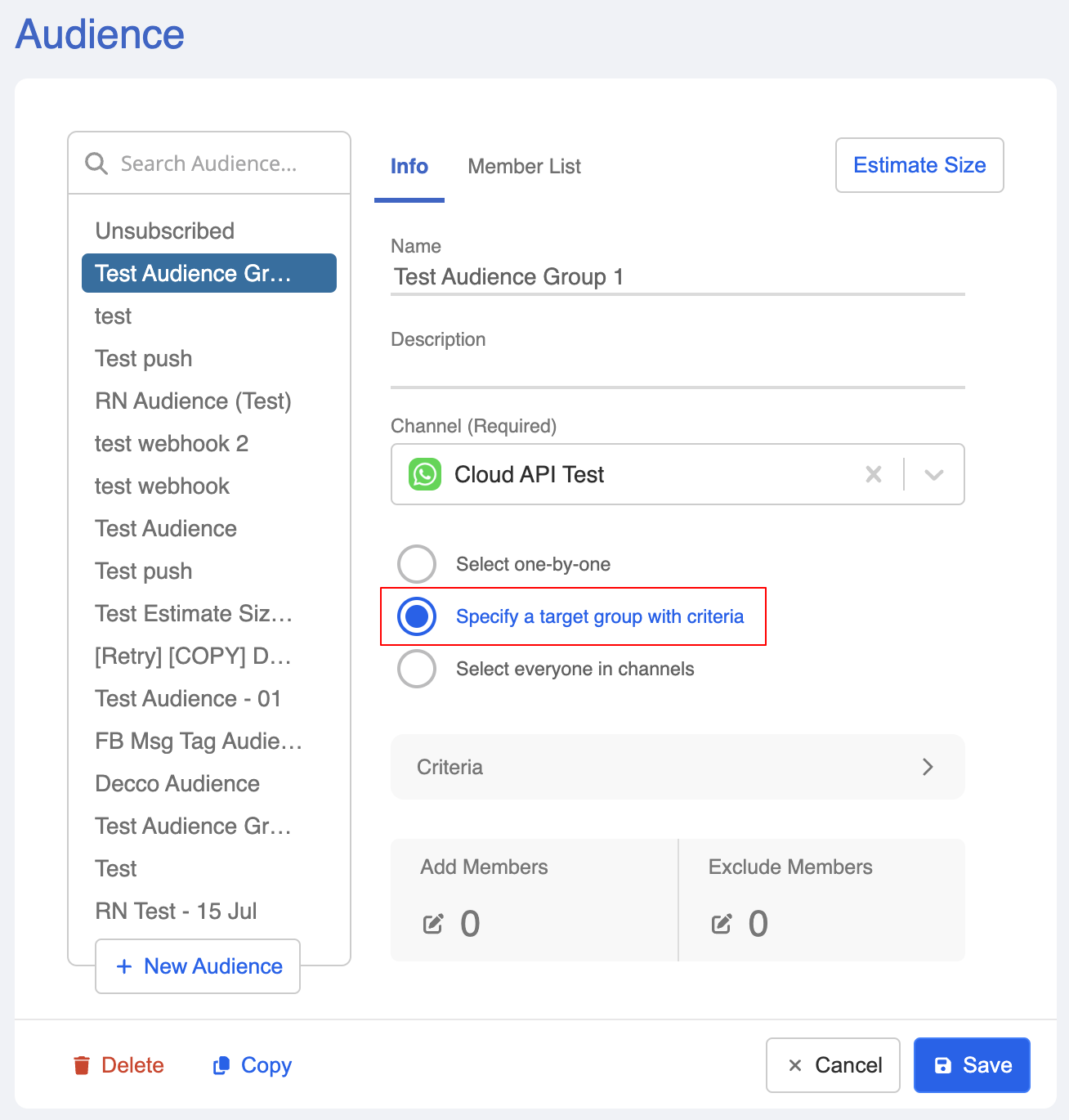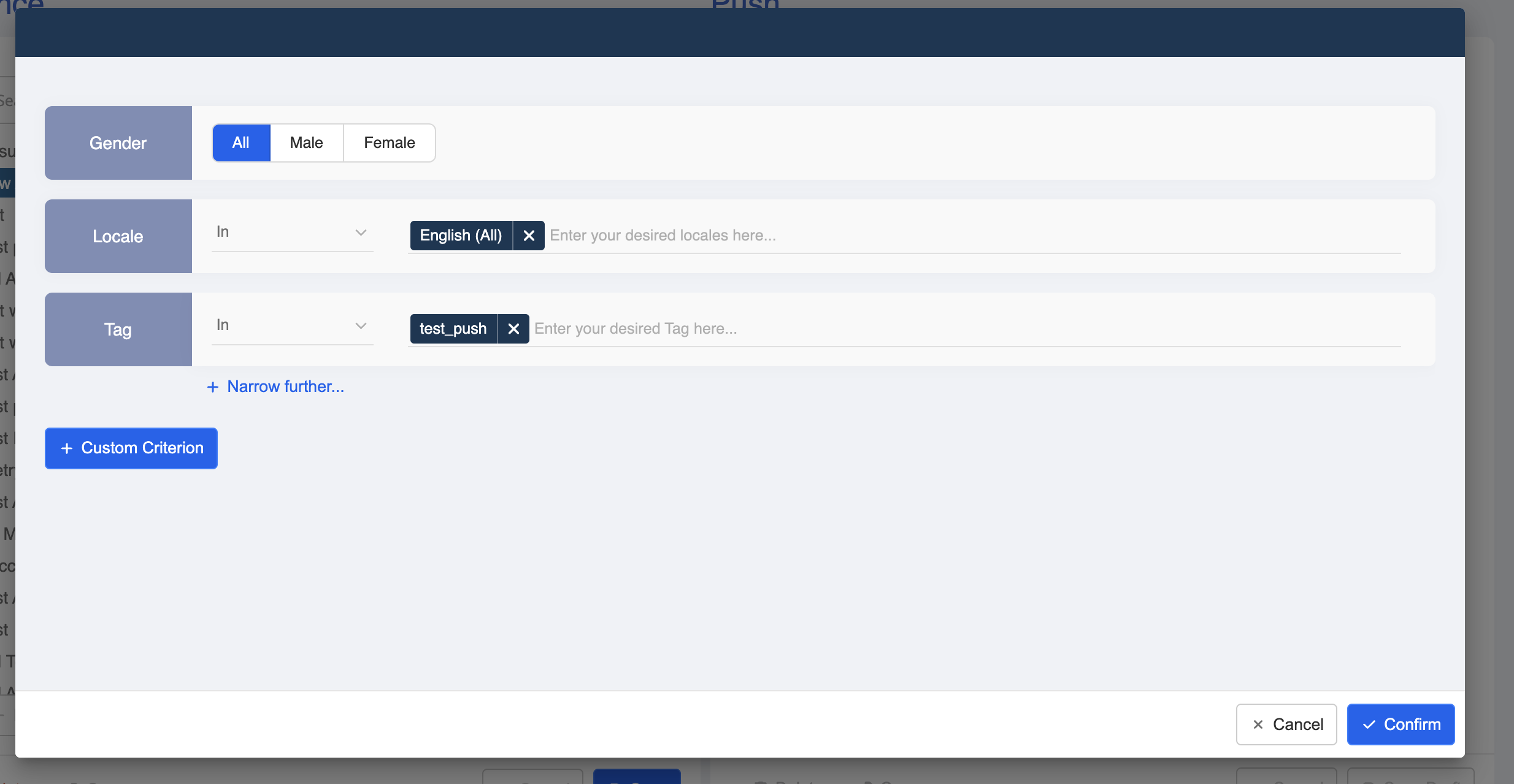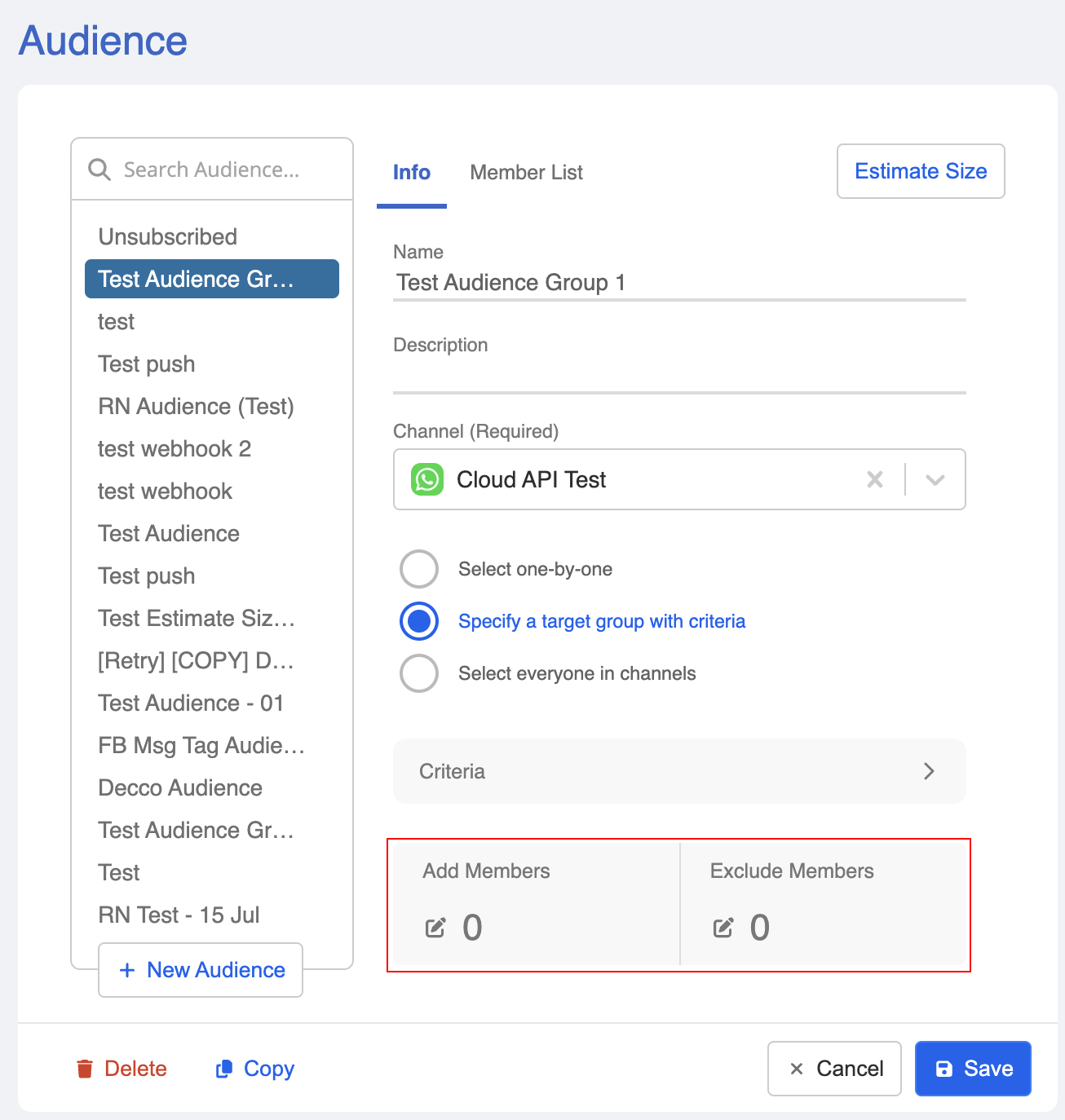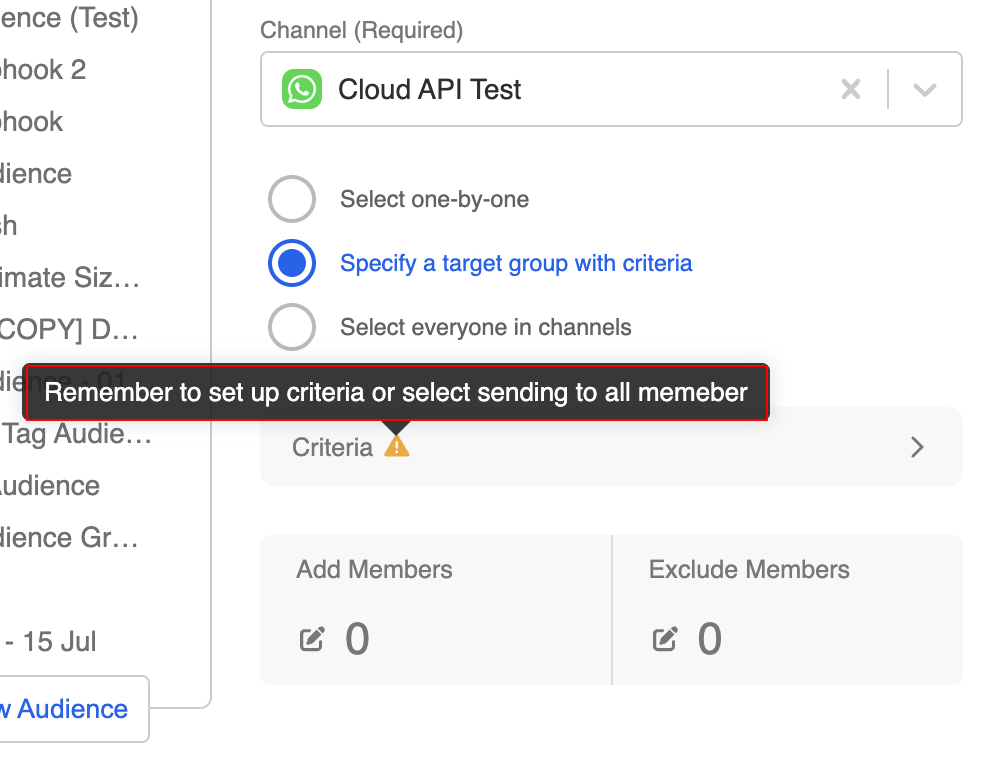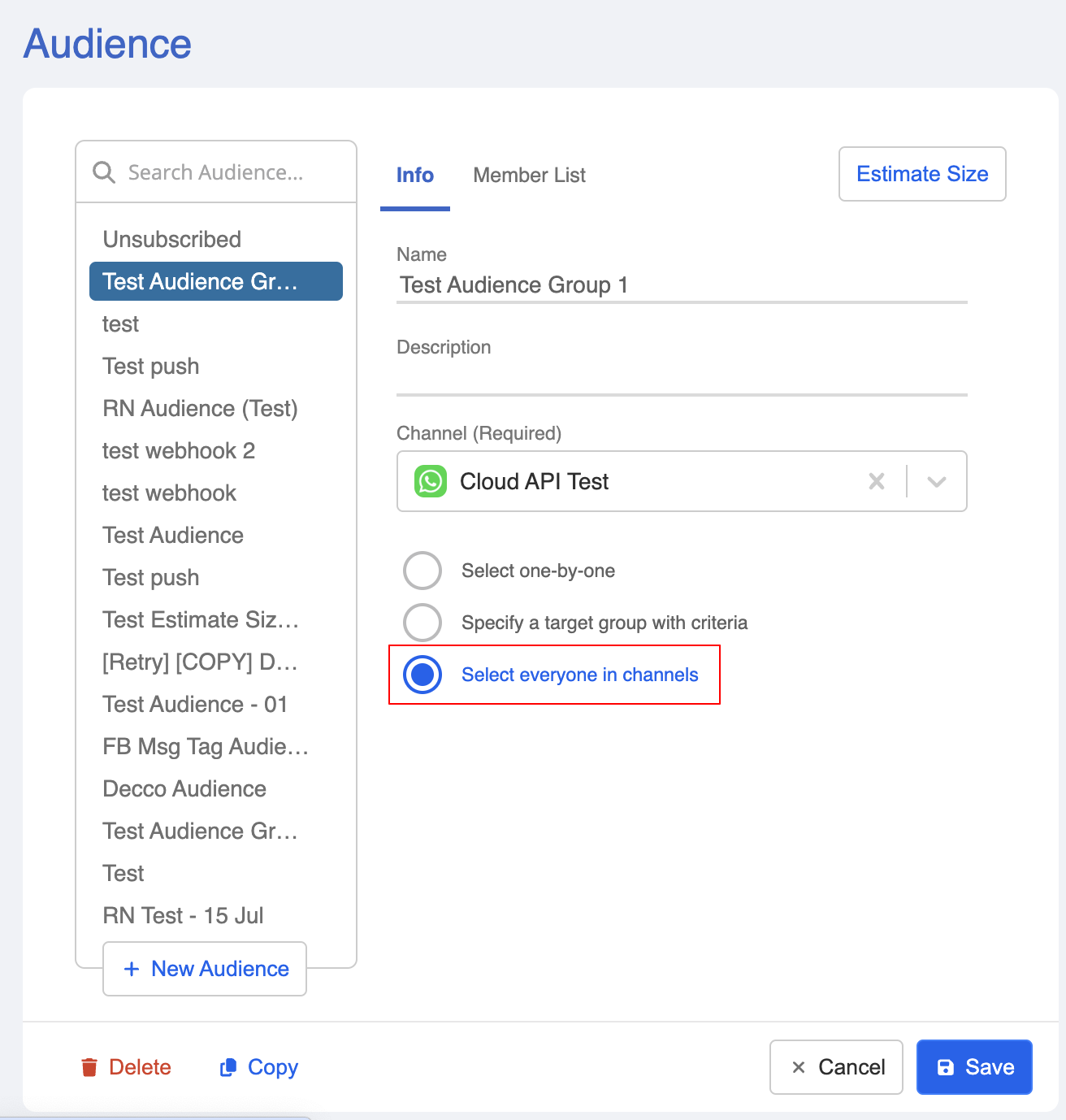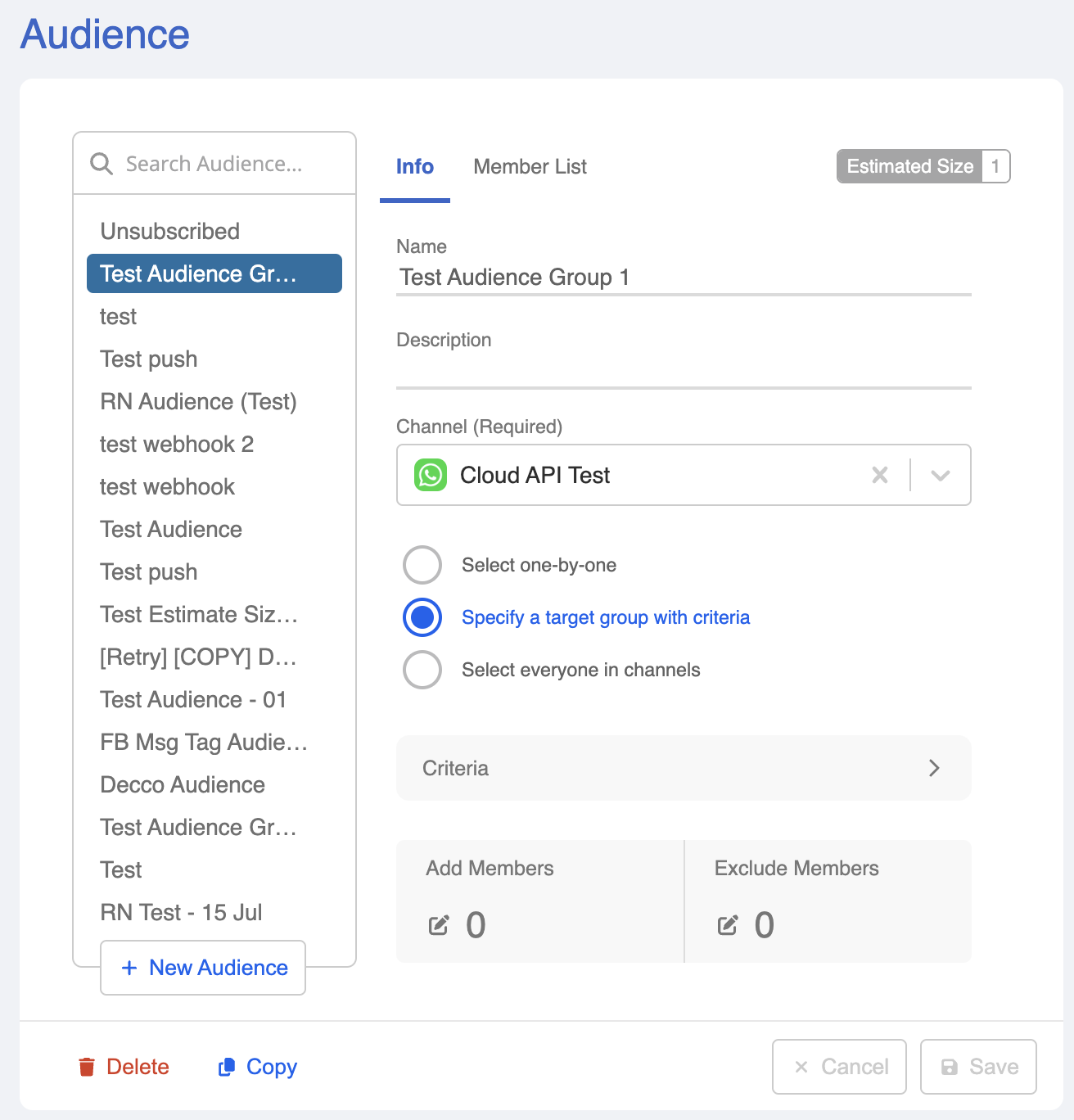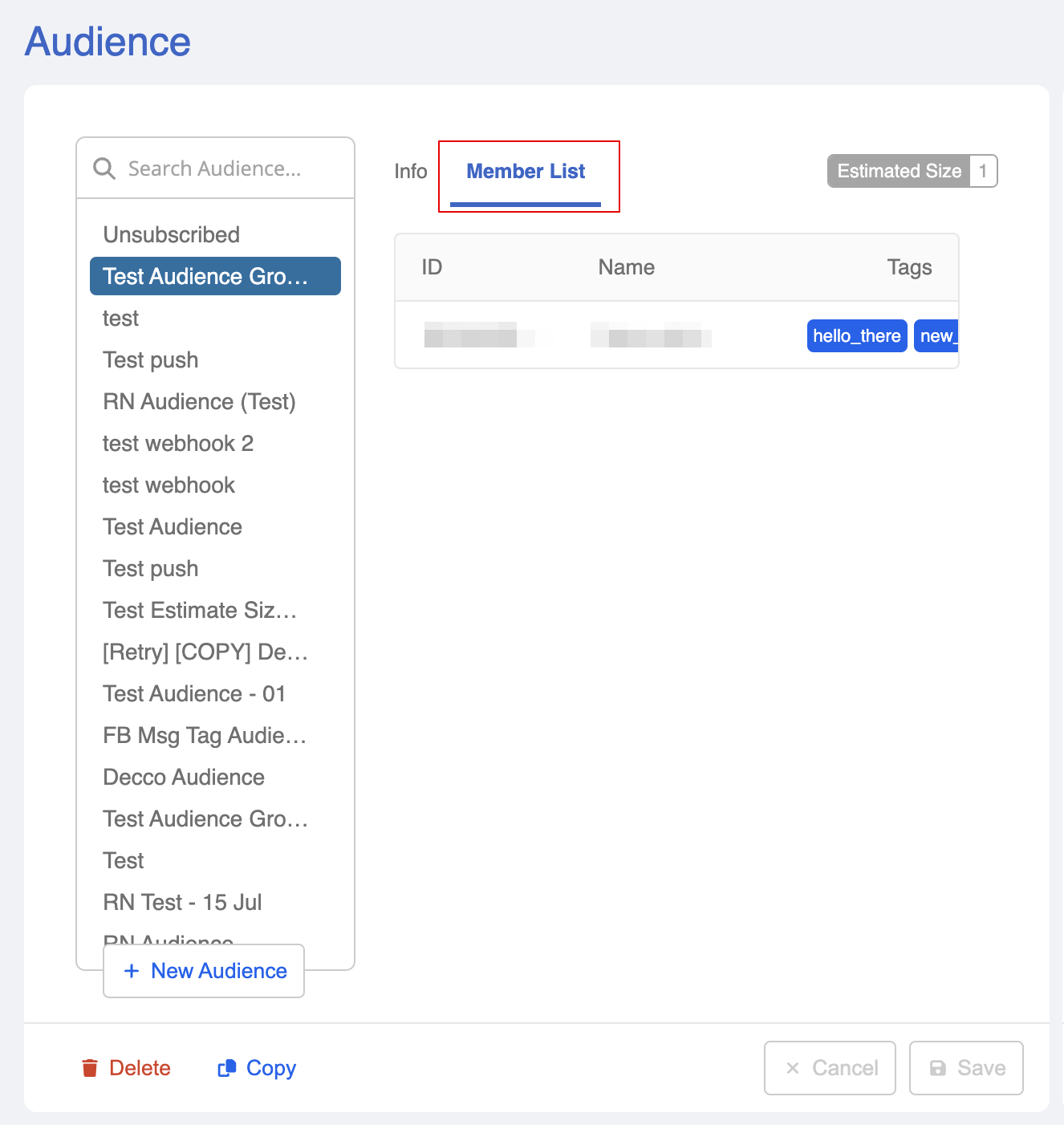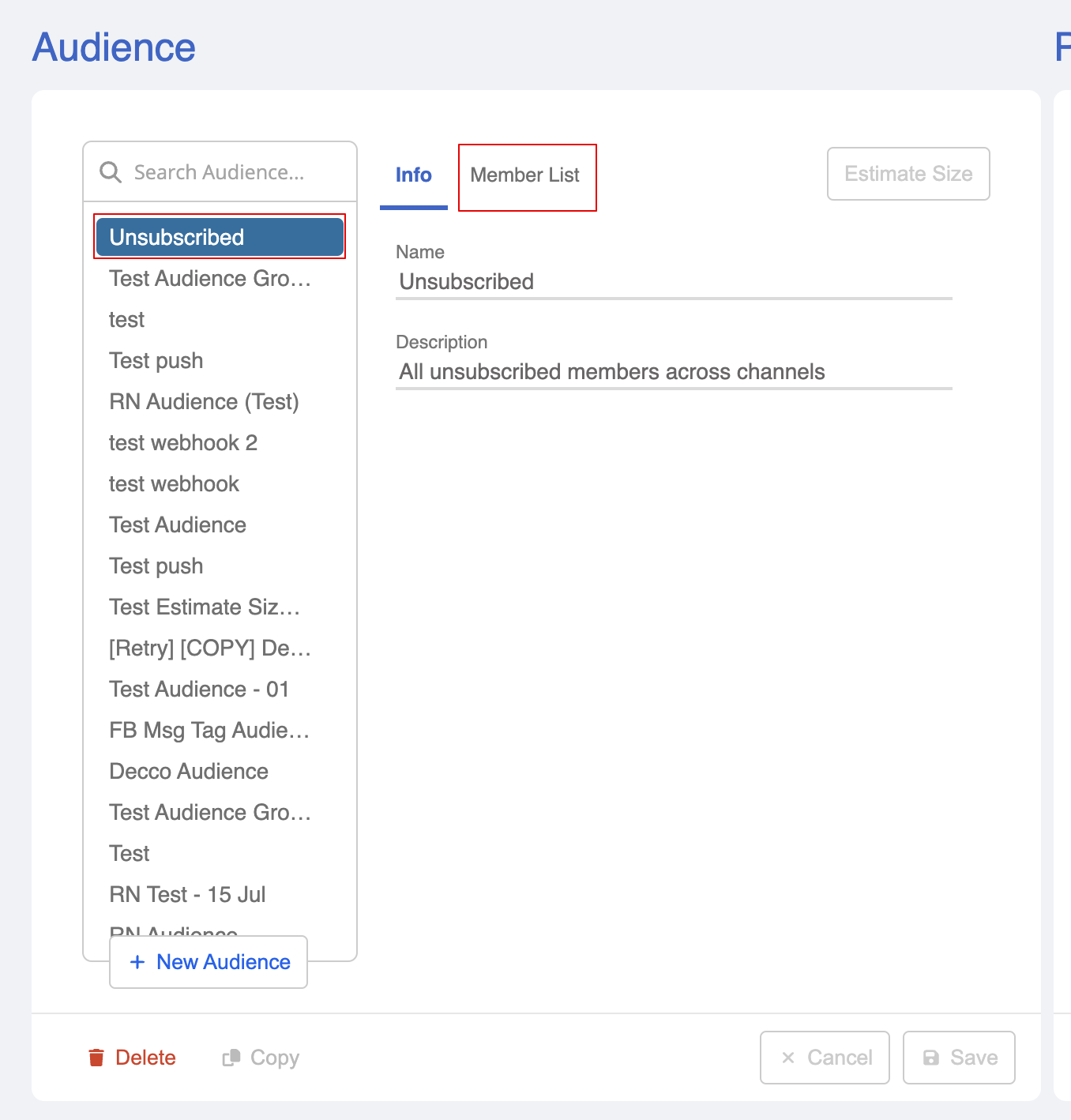Audience
When users talk to your chatbot, they immediately become your chatbot's subscribers. You can segmentize your subscribers into different audience groups to match your different targeting strategies.
The Broadcast consists of two sections: Audience and Broadcast.
Create Audience Group
- In "Broadcast", you can create audience group by select "+ New Audience" on the left panel.
- Name your audience group, but the description is not compulsory.
- Select a channel to locate the members who subscribed through this channel.
Select one-by-one
"Select one-by-one" is useful for manually picking individual members. Once this option is selected, the audience size will start from 0, until you add more members to the group.
- By checking "Select one-by-one", the "Select Members" section will be displayed.
- "Select Members" allows you to view the list of available members, click on the member to add members to the audience group.
- The number of selected member will be shown. Remember to save the audience group!
Specify a target group with criteria
"Specify a target group with criteria" is useful for filtering and selecting a larger size of audience. Once this option is selected, the audience size will start from the total number of audience of the selected channel. You can apply criteria to filter the segment you would like to include.
- By checking "Specify a target group with criteria", the "Criteria", "Add Members" and "Exclude Members" sections will be displayed.
- In "Criteria", you can apply the basic filters or even "Custom Criterion".
| Property | Description |
|---|---|
| Gender | You may simply select All, Male or Female to segmentize your audience |
| Locale | You can select In or Not In to include or exclude subscribers according to their language settings on the platform |
| Tag | You can select In or Not In to include or exclude subscribers according to the pre-defined member tags |
- "Add Members" and "Exclude Members" provide the flexibility to add or exclude members who are not considered in the criteria.
NOTE
Select everyone in channels
"Select everyone in channels" is useful if you would like send broadcast notifications to all members of the selected channel.
Since there is further filtering is needed, you can simply save the audience after selecting this option.
Member List
When the audience group is saved, you can click on "Estimate Size" to get the total number of members selected.
By selecting "Member List", you can view the list of members selected.
Unsubscribed List
Our system has automatically created a list of members who have unsubscribed from your chatbot and this audience group is set as default in Exclude Audiences. The total number of unsubscribed members is displayed next to the tab Member List.