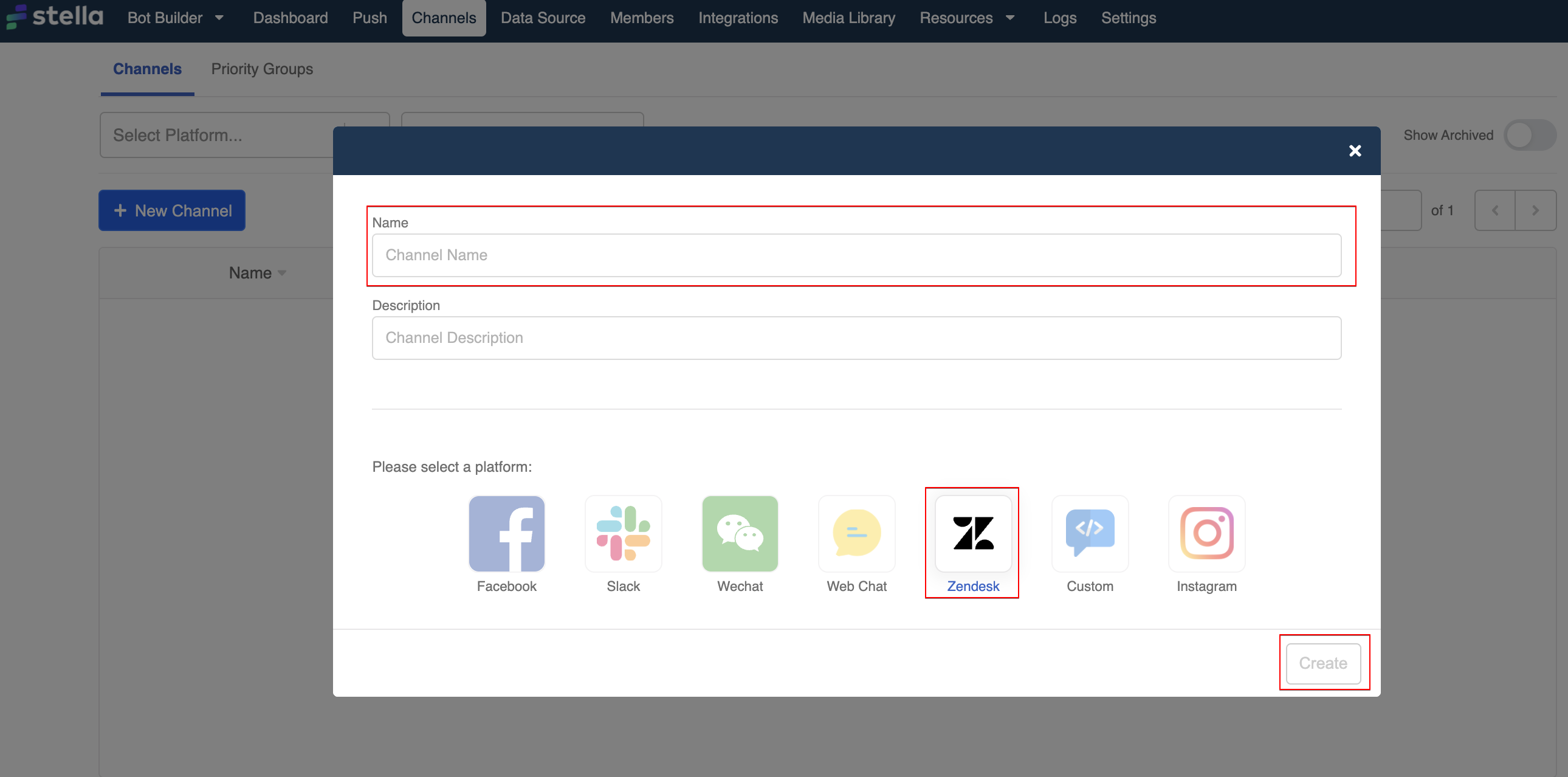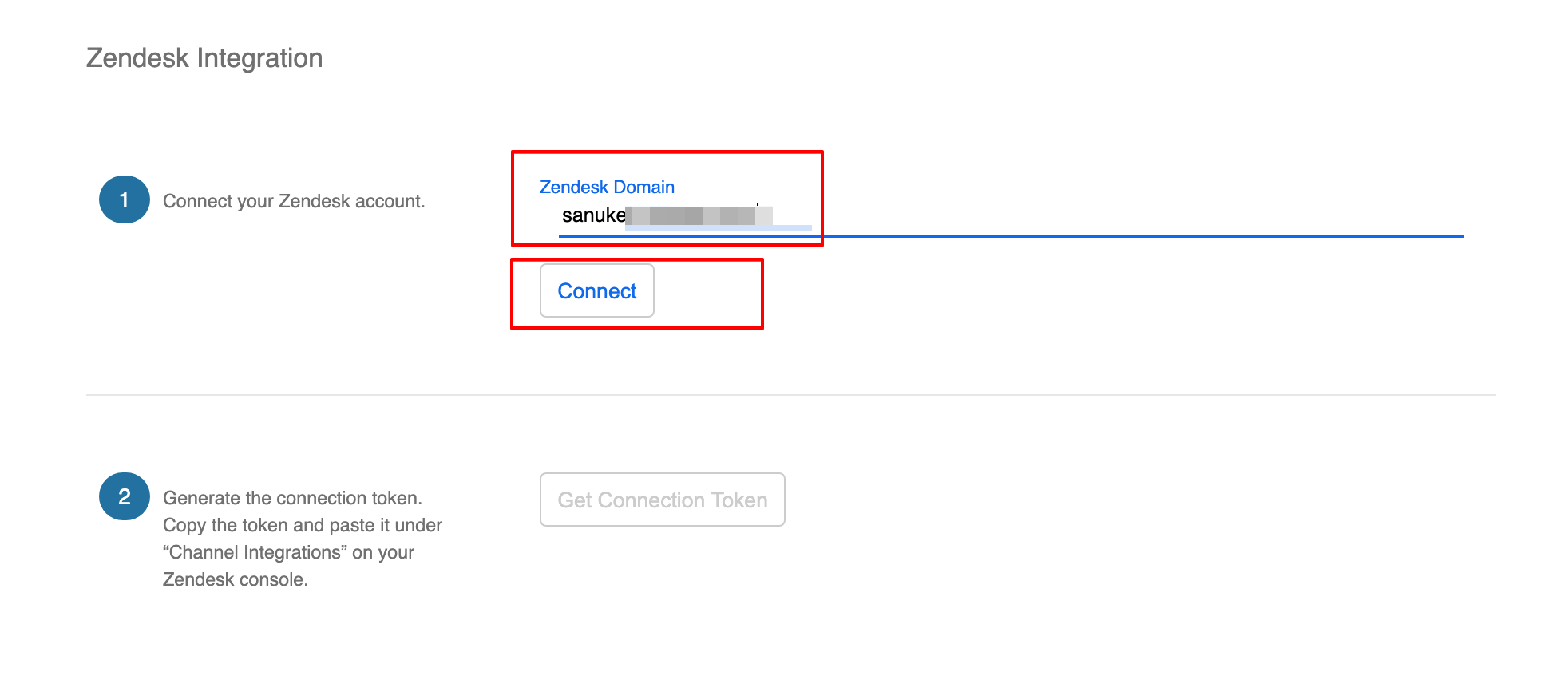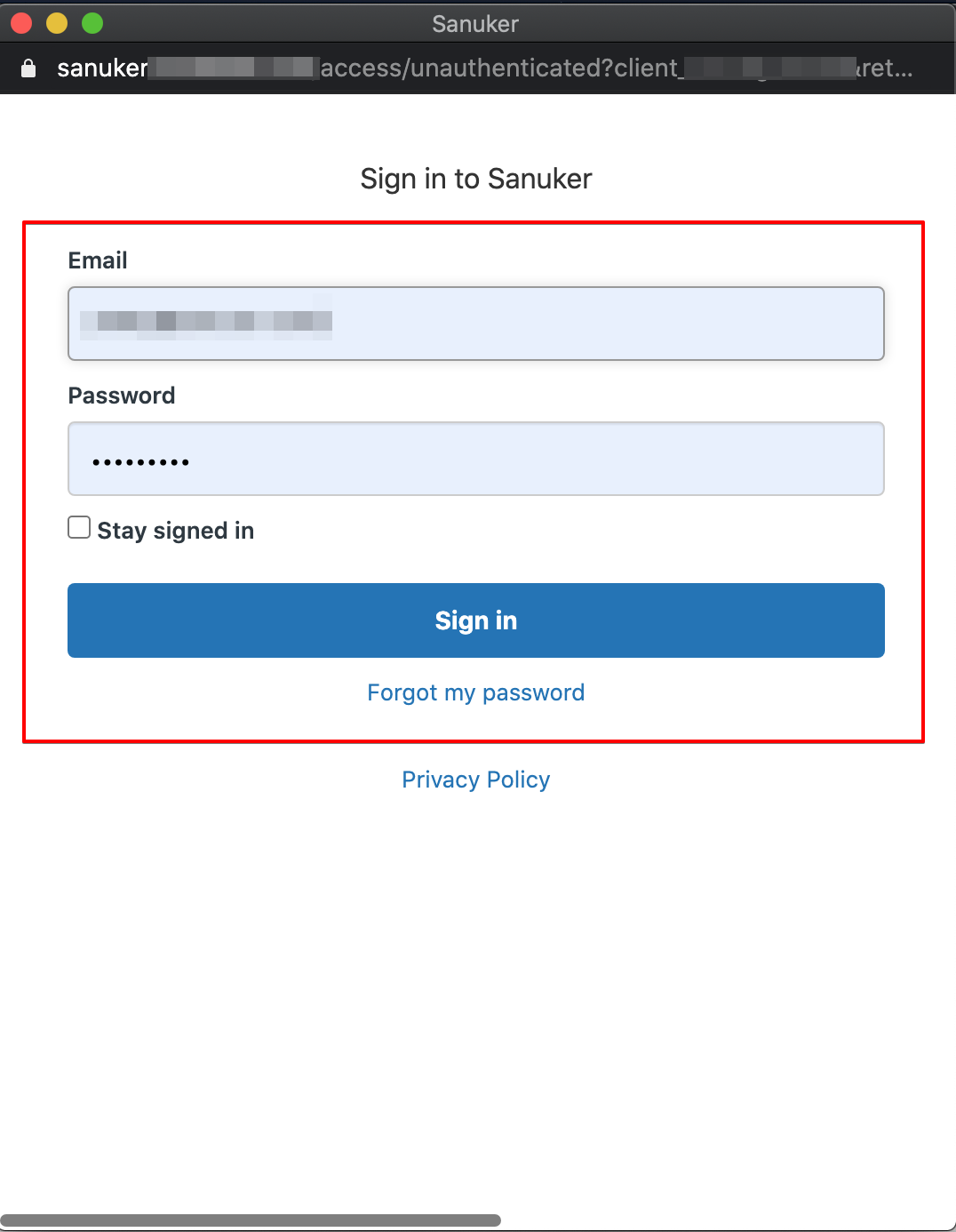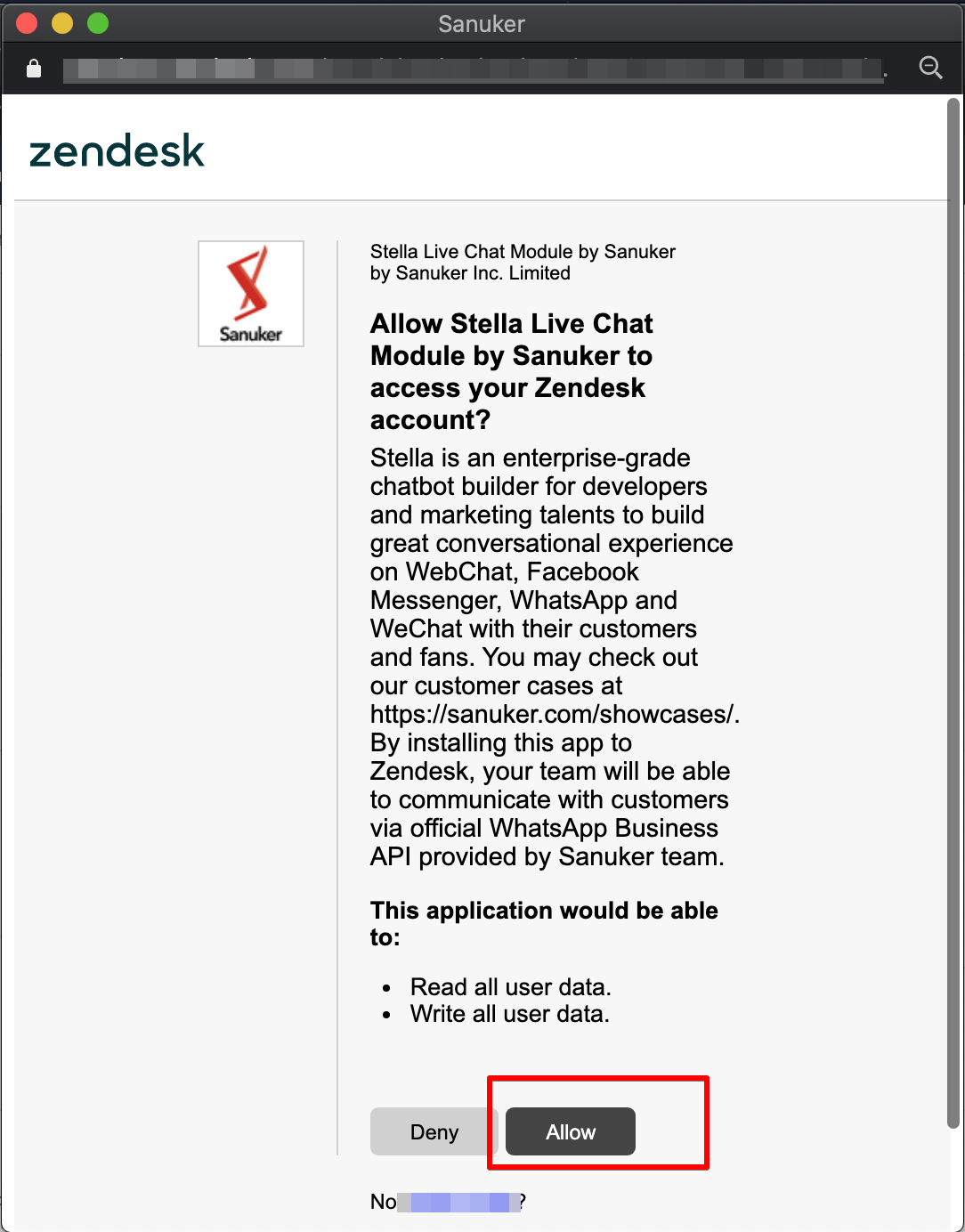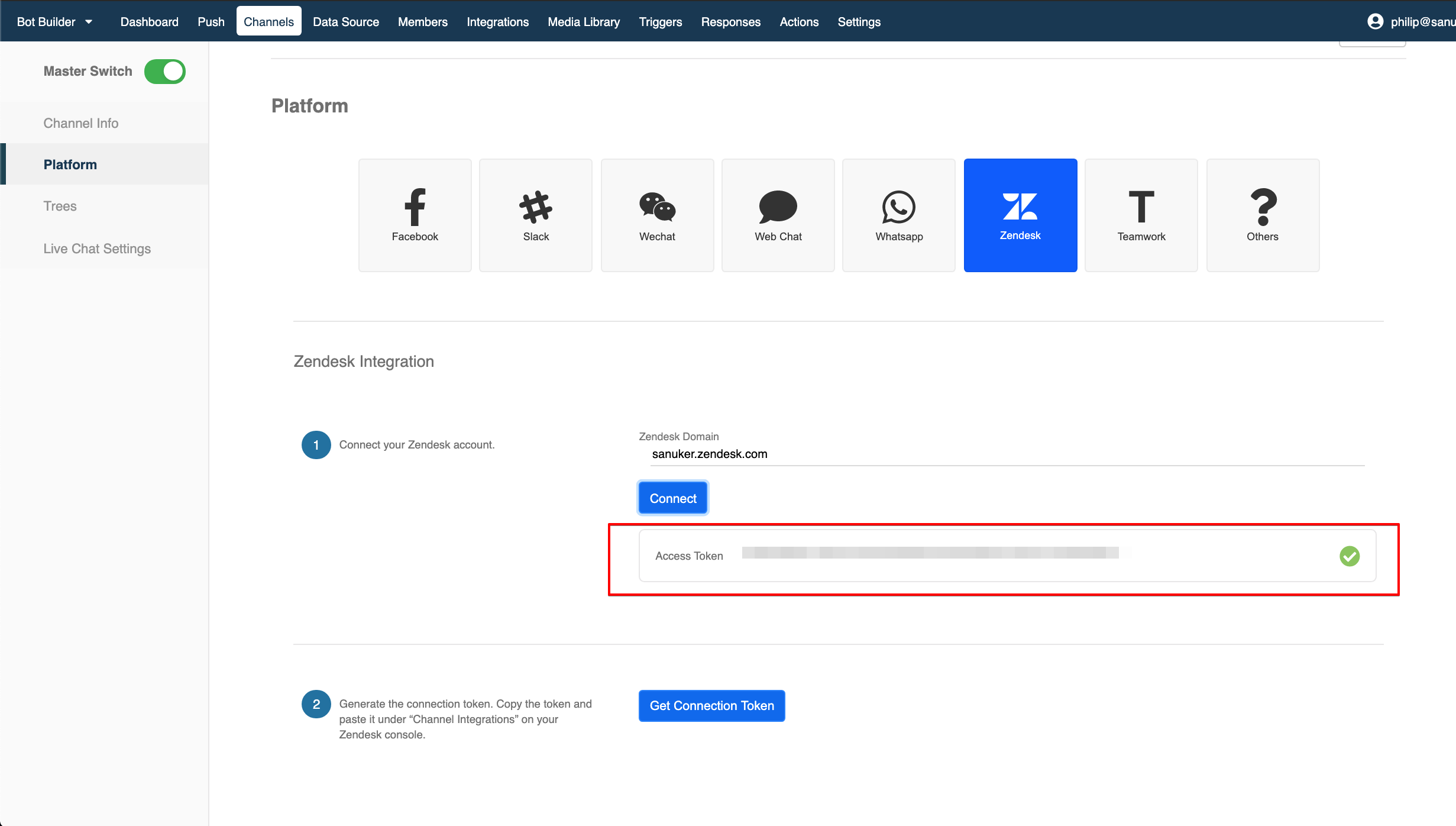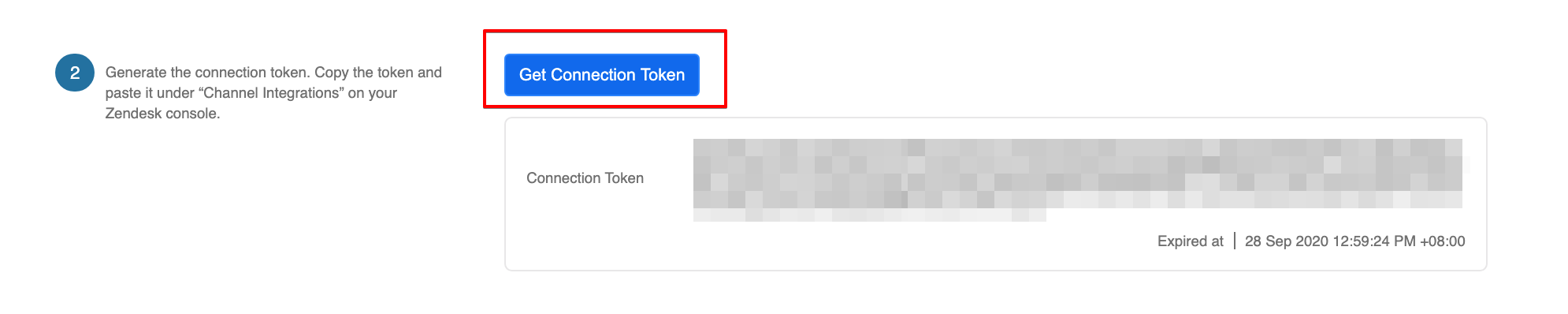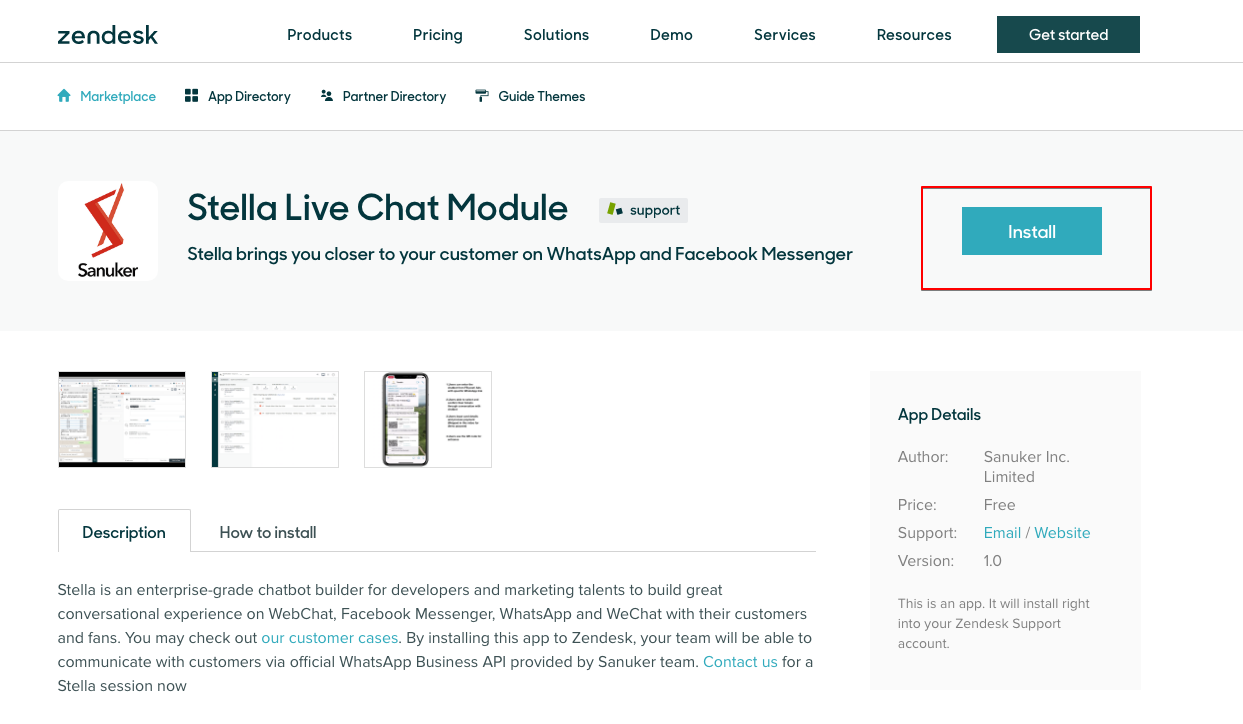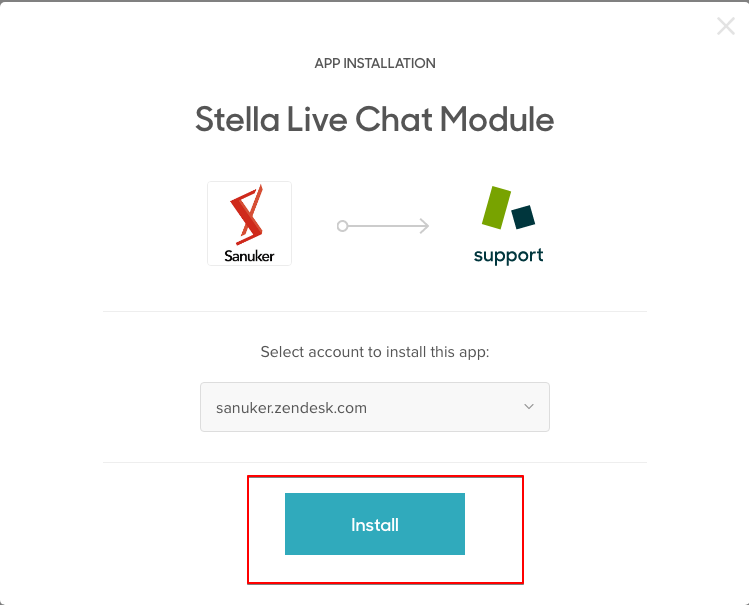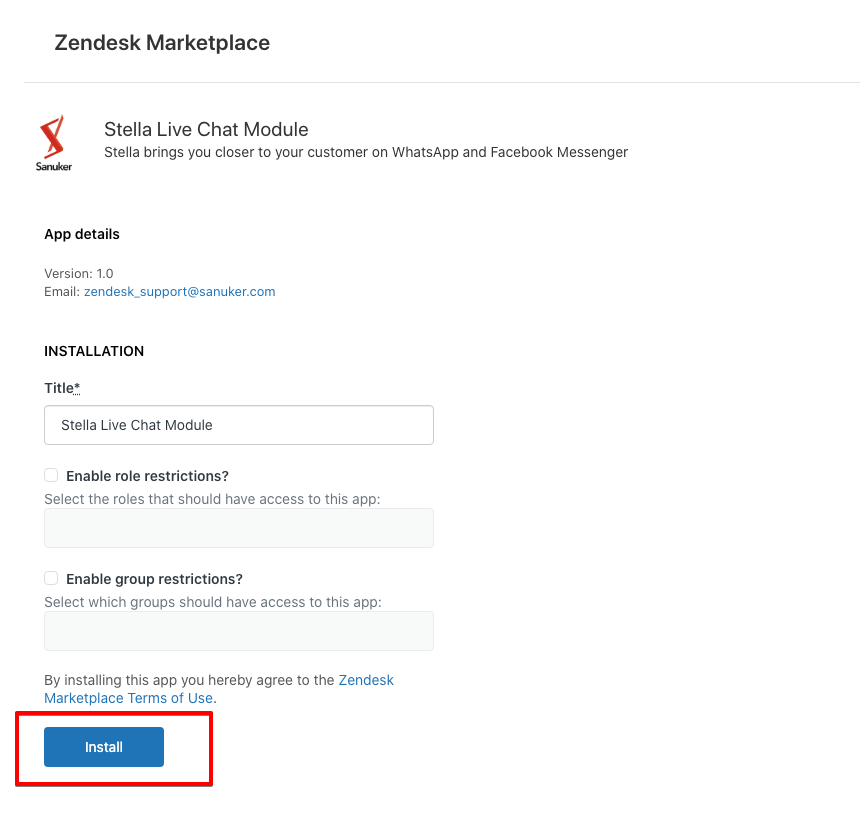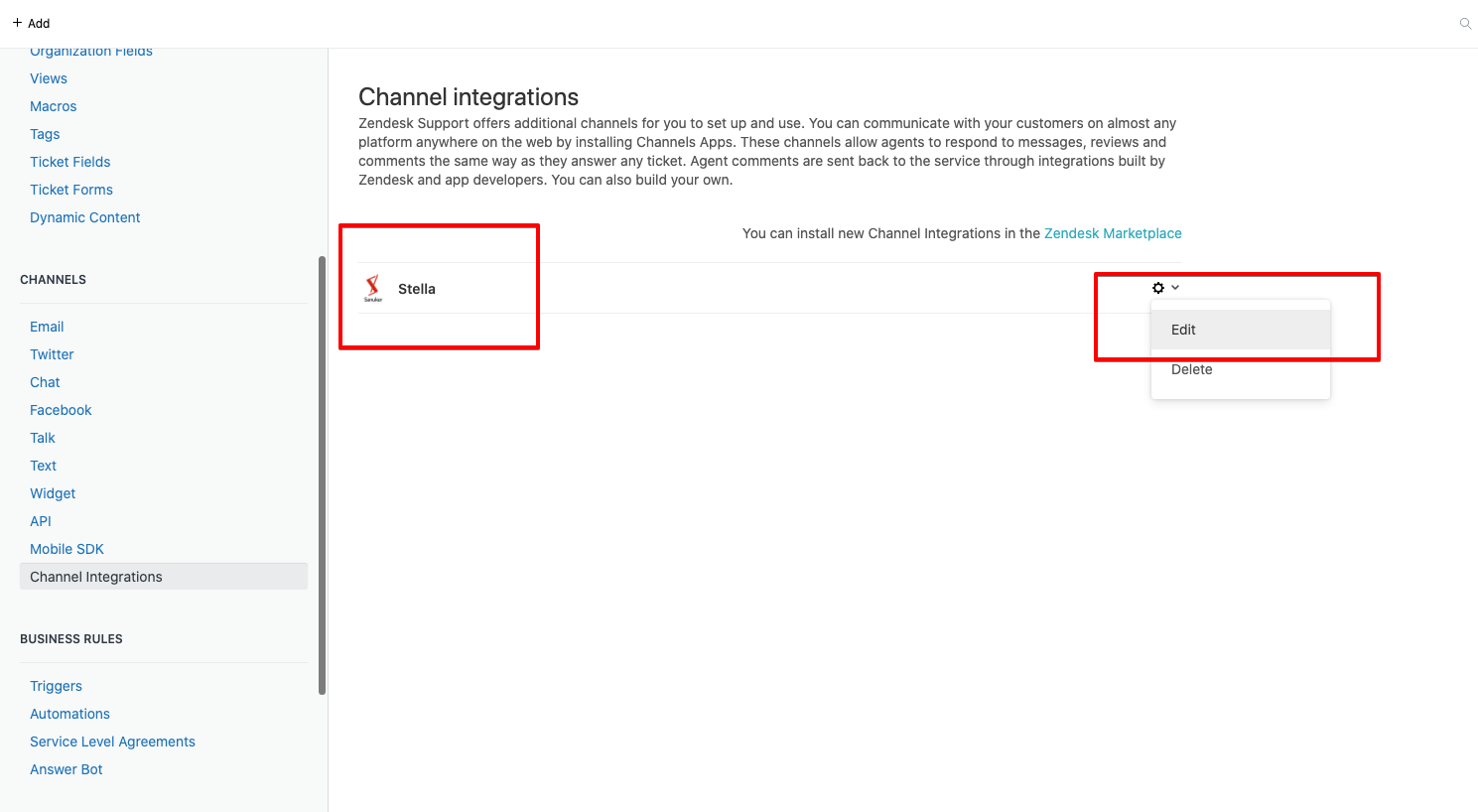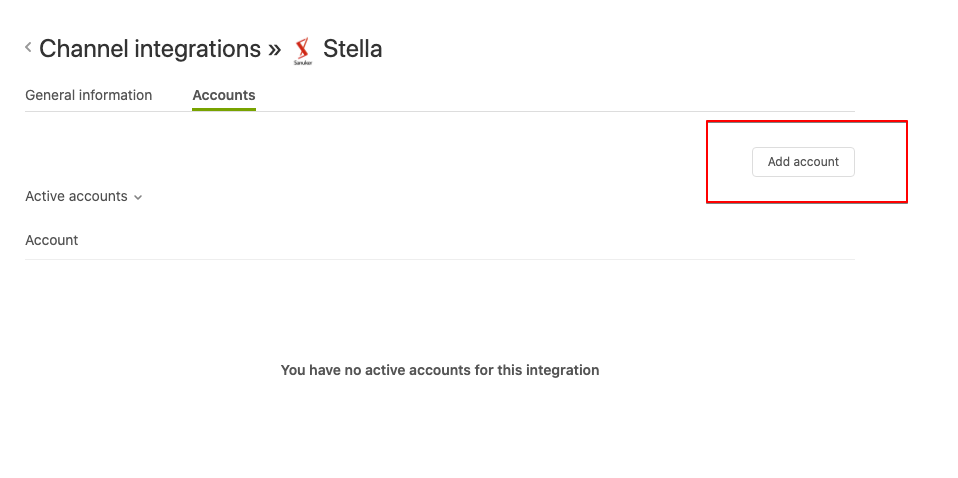Zendesk Deployment
Connecting Zendesk Channel
Select Channels at the top menu bar.
Click "+ New Channel".
Name your new channel and select Zendesk as your deployment platform and then click "Connect".
- Fill in your Zendesk Domain, log into your Zendesk account and grant access to WOZTELL. After that, you should be able to see the Access Token.
- Click Get Connection Token and copy the generated Connection Token.
- Head to your Zendesk Marketplace and locate WOZTELL Live Chat Module.
- Install the module.
- After that, head to your Zendesk Admin panel and locate "Channel Integrations" under "CHANNELS".
- Edit "WOZTELL" channel and head to "Accounts".
- Select "Add account" and then paste the Connection Token to submit.
Pair up your inlet and outlet channel. For details, please click here.
Your app is now connected to Zendesk! 🎉🎉 You can start building your bot in the Bot Builder workspace.
tip
You should always separate testing and production environments into two different Zendesk channels.